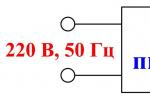Thanks to great efforts and modernization of production, Apple has achieved significant success in the invention the latest flagships perfect design with high-tech features, while increasing the production of innovative devices that are compatible both with each other and with other personal computers and smartphones. Previously, the Apple iPhone could synchronize with a PC using the USB cable that came with the device when it was sold. However, further technologists invented a way to synchronize (interact) iOS devices by connecting to Wi-Fi with other computers of other operating systems, such as MAC or Windows. Often users ask a simple question: how to connect an iPhone to a computer, what is iPhone synchronization with a computer?
How to connect and sync iPhone with computer? You can talk about different methods for connecting iPhone to PC. For example, connecting an iPhone with iTunes to a computer via a USB cable and connecting an iPhone without iTunes to a computer via a Wi-Fi router.
Going forward, Apple wants to introduce new ways to connect that will exceed our expectations, but for now, let's look at a couple of well-known and practical options that explain how to sync an iPhone and a computer. Both options have a number of disadvantages and advantages. Let's dwell on this in detail.
At the very beginning, the iPhone, when sold, included a USB cable in its kit, which had a dual function: as Charger and as a device for synchronization with a PC or other device.
Consider the option of how to connect iPhone to a computer that has Windows 7 installed. Any iPhone 4s, 5, 5S, 6, 6S, 7 can be synchronized with this operating system PC.
Synchronization source: PC, USB cable, Windows OS, Apple iPhone and iTunes from Apple installed on PC.
The latest version of the iTunes application can be downloaded to the PC via the Apple server. If you don't install this program to a computer, then your iPhone will be read by the computer as a flash drive in file reading mode. At the same time, the operations that you can carry out are only copying photos and videos to a PC.
We connect the iPhone to the computer via a USB cable, then you need to open and run the iTunes program on the PC.
What features will an iPhone have if it is synchronized with a computer? By synchronizing these two devices via USB cable or with using iTunes, it will be possible to create and save copies of backup data from iPhone to PC, synchronize contacts, transfer all iPhone content: photos, movies, personal notes, messages, calendars, notes, voice recordings and much more. By connecting to a PC, you can clean up your iPhone by removing all unnecessary, old games or applications from it, and unlock content.
This type of connection helps two synchronized devices to work at the highest speed. You won't have to wait long for files to be transferred if you use the improved version of USB 3.0 instead of USB 2.0. This type of synchronization is convenient when there is no Internet network.

What is the beauty of transferring data from iPhone to PC via USB cable? In the recovery ability software your smartphone to its original state if necessary, the possibility complete cleaning systems in the iPhone, fixing various software errors of the device, updating its system. You can also prepare the iPhone for sale.
Connecting via Wi-Fi
As mentioned earlier, you can synchronize your iPhone and PC using a wireless connection if you have an Internet connection. You don't need a cable for this. We need another device - a router that transmits wireless Internet for both devices. You can synchronize in this way iPhone 4S and versions higher.

How to sync iphone 5 with wifi The main rule will be to connect the general Internet for different devices. In this case, the data transfer rate must be very high compared to the first method.
An important difference is that you do not need to wait for the file transfer process to complete, and you can leave the place with your iPhone where the network or Bluetooth range ends.
The procedure for this type of connection is very simple. We turn on the Internet router, we start both devices in the radius of its action. We turn on the iPhone and set up the Internet via Wi-Fi in it. In the "Settings" of the iPhone, select the "General" function, and then "Sync iTunes over WI-FI" and click the "Sync Now" command.

We perform similar actions from a PC: turn it on and connect it to a Wi-Fi network. On the computer, we find the latest updated version of iTunes and start the process of synchronizing data between two devices on the network. If we want to reproduce this process another time, the PC will remember how to log in and will connect to the iPhone automatically if iTunes is turned on.

Do not forget to connect via USB with the iPhone to enable it by checking the bird in the iTunes application settings, this species synchronization via Wi-Fi. Now you can forget about the cable.
Sometimes there are problems associated with the lack of access to free wifi. In this case, an Iphone can be used as a modem, which meets certain system requirements and uses cellular communication operator providing tethering service on this device. Only then will he create a portable Internet access point and be able to distribute Wi-Fi to other devices, as well as with via Bluetooth and USB cable. Setting up functions does not take much time, unlike routers.
Previously, for these purposes it was required to install additional software, now all the necessary functions are in standard iOS, which allows you to quickly and easily enable, configure and operate. But at the same time, you need to remember that when working in modem mode, the Iphone discharges much faster, so after finishing work, you need to turn off the “Modem Mode” function.
How to share internet from iphone
Iphone will be able to distribute the Internet to other devices, which is equipped with a cellular module and has a connection to mobile internet. If you have unlimited or inexpensive tariff plan then you won't be in trouble. Very often, billing is carried out according to the amount of information downloaded and transferred, which will quickly bring your balance to zero. To use your iPhone as a modem, you must first make sure Cellular Data and Turn on 3G/4G LTE are turned on. To do this, go to the "Settings" tab and select "Cellular". Next, go to the "Modem Mode" option and enable this feature. The system may ask you to activate Bluetooth for this. A message will appear on the phone screen indicating that the modem mode function is working.  It remains only to indicate wifi password connections and start distributing the Internet. It is recommended that the password contain at least 8 characters. It can be large and small English letters, numbers and punctuation marks. With these simple steps, you can connect to the Internet from a computer or other devices that are based on Windows base, Android or Linux. The Wi-Fi function is automatically disabled if you disconnect all connected devices from the hotspot.
It remains only to indicate wifi password connections and start distributing the Internet. It is recommended that the password contain at least 8 characters. It can be large and small English letters, numbers and punctuation marks. With these simple steps, you can connect to the Internet from a computer or other devices that are based on Windows base, Android or Linux. The Wi-Fi function is automatically disabled if you disconnect all connected devices from the hotspot.
We share the Internet from Iphone via USB cable
You can also use your own Iphone to distribute the Internet using a USB cable. In this case, the loss of Internet speed is excluded, and the phone is not discharged. To do this, connect the iPhone to the computer and go to the "Control Panel". Here we select the “Network and Internet” function and then “View network status and tasks”. The connection must be activated, if not, then we perform this manipulation. Sometimes you need to restart your computer to display the connection. In the "Modem mode" function, you need to switch the option to "USB only".
We distribute the Internet from Iphone via Bluetooth
To connect to an iPhone via Bluetooth, you need to pair it with a computer. A code is displayed on the computer monitor, which is entered into the Iphone to activate the “Create a Pair” function. Then you can connect from your computer to the device. The phone will display the inscription "Modem mode", which indicates correct connection. To carry out these operations, you may need an up-to-date version of iTunes, if your version is outdated, then you need to reinstall it. During the distribution of the Internet, the phone remains connected and has the ability to receive SMS messages and inbound calls. When talking, the Internet connection is interrupted and automatically restored after it ends.
iPhone 4 is a touchscreen smartphone developed by the American corporation Apple. It belongs to the fourth iPhone generation and is considered the successor to the iPhone 3GS. Consider how to connect an iPhone 4 to a computer. This may be necessary in cases where it is necessary:
- download photos, music, books or videos to iPhone memory;
- transfer contacts, notes;
- restore or update iOS;
- Back up your data in iTunes and iCloud.
How to connect iPhone 4: instructions
USB connection
- You can connect your iPhone 4 to your computer using the USB cable that comes with the mobile device. To connect your iPhone 4 to your PC, plug one end of the USB cable into your iPhone and the other end into your computer's USB port.
- Remember, in order to transfer data to the computer as quickly and correctly as possible, the USB port must be of the 2.0 standard. But in any case, you will not make a mistake, since the USB connector will not go into any other port than the USB port.
- You must also take into account that not every connector can support such a connection. So, for example, when using USB 1.0 on a computer, the following message often appears: "This device can work faster." And when establishing a connection between the computer and the iPhone, there may be problems. First of all, check if the cable is damaged. Try a different connector or change the USB cable.
- After you have connected your iPhone 4 to your PC, go to the Start menu -> My Computer. You will see an iPhone icon. If no additional software is installed, the iPhone will appear as digital camera in the hard drive menu.
- To enter the device memory, right-click on the iPhone icon and select the "Open" command.
- To sync iPhone with your computer, you need to install iTunes. You can download it from apple.com.
Thus, connecting iPhone 4 to a computer using a USB cable allows you to synchronize data with a PC, download music files, photos, videos, delete or install applications.
More about connecting an iPhone to a computer can be read in our article.
Wi-Fi connection
The new version of iTunes 10.5 has the ability to connect iPhone 4 to a computer using wireless network. The iPhone and computer must be connected to the same network. There are two ways to create a Wi-Fi network:
- at WiFi assistance computer module.
- with help WiFi router(wireless router).
To connect your iPhone 4 to your PC via Wi-Fi, follow these steps:
- We connect the iPhone 4 to a power source.
- We connect the PC and iPhone 4 to the same Wi-Fi wireless network.
- We launch the iTunes program.
- In the iTunes program, in the "Devices" menu, select the model of your iPhone.
- In the iPhone 4 menu, select "Settings" -\u003e "General" -\u003e "Synchronization with iTunes over Wi-Fi" -\u003e "Synchronize".
- Wait for the synchronization process to finish.
Now you know how to connect an iPhone 4 to a computer. Other articles from our site will also help you.
The iPhone is not like standard hard drives. It can be connected to a computer via a USB port and used like a regular flash drive: transfer photos, music and videos, view footage. But this is not the full potential of the device. If you sync it with your PC and use special program, you can download apps, books, music albums from your favorite bands, cut ringtones, save data backup, reset settings, listen to radio, watch TV shows, shop at the Apple utility store, edit your data in account. And this is only a small part of the capabilities of the gadget. Figure out how to connect an iPhone to your computer via iPhone to take advantage of all these features.
To fully work with the iPhone, you need to download certain software on your PC. It is on the official Apple website. You need to pair your iPhone with both USB and Wi-Fi. If you plan to use "apple" gadgets, these utilities must be installed.
- iCloud. Network storage. Provides general access to files, contacts, mail, calendar, notes, friends list. If you install the application on all your gadgets, they will be able to exchange data directly. You can also access the storage through a browser - to do this, open the iCloud.com page.
- iTunes. File manager and main service for syncing iPhone and PC. Without it, it is impossible to figure out how to connect an iPhone to a computer. This program is used to control the gadget, download programs and files to it. With it, you can buy content in the AppStore, activate gift cards and send them to friends. iTunes also has a built-in media player. There are others file managers(for example, iFunBox or iTools). But they are unofficial.

USB connection
To pair with a PC, you need a USB cable. It should be included with the iPhone - lie in the box. It is better not to use other wires. If the original cable is lost or damaged, you can purchase the same one. The main thing is to choose accessories that are suitable for your gadget. A wire with a 30-pin connector (“thick charge”) is designed for devices of older models. Lightning connectors ("thin") - for new generation devices.
For such a connection, only USB 2.0 and higher ports can be used. With slot version 1.0, the system will give an alert that things can run faster. And she will not “see” the gadget.

Here's how to connect iPhone to computer via USB:
- Install the most new version iTunes.
- It is also advisable to download iCloud.
- Turn on your iPhone.
- Connect one end of the cable to it.
- Plug the other one into a PC USB port.
- It should detect the presence of a new device. If you are syncing an iPhone for the first time, the Apple Mobile Device drivers will be automatically installed. They can also be downloaded from the official website of the manufacturer.
- Unlock your phone. It will issue a notification "Do you trust this computer?". Click Trust. You may see the message "Do you want to allow this device to access photos and videos?". Tap "Allow".
- iTunes should start. If it doesn't, open it manually. Through this program, you can interact with the gadget.
- Wait for the sync to finish.
- Also, the iPhone icon will appear in the "My Computer" menu as a portable device or external drive.
- To go to the device overview in iTunes, click on the button with the phone icon. She is on the top left.
WiFi
In addition to connecting to USB, you can create a Wi-Fi connection. To do this, all synchronized devices must be on the same network. That is, access the Internet through the same router.
You will not be "tied" to a PC with a wire. But not all features are available in this mode. For example, it will not be possible to restore a gadget from a backup copy or update the software. And this pairing quickly drains the battery.

Here's how to connect your iPhone to your computer using a wireless connection:
- Go to iPhone settings.
- Open the "Wi-Fi" section.
- Move the switch to ON. It should turn green.
- Select your network and enter the password if it is secure.
Now set the sync options. To do this, you need to connect your iPhone to the USB port. After a one-time setup, you will be able to use wireless communication. And through it to work with iTunes.
- Connect iPhone with cable to PC.
- Open iTunes.
- Click on the phone icon. She is on the top left.
- In the Overview section, scroll down the page.
- Check the "Sync over Wi-Fi" box.
- Click Apply.
Now you can try to connect "over the air" via wireless networks. First, disconnect the USB cable. Then:
- Open iPhone settings.
- Go to the "Basic" section.
- Scroll down the page.
- iTunes Sync menu.
- Tap on "Synchronize".
Now settings and device files will be available in iTunes.
Bluetooth
Pairing is also possible via Bluetooth. If it is on the devices you want to pair.

- Turn it on first on your computer or laptop. Activate the visibility of the PC so that other gadgets with bluetooth turned on can find it.
- Go to iPhone settings.
- Move the slider to ON.
- Find your PC in the list of devices and tap on it.
- A message with a code will appear. The same numbers should be displayed on the computer. This is necessary so as not to accidentally synchronize with an unfamiliar gadget. In some cases, numbers must be entered manually.
iPhone as a modem
Through the iPhone, you can distribute the Internet to other devices and use it as a modem. To do this, you need to create an access point. The PC connected to it will use the network of the mobile operator.

- Go to gadget settings.
- Section "Modem Mode" ("Personal Hotspot").
- Move the checkbox to ON.
- If you are using USB sync, the PC will additionally install an additional driver. And the iPhone will appear in the list of network connections.
- Or activate Bluetooth pairing.
- Also in the settings of the Apple device there is a Wi-Fi password. With it, you can add many devices to one network. Just enter it on each PC.
Since it is much easier to connect an iPhone to a computer via USB, this connection is usually preferred. With it, you can simultaneously work in iTunes and charge the battery. Yes, it has more functionality. But a wireless network is more convenient and practical. With it, you are not limited by cable length. And with Wi-Fi, the iPhone can be used as a router to access the Internet from multiple devices.
Almost any mobile phone, except for old handsets, is connected to computers using a cable with one or another connector. This allows you to synchronize data, work with contacts, install software. The same applies to smartphones from Apple. How to connect iPhone to computer via USB or wirelessly?
In this review, we will cover:
- About connecting iPhone via USB;
- About wireless smartphone connection via Wi-Fi;
- About using iPhone as a modem;
- About connection tablet computers iPad.
Using our instructions, you can connect your smartphone to your computer and perform the actions you need.
How to connect iPhone to computer via USB
In order to connect an iPhone to a computer, you need to prepare the computer itself and a suitable cable. Older models of Apple smartphones are connected with a cable with a wide connector, and modern models are connected with a cable with a small-sized Lighting connector. Preparing your computer to connect your iPhone comes down to installing iTunes- download it from the official website of Apple.
Connecting an iPhone via USB does not require any special settings. Run on iTunes computer, take a suitable cable and insert the plugs into the corresponding sockets on the computer and smartphone. Wait for iTunes to successfully recognize the connected device. Now you can start updating the software, syncing and performing other necessary operations.
Connecting an iPhone to a computer is very easy, since this equipment does not require settings - Apple specialists have done everything possible to save users from unnecessary body movements. A cable connection allows you to update your smartphone software, install software from the AppStore, work with content, create backups in case of unexpected data loss, and work with accounts. In addition, in the process of working with the computer, the battery is being charged.
How to connect iPhone to computer via Wi-Fi
We have already figured out how to connect an iPhone to iTunes on a computer using a cable. Now we will try to create wireless connection. For this, a Wi-Fi connection is used. What are the benefits of such a connection?
- There are no interfering wires - you can put your smartphone in your pocket or even take it to another room. In addition, the risk of accidentally brushing the device connected by cable from the table to the floor is reduced;
- Extra USB ports are not used - some users have a shortage of them, so the possibility of a wireless connection will be a definite plus;
- Reliable connection with stable reception.
There are also some disadvantages:
- When using a wireless connection, there is a rapid discharge of the battery - this happens with intensive data transfer;
- The battery does not charge. No cable, no charging. If you plan to work long and intensively with iPhone, you should connect it to the electrical network;
- It is impossible to work with firmware - update or restore operations are performed exclusively through the cable;
- Reduced data transfer rate - the disadvantage of any wireless technology is the low rate of traffic exchange. When connected via USB, the speed will be higher.
Many of these shortcomings can be neglected, but in some cases they interfere.
Some difficulty is caused by the wireless connection of the iPhone via Wi-Fi in the absence of a router and using a computer with the Windows operating system.
How to connect iPhone to computer via Wi-Fi? If you have wireless router, then there will be no problems. We connect both devices to the same wireless network and proceed to setup. First you need to activate the ability to sync in iTunes - connect the iPhone with a cable, go to the device overview, find the “Settings” section there (it is located after the “ Backups”) and put a tick there “Sync with this iPhone via Wi-Fi”.
Next, apply the settings and start the synchronization - now everything is ready for a wireless connection. For automatic synchronization you need to connect a charger to your iPhone, run iTunes on your computer and connect to the same WI-Fi network - it will automatically connect. Manual synchronization provides for the absence of a charger connection.
If you're having trouble syncing your iPhone wirelessly over Wi-Fi, set your router to a different type of encryption, such as WEP or WPA. Reinstalling iTunes or updating to the latest version will also help solve problems.
Much harder to provide iPhone sync and iTunes via Wi-Fi in the absence of a router. In this case, you need to switch the Wi-Fi module of the computer to the access point mode. Owners of computers with iOS will have fewer problems - go to the network settings, click on the drop-down list of wireless networks and select "Create a network". We give the network a name, prescribe the security key, click on the "Create" button, take in iPhone hands, find the created network and connect to it - everything is ready for synchronization.
Owners of Windows computers will have it worse. Here you need to create a wireless connection "computer-computer", and in latest versions Windows does not have this item. If in your Windows versions this item is, follow the further instructions. If the item "Setting up a computer-to-computer wireless network" is not available, use to create an access point Connectify program- she might be able to help you.
It is also possible to start the access point using the command line with administrator rights. During this procedure, the network card is checked to support the mode of operation as an access point. Instructions for creating a network via command line you will find on specialized resources.
Creating a wireless network in Windows starts with assigning wireless adapter static IP address- go to its properties, select "Internet Protocol Version 4 (TCP/IPv4)" and enter the IP address 192.168.1.1 (subnet mask 255.255.255.0). After that, we go to the "Network and Sharing Center", select the item "set up a new connection or network", specify the connection option "Set up a computer-to-computer wireless network".
We create an access point, specify its name and set the security key. In the "Security type" field, specify WEP. At the final stage, you need to turn on the search for Wi-Fi networks on your iPhone, find the network you created and enter the security key you set earlier. Now you are all set to wirelessly sync your iPhone with iTunes.
In the process of creating a wireless network, you can activate Internet connection sharing - as a result, your smartphone will be able to connect to the Internet using your PC's Internet connection.
How to connect iPhone to computer as a modem
Using the iPhone as a modem is not too difficult. If the computer is equipped with a Wi-Fi module, it will be possible to connect wirelessly - turn on the modem mode on the iPhone, select the connection method “Wi-Fi and USB only”, find the access point that appears using the computer and connect to it. The password for the access point is registered in the "Modem Mode" settings .
If there is no Wi-Fi module on your computer, turn on "Tethering Mode" and connect your iPhone with a cable - an additional network connection will appear in the computer, after which you can go online. It should be noted that the work in modem mode is done in the iPhone just fine - everything starts working automatically, without unnecessary settings and fuss with drivers and access points. Connecting via Bluetooth is similar - just select the desired mode in the "Tethering Mode" settings on the iPhone.
How to connect iPad to computer
For novice Apple tablet users, the question often arises - how to connect an iPad to a computer via USB? This procedure is no different from the iPhone connection procedure. You need to use a suitable cable and install iTunes on your computer. The wireless connection is configured in the same way - read the instructions above.
Once you figure out how to connect your iPad to iTunes through your computer, you can update the software on your tablet, upload content there, or sync.