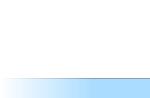It is wonderful at least in that it has a built-in power supply unit, as well as a very decent and, moreover, long cord included. True, this is everything that the creators put in the box with the device, not counting the paper instructions and the warranty card. There is no patch cord, since, apparently, it is implied that the user will definitely have a MacBook or, at worst, an iPhone / iPad. Both there and there there is a special utility for configuring the router.
The body is a massive piece glossy whiteplastic in the form of a parallelepiped. In the top view, it is a square with rounded edges. The body has a logo in the form of an apple. Even two - on the top cover and bottom. Moreover, from below it is also covered with a protective film. The bottom is black, but it is imperceptible, since it only protrudes slightly downward. Thus, the case is slightly raised above the surface, which provides air access to a few ventilation holes on the bottom.
It is curious that the device has active cooling, but in fact the built-in hard disk turned out to be the noisiest element, but it can be noticed only during the "spin-up". However, there is one unpleasant moment here. There is no way to "soft" shutdown the router, and in the settings you can only forcibly disable active users of the file server, but it is not very clear whether the disk stops. It is clear that just pulling out the power cable is unlikely to occur to anyone, but frequent power outages, in theory, can significantly undermine the health of the drive.
On the rear panel, from bottom to top, the following connectors are quite freely located: a power jack, a WAN port, a USB 2.0 connector and three more LAN ports. All network ports are gigabit. A tiny button is hidden next to the power socket for forced reset. On the front panel there is the same tiny router status indicator. If it is green, then everything is fine. If there is any problem with the device itself or in its settings, then it lights up orange. The indication is very unobtrusive and simple.
The "capsule" has dimensions of 98 × 98 × 168 mm and weighs as much as 1.5 kg, which has played its evil trick. In theory, when unpacking, it is enough to grab the top cover of the package and pull it up, and the lower stand with the router will slide out nicely and slowly at this time. The main thing is not to succeed like this ! Otherwise, there are no complaints either to the appearance of the packaging or to the design of the router itself - everything is fine. Beauty, of course, is a terrible force, but it alone is not enough, so let's see what the Apple AirPort Time Capsule can do.
| Router Apple AirPort Time Capsule A1470 (RU) | |
|---|---|
| Standards | IEEE 802.11 a / b / g / n / ac (2.4 GHz + 5 GHz) |
| Chipset / Controller | Broadcom BCM53019A1 (ARM Cortex-A9 1 GHz x 2) + BCM4360 x 2 |
| Memory | RAM 512 MB / ROM 32 MB; hDD 2 or 3 TB |
| Antennas | 6 x internal; 3 x 3: 3 for 2.4 GHz, 3 x 3: 3 for 5 GHz |
| Encryption | 64/128-bit WEP / WPA / WPA2 (Enterprise), 802.1x, WPS; guest network |
| Maximum speed | 802.11ac: up to 600 Mbps, 802.11n: up to 216 Mbps, 802.11g: up to 54 Mbps |
| Interfaces | 4 x 10/100/1000 Mbps Ethernet, 1 x USB 2.0 |
| Indicators | condition |
| Hardware buttons | Reset |
| Dimensions (WxDxH) | 98x98x168 mm |
| Weight | 1480 g |
| Food | AC 100-240V, 50-60Hz, 1.5A |
| Price | 12 300 rubles (2 TB) 16 300 rubles (3 TB) |
| Capabilities | |
| Internet access | Static IP, DHCP, PPPoE |
| Services | AFP / SMB file server; Print server; IPv6 (DHCP, Static, 6to4); Time Machine; IGMP Snooping; DDNS |
| Port forwarding | Virtual Server, NAT-PMP, DMZ |
| VPN forwarding | PPTP, L2TP, IPSec |
It should be noted right away that the "capsule" is not very familiar with the realities of Russian Internet service providers and is not very friendly to Windows users. All configuration is carried out not through the web interface, but using a special utility AirPort Utility, the version of which for Windows has not been updated for more than two years. There is no Russian localization, as well as sufficiently complete reference materials. Apparently, it is understood that everything should work "out of the box" and that the developers know better what the user needs. The approach is understandable, but, alas, in our case it is slightly flawed. An advantage of the utility is the function of diagnosing some "malfunctions" and showing possible ways to fix them, however, the set of situations with which Airport Utility is familiar is very limited, and the easiest way to solve a problem, if it is insignificant, is to ignore it, that is, simply turn off notifications about its availability. Including with the help of the indicator on the body of the device, the color of which will change from “alarming” orange to “calming” green.
The first time you connect, the AirPort Time Capsule setup wizard starts. At the end of the work, he will check again if there are any problems, and will offer to fix them, if any. Further, several sections of the router settings are available - let's go through them. First of all, the user has access to brief information about the state of the device. The next tab configures the network name of the router, the password for accessing its settings, and also enables synchronization with the NTP server. There is DDNS support, but there is no list of supported services. In the Wi-Fi settings, you can select the operation mode (a / b / g / n), channel, encryption type (no / WPA / WPA2 / WPA2 Enterprise), region. The access point for 5 GHz and the use of "wide" channels are separately included, and the signal strength is also regulated. Supports access control by MAC addresses using a RADIUS server or manually set schedule. The last option offered in this section is to create a guest network, which can be made open and isolated.
Apple AirPort can connect to the Internet either directly or via PPPoE. There is no L2TP / PPTP support here. Also, the router can work simply as an access point or be used to expand the coverage of an existing Wi-Fi network. For the local network, you can select one of three address ranges: 10.0.XX.XX, 172.16.XX.XX and 192.168.XX.XX. Binding of the IP address to the MAC address or client ID is available, as well as some kind of DMZ for one machine. Automatic port forwarding is available through NAT-PMP, but you can also manually pass TCP / UDP for a specific machine. There is also support for IPv6 connections, including 6to4 tunnels, and a firewall for them. By default, all incoming connections of this type from outside are blocked, but you can separately enable support for Teredo and IPSec. However, for a number of subsystems it is possible to enable remote access (via Bonjour).
You can connect printers and drives with FAT16 / 32 or HFS + volumes to the USB port, but our standard test printer Epson SX125 was not recognized. Data from the internal drive can be transferred to an external drive, or simply wiped, even in a secure manner. Network access is done using AFP / SMB. The Windows utility allows you to automatically mount network drives. It is possible to give access to the drive to guest clients, as well as create your own list of accounts, where you can specify read and write permissions. By default, full access is given by password from the device itself or by a predefined password to drives. If there is no activity, the disk goes to sleep. Of course, the most useful option for Mac OS X owners is Time Machine support. However, this is where the description of the main features of the Apple AirPort Time Capsule A1470 ends.
Additional functions are available: creating a backup copy of settings with the ability to protect it with a password, restoring factory settings, sending logs to a remote server and viewing them locally, automatically checking for software and firmware updates. There is also a mysterious wizard for adding new wireless clients / guests via WPS with the ability to limit the connection period to one day. Moreover, the Windows utility talks about any clients, and the Mac version focuses on printers. The differences between the utilities do not end there. For example, in a program for Mac OS X you can enable IGMP Snooping, but you cannot adjust the Wi-Fi power or enable wide channels. On the other hand, on Mac OS X, you can set up the remote access function through the Back to My Mac function, although AirPort is not required for it to work. Overall, surprisingly, the Windows version has more options available. A utility for iOS devices is also available.
Total: in terms of a set of functions, we have an entry-level router! And not modern, but a kind of five years ago, if you forget for a while about IPv6, which is still not very relevant. It is all the more surprising that such a scanty firmware runs on a very decent hardware. According to the data on the Network, the device uses the Broadcom BCM53019A1 SoC: two Cortex-A9 cores with a frequency of 1 GHz, an integrated USB 2.0 controller and a gigabit Ethernet switch. RAM as much as half a gigabyte, and constant memory - 32 MB. Inside the device, iFixit found a Seagate ST2000DM001 hard drive. By the way, you can at the same time see how everything is arranged inside there. The speed of access to the disk over a wired network is not very high by modern standards - reading and writing at 27 MB / s. When accessing via Wi-Fi 5 GHz, the speed drops by about half, and through 2.4 GHz - by almost three times.
The local radio modules - a pair of Broadcom BCM4360s - have been familiar to us for a long time. However, there is a small nuance here. Apple observes the legislation of the Russian Federation, and therefore we are not entitled to any "wide" channels and beamforming technologies. The same rules apply for a regular AirPort Extreme without an internal HDD. Devices intended for other regions may not have these restrictions, although they are still made at the software level. In fact, on three streams at 5 GHz, we get the maximum "pure" channel speed of 600 Mbps, and in 2.4 GHz - 216 Mbps. Do not forget that smartphones and laptops are now only able to work with one or two threads. However, even in this configuration, there are no special complaints about the real data transfer rate. But the 5 GHz access point stubbornly did not want to turn on while the main home AP was working in the same range. What was that, Holmes? Yes, the autoselection of the channel of both networks coincided, but so that like this? In addition, there are many directly opposite reviews on the web about the quality of the wireless network coverage - some are fine, some are not.
| Apple AirPort Time Capsule Router (A1470) | |||||||
|---|---|---|---|---|---|---|---|
| Average speed Wi-Fi 802.11ac (5 GHz), Mbps | |||||||
| Streams | 1 | 2 | 4 | 8 | 16 | 32 | 64 |
| A → R | 239 | 293 | 297 | 314 | 359 | 336 | 325 |
| R → A | 260 | 370 | 399 | 463 | 464 | 469 | 462 |
| R ↔ A | 340 | 384 | 388 | 399 | 394 | 362 | 349 |
| Average speed Wi-Fi 802.11n (2.4 GHz), Mbps | |||||||
| A → R | 119 | 135 | 140 | 137 | 138 | 137 | 131 |
| R → A | 112 | 135 | 143 | 139 | 138 | 140 | 132 |
| R ↔ A | 138 | 139 | 140 | 143 | 140 | 134 | 126 |
So, what about internet connections? Everything is predictably not bad. Direct connection gave out in the region of 900 Mbps, and through PPPoE - up to 300 Mbps. During operation, despite the good cooling system, the device still got very noticeable heating. Still, a hard drive, a powerful CPU and both Wi-Fi modules make themselves felt. Our standard stands were used for the tests. The first is a PC with Intel Core i7-2600K, 12 GB RAM, Killer NIC E2200, Windows 7 SP1 x64. The second is an ASUS N750JV laptop with Intel Core i7 4700HQ, 12 GB RAM, Realtek RTL8168, Windows 8.1 x64. Test packets - Ixia IxChariot 6.7 with High Performance Throughput and iperf profile. Wireless connections were encrypted using WPA2, the guest network was not used, network expansion was disabled, and all other settings remained unchanged. An ASUS PCE-AC68 (A) adapter with an external antenna unit was used as the main client. Router (R) was connected to the laptop with a patch cord. The stands were in line of sight at a distance of four meters from each other.

In general, a rather strange picture turns out. Apple AirPort Time Capsule A1470 is quite good as a regular hotspot, even with regional restrictions. In home router mode, you get the very minimum possible functions and settings. As an ersatz-NAS, in principle, it will do. And now about the most interesting thing - about prices. A "capsule" with a 2 TB disk in the official Russian online store costs 12,300 rubles (well, there is no price recalculation yet). By the totality of all functions, it turns out that pleasure is not cheap. On the other hand, it is not very easy to buy a bundle of a decent router and network storage with the same disk for a comparable amount. In the case of the 3 TB model, you can already turn around, but the regular AirPort Extreme for 8,300 rubles looks a little strange compared to other models. However, if you already have a lot of Apple technology, and your provider is not tied to a VPN, then the "capsule" will perfectly fit into the existing structure.
We look forward to comments from creative people who do not need universal IPTV support, parental controls, media server, cloud services and other frills.
Update: Apple has updated prices for its devices. Now, in the official online store, a 2 TB capsule costs 18,000 rubles, with a 3 TB disk it costs an absolutely crazy 24,000 rubles, and a regular AirPort Extreme is sold “only” for 12,000 rubles. As they say, no comment.
Time Capsule is a powerful backup tool for Mac. Thanks to him, you will never be able to lose important information from your computer.
Apple was one of the first to use the new processor from Intel, and the first in the industry to announce the use of the second generation. And one of the first to switch to the new 802.11 protocol. The new processor, in fact, was developed for the UltraBook Coalition led by Intel ... How the MacBook Air prevented Intel, I do not know. This was hardly a purely aesthetic rejection, since the UltraBook concept, which dozens of companies tried to implement, was a copy of the description of the MacBook Air, with the only difference: the Air ran on Windows, various Unixes and OS X, and none of the UltraBooks ran OS X, at least officially and without problems, didn't work.
Stuck on an Apple mouse or keyboard? Stopped using or replaced your legacy AirPort router with a modern router? Now these little things will not collect dust in the table. Sell \u200b\u200bthem, without any ads or bargaining, you don't even have to leave your house. And most importantly, the money will be given to you directly in your hands, on the spot.
On October 20, 2009, on Tuesday morning, the online store was closed to visitors. “We are temporarily closed, we will come back a little later, sorry” - it was written something like this. I only remember the essence. Polite but unyielding, Apple style ... The store just opened later than usual. And there were three big press conferences, or one - but a very large one. The updates were significant, and on each of them, with the appropriate presentation of the material, it was possible to promote Apple well.
the iMac on Intel Core 2 Duo Penryn was announced on Monday, April 28, 2008. The omen, as you would expect, once again confirmed the wisdom of the ancients: the new iMac model was a fantastic success. And Apple increasingly ignored tradition. When a company has 4 products (Mac, iPod, iPhone and), it's not silly. However, while there were 3. Apple TV failed to "start". Time Capsule (unverified data) outperformed. Comparable. Five days before the announcement of the new iMac, the company reported results for the next quarter, the second quarter of the 2008 “fiscal” year, or the first calendar year. Gifts are bought, holidays are over, money is spent ... Sales are falling, there is a lull.
AppleTimeCapsule or another router model, you can always contact Cyberkiper for help. We are setting up WI- FI routers, as well as installing and configuring other network equipment. Our tel. 8 (499) 755-50-21. .jpg)
Setting up a routerAppleTimeCapsule differs from the configuration of many other routers, like many Apple products. When we give a guide to setting up an Apple router and try to tell you about the features of its setup.
Before starting work, here is a diagram showing the connectors of the Apple Time Capsule router:

After unpacking the device, you need to connect your ISP's cable to the WAN port located at the bottom of the router. Above are three Ethernet LAN ports that you can use to connect your computer with a cable. If the router is located near computers, we recommend a cable connection. It is faster and more stable than a wireless signal anyway. However, WiFi has also noticeably improved its technical performance recently, so all clients will receive Internet via a wi-fi signal without any problems. At the very bottom, you need to connect a 220V cable, and a USB connector is provided for connecting a printer or MFP to the Apple Time Capsule.

After connecting all the necessary wires, you can turn on the device.
What the bulbs say on Apple TimeCapsule is the following table:

The scheme of the Apple router:

The Apple router is configured through the AirPort utility. To do this, you need a Mac with OS X version 10.7.5 or higher. AirPort Utility on your computer. Connection via a network cable or wi-fi with a router. To configure you need:
- Open AirPort
- Select your AirPort Time Capsule from the list of networks.
- Configure the parameters of your provider, follow the instructions on the screen.
In addition to sharing the Internet, AirPort Time Capsule helps you keep all your data in one place. Your Mac will set up a backup and all your data will be backed up to the Time Capsule. If your mac fails, you don't need to data recovery, since all information will be located on an external device, from which everything can be easily restored.
AirPort Time Capsule Router Problems and Troubleshooting.
Tips for locating your Apple Time Capsule router:
- Install the router on an open surface, there should be no large objects nearby.
- Do not install the Apple Time Capsule in a confined space such as a drawer cabinet, etc. Also, do not put it on the carpet, this will lead to heating of the device.
- Do not place large metal objects around the router as this will degrade the WiFi signal.
- Do not place objects on your AirPort Time Capsule.
- Keep your AirPort Time Capsule away from microwave ovens, radio equipment, or mobile phones.
You can always invoke the wizard to set up your Apple AirPort Time Capsule router. We will install and configure the Apple router.
Earlier last week, Apple utilized AirPort and firmware for its 802.11n wireless devices. In addition to general fixes, AirPort Extreme and Time Capsule learned how to provide remote access to drives using an iCloud account. Today I will show you how to set up this feature, as some readers have not been able to do it.
Initial data
For experiments and writing instructions, I got hold of a "purebred American" - a brand new fifth generation AirPort Extreme wireless access point (model MD031LL / A), which supports 802.11 a / b / g / n specifications, simultaneous operation of two Wi-Fi frequency bands (2, 4 GHz and 5 GHz), multiple protocols and encryption algorithm.
In addition, you must have a Mac computer with Internet access, updated AirPort Utility 6.0, and the latest firmware version (7.6.1) on the wireless gadget itself.
The external storage device is connected to the AirPort Extreme USB connector.
Customization
Setup begins by opening AirPort Utilities, which is located in the Programs\u003e Utilities directory. Since the AirPort Extreme we tested was completely new, I installed a software update on it - fortunately, it's very easy to do, just a few clicks.

As soon as the firmware is installed and the apple access point connects to the Internet (two green indicators will indicate this), you need to select AirPort Extreme in the Utility and click on the "Change" button to view additional settings.

On the first tab “Base. stanz. " (I would have torn my hands off for such a localization) press the add button (1). Next, in the window that appears, enter the login and password for your iCloud account (2), click on the "Login" button and wait until the status indicator turns green - this means that you have accepted your Apple ID and is ready for further configuration.

Now go to the last tab "Disks", set the checkbox "Allow file sharing" and set the type of protection for shared drives. Three options are available to you, you can choose any of them, but I settled on the default option - "With device password".

As soon as you do this, click the "Update" button. And while the AirPort Express settings are being applied, go to setting up your Mac: in System Preferences\u003e iCloud, check the box next to Back to My Mac. It will take no more than a minute to activate the component.

You're almost done, but how do you access the disk now? To do this, just open a window, select our device in the "Shared" category in the sidebar, after which it will be mounted to the system to any other shared resource.

Now that's exactly it! You can access your files at home from your work or any other Mac computer associated with your account. However, it is worth remembering that the connection speed depends entirely on your Internet connection. Naturally, the instruction also works for the Time Capsule.
By the way, I almost forgot to thank for the AirPort Extreme provided for experiments.
Any owner of a MacBook or other model sooner or later has a problem: where to put the information accumulated on the hard disk, because it is not "rubber". One of the options for resolving this issue can be the use of Time Capsule.
For example, you have a MacBook Air with a 64GB SSD and each megabyte is worth its weight in gold. Of course, in this case a portable external drive will do, but its possibilities are not unlimited, and carrying a "suitcase with batteries" with you everywhere is not very convenient. And if you have more than one computer, or several people want to exchange files in you at the same time?
Anticipating this situation, three years ago engineers from Cupertino developed a universal device called the Time Capsule. The name itself hints at one of the important features of Mac OS X - using Time Machine to back up data. Now this device is fighting for the "living space" on your Mac. And not only.
What is Time Capsule? In fact, this is an Apple Airport Extreme access point with support for Wi-Fi technology (by modern standards, in particular, 802.11n 2.0) and at the same time wireless storage with a built-in hard drive from 0.5 to 2 Terabytes.
In addition to regular Macs, Time Capsule allows you to connect to iPhone, iPod, Apple TV and other computers and devices equipped with Wi-Fi in the 2.4 GHz and 5 GHz bands. The price of a "time capsule" (in the US) ranges from $ 300 to $ 500, depending on the volume of the hard drive.
And she's worth the money. With the help of this device, dozens of users (including Windows users), without being "tied" to the wires and freely moving in the Wi-Fi network coverage area (while their system files are unobtrusively backed up), can simultaneously exchange data, print documents through connected to Time Capsule printers, watch movies, listen to music and even play network games.
Resolved. We buy
We take out from the packaging a small elegant box of milky-white plastic weighing about one and a half kilograms with the cherished apple on the lid. A striking rubber sump allows the new Time Capsule 2TB to be extremely quiet and vibration-free. The rear panel of the device has a wide selection of ports: Gigabit Ethernet WAN, three Gigabit Ethernet LAN and one USB. This configuration allows you to configure your Time Capsule in router mode and connect various printers or external drives to it.
The station is reliably protected by encryption protocols - access Wi-Fi Protected Access ™ (WPA / WPA2), wireless access (WEP) with the ability to configure 40-bit and 128-bit encryption from unauthorized interference and allows, among other things, to "bind" access to MAC addresses of each machine and with a time limit for each communication session. Onboard Time Capsule: NAT, DHCP, PPPoE, VPN pass-through (IPSec, PPTP and L2TP), DNS Proxy, SNMP, IPv6 support.
We connect the power cable through the euro adapter. It's simple. A yellow light flashed on the front panel of the indicator - the station is preparing to launch, then a green one. The Time Capsule is then ready to go. It remains to enter the settings of the wireless network users' access parameters. After that, the blue eye may glow for a while (standby mode). And green again. Now the Time Capsule has launched to its fullest.
Configuring Wi-Fi base station
Apple recommends assigning Time Capsule as a wireless base station. Since this device has AirPort Extreme capabilities with Wi-Fi access, it can be set up straight away as a master base station rather than a network client. This allows you to achieve high performance and avoid sudden spikes in speed during the backup process. Use an Ethernet cable to connect the cable / ADSL modem (broadband) to the WAN port. We look for and launch from the section / Programs / Utilities / AirPort-Utility.

Select the device name, for example, "Time Capsule c3d536" and click "Continue". Then we mark the item "Create a new wireless network" and again "Continue". We follow the instructions that appear and wait for the Time Capsule to restart. All settings will now take effect.
Debugging PPPoE and VPN
Launching AirPort Utility, choose the name Time Capsule and say "Manual Setup". Go to the "Internet" tab. If the connection is made via PPPoE protocol, then select "connect via PPPoE". Now it is enough to drive in the login and password provided by the provider.
For the VPN connection, also open the AirPort (wireless) tab. As in the first case, we create it following the recommendations. Here you can also assign a name to your network and assign a password to it using the "Wireless Security" menu. Now this password can be used by the owners of other devices on your network, for example, iPad or iPhone.
Other connections
Additional AirPort sections assign printer access. (For Mac OS X version 10.5, go to System Preferences / Print & Fax and add the desired printer). In the "Advanced" section, you can get statistics or do port forwarding by entering your MobileMe details for the Back to My Mac feature to work remotely.
Configuring Time Capsule Disk Sharing

In the AirPort Utility / Time Capsule menu, set the station name and password, and then, on the Disks tab, set up the file permissions on the Time Capsule drive.

Click "Refresh" and wait for the device to reboot. (For Windows users, when setting up a connection, you need to disable 128-bit encryption). Now the Time Capsule image will appear on users' monitors in Finder and you can safely get rid of the excess of accumulated files by sending them to a new "mini-server".
Launching Time Machine

Turn on Time Machine in the Preferences Panel and it automatically detects the Time Capsule on the network. Spending a few hours on the first copy, you protect yourself and your colleagues or friends from all kinds of "crashes" and rush jobs associated with data loss. Then Time Capsule will automatically copy only the changed data in a matter of minutes.
Time Capsule has many options. Here are some examples.
Watching movies on the iPad on the network
Many people use Time Capsule as their home media library and stream videos directly to the big screen, but to the iPad? It turns out that he can pick up files from the Time Capsule using the program. It costs only $ 3 on the App Store.

Before you can see the files on your Time Capsule's remote drive, you need to make a few settings. First, you must have Wi-Fi enabled. The first time you start FileBrowser, you need to click on the plus sign that appears. In the appeared connection settings window, you need to enter any disk name, for example "TC", its IP address, username and password. Perhaps you need additional settings / Advanced Settings, for example? The MAC address of your iPad. Read the tips (unfortunately only in English).
If everything went well, you should see a directory on Time Capsule with your favorite films in iPad-readable formats, for example, .mp4 with H.264 codec. Now it is enough to "click" on your favorite name.
You can also listen to music, say, .mp3.
Limiting the session time for guests
Using the binding to the MAC address, you can limit the time for guest access, for example, a client of your company who only needs to "throw" a couple of logos from his laptop onto the Time Capsule. By default, network access is limited to a 24 hour session. But by adjusting the settings in AirPort Utility, you can shorten the access time to your NAS, for example, twenty minutes.
"We treat" the disk of the Time Capsule itself
According to Apple, there may be some problems with AirPort Extreme (up to 2009), AirPort Extreme (Base Station / 802.11n), AirPort Extreme (Simultaneous Dual-Band II), Time Capsule (models up to 2009).
To avoid potential errors, you should periodically refresh your AirPort Utility and Time Capsule firmware through Software Updates. However, you should never use the Mac OS X Disk Utility to clean, check, or repair your Time Capsule disk. After updating programs and firmware, restart the device.
During boot, Time Capsule will automatically check the file system structure of the internal disk and fix problems. If the disc is not working properly, the Time Capsule LED will blink amber. Then, using the same AirPort Utility, you can check the S.M.A.R.T.-status of the disk.
But our new Time Capsule 2TB MC344 model, fortunately, does not have these problems, and no one bothers, having made the necessary settings, arrange a real wireless "disco" right now.