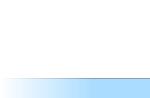Judging by the reviews on the Internet, the topic is quite relevant and many people ask themselves the question of how to look at photos / pictures. Especially in the environment. Of course, this is provided that you are not satisfied with the "native".
Whatever one may say, but the software for it is much less than for. After collecting some information, I got 10 applications for Mac OS X for viewing photos. All are free, although there are many more. As before, we did not take into account programs that did not work, or that worked very poorly. One more point. I am not an expert and not a professional tester, therefore the criteria and view described by me belong to an ordinary user who assessed the appearance, convenience, capabilities, speed of work and non-exclusivity. All programs have full screen mode, all support cursor keys when browsing. If I came across some interesting moments for me, I noticed them. Therefore, all the information below is for thought only. Screenshots of the programs are attached, so it's up to everyone to decide.
As for the resources of the Mac OS itself, they can often be enough. In addition to Viewing, you can quickly launch a slideshow right in. Select a group of photos, press Alt and the eye icon on the toolbar changes its appearance.

If you click it, a slideshow will start in full screen mode. These are system resources. If you need more, read on.
So that no one is offended, the programs will be in alphabetical order.
A fairly simple application, with normal operating speed without much braking. Apple Remote owners will like it, since the developer claims full support for this. From the unpleasant moments, we noticed that the slideshow does not always work (only when the first photo in the list is selected). And in the settings, you can change the interval for changing photos during the slideshow, but between 5 and 2 seconds, there was no difference. Of course, this speed also depends on the resources of the computer, but on my ’e the speed of changing images did not change under different operating modes of the system.

As you can see, if the photo was taken with a device that supports GPS metadata, you can view it in Google Map.
It will appeal to those who like to examine the details of a photo under a magnifying glass, since such a function is present there. It will be a great solution for a non-pretentious user. A fairly simple program, it works quickly, with support for basic functions. You can assign shortcuts to launch individual functions.

Another option for a normally working photo browser. Works mostly smoothly, but the slideshow function "lives its own life." In the settings there is an automatic screen detection (number and resolution). Judging by this, one can assume that viewing is possible on multiple monitors.

A program with a convenient and pleasant interface. Large buttons, intuitive and all the functions you need. There are different viewing modes, you can choose the format of the displayed file. But the top left button (Move file to the Trash) is better off. The program ends its work, that is, a quick and merciless crush comes.

Fully corresponds to its name. Slides - they are slides. All popular functions for zooming and rotating images are present. By default, a window with EXIF \u200b\u200bdata opens. Useful for analyzing and comparing photo resources (for those who understand them). Works quickly and without problems.

For now, I will dwell on this. To be continued in the coming hours.
If you can, do not offer other programs for now and wait until the second part (suddenly they are there 😉). At the same time, comments on those already described are welcome.
::
By moving the controls, I literally in half a minute, as it seems to me, improved the view of the picture (on the left is the "Before" picture, on the right - "After"): Naturally, the program allows you to crop a photo. To do this, take the selection tool (rectangle), mark the desired area and give the command Tools -\u003e Crop: You can reduce the image for posting on the website or sending it by mail by opening the size control panel: Here we choose one of the standard formats or indicate the one we need. You can also specify what permission will be written in the file. First, although we can zoom in and out of the entire photo, it is sometimes convenient to see a portion of it. For this, the Viewer has a "Magnifier". It can be instantly turned on (and off) by pressing the "" key (it is located between the left Shift and Z). But english layout must be selected - it doesn't work in Russian. The second is special selection tools. We select them from the drop-down menu of the toolbar: “Smart Lasso” allows you to select an object with a sufficiently contrasting border, if - even not too carefully - to drag along it. But even more interesting is the "Transparency function". Its principle is similar to the "magic wand" in graphic editors. But the implementation is much more convenient. "Stretching" the mouse with the pressed button on the surface of approximately the same shade, we see in real time how the selected part of the image changes. Here is such a system program Viewer! And you also ask why I like Mac OS X? 😉

 Perhaps the above set of tools in many cases will be more than enough. But here's something else ...
Perhaps the above set of tools in many cases will be more than enough. But here's something else ...


To view photos on a MAC, you need to use the standard program designed for this, or download another. We will look at a few of the most convenient ways to view images.
1. Standard image viewer
Any computer with the MAC operating system has a standard program - an image viewer.
To use it, do this:
- Open the folder with pictures in Finder and select all those you want to display. If you want to see everything, just press the Command and A buttons on your keyboard at the same time.
- Press the space bar. After that, the pictures will be displayed in the standard application. Use the arrow buttons to scroll through the pictures.

- If you press "Command" and "Enter", you can see a promo of all selected photos. This is shown in Figure # 2.

- You can also start a slideshow if you press three buttons simultaneously: "Command", "Alt" and "Y".
As you can see, even a standard viewer gives you the ability to quickly view and launch slideshows. But there are a number of apps that give you even more options.
2. CocoaSlideShow
A fairly simple program that allows you to run a slideshow with an interval and speed of displaying pictures. The speed of the program is quite good, even on older versions of MAC OS.
Interestingly, CocoaSlideShow will work for Apple Remote.
All the necessary buttons are located at the top. They make it possible to add files to the collection for display, put tags, rotate right and left, or delete a picture.
Also, if there is metadata in the file description, it can be displayed in Google Map. But the main thing is that CocoaSlideShow allows you to easily view your photos.

3. FFView
This program is made in a minimalist style and has absolutely nothing superfluous. However, some users still lack FFView functionality.
Here you can add photos to the collection for further display, remove them from there or clear the library.
Also, users have the opportunity to view the description and some data about the picture. Best of all, FFView has a magnifying glass feature. This is a very interesting thing that allows you to see the smallest details of the image.

4. JustLooking
JustLooking lives up to its name. In fact, it only has the function of viewing pictures and nothing else. True, the pictures here can be rotated to the right and left, as well as to zoom in and out, which is important.
Users can also edit the picture library, run slideshows, and simply flip through the pictures in the collection. This application is very suitable for children, seniors and visually impaired users. The point is that all the buttons here are large and intuitive.

5. Phoenix Slides
And this is a much more functional program than all the previous ones. But it is suitable exclusively for professional photographers and people who work in the field of image processing.
The fact is that Phoenix Slides allows you to view a variety of data about a particular picture. So you can see its resolution, light source, aperture, which was used when shooting, size and much more. You can zoom and rotate pictures while viewing.

Choose the program that you like the most!
I had XnView on my Windows computer, so I didn't change my habit and installed it on my Mac. But soon curiosity got the better of prudence and I started looking for alternatives to this viewer. We will not take into account the standard system viewer, due to some inconvenience of use, and we will not describe the various catalogers and photo browsers that we came across on the network.
Application first came into view Xee.
The application turned out to be quite functional, with a lot of settings and a pleasant interface, the number and arrangement of elements of which can be customized to your individual taste. You can also customize the key controls. By activating and deactivating certain buttons, you can customize the program so that not a trace of the feeling of working on a Mac remains. As if I got to Windows again. The only drawback that significantly spoiled the pleasant experience of using this application is incorrect reproduction of colors and actual sizes of some image formats.
Download Xee
JustLooking.

The application of the so-called "middle hand". He knows no more, but no less than what he is supposed to. Has a moderately minimalistic interface in the style of Apple. The attention to the controls is drawn mainly by the large, beautifully shaped buttons located in not quite expected places. The slideshow mode is pleasant in its own way: nothing distracts from viewing your favorite images, and the controls in this mode become transparent and unobtrusive. Of the minuses, some users will want to note the lack of tools for initial image processing, but in my subjective opinion, this is not such a significant drawback, because they are used for image editing.
Download

Familiar to many Windows users, a program released for the Mac. An excellent viewer with image cataloging and editing functions. The rich functionality is justified by the high cost ≈ $ 170. Therefore, the viewer is "for everybody": if you have money - then you can afford to buy such an application, no - use Xee or XnView.
Where we started, so we finish. XnView.

Perhaps the most convenient and familiar to the former "inhabitants" of Windows, the image viewer. It has a photo browser function and is quite easy to set up and use. In the arrangement and configuration of controls, XnView forms a related group with the Xee: before that, the principles of customizing their interfaces were the same. It has a nice interface with intuitive controls and an extensive settings menu. It is possible to use smoothing of images when enlarging them. Mac OS 10.4 Tiger users are offered an extremely poor and, apparently, antediluvian version of the application. In order to avoid damage to nerve cells, we strongly advise against installing this application on the Tiger.
Download version for Mac OS 10.5 Leopard .
By the way, comrades makovodi, especially for you, we have written a couple more articles about applications for mac:
I hope that we will help you choose exactly the applications that you will use with pleasure.
Utilities for viewing photos should be considered as important and necessary for comfortable work on a computer. If you have a lot of photos and images on your hard drive, then such applications will be irreplaceable. After all, with their help, you can sort pictures, arrange in a certain format, edit and perform a huge number of other useful actions. It is pleasant to note that many different programs for viewing photos have been developed, and even users of the Mac OS X operating system will not be deprived. Indeed, for this OS, you can also download the most interesting and useful utilities that quickly and efficiently perform their functions. So, if you need software for viewing photos on the Mac OS X operating system, then this article is for you.
In principle, the system can boast of a standard viewer, but it is far from the best representatives of this category of applications. For example, you can think of a program like Xee. The software is distinguished by a large number of settings, beautiful graphics, and functionality. You can control the application using the mouse or using the shortcut keys, which can be set in the Hee options.
Photos can be flipped, enlarged, reduced, if necessary, you can run an additional application to print a picture. The program opens quickly even large files on Mac OS. In general, which will evoke the most pleasant emotions in you.

Useful Photo Viewer for Mac Os Free
Moving on to the JustLooking utility, which is also free for the Mac operating system. This is a useful program for beginners, because there are all the most necessary functions, while there are no unnecessary and unnecessary options that would only interfere with communication with the software. The utility interface is made in the style of Apple products. All buttons are very nice and stylish, their arrangement is very good, due to which the speed of work with JustLooking increases. You can turn on normal viewing of photos, if you want, you can run a slide show so that the images will turn over automatically. The only downside, according to some Mac OS X users, is the lack of an editor. But if you only need an app for viewing photos, then JustLooking is more than suitable.

The last program of our review is known to everyone since the days of Windows ACDSee. Downloading this software for Mac is very easy, because its size is small, while the license is free. As before, the utility boasts a great look and great functionality. Very high quality software without negative sides.