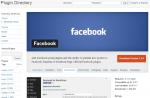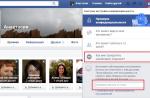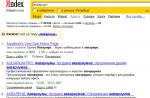There is a single account for all Apple services - Apple ID. With it you can use the following applications: iTunes, iCloud, Apple Music, App Store and some others. Also, having an Apple ID account, you can sync all your devices, use the Find IPhone service and other useful functions. But, when you try to log in to the system, you may get an error related to problems during login, device verification or Apple servers.
Possible errors related to Apple ID
There are several types of errors that can occur when working with an Apple ID:
Error connecting to the Apple ID server - may appear when you try to log into your account using an IPhone, iPad, iPod touch, or a computer running Mac OS or Windows.
Firstly, it may arise due to the fact that some technical work is actually being done on Apple servers, but the chance of this is very small. Most likely, the reason is the following:
- In an incorrectly entered username or password;
- outdated device firmware version;
- out of date version of the application through which you are trying to log in;
- inaccurately set date and time settings;
- problems related to the Internet;
- perhaps the error may appear after jailbreaking the device firmware.
Verification failure - this error occurs when using official Apple applications - iTunes, App Store, Apple Music, iCloud, etc. The reasons for this error are the same as for the previous error.
Failure to sign in or the error "This Apple ID is not supported" - this problem occurs when you try to log in to Apple services and means that you cannot use this application with your Apple ID account. That is, there are some accounts that are not supported by the system, perhaps they are outdated or were registered incorrectly.
The error "Apple ID not found" or "Apple ID is not current" - may appear if your account is out of date or blocked. You may not have verified your account through the email that came after registration ended.
Unable to sign in due to notification about the need for authentication - occurs on computers if you try to sign in to iTunes or iCloud without administrator rights.
Troubleshooting errors (including when connecting to the server)
Before proceeding to individually resolve each of the possible errors one by one, try the following steps.
Reboot the device
Perhaps a simple reboot will solve the problem, since all processes and applications will reboot along with the device and start working correctly. That is, this option is suitable if the error occurs due to the application itself.
Login to your account through the official website
This action is performed in order to find out what is the reason for the error - in the account itself or in the application that cannot be entered. Go to the official Apple ID website (https://appleid.apple.com/ru/) and try to log in with your unique username and password. If the authorization is successful, then the whole point is in the application, if some kind of failure occurs, then the problem is with the account.
Checking the health of Apple servers
If you receive a notification "Error connecting to the Apple ID server", there is a way to check if the servers are really down or if the problem is with your account. Follow this link
http://www.apple.com/ru/support/systemstatus/ and in the list that opens, we find a service that you can't access. The data is constantly updated in automatic mode, and if you see a red cube in front of the selected service, it means that it is currently unavailable, you need to wait a while. If everything is in order with the service, the problem lies in the account.
Checking the Internet connection
Try to go to any other application that requires an internet connection and make sure all pages in it will load. Try reconnecting to Wi-Fi or mobile internet.
Date and time setting
Apps may not work correctly if the device has incorrect date and time settings. This is due to the fact that when the Internet is connected between the data stored on the device and the application servers, information is exchanged and security certificates are checked.
- Open the "Settings" application.
- Go to the subsection "Date and Time".
- Turn on the "Automatic" function for the device to independently check and set the time and date via the Internet.
- If there is no permanent access to the Internet, then it is better to go to the "Set date and time" section.
- And in it, set the settings manually, having previously found the exact time on any site with accurate data corresponding to your time zone.
Sign out of your account
You may need to re-enter your account through the device settings:
- Go to the "iTunes & App Store" section.
- Click on your unique Apple ID.
- In the menu that opens, select the "Exit" option.
- Reboot your device.
- Go back to the “iTunes & App Store” section and log in to your account.
IOS operating system update
An error while trying to authorize may occur if a beta version of the firmware is installed on your device. It is not necessary to update to the latest IOS 10, but if you are using, for example, IOS 8.0.1 beta, then you should update the system to a version without the beta prefix.
- Open the Settings app.
- Connect to any available Wi-Fi network in advance.
- Go to the "General" section.
- Go to the subsection "Software update" and wait until the end of the update search process.
- Click the Install button.
- We are waiting for the end of the process of loading and updating the system.
Disable firewall on your computer
If an error occurs on the computer, and you are sure that the Internet connection is stable, then the antivirus can block the application's access to the network, and because of this, an authorization error occurs.
- Open the antivirus installed on your computer.
- Go to the "Tools" section.
- We open the add-on "Firewall".
- In the window that opens, go to the Firewall section.
- We remove the fire icon in front of the application in which the authorization error occurred.
App update
The iTunes app on your computer does not always update automatically, so sometimes you need to update it manually:
Password reset
Perhaps due to failures on Apple servers, the password for your account has become invalid, that is, it should be restored:

Eliminate the error "This Apple ID is not supported"
If you have this problem, then, for some reason, your account cannot interact with Apple services. This is most likely not your fault, so the only thing you can do is contact Apple Support.
- Go to the Apple support site and click the "Contact Support" button.
- In the "Contact us" block, click on the "Help" button.
- Go to the Apple ID topic.
- Moving on to the Other Apple ID Sections.
- Select the "Topic not listed" option.
- Describe your problem, but, most likely, the system will not find an answer, so click the "Continue" button.
- Choose the method by which you will contact support. When talking about your problem, try to describe as accurately as possible what happened and what methods of fixing the error did not help. Have all the necessary data with you: login, mail for which the account is registered, answers to secret questions, a clear wording of the error that has occurred.
Eliminating the error "Device authentication required"
If this error appears, you need to re-enter the system under an account with administrator rights.
On Mac OS

On Windows

Eliminate the "Apple ID not found" error
The error occurs due to the fact that the account was not confirmed via e-mail, so we find the letter that should have arrived after the registration was completed, and we follow the link it contains.
How to avoid future Apple ID problems
- Always remember the answers to security questions and other additional passwords to restore access to your account. Do not forget to specify a backup mail in your account settings, so that if you lose access to the main one, you do not lose access to your Apple ID.
- Keep track of the current firmware version of the device and the application through which you are trying to log in.
- Do not tell anyone the password for your account, do not enter it on suspicious sites that need it to work.
- Before solving the error that has occurred, find out exactly what the reason is (in the device, application, account, Apple servers or Internet connection), otherwise you can only make it worse.
When using Apple servers, various errors associated with a single Apple ID account can occur, but you can solve any of them yourself. If for some reason the problem cannot be resolved, you can always contact the official Apple support and get help from qualified specialists.
Most likely you have already heard the phrase more than once Apple ID... And you probably even know what it is about! Or not? Then check your pockets, and if there is an iPhone (or iPad, iPod) there, then you simply have to read this article to the end and do everything as written here.
And this is NOT another " bla-bla-bla ...", And I seriously say that the information in this article is very important and almost strategic when setting up your iDevice.... So today I will tell how to create an Apple ID without entering credit card details and customize your iPhone / iPad for full functionality.
- If you do not have the item “NO” on the payment method page -
- If you want to replace Apple ID with a Used iPhone or iPad -
- If your e-mail does not receive a letter to confirm your Apple ID -
- If you want to reset (change) your Apple ID password -
- "Contact iTunes Support for Help" -
- ICloud Activation Lock is activated on iPhone -
- In the settings of my iPhone someone else's Apple ID -
- Accounts limit activated on this iPhone ... -
- How to unlink iPhone from former owner's Apple ID -
What is Apple ID
Apple ID Is an account that allows you to use all the services of the Apple ecosystem. In fact, Apple ID is a bunch of e-mail + password that you specify when registering an account.
With such a bundle, you can buy applications in the AppStore, buy media content in iTunes, use the Find my iPhone service, synchronize mail, contacts, notes, and more in the iCloud cloud storage.
And in general, wherever you poke your iPhone, you will be asked everywhere for your Apple ID (even in the Apple Store, imagine).
There are several ways to create an Apple ID. It all depends on the type of device in your hands. In this article, we'll go over two main ways to create an Apple ID:
- on an iOS device (iPhone, iPad, etc.)
- on a computer with iTunes installed (MAC or PC)
Very often, new iPhone users find themselves in a situation where the Apple ID registration service is provided in the store (where the iPhone was sold) for 500 rubles. At the same time, the password is not always provided, which is blasphemy. I hope you are not in this situation? And thank God!
YOU CAN REGISTER AN ACCOUNT YOURSELF ABSOLUTELY FREE OF CHARGE.
Now let's go! You will succeed!
Create Apple ID on iPhone (iPad, iPod) without a card
If you've just bought a shiny new iPhone (iPad), you'll be asked to enter your Apple ID information the first time you turn it on. If you do not have it yet, then at this stage it is better not to enter anything, and just click “ Skip this step”(In small letters in the center of the screen).
You should now have an activated working iPhone in your hands.
To create an Apple ID without a credit card, do the following:
STEP 1 - THIS ITEM IS THE MOST IMPORTANT !!! Run the application AppStore on iPhone and from the bottom menu select “ Top charts". Click on the tab “ Free».
The most popular free apps... Select any one you like and click on the corresponding DOWNLOAD button, and then on INSTALL. It is this action that will further give us the opportunity to register an Apple ID without a bank card.
STEP 2 - In the window that appears, select " Create Apple ID»(Create Apple ID).

STEP 3 - Country or region... We choose Russia (even if you live in Ukraine, I advise you to choose Russia because of the larger number of applications in the AppStore).

STEP 4 -. We accept and confirm.

STEP 5 - New account... We fill the page completely: e-mail (this should be a work email address as it will receive a confirmation email) , password (must be at least 8 characters long and contain at least one uppercase and lowercase letters, as well as a number).


Fill in security control questions and write down the answers to them somewhere (trust me, you will forget them). ALWAYS enter one more of your email addresses in the BACKUP E-MAIL field. Email will be sent to this address to reset your password or security questions. Also remember to enter your correct date of birth.
STEP 6 - Payment details... This is where many people get stuck. If you started creating Apple ID in any way other than described in Step 1, you will not see the item " Not"And you will only have three types of cards to choose from.
But since we initially requested the installation of a free application, the system gives us the opportunity to create an Apple ID without a card.
The iTunes Gift Card number is optional.


We select the item " Not» ( if you don't want to buy apps for money, of course). Even if you refuse to enter your card details, you will still be asked to enter Greetings, Surname, First name, Address etc. !!! ALL FIELDS ARE FILLED IN ENGLISH LETTERS !!!
Nobody forces you to enter real data, but the postal code should be more or less real. For Russia, the postal code is entered in the format 123456 (six digits), for Ukraine - 12345 (five digits).
STEP 7 - Account verification... After you click Next, your Apple ID registration is effectively complete. Last but not least, this is confirmation of your e-mail.
Go to your mailbox and find the letter with the name “ Apple - Verify Apple ID“, Click on“ Confirm Now\u003e"Inside the letter.
Congratulations! Now you have your own Apple ID, which you can use in the AppStore, iTunes and other Apple services.
Create an Apple ID on a computer (MAC or PC) without a card
Initially, we will make a reservation that you must already have iTunes installed. If not, download it from here and install it on your computer.
STEP 1 - Launch iTunes. In the upper right corner of the window, click on App Store... Finding something in the app store free, for example a game. Once again I insist that THE APP MUST BE NECESSARILY FREE, - it is very important!
Click the Download button and in the window that appears, select Create Apple ID (Create Apple ID).

- Greeting
- Acceptance of the Privacy Terms (check the box and click Continue)
- Filling in information about Apple ID (e-mail, password, security questions, date of birth ...)

Choosing a payment method (in our case, choose Not). Finish the registration by clicking on the Create Apple ID button.

STEP 3 - Go to the email address specified earlier and confirm your e-mail by clicking on the link in the last letter from Apple.
It's all! Did you think it would be more difficult?
How to unlink a bank card from your Apple ID account
I'm sure that many users, when registering an Apple ID, did not find the item "No" in the Payment Method list, were forced to enter their credit card details... There is nothing wrong with that, if, of course, a conscious person will use the device.
So one of my friends bought an iPad for his child, and, naturally, during the first registration, the Apple ID indicated the card number. He prudently set up a virtual zero-balance dollar VISA Internet account.
Without adding a cent to the account, he thought that the child could not spend anything. But to his surprise, his daughter literally immediately began to buy music in iTunes and by some miracle she was quite successful.
The thing is that Apple, when accepting your card details, checks their authenticity, but in no case the available balance. When you make a purchase in iTunes or AppStore, you will be immediately given access to the purchased content, but the money will be withdrawn later (sometimes even after a couple of days).
This happened in the case of my friend. His daughter bought songs, and she was billed 2 days later. As a result, the Apple ID was blocked until the debt was paid off.
One conclusion can be drawn from this story - "plastic" is not a toy for children. If you nevertheless indicated the details of your plastic card when registering Apple ID, do not be upset. This point can be corrected very easily.
In order to untie a bank card from Apple ID, you need on your iPhone (iPad):
- Go to Settings > iTunes Store, App Store \u003e click on Apple ID: your e-mail
- In the window that appears, click View Apple ID
- Go to Payment Information and at the end of the list Payment Type choose None
By disconnecting your Apple ID credit card, you won't be able to buy paid apps and music, but nothing prevents you from downloading free content. If your device is used occasionally by children, then this is ideal.
Today we have together created a new Apple ID account that you will use when downloading programs and games in the AppStore, as well as in all other places where it requires it.
It's up to you to connect the card or not, but remember that you can easily get into debt if the device is used by a not very “distant” person. If we helped you - share the solution with your friends.
Subscribe to our Telegram, Twitter, VK.
note
Apple ID or identifier is a user account required to access iCloud, AppStore and other Apple services. In addition, it provides access to absolutely all of the company's services. For those who are not in the know, the login ID is just the email address to which the account was registered.
How to create an ID and log in with it to various services - read this article.
These symbols are enough to access a variety of Apple services. Creating a new identifier requires some thought, and isn't it better to keep using the current one?
Remember! When forming a new ID, the transfer of data and products from the previous one will be impossible.
Create an Apple ID
Treasured symbols are generated when setting up a new iOS device or when you first log into iTunes or the cloud. You can also open an Apple resource on the network and click on the item to create an ID.
And here is what is required for the operation:
- An e-mail address (required) to use as a custom name.
- Complex and strong password symbols.
- Real date of birth.
- Three questions and answers to verify your identity.
- Spare e-mail.
All this information may be needed to reset password characters.
Apple ID sign in
Before logging into the device or logging into iCloud or another service from Apple, use the previously created ID and enter the password. If everything was entered correctly, this will open the following possibilities:
- Access to iCloud to update personal products in due time on all iOS devices.
- Using an account, log into the AppStore, iTunes and others to gain access to previous purchases.
- Sign in to FaceTime using ID - an identifier for conversations and exchanging SMS with friends and family.
- Login to the game center to participate in games and track your achievements.
- Login to the system to configure the new device.
Looking for or resetting a password
If you can't remember the password characters, you can easily recover or reset them using the iForgot.com tool. For security reasons, Apple itself does not provide such a service to users. In order to prevent illegal purchases using your credit card, do not disclose the password characters to anyone.
If you have just started using Apple products, bought yourself an iPhone, iPad, iPod or a computer running Mac OS, then sooner or later the question appears - Where to get Apple ID? Basically, this question arises from novice users who do not know, or to another Apple device.
In fact, the Apple ID account provides other opportunities, in addition to purchasing and downloading applications, music and videos, the Apple ID is used when contacting digging support, ordering from an online store, when using iCloud and iChat services.
Regular readers site already know where to get an Apple ID. In previous articles, we have already covered how to register an Apple ID without a credit card. We performed the registration procedure in two different ways:
- (without a computer, on iPhone / iPad)
- (using a computer)
You can create your Apple ID for free. If you are asked to send an SMS or pay money for registering an account, do not enter, this is a scam. Today we will take a look at the third method of registering an Apple ID account, which is performed using any web browser.
I warn you right away that this method has its drawback. After the Apple ID registration procedure, as soon as you want to use the created account, the system will display the following message:
“This Apple ID name has not yet been used in the iTunes Store. Review your account information. "
Then you need to enter your payment card number. Therefore, if you have not yet acquired a payment card or do not want to link it to your Apple ID yet, then register an account without linking to a credit card, using the links above, otherwise you will not be able to download free applications from the AppStore.

We will register Apple ID using a computer, but in general, you can open the Safari browser on the iPad or iPhone itself (of course), and go through the account creation procedure with the same success.
1. Launch Safary, Opera, Google Chrome, Internet Explorer or Firefox and enter in the address bar: Appleid.apple.com/ru/, or just follow the link

2. A page will open titled " My Apple ID», If the page is in English, then in the lower right corner there is a round icon with a flag, by clicking which you can select your country or region. If you register a Russian account, choose Russia, if you need an American account - USA.

3. Press the blue button - Creating an Apple IDto start the registration procedure

4. Creating an Apple ID begins by entering an email address, which will later be used as the Apple ID. Below we enter the password and confirm it again, enter the password in English, and follow the recommendations about which we are. Although the procedure for creating an Apple ID in the browser is very convenient, so this time there should be no problems with the password. As soon as all the items of the tooltip turn green, it means that the password was entered correctly and meets the security requirements. Having dealt with the password, select the security question and answer

5. Next, fill in, first and last name, patronymic is optional.

6. The country should already be standing, it remains to enter your address, city and language

7. After filling in all the data, you must enter the characters (antispam), check the box and press the button - Create Apple ID
8. Upon completion, the registration system will ask you to check your mail and confirm your e-mail address, for this enter your E-mail, open the letter from Apple and click - Confirm Now\u003e

9. In the page that opens, enter your Email, which is now Apple ID, enter the password that we filled out in paragraph 4 and click the button - Confirm Address... After that, your email address will be verified and linked to your Apple ID.
Perhaps that's all, now you know another way to get a new Apple ID, or rather how to create one. There are other ways to get your free Apple ID, which are linked at the beginning of this article. Using the identifier, you can install applications and games on your iPhone, iPad and iPod touch, but you also need to first.
When, when logging into an Apple account, the system suddenly gives an error, the device automatically turns into a "brick" or just a "dialer" in the case of a smartphone. Unable to use branded services: there is no access to iCloud, AppStore, iTunes, etc. Usually, the access problem occurs after updating the current version of iOS.
Apple ID errors and how to fix them
An Apple ID error usually occurs when a user tries to log into their account when installing an app through the AppStore, making a purchase in iTunes, or turning on the device after an iOS update. Often this problem manifests itself in iOS versions 9.3.2 and 10 - this is due to Apple's transition to two-factor authentication system.
First, make sure your Apple ID is valid. It's quite simple to check this: go to the Apple website and enter your account information - it should open. If this does not happen, you either entered the data incorrectly or forgot your password. If the information is lost irretrievably, register a new "account". If everything is in order with the Apple ID, then you need to find out the cause of the error by sequentially checking the options described below.
Server connection error
Messages like "Error connecting to the server", "Failed to connect to Apple ID", etc. occur for the following reasons:
- the time and date settings were incorrect, or the device is not tied to the correct time zone. Corrected by putting down the necessary data ("Settings" - "General" - "Date and time");
Date, time and time zone settings are set in the menu "Settings" - "General" - "Date and time"
- the serial number of your device is hidden. "It is treated" is simple: in the sub-item "Basic" of the settings menu there is a section "About this device" - the serial number is indicated there. If not, drive in by hand, it is written on the package;

The serial number of the device should be displayed when you go to the item "Settings" - "General" - "About this device"
- an out-of-date or beta version of iOS is installed on the device. Updating to the latest stable firmware helps here. To check the serial number of your operating system, you need to go to the "General" section of the settings menu and select the "Software update" item. The system will check for new versions and inform if they are available;

The current iOS version and available updates are checked in the "Settings" - "General" - "Software updates" menu
- poor quality Internet connection. Reboot the Wi-Fi router if it is a home network. Restart the device itself, go to settings and select the Wi-Fi section. Click on your network and click the "Forget this network" button, then reconnect to it. Sometimes this method helps to solve the problem;

To fix network problems, restart the device, in the "Settings" - "Wi-Fi" menu, select the name of your network, click "Forget this network" and reconnect to it
- it happens that the problems are not with you, but with the Apple server itself, for example, due to overload or technical work. On the official website of the company there is a section "System status", where all servers are listed and their operability at the current time is indicated - sometimes it is enough to check your problem with the state of the corresponding server and wait a little;

On the official Apple website, you can see the status and performance of Apple servers at the current moment - sometimes failures occur due to technical work
- jailbreak on the device. You can get rid of it by restoring the factory settings. Launch iTunes on your computer, connect your mobile device to it, wait for the program to display your device, and select it. In the window on the right, click on the "Restore iPhone" or "Restore iPad" button, confirm the action and the system will restore factory settings without jailbreak.

To remove the jailbreak, you need to go to iTunes from your PC and select "Restore iPhone" (or iPad)
Access to Apple servers can be blocked by antiviruses and similar programs. Remember that in iOS they are not needed - you can safely disable them.
There are two more ways to solve the problem with connecting to the Apple server:

Video: What to do if Apple ID connection error occurs
Apple ID login failed
Failure to log in to the account sometimes occurs due to software problems on the server - then you need to wait until the completion of technical work. How to check this is described above, but if the problem is not on Apple's side, then you should go through activation through iTunes. To do this, you need to launch it on your PC and follow these steps:

Invalid Apple ID
The warning that you entered an incorrect Apple ID, along with a message that it cannot be used to unlock your device, appears for two reasons:
- Initially, the device was activated with a different Apple ID - this happens when you are not the first owner of the device. If it is impossible to contact the previous owner, but the receipt is preserved, you can contact Apple technical support and state the problem in as much detail as possible. If there are no purchase documents, you need to go to the specialists at the service center.
- Apple's bug - it is especially common after updating iOS to version 9. Update iTunes to the latest version and try entering your details again. If it doesn’t work, call technical support or go to the service center.
Apple ID not found
This error appears when you log into your account, and its reason is simple - you forgot the exact username or password. In this situation, you can take the following actions:

Remember, it's best to use one Apple ID to make it easier to access all your apps and avoid confusion.
Failed to create Apple ID
When creating an Apple ID, the system can also give errors - usually this happens due to the user's carelessness. Here are some reasons why ID generation might fail:
- without entering your credit card information, even if you plan to use only free content, you won't be able to get an Apple ID. You should also not enter non-existent data - the system will certainly check the card;
- to create an Apple ID there are age restrictions: the user must not be less than 13 years old, and minors register only with parental consent. A full-fledged account is given from the age of 18. If initially the age of less than 13 years was indicated during registration, then after changing the date of birth, the system will no longer be able to deceive. Here you will need to use a PC to create a new ID;
- addresses on icloud.com and me.com servers are not allowed as a login;
- username should not contain prohibited characters, for example, Russian letters. The name and surname should not contain periods and numbers;
- all password requirements must be considered. They are indicated next to the input field.
Video: how to create an Apple ID without errors
Sometimes the system displays a message that the maximum possible number of free Apple IDs have already been activated on this device - this happens when you are not the first owner of the device (it is impossible to activate more than three accounts on one device). If you have a MacOS computer, you can activate your account from it. Otherwise, find an iOS device with your friends or acquaintances, on which you can activate your Apple ID.
This Apple ID is valid but not an iCloud account
This rather rare problem occurs in two cases:

To prevent your account from being hacked, it is advisable to enable two-factor authentication.
If you receive the message “Your Apple ID has been disabled,” it's frustrating, but not fatal. Most likely, you violated some rules for using the identifier. Apple is deactivating the account for several reasons:

The easiest way is to create a new Apple ID, but if too much data was associated with the old ID, then it must be restored. To do this, you will have to contact Apple technical support. You need to find out the exact reason for the disconnection of the account, eliminate it and reactivate the Apple ID.
Russian-language support can be contacted from 9 am to 9 pm by phone numbers indicated on the company's official website. There you can also order a call back by filling out a special form and start a chat with a specialist. If you speak English, write a letter to the e-mail address indicated on the site and state your problem.

On the official Apple website, you can order a call from a technical support specialist if you do not want to call there yourself
Technical support will tell you the real reason for the shutdown and suggest ways to cancel it. In the worst case, you will be informed that the Apple ID is permanently blocked - then you will have to create a new ID.
Unfortunately, problems with Apple ID do not allow you to freely use applications installed on an iOS device, and in general they bring a lot of inconvenience. Remember that a hard reboot with data reset is an extreme way out of the situation, most often errors with an Apple account can be solved in other ways. And, of course, be careful!