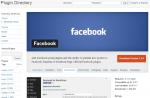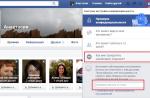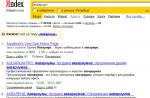Firefox is a free browser from Mozilla. Firefox is one of the most popular browsers in the world, along with Google Chrome. In this tutorial, we'll talk about how to download and install Firefox on your computer.
Unlike Internet Explorer or Safari, Firefox is not preinstalled on your operating system. To use Firefox, you first need to download and install it on your computer. It's very easy and only takes a few minutes.
To download and install Firefox:
Firefox access
- If you are using a Windows operating system, a Firefox shortcut will be added to your desktop. Therefore, to open Firefox, you just need to double-click on the shortcut. Firefox can also be opened from the Start menu or from the Taskbar.
- If you have a Mac, you can open Firefox from the Applications folder. You can also bring Firefox to the Dock.
If you want to use Firefox as your only web browser, you can set it as your default browser. We recommend to study.
Getting to know Firefox
In addition to the many features found in other browsers, Firefox offers users a range of their own unique tools. Firefox is quite easy to use, but it will take you a little time to understand the specifics of its interface.

Click this button to open the Firefox menu. Here you can manage your bookmarks, view downloads, go to settings, and so on.

Using tabs, Firefox allows you to view multiple sites in one window. Just click on the tab you want to view the web page.
To create a new tab, you need to click on the Open new tab button, or press the keyboard shortcut Ctrl + T (on Windows) or Command + T (on Mac).
The Back and Forward buttons allow you to navigate between sites that you have recently opened.

4) Address line
You will use the address bar to navigate between sites.

5) Bookmark this page
Click on the Star to bookmark the open site, or press Ctrl + D (on Windows) or Command + D (on Mac).
Here you can search the internet. Just enter your search term and press Enter.
To select the system that will perform the search, click on the drop-down arrow.

Click here to view and customize your bookmarks.

8) Downloads
Click here to view recent downloads and files currently being downloaded.
9) Mozilla Firefox Start Page
Click here to go to the start page.
Firefox for mobile
Firefox can be used as a browser for mobile devices. It is available for Android devices. The Firefox app lets you browse the web, open multiple tabs, search, and more. You can even sign in (sign in) to Firefox on your mobile device. This will sync bookmarks, saved passwords, history, and settings between your devices.
On this page we will figure out how to download and install one of the most versatile and free browsers on your computer. All you need to do is follow the directions and you will definitely succeed.
If you have a previously installed, old version of Mozilla Firefox, then it is not necessary to download the new version and install it on your computer, just follow a couple of simple steps: open the menu, find the help icon (an icon in the form of a question mark) and click on it, after that select "About Firefox". A new window will open in which information about the version of your browser will be displayed, if it is not the most recent, the program will automatically download updates and prompt you to restart Firefox.
Instructions
1 To start installing the browser, you need to download the installation file, you can do this by clicking on the button below:
2 After downloading, you must run the installation wizard. Wait for all the necessary operations to complete.
3 Then, in the window that opens, go immediately to the next stage by clicking on the "Next" button.

4 You will immediately be presented with a choice of installation type. Normal mode will allow you to install the Mozilla Firefox browser as standard, and custom mode will allow you to independently select components for unpacking (this type is recommended only for advanced users). In our case, we select the usual type and press the "Next" button.

5 Everything is ready to start the installation, you just need to choose whether you want to use Firefox as your default web browser or not. In our case, we leave everything unchanged and press the "Install" button.

6 We are waiting for the wizard to complete all the necessary actions for unpacking.

7 The program has been successfully installed! You can now start Firefox by clicking on the "Finish" button.

Included in top 5 best free browsers in the world... It enjoys immense popularity for its speed, convenience and functionality. Therefore, if you are a fan of this browser, but for some reason cannot install the grease on your computer, but really want, this article is dedicated to you.
System requirements
First of all, you need to know if your system meets all mozilla Firefox requirements... Recommendations for computer resources are more than loyal, so 99% of devices will fit.
- Operating system (OS): Windows 7, 8, 10, MAC OS, Linux;
- Random access memory (RAM): 512 MB (for 32-bit OS version) / 2 GB (for 64-bit OS version);
- Disk space (HDD): 200 MB of free space on your computer.
Complete step by step instructions
# 1 Download Browser
- Of course, the very first thing to do is download the browser to your computer... You can download the latest version of firefox by (button at the end of the article).
- After pressing the button choose your system (most often Windows).
- Save the file.

# 2 Install browser
- Run the installer file from the place where you saved it (most often this folder "Downloads" in the "My Documents" folder).
- Now you need to go through the standard installation process.


By default, the Mozilla Firefox browser is installed in the standard directive for all software "C: \\ Program Files \\ Mozilla Firefox"
If you want to change the installation path of the application, then in the window type of instalation the item should be noted "Custom".


# 3 Launch browser
Firefox is installed! The browser icon will appear on desktop, as well as at the end of the installation, you can immediately launch it.

Outcome
Installing Mozilla Firefox is very easy and doesn't require much effort for most users. Nevertheless, if you encountered any difficulties in installing the program on your computer, we hope that this article helped you and that you completed your installation successfully.
- one of the most popular cross-platform browsers in the world, provides fast safe surfing on the Internet, is flexible in settings and a huge selection of plug-ins and extensions.
Mozilla Firefox's multimillion-dollar web browser fan club is driving the marketplace, creating conditions for healthy competition with the Google browser. The reasons why users are striving to download Mozila Firefox lie on the surface - it is the emphasis on enhanced protection against malicious sites, high speed with dozens of open tabs and the introduction of innovative technologies like sockets, web consoles or next-generation graphics.

Main Firefox Bookmarks: now your favorite sites are always open and available in one click.
In addition, this browser is less likely to crash and errors than others, according to independent experts from a California-based application development company. And the developers of the "Fiery Fox" offer users to experience instant page loading and accelerated graphics rendering. Options such as "Private Browsing", "Parental Control", "Protecting the Connection to the Website", according to the authors of the program, should contribute to the fact that the download of the free browser "Mazila" was interesting for responsible and business users. 
At the same time, the browser has a convenient interface and can be synchronized with the version installed on the mobile device.
Firefox features:
- Smart search bar, spell check
- firefox button that includes main menu items
- quick search for a word or phrase on the page
- convenient tab switching and scrolling
- opening closed tabs, session recovery
- search engine selection, password manager
- pop-up blocking
- improved text display
- integrated download manager
- support for rss feeds, site identification
- integrated PDF viewer
- protective mechanisms against malicious pages
- installation of skins and plugins, tags for sites
- synchronization with mobile versions on iOS and Android
- russian interface.
Firefox Pros:
Things worth working on:
- the interface is somewhat overloaded: for example, since there is a "smart string", there is no need for a separate search string.
Even such an impressive set of functions is not the limit. After you decide to download the Mozilla Firefox browser (for free!), Be sure to use the Firefox add-on store. You will definitely find something interesting there. Enjoy your surfing!