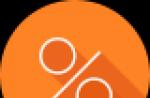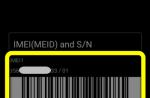In this article, we will consider the most popular programs with which you can run Wi-Fi distribution from a laptop, or a computer that works on Windows 10, Windows 8 (8.1), and Windows 7. But, I will show the setup process on the example of a laptop where Windows 10 is installed. All the same, this is a new, popular system, and we will consider it on its example. But, some essential difference even with Windows 7 you will not notice. So, this instruction is suitable for all computers and laptops that work on Windows 7 and newer systems.
For those who are not in the subject, and do not know how to distribute Wi-Fi from the laptop, run the access point, and for which the use of special programs, I explain. Windows has the ability to run a virtual Wi-Fi network. Simply put, turn a laptop, or a computer with a Wi-Fi adapter into a regular router. We have the Internet connected to the laptop. We launch the Wi-Fi access point, in our case using the program, and the laptop begins to distribute the Internet on a wireless network. In this way, you can distribute Wi-Fi to the phone, tablet, other laptops, etc. The main thing, on your computer should be Wi-Fi and the Internet (by network cable, or via USB modem).
To start a wireless access point, you can use special programs. And you can do without them, and run the distribution by performing certain commands on the command line, and opening access to the Internet. For example, it is easier for me to start the network using commands than to use third-party programs for this. We already have detailed instructions on starting access points on a laptop via the command line:
- And instruction specifically for those who have.
In this article, I will show several programs created specifically to launch Wi-Fi distribution from a laptop, and to manage a virtual network. I picked up the 4 most popular programs, among which one paid (I do not know if I need, but I will show it). Today I was sitting today, and checked these programs on a computer with Windows 10. In each figured out, set up, and checked. Everything works for me, the laptop distributed Wi-Fi to the smartphone, the Internet worked.
Select the program:
- Virtual Router., she is Virtual Router Plus. (as far as I understood, in older versions). The simplest, free and work program. Well, probably the most popular. Works great in Windows 10. There is a Russian language, but the translation is very bad (he is not needed there).
- Switch Virtual Router.. Another free program for distribution Wi-Fi from a computer. She has larger settings, compared to the "Virtual Router". There is a Russian language and understandable interface. I already wrote about this program, but consider it again.
- Maryfi. (Russian version) . The program is also free, but something I did not have something with her. At first, Yandex did not allow me to the official website, they say there is a virus (But, this is not a fact, the antivirus did not swear). I downloaded it, put it, and I could not run the access point. And in general, problems with a virtual adapter began, the drivers had to reinstall. Perhaps this is only me such problems. So it seems the program is good, and popular.
- Connectify 2016.. Very cool, and functional program. But, paid. There is seems to be a trial period. At least, I managed to start the virtual Wi-Fi network. It is immediately seen that the software is paid, there are a lot of cool chips. But, I never found the Russian language.
Of course, there are other options, but we will consider only these programs. They are quite enough.
Important advice! Select one program for yourself (which you liked most)Download and use it. No need to download and install / run everything at once. And then nothing will happen. If, for example, when you start the network in the Virtual Router program, an error appears that the start is impossible, it will also be in other programs, since the problem is most likely to the Wi-Fi adapter (no driver, it is disabled, incorrect driver). The principle of operation of these programs is the same, we can say that they differ only in the interface, and not very necessary functions (type autorun, display Wi-Fi customers, etc.).
The program will only create and run a virtual network. You can connect to it, but in order to work the Internet, you need be sure to allow sharing to the Internet (except Connectify). How to do it, I will write at the end of the article.
Configure such a scheme:
- Download and install the selected program.
- We launch the distribution of Wi-Fi in the program. If the launch error appears, then solve it.
- Open access to the Internet in connection properties.
Here we go!
Virtual Router Plus: Wi-Fi distribution program in Windows 10
I checked the version of Virtual Router v3.3. It is certainly very different from Virtual Router Plus, but it works well. You can download it by.
Installation is not needed. Just unzip the downloaded archive, and run the file Virtualrouter.exe.. Most likely the official website will open in the browser, just close it.
Immediately after launch, Virtual Router will try to run the distribution of the Wi-Fi network. If the status is written "work", then the network is already running. And now, you need to open a common Internet access. (how to do it, look at the end of the article), restart the computer, and start the program again.


And if it is written in status that "Virtual Router failed to run", then the problem is most likely in the wireless adapter. The decision of this problem was written in the article :.
Using the program is very simple: cooked, it hid in the notifications panel. Closed, distribution of the wireless network stopped.
SWITCH VIRTUAL ROUTER program to start the Wi-Fi access point in Windows
It seems to me that this is the best program. There are all the necessary functions, Russian and it is free. You can download by reference. Or, from the official site http://switchvirtualrouter.narod.ru.
Run the installation, and install Switch Virtual Router. Then, run the program. If you want to change the standard network name and password, then press the button in the form of a gear, and set new parameters. There are also other settings.

To start the access point, simply click on the "Start" button, and open the access to the Internet. (Instructions at the end of the article).
I will not write anything else on this program, as we already have on the site. Everything is painted in great detail, with all the nuances. By the way, if the error "Wi-Fi adapter is turned off" appears, then you need to check the operation of the virtual adapter.
Setting up MaryFi. I distribute the Internet from a laptop
If you decide to use the Maryfi program, then the Russian version can be downloaded by (version 1.1), or from the page on the official website http://www.maryfi.com/maryfi-russian-edition.php (I don't give direct links, as Yandex talks about the harmfulness of the site. But, the antivirus did not find any viruses).
Run the installation file and install the application. Most likely, during the first launch of Maryfi, the program will ask you to install the Microsoft .NET Framework 3.5 component. You just need to agree. The system itself crashes and installs. After that, you can run MaryFi.
In fact, the entire program fit into one small window. There we specify the name of the network and password, and click on the "Run Wi-Fi" button. If a Wi-Fi adapter is in order, the network will be launched.

If the network starts, you need to open a common access to the Internet, and everything is ready.
Connectify 2016 for Starting Hotspot on Computer
I remind you that this is a paid program, but it seems to be with a free, strongly trimmed version, or with a trial period. But the program is very cool. Many different functions. What I liked most is something that you do not need to manually open the Internet access (many have problems with this). Just choose from what connection to split the Internet, and everything is ready.
I downloaded Connectify from the official site: http://www.connectify.me/hotspot/. After downloading, the program needs to be installed on your computer and run.
Further, everything is very simple (even without Russian). Select the connection through which you are connected to the Internet, if you need, change the name of the network and password, and click on the "Start Hotspot" button.

The computer will immediately begin to distribute the Internet. I connected the phone, and the Internet has already worked. After starting, the tab will immediately open on which connected devices (clients) are displayed. And even the statistics are displayed, how much internet they use. In the program, near the fields, you can see the inscriptions "Max", and "Pro". These are most likely the functions that are available only in the paid version. But without them you can do.
If I am not mistaken, and really there is a free, trimmed version of this program, I advise you to use it.
Open access to the Internet
If you launched a Wi-Fi network via the Virtual Router program, Switch Virtual Router, or Maryfi, then you must configure sharing. Otherwise, there will be no access to the Internet.
Click the right-click on the Internet connection icon and open the "Network and Shared Access Center". Further go to "Changing the Adapter Settings".

Right-click on the connection through which the Internet is connected with you, and select "Properties".

Open the "Access" tab, put a tick near "Allow other network users ...", select the connection you created from the list, and click "OK".

Important! After these actions, you need to restart the computer, and re-run the distribution of Wi-Fi in the program. After that, you can connect your devices to the network. The Internet should already work.
If the devices are not connected to the launched Wi-Fi network
If an error appears when connected, that it is not possible to connect, or is the permanent IP address, the first thing you need to turn off the antivirus. Also, you can turn off the firewall, and other programs that can block the connection.
Most often, antivirus is guilty. It blocks the connection of the device.
Afterword
Something seems to me that this article will have a lot of questions. Specify them in the comments.
I tried to describe all the moments that may appear in the process of starting the access point using programs. But, equipment, operating system, a set of programs and drivers are different. Therefore, different problems may appear. Read the article carefully, see the links that I gave, well, if nothing happens, then describe the problem in the comments. Good luck!
Thanks to specially created programs, the procedure for detecting and connecting to Wi-Fi is significantly facilitated, as well as organizing a wireless Internet access point using only a laptop or other device connected to the global network.
The following guidance will help to understand the huge variety of such applications and acquainted with the main techniques of working with them.
Advantages and main purpose of such programs
They provide convenience of searching, connecting and creating wi-fi hotspots.
During the analysis of the presence of wireless networks, such programs are capable of automatically determining the stability of connections, perform sorting the power of the translated signal, etc.
Many utilities are supplied regularly updated hotspot databases, and this allows the user to quickly find a Wi-Fi network even outside the zone of its coverage.
Some applications allow an even novice user to easily form their own hotspots. All that is usually required from a person is, clapping, create a point, assign her original name.
Utilities are designed not only to work in the PC on Windows, but also on the mobile platforms android and Windows Phone.
Most often, they are used in laptops and smartphones, as they are already a plant manufacturer equipped with built-in Wi-Fi modules.
Its activation does not represent problems on mobile devices, but in order to include it on a laptop, you need to know about some nuances of the laptop model used.
How to enable Wi-Fi laptop adapter?
To connect to Wi-Fi to the laptop, you should activate the module with a switch or key combination.

 To enable the Wi-Fi adapter on a laptop, you must do the following:
To enable the Wi-Fi adapter on a laptop, you must do the following:

 Different combinations of buttons can be used. If there are no characteristic drawings on them, it is recommended to override the options from "F1" to "F12", of course, without forgetting to hold the "Fn" button.
Different combinations of buttons can be used. If there are no characteristic drawings on them, it is recommended to override the options from "F1" to "F12", of course, without forgetting to hold the "Fn" button.
Application for connecting to Wi-Fi "Maxidix WiFi Suite"
This utility for not full of four times managed to earn the popularity of users of the whole world.
Many such programs do not have the Russian interface, and Maxidix is \u200b\u200bdeprived of such a shortage.
 Often, professional programmers prefer precisely this application, as it allows you to establish one hundred percent control over Wi-Fi connections.
Often, professional programmers prefer precisely this application, as it allows you to establish one hundred percent control over Wi-Fi connections.
 In addition to the main functions of detecting and connecting to wireless networks, it can count the consumed traffic.
In addition to the main functions of detecting and connecting to wireless networks, it can count the consumed traffic.
 Thanks to the use of a special algorithm, the compound procedure with Wi-Fi leaves several times less time.
Thanks to the use of a special algorithm, the compound procedure with Wi-Fi leaves several times less time.
 The program shows a geographical position, has the function of export and import network profiles and much more.
The program shows a geographical position, has the function of export and import network profiles and much more. 
Wefi.
The utility is searching for networks for connecting to Wi-Fi.
Two main advantages made it popular around the world:
- The application extends free of charge;
- The utility database contains a hundred million Wi-Fi networks of the whole world.
The main disadvantage of the application should include the absence of a Russian interface.
 Even when it is not in the radius of finding a user of available access points, it can live in closest to it on the map and, for example, to quickly reach it on the subway.
Even when it is not in the radius of finding a user of available access points, it can live in closest to it on the map and, for example, to quickly reach it on the subway.
 Flexible application settings allow you to adapt it to the specific needs of the user.
Flexible application settings allow you to adapt it to the specific needs of the user.
If the network connection is required permanently, the start of the utility can be set simultaneously with the shutdown of Windows downloads in the computer.
 Communicable people will like the Option "Online Status of Friends". Through it, the user will always know the location of his acquaintances and comrades, or rather, to which point they connected (the point is displayed on the map).
Communicable people will like the Option "Online Status of Friends". Through it, the user will always know the location of his acquaintances and comrades, or rather, to which point they connected (the point is displayed on the map).
There are versions of utilities designed not only to work in a PC, but also on Windows Phone and Android operating systems.
Xirrus Wi-Fi Inspector
If a real radar is required for wireless networks, this free program is equipped with a similar built-in tool.
 The application analyzes stability and connection speed. From the user only need to be placed on the relevant virtual keys: "Test" and "Speed \u200b\u200bTest".
The application analyzes stability and connection speed. From the user only need to be placed on the relevant virtual keys: "Test" and "Speed \u200b\u200bTest".
 Experienced users and specialists this utility is often used to select the optimal location of the router.
Experienced users and specialists this utility is often used to select the optimal location of the router.
Thanks to the exact results of the analysis of the quality of the wireless signal broadcast, a reliable connection between the access point and, for example, a smart TV or computer will be ensured.
The application is also convenient when determining the location of the surveillance cameras that use the wireless channel with the router and PC.
Unfortunately, all modifications of the application do not have a Russian-speaking menu.
 However, the use of the application does not represent difficulties and without knowing a foreign language.
However, the use of the application does not represent difficulties and without knowing a foreign language.
After clicking on "Radar", the utility automatically analyzes the available networks, and then provides the laptop to the laptop list in an intuitive interface.
The user becomes available for detailed information about each detected point, up to the signal power and the router manufacturer.
MYPUBLICWIFI
If you want to create hotspout Wi-Fi, then the free MypublicWiFi utility is perfectly coping with this.
The user may unexpectedly stop working the router or some people do not at all. However, it does not prevent them from actively using their own Wi-Fi access point on PC.
For this purpose, such consistent steps will be required:

Note: Before running the utility, you need to enable the Wi-Fi-Fi-Module of the laptop using the instructions from the first paragraph of this manual.

mhotspot.
A similar program is similar to its destination, it allows you to turn a PC to the router and protect the network of network access, so you can not worry that someone else is connected to the user resources.
The utility is not Russified, but it is absolutely free.
 The application allows you to manually set the valid number of network clients.
The application allows you to manually set the valid number of network clients.
 Data on users connected with the created point are shown in the "Clients" section.
Data on users connected with the created point are shown in the "Clients" section.
 The "HotSpot" tab reflects the values \u200b\u200bof the reception speed and data transmission.
The "HotSpot" tab reflects the values \u200b\u200bof the reception speed and data transmission.
 As can be seen, everything is simple, therefore, despite the English-speaking interface, with the operation of the application it will easily cope with the beginner.
As can be seen, everything is simple, therefore, despite the English-speaking interface, with the operation of the application it will easily cope with the beginner.
Connectify.
Another program to create hotspot Wi-Fi. Despite the fact that paid, has numerous fans. Not demanding to laptop resources and easy to settings.
After installing and running the utility, the following menu will appear.
 Through the 4 tabs, the operation of the utility is configured.
Through the 4 tabs, the operation of the utility is configured.
 Recommended by entering the "Settings" tab, clasp "Start Parameters".
Recommended by entering the "Settings" tab, clasp "Start Parameters".
 Specify the parameters based on personal preferences, for example, to organize the autorun utility after booting Windows, etc.
Specify the parameters based on personal preferences, for example, to organize the autorun utility after booting Windows, etc.
 In the "Display" tab, you can resolve or prohibit advertising display.
In the "Display" tab, you can resolve or prohibit advertising display.
 In the "Network Address Translation Settings" tab, experienced users can enter specific data, however, the default is already configured to optimally work the application.
In the "Network Address Translation Settings" tab, experienced users can enter specific data, however, the default is already configured to optimally work the application.
 Additional settings are located in a separate section "Advanced Settings".
Additional settings are located in a separate section "Advanced Settings".
 Through the item "Languages", if not set "Russian", then it is recommended to choose for convenience. After that, the application interface will immediately be Russified.
Through the item "Languages", if not set "Russian", then it is recommended to choose for convenience. After that, the application interface will immediately be Russified.
MyhotSpot. - This is a program for creating a secure and confidential WiFi access point on a computer or Windows laptop. At the same time it works both from home and with a public network. A https encryption system is used to ensure safety. The application supports a Russified and English-speaking interface, which is a undoubted plus.
With the MyhotSpot program, the user may not worry about personal correspondence, since this information will remain invisible to external web services and the connection provider. The same applies to the visiting log by the user of web pages. Opening one or another site, you should not worry about the fact that someone can see these actions, the web session will remain anonymous. Incoming and outgoing traffic is also subject to reliable encryption.
Features:
- high degree of protection of transmitted and received data;
- full confidentiality of user information;
- absolute access to the entire content content;
- reflection of spy invasion from the outside;
- the ability to work both with a wired and wireless communication;
- protection of the web session and data encryption via HTTPS protocol.
Greetings to you, dear reader! Today I have in a selection of a program for distribution Wi-Fi from a laptop or computer. We proceed immediately to the review.
Best programs
| Name | Rating 100 points | Link |
|---|---|---|
| WiFi Virtual Router. | 70 | Download |
| Connectify. | 71 | Download |
| MYPUBLICWIFI | 73 | Download |
| mhotspot | 69 | Download |
| Switchvirtualrouter. | 64 | Download |
| WinhotSpot. | 68 | Download |
| Virtual Router. | 60 | Download |
| Wi-Fi Hotspot Creator | 68 | Download |
If in the process of installing any of these programs you will have problems, contact the developers and download the latest topical version.
Preface to the problem
We have repeatedly considered the issue of Wi-Fi distribution, and have long proved that the best way to do is on any version of Windows - through the command line. On Windows 10, you can create hot spot and embedded graphical interface methods. But for some reason, people all want some miracle a program that will do the same, but through its beautiful interface.
This is very simple, and programs in the market that can do it, a lot. The leading majority of them are free, because to take, if you can do the same quickly yourself.
Programs distributedWi-Fi Only onWindows. This is especially true forWindowsXP,Windows 7 I.Windows 8, where there are no built-in distribution tools. For other operating systems there are relevant reviews on our website.
Functions
I will not go into details for each program - they all have the same functionality. Turn on - Enter the name of the network being created, the password for it and run the network. Everything! But if you suddenly be some kind of chips and features for each program, let's know. But mostly a review will be reduced to a short comment, screenshot, video on setting up and that's it.
Programs work on a laptop, and on the PC when using adapters.
Programs
And now we proceed to the consideration of each program. Before use, make sure that your laptop has Wi-Fi, and it is working. Some programs do not show faults, while trying to create an access point - this may be the cause of a possible error.
Most of these programs will not replace you with a full-fledged router, although you can search for complex applications that make a full router from your computer for any tasks. Basically, it is simply "crushing" into one button. How to install, I will not write - figure out, not small. By the way, you can find the same software and in portable versions, then it will be possible to run without installation even from the flash drive.
1 - WiFi Virtual Router
DOWNLOAD
Young program for Wi-Fi with standard settings. It has an approval rating of 70% of all users. Conditionally free, but you can use without problems.
2 - Connectify
DOWNLOAD

As for me, this is the most popular program for such work. It is used by everything and everywhere. User level - full kettle. Approval rating - 71%. There is a paid and free versions, but the basic functional is enough with your head.
In the basic free version, when I used it, it was impossible to change the name of the network - so the company advertises. There are also advanced paid versions with support for firewall, alignmenting 4G, bridge and repeater modes.
Video on use and configuration:
3 - MYPUBLICWIFI.
DOWNLOAD

Another free utility with a minimum functional for any level of the user. Of the interesting advantages - there is a separate log with all the visited pages that users requested the access point. Of course, for this you can use professional programs for analyzing traffic, but for beginners, the function may even be just interesting.
4 - Mhotspot
DOWNLOAD

Another simple WiFi distributor. Fully free application for the basic level of the user. The only thing that can be limited is the number of connected hosts. Some additional filters developers have not provided. But there is an opportunity to put yourself a third-party topic. Straight remember "zero" with the first software chips ...
5 - Switchvirtualrouter.
DOWNLOAD

6 - WinHotSpot
DOWNLOAD


Let's summarize
If you have not changed my mind yet, and did not want to still configure your network with your hands, you can use any program to create an access point above. All are appreciated by people, all verified, work. If there is some kind of problem - write about it in the comments and try to download another program or simply an updated version from the official site. In any case, write a commentary, helped you or not. Maybe help other seekers!
On this I complete this review, distribute Wi-Fi, please your neighbors, you have a good day from our supercruct information portal Site!
A WiFi Distribution Program is an excellent opportunity to connect various devices to the Internet, such as tablets, smartphones or laptops, if you do not have the ability to connect to a WiFi router. In this case, the utility that allows you to distribute WiFi will not only allow you to quickly organize the output of any device to the global web, but also due to its convenient and simple functionality will allow you to quickly configure any person, even for the first time using such software.
What is the program for distribution WiFi from laptops?
The WiFi distribution program is a specialized software that is intended to create a secure connection to WiFi and access to world web. All services are as convenient as possible and allow you to distribute WiFi to other devices using your own laptop as a transmitting device. Thanks to its functional features, the WiFi distribution program and Windows installation allows the laptop to act as a mobile access point and connect to the Internet of various devices having a WiFi connection. The WiFi distribution program for Windows can work on any laptop that has a WiFi adapter.What programs for distribution WiFi are most popular?
Connectify Hotspot is a utility that allows you to create a WiFi network using a laptop and connect devices running on Windows XP, Windows 7, Windows 10 and on the Android operating system. Available for free download and offers the user wide opportunities for organizing WiFi.mhotspot is an easy and easy-to-use tool for distribution of the Internet, which allows you to easily turn your own laptop to a mobile WiFi distribution point and display any devices. The setting is clear and simple, so that you can create a WiFi network from your device without a long study of the functionality and the features of this software.
WiFi Hotspot Creator is a WiFi distribution program representing a powerful utility with free distribution that can be used both to create a commercial and private network. For the convenience of Russian Internet users, a Russian version and instructions for installing a program in Russian have been developed, which significantly simplifies the process of use.
Virtual Router Manager is a powerful and functional utility specifically designed for those who need to distribute WiFi in the absence of routers and routers. You can not only download WiFi Distribution ProgramBut you will not receive any advertising information. The program has an open source and a large number of programmers worked on its modernization, thanks to this Virtual Router Manager is not spying for users.
Magic WiFi is the most convenient solution that is intended not only to install on Windows, but also can be started portably from any media, for example, from a conventional flash drive or even a floppy disk. For three clicks create a full-fledged Wi-Fi network ready for use.
MypublicWiFi is a free utility, convenient and easy to use, easily converting a laptop to a WiFi distribution point. This program will make it possible to track sites that were visited by the user.
What advantages gives the use of programs for distribution of the Internet?
- The user gets the ability to connect tablets, mobile phones to the Internet without using routers and routers. All programs are distributed and downloaded for free.
- Allow you to track visited sites and devices that have been published.
- Can be used as a tool for creating a commercial or working mobile Internet access network.