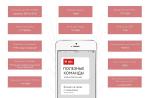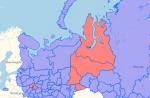When using several devices, it is necessary to be able to obtain the necessary data from each of them. It is for these purposes that gadgets have a convenient function. Let's talk about what synchronization is in an Android phone and why it is needed.
Synchronization - what is it
Synchronization is a mechanism that combines activities on different devices into one coherent stream, which allows you to get up-to-date single information on each of the devices. To fully use the Android device, you need a Google account, which is used to enter the application store. But it has another function - synchronization.
If this setting is enabled, then user data is automatically uploaded to the Google Cloud. After logging into an account on another device, the data from the storage will be transferred to the gadget for use by the user. The following elements are synchronized:
- browser bookmarks;
- mail;
- application data;
- documentation;
- the calendar;
- contacts;
If you have one of the Google applications installed on your device (“Photos”, “Documents”, “Notes”, etc.), then the corresponding items will additionally appear in your account settings.
How to set up sync for Google
Let's move on to setting up the main Android account.
Note! For example, Meizu M5 with Flyme shell is used. On other devices, the location of the items may differ.

Note! Use the Google Photo app to sync photos and videos, and Google Drive for files.
To disable, just uncheck the appropriate boxes.
other methods
It is worth noting that you can copy data to all your devices in other ways.
For branded shell
Almost all smartphone manufacturers use Android branded shells (add-ons) on their gadgets. Some of them have a sync feature for their own profile.
Note! For example, Meizu is used with the Flyme shell, which provides a Meizu account. Different manufacturers have their own profile may differ or even be absent.

Similar actions for Mi-account and others.
Third Party Applications
There are many apps available on the Play Store that allow you to back up your data and sync it to another device. Consider the example of one of the most popular programs - G Cloud.
- Install and run the application.
- Click "Don't have an account yet".

- Select "Sign up with Google+" → enter your account.

- Check the checkboxes for the items you want to add to the cloud → click on the button with the floppy disk.

- Wait for the process to complete.

- Your data is now in the cloud.
For automatic synchronization:

To install data on another phone, just install the application on the second device → log in to the same account.
- Open the side menu → Restore.

- Choose your smartphone.

- Go to the folder with the relevant data.

- Click on the file → "Restore".

Synchronization with PC
You can access the elements of a smartphone through a computer in the MyPhoneExplorer program.
Feature overview
- Contacts:
- View and edit all smartphone contacts;
- Adding or removing;
- Write SMS or email;
- Transfer to the desired group;
- call;
- Export Import.
- Challenges:
- View the history of current calls;
- Add a contact from the lists or edit the current one.
- Organizer:
- Full work with the calendar;
- Fully functional work with an alarm clock;
- Add, edit or delete notes.
- Messages:
- View all messages and conversations;
- Write SMS;
- Deleting SMS or transferring them to the archive;
- Files:
- View all files of a memory card or internal memory;
- View all system storage files.
- Additionally:
- View monitoring of the current state of the smartphone;
- View the available memory of Android.

Synchronization - what is it?
Today, the term "synchronization" is often used in the field of information technology. It refers to the process when differences are eliminated between several copies of data.
The easiest way to explain this is using the clock and date as an example - if the time has not been set on the smartphone, then if there is an Internet connection, synchronization with the server will occur and the time will be displayed in accordance with your time zone.
There are several main types of data synchronization:
- application data synchronization;
- web resource data synchronization;
- synchronization of in-game data.
Let's consider each of them separately.
Sync in app
Conventionally, the information in the application can be divided into two types - user and service. User information can be synchronized with the cloud, which stores a copy of it. For example, Microsoft Word text files can be placed in OneDrive cloud storage and manipulated as needed.
Service information is settings. Some applications make it possible to save settings in the cloud storage and, when reinstalling the program, restore them with one click. Some applications need to sync data in real time, while others need to be strictly at the user's behest.
Initially, synchronization was present only in applications for personal computers, but with the development of technology, it appeared on mobile devices running iOS, Android and Windows, as well as on game consoles, smartwatches and many other inventions.
Real-time synchronization occurs, for example, in messenger applications. If the interlocutor sent you a message, then its contents will immediately become visible to you, provided that you are connected to the Internet. The latest publications from those channels to which you are subscribed instantly appear in the Telegram channel.
The best example of synchronization is modern web browsers. They are able to save browsing history, favorite pages, passwords and some other data in cloud storage. Thanks to this, after reinstallation, you can complete the synchronization procedure with the cloud and work with the browser, as before.
Synchronization on a web resource
The spread of the Internet today has reached colossal proportions. Most people in Russia have constant access to the global network and enjoy all its benefits. To ensure their stable operation, data centers with many servers operate around the clock.
The synchronization procedure for a web resource is important if it deals with dynamic data that can change constantly. Some sites may well do without synchronization if they host some kind of static content.
To ensure synchronization, the site has a database. It stores many parameters that users can influence. So, for example, if you are blocked in a community on a social network, then you will instantly know about it, losing the ability to view the wall.
In addition to internal synchronization within a resource, it can also occur between multiple sites. If you have friends on the Facebook social network, then you can synchronize with it and the VK social network will add those of them who you can find.
In-Game Sync
Games today are one of the favorite ways to spend leisure time for many people of different ages. There are offline games that do not require an Internet connection, and there are those that are inextricably linked with it.
For example, in a multiplayer shooter, the player interacts with several dozen other people. The game constantly synchronizes the player's state with the rest of the people on the server. Therefore, any changes become visible to all other players.
In MMORPGs, statistics are stored on the server, and synchronization occurs when you enter the game. Data about the game level, the number of some points, a list of friends and other information are loaded.
In addition to the games themselves, there are also applications for digital distribution - Steam, Origin, Uplay. They have the ability to purchase licensed copies of games, as well as a system of achievements and some other data. When a user logs into their Uplay account, synchronization occurs immediately - a list of games, available achievements, points, a list of friends and other information is loaded.
A game-specific term is vertical sync. It is related to the frame rate that the game can display per second. When this function is activated, the frame rate is fixed at 60 fps and cannot exceed this value.
Thus, synchronization is an extremely important process, without which many ordinary things would be inaccessible to device users.
Sooner or later, every phone owner is faced with the problem of transferring data from one device to another. It can be any combination. Most often this is true for copying data from a phone to a computer or tablet, but there are many other devices with which you can "reduce" your device. Sometimes it turns out that you need to establish contact between two phones. We'll talk about this.
In order to transfer data from one device to another, synchronization is needed. The difference from standard protocols is the presence of an external server for storing data. It all depends on which phone you have and which one you need to transfer information to. In this article, we will look at how to sync Android and Apple phones.
Sync Android Phonebooks
Let's consider this problem using the example of synchronizing the phone books of the old and new phones. In order to sync them on this platform, you will need to create a Google account. Everything is very simple here, if you have a Gmail email, then you are already registered and can proceed to the next step. It is also suitable for registration in such services as:
- YouTube;
- Blogger
- Documentation;
- picasa.
If you have an account in the listed sites, just go to the mail. All these resources were developed by Google, as, indeed, the Android platform itself, so they have well-developed synchronization schemes using accounts.
Next, we'll work a little with the old phone. First of all, your phone book is information that is stored in memory in a certain way. In order to load this data first into Gmail, and then into a new phone, you need to format the contacts so that the resource can accept them. CSV and VCard are two suitable formats for this situation.
You need to go into the phone book of the old device and select all the contacts there. Next, you need to copy them to a memory card. During this process, they will automatically change the format. After that, you can find them on the memory card by going to the "General" folder, and then "Contacts". The last step in this step is to import this information into Gmail. You need to copy contacts one at a time.
Now that we have the phone book in our Google account, we need to transfer it to a new Android device. Moreover, with the help of synchronization, you can set up automatic data transfer. For example, if you deleted or added a contact in the mail, the phone will receive this data and do the same.
Taking a new phone, we act like this:
- We go to Settings.
- We are looking for the Accounts item, click - a menu appears.
- In the pop-up window, the question “Add an existing account or create a new one?” appears at the top, and answer options at the bottom. Select "Existing".
- We enter the data of the Gmail mail on which the contacts are saved and enter.
- Then we synchronize and get the finished phone book on the new phone.
Having done all these steps, you can quickly extract the information you need on a new device, be it a phone, tablet or other device. This is very convenient in any situation and saving the loss of the device.
Android Snapshot Sync
Photo synchronization was mentioned in passing in the review on how to clean up the memory of an Android phone. All photos from Google Photos can be uploaded when connected to a networked Google Drive, visible to anyone with access to it (set by the account owner). To do this, you need to enter the Google Drive application on your phone, select the top left menu, enter the settings and set the Auto add option.
The reverse process is supported by Google Photos. You need to go to the application, expand the menu in the upper left corner of the screen, select Startup and sync (support.google.com/photos/answer/6193313?co=GENIE.Platform%3DAndroid&hl=ru). Please note that the instruction only works for older builds. In new versions of Google Photos, this item is not available. The authors rolled back the updates of this application to the factory settings (version 1.11.0.110496109), and then the option appeared.

More detailed options are set as follows:

Here you can configure roaming settings, give preference to free WiFi, specify the size of photos. You can sync most of your documents through Google Drive. Opposite those of them that have not yet been uploaded to the server, there will be a crossed out cloud.
Synchronization Peer-to-Peer
Many companies offer free and commercial versions of synchronizers. For example, Resilio offers a client for data transfer using Peer-to-Peer technology, which is widely used in torrent clients. A server is created with a dedicated hard disk, where synchronized subscribers upload information. You can download the application for a computer on the official website of the company.

The mobile phone accesses the information by scanning a QR code, which will then need to be opened.

We used the BitTorrent Sync application with Google Play as a client. Although the software is quite young, it still managed to collect a lot of positive feedback.

It is possible to work with Google Drive. To transfer files, a request is sent to the account mail, which must be confirmed by clicking on the link, or ignored.

Instead of paid synchronization
Google gives 15 GB of space for free, and you need to constantly make sure that there is free space. Instead, it is sometimes easier to transfer files over wireless protocols without the involvement of mobile networks.
bluetooth
This interface has not taken root in personal computers. Meanwhile, in automatic mode, it allows you to pair not only smartphones, but also ordinary phones that lack operating systems. This is the best and fastest way to convey a small amount of information. That allows you to upload beautiful photos and high-quality music to a simple technique. What is important for developers is that the interface specification is available for free download (bluetooth.com). This means that anyone who wants to (and who knows how to program) can even now start writing applications for connecting devices. This is an important fact, because many standards (including ANSI) are sold at a very decent price, and it is not possible to find them in the public domain.
The name was chosen in honor of the ancient Viking king Harald Bluetooth. Known not only for the conquest and attempts to unite the lands, but also for the installation of runic stones to describe their territory, the construction of fortresses. In the same way that stones without the inscriptions of the king are rock, so phones without BlueTooth software cannot communicate with each other properly. Harald I at one time managed to unite the kingdoms of Denmark and part of Norway. The developers from Stockholm, of course, read the ancient sagas and hoped that their interface could do what BlueTooth did for its subjects in the 10th century AD.
Like the WiFi interface, it operates at a frequency of 2.4 GHz, and therefore expansion card modules are often combined. Both protocols can be used. This is very convenient, because both technologies are very popular, although, as it is obvious, WiFi is gradually replacing its fellow. In the fight against signal fading, the channel is constantly looking for more suitable frequencies, which provides a certain flexibility and adaptability of the interface.
Unlike WiFi, the speed of the protocol is not very high, barely exceeding 1 Mbps. But this is quite enough for transferring small files between phones. For example, a high-quality 4K resolution photo can weigh about 5 MB. That is, the transfer will take from 10 seconds. Most phone cameras, on the other hand, have a much lower resolution, so information is transmitted almost instantly. BlueTooth 5, released in pursuit of WiFi, is much more productive, bitrate reaches 50 Mbps at a distance of up to 230 meters. To synchronize two phones, you need to do the following:



Data transfer is carried out through the menu of these folders, the second option would be to go to the directories and act from there. Some phones will need to additionally accept the OPP data profile for the operation to be successful. This happens automatically, but requires user approval.

Using WiFi
Under Android, it is possible to transfer data directly via WiFi Direct. All phones that have enabled the option will see each other. The menu is located in the WiFi network settings.

But sometimes it is more convenient to communicate through friendly applications. For example, the Alcatel Onetocuh installs the WiFi Transfer application. We could not find it in the Play Market, but it is definitely present on many phones. The interface can be misleading when you first turn it on.

For a user accustomed to Windows, it seems logical to click through the images using the dotted pointers at the bottom of the screen. But nothing happens! Only the Android user will guess that you need to drag to the left, then the following screen will appear.

Finally, on the third screen, an offer to start working appears ... In particular, the system requires that there be no anonymous people in it. For the presentation is the user's own nickname and an avatar to choose from nine pre-installed. Anyone can upload any photo.

After that, it remains only to create your own group or join an existing one in order to start transferring information.

You can transfer, as you can see from the screenshots, music, videos, pictures, etc. Another common program is Share.it. We talked about it in the section on how to transfer photos from your phone to a computer (which does not support WiFi Direct).
Apple Sync
An iOS device can be synchronized by wire using a special iTunes program. It is done using a native USB cable that comes with the phone itself, and a computer.
All devices of this brand are synchronized with iTunes. Every time you update your device, add or remove new data, pictures or music, you will need to sync it with your computer so that all the information is copied there. Already from a stationary machine, in the reverse way, you can transfer information to any Apple device. Let's analyze this in more detail.
- You need the latest version of iTunes to sync. Open the program and make sure all updates are installed.
- using a USB cable, connect your phone to the computer through the appropriate connector.
- find the list of connected devices on the program control panel and select the one you need to work
- after open this menu, on the left you will see a list of tabs that you can transfer to your computer
- in order to synchronize devices, you need to click on the corresponding button at the bottom of the window.
A similar connection to a computer is also possible in the reverse order. You can also connect and sync without a cable. This can be done via wireless Internet, which, with good speed, is much more convenient.
By following these simple steps, you will make your life much easier when buying a new phone or any other device of the listed companies. If you are still tormented by the complexity of the question “how to synchronize phone with phone?” leave it. Just a few minutes of wasted time will save you hours of useless torment over technology in the future.
2 ratings, average: 4,00
out of 5)
From the article “What is an account”, we know that an account is a place on the Internet and you can store your data there. You can imagine an account as a virtual box in which they put different information. In our example, we will consider the Google account as the most common one.
One of the features of a Google account is to store contacts from the phone book of a smartphone. He does this with the help of synchronization: add a new contact to the phone book - the smartphone copies it to the account, change the existing contact in the smartphone - the changes appear in the account.
Synchronization in our example is convenient because:
- Contacts on all devices with this account are always the same - something changed on one, it automatically changes to all the others;
- If you buy a new smartphone, just add an account and all the contacts that were on the old one appear. No need to manually save and transfer contacts, everything happens automatically.
Each account can only synchronize certain information. Some sync browser bookmarks and contacts, some also sync calendar entries, and some don't sync anything at all.
How to choose what information to sync with your account
Unable to select data to sync

Synchronizing data with a Google account is a useful feature that almost every Android smartphone is endowed with (except perhaps for devices targeted at the Chinese market). Thanks to this feature, you can not worry about the safety of the contents of the address book, e-mail, notes, calendar entries and other branded applications. Moreover, if the data is synchronized, then it can be accessed from any device, you just need to log into your Google account on it.
Most Android mobile devices have data sync enabled by default. However, various failures and / or errors in the operation of the system may well lead to the fact that this function will be deactivated. How to enable it, we will tell further.
- open "Settings" your smartphone using one of the available methods. To do this, you can tap on the icon on the main screen, click on it, but in the application menu, or select the appropriate icon (gear) in the blind.
- In the list of settings, find the item "Users and Accounts"(may also be called simply "Accounts" or "Other Accounts") and open it.
- In the list of connected accounts, find Google and select it.
- Now tap on the item "Sync Accounts". This action will open a list of all branded applications. Depending on the OS version, check the box or activate the toggle switch next to those services for which you want to enable synchronization.
- You can do it a little differently and force all data to be synchronized. To do this, click on the three vertical dots located in the upper right corner, or the button "More"(on devices manufactured by Xiaomi and some other Chinese brands). A small menu will open, in which you should select the item "Synchronize".
- Now the data from all applications connected to the Google account will be synchronized.





Note: On some smartphones, you can force data synchronization in an easier way - using a special icon in the curtain. To do this, you need to lower it and find the button there. "Synchronization", made in the form of two circular arrows, and set it to the active position.

As you can see, it is not difficult to enable data synchronization with a Google account on an Android smartphone.
Turn on the backup feature
Some users understand synchronization as data backup, that is, copying information from Google branded applications to cloud storage. If your task is to back up application data, address book, messages, photos, videos and settings, then follow these steps:

After performing these simple steps, your data will not only be synchronized with your Google account, but also saved to the cloud storage, from where it can always be restored.
Common problems and solutions
In some cases, data syncing with your Google account stops working. There are several reasons for this problem, fortunately, it is quite easy to identify and eliminate them.
Network connection problems
Check the quality and stability of your internet connection. Obviously, if there is no access to the network on the mobile device, the function we are considering will not work. Check your connection and, if necessary, connect to a stable Wi-Fi or find an area with better cellular coverage.