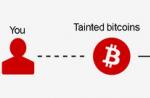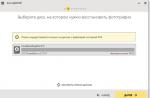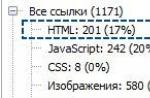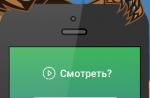Despite the tangible progress, thanks to which the computer equipment is becoming more powerful and reliable, the question of the preservation of data on the hard disk is relevant more than ever. After all, the volumes stored on such drives grow very quickly, and it even happens that it is not possible to detect the loss.
Therefore, it is important to learn how to determine the first signs of hard disk problems in order to make copies of important data in a timely manner, to complete an important project or do without downtime, bought a new disk in advance. Well, if you have waited for breakdowns, you should know how to restore a hard disk while maintaining important information.
How to recognize the problem
External signs for which you can define a hard disk malfunction are very obvious, because the stability of the entire system depends on the operation of this element.
- during power on, clicks, Windows is not loaded, the monitor does not show anything;
- stopped running Windows, error messages are issued;
- during operation, the computer regularly freezes, errors appear when saving files, etc.;
- copying, deleting, saving files occurs extremely slowly, while periodically the process freezes, and then continues;
- the necessary files or folders disappeared, when you try to open documents, an error message is issued.
All these signs, of course, may indicate the fault and other PC components, but still the hard disk is considered the most important, because it is all user data that is stored.
How to understand if the data recovery is possible?
When the user faces with an already accomplished fact that trouble has occurred with the most important component of the computer, the first obvious question is how to restore the hard disk files. Let's look at the solution solutions.
Determine how to restore a hard disk, and it is real at all, only its testing will help, which is carried out as standard means embedded in Windows and using specialized programs.
In the first case, it is necessary that the Windows itself is loaded, which is not always possible, because when the hard disk breaks, it becomes inaccessible on a par with other files and folders. It is easier when the problem is associated with a breakdown of a second hard disk that is not bootable, but is used exclusively for storing different data.

One of the common check options is the following - you need to disconnect the hard drive from the computer, having previously turned off all the loops and unscrewing the fastening bolts, and connect to another obviously good computer as the second storage device. In this case, it is easy to check whether the necessary information on it (can also be copied to another carrier immediately).
The second version of the verification is a bit more complicated, but only because it requires the user to pre-prepare a bootable CD. Although it can be written if necessary on another computer, because such components are usually universal, they are not tied to a specific system. With such testing, for example, it is easier to find a solution to the question of how to restore the remote hard disk.
In any case, when even an outdated version of Windows or another program, which allows you to view the contents of the disks, you can already make sure whether the folders are read, whether files from a faulty drive are copied.
It is worth noting that if you master the technique of work with the internal drives of the system unit, then the user will no longer be the problem in how to restore an external hard drive. The question turns out, not so complicated. In addition, it will become clear how to restore the hard disk of the laptop.
Programs for testing
There is a lot of utilities to test the performance of hard drives, and some offer not only the identification of errors and breakdowns, but also the correction of the part of them, which else can be eliminated. For this reason, all programs are taken to divide into several categories.
- Utilities for checking the surface of hard drives and corrected problem sectors. For example, HDD Scan or HDD Regenerator.
- Programs for checking the logical storage structure and correcting all identified problems. For example, Norton Disk Doctor.
Fully universal programs do not exist, although the developers of software are trying to create them. The fact is that the procedure for restoring the sectors of a hard disk, files and folders requires specific knowledge, for which the relevant specialists are needed. Therefore, the most powerful and efficient programs have no universal capabilities, but work with one or two functions.
Well, when there is a proven hard drive, how to restore the data, there should be no question, because This also uses special programs.
HDD Scan.
The most accessible for an ordinary user are considered to be such utilities that run under Windows. They have a clear and familiar interface that completely repeats other user programs.
The only minus of such products is that it is possible to use them only when a faulty hard disk is connected as a second storage. Although no one excludes such an opportunity as booting a special version of Windows from a CD where you can run all the usual programs, including to check the disk.

One of the most common programs can be called HDD Scan. Its functionality is limited to obtaining information about the hard disk state.
- Three modes of testing of the surface of the drive: "Reading", "Erasing", "Check".
- Reading SMART information from a hard disk memory in which all hardware errors are recorded, at least once occurred when working.
In addition, the program defines the exact disk model, the volume and version of the firmware, running the hard disk. But, unfortunately, such software does not know how to restore the partitions of the hard disk, so if they are damaged, then the surface check will not work.
HDD Regenerator.
This program has a familiar Windows interface and contains a set of functions for checking and restoring the hard disk surface, in particular:

To start checking the drive, after starting the program, select the desired disk and click on the Start Process button. Perhaps a warning will appear that it is necessary to close all programs that use the disc checked. We must agree with this and wait for the end of the verification. Fixing errors The program can do in automatic mode.
It is worth noting that before restoring the hard drive, you need to try data that are still readable, copy to other media. But if they are not read at all, then nothing remains except to restore the hard disk sectors.
Programs for data recovery from hard disk
Programs for data recovery from a hard disk for an incomprehensible reason are considered complex for an ordinary user. But it is completely wrong, most of them have a familiar Windows interface and a Russian-speaking menu. It is enough just to carefully examine the proposed items, and even a low-prepared user will be able to restore everything that is still available for this.
Programs can be divided into two main categories:
- those that search for deleted files, for example, undelete;
- those that are searching for files throughout the hard disk, such as ZAR (Zero Assumption Recovery).

The functionality of the second type programs is usually a search for deleted files, so that they turn out to be more versatile, which does not affect the efficiency of their work, because all lost files, whether manual removal or random loss due to software failure, are searched for one algorithm.
Zar
Zar (Zero Assumption Recovery) is considered sufficiently developed in its capabilities. For example, this is one of the first data recovery utilities, which understands Russian characters in the name of files and folders.

The main features of this program are impressive:
- support for all known file systems (FAT, FAT16, FAT32, NTFS);
- restore hard disk partitions;
- support for Russians and just long file names;
- support compressed disks;
- can restore RAID arrays.
All this set of options are easy to use. The startup procedure consists of selecting the desired disk and pressing the "Next" button. At the end of the search for files, it will be enough to choose those that are really needed, and specify the folder in which to copy the recovered files.
The main thing is to stock up additional hard disk and patience, because this program works long enough (the surround drives can be processed several hours). The second disk is needed because the files are restored by copying, which avoids recording on a damaged disk and increase the chances of saving other files.
Despite certain requirements, the program perfectly solves the question of how to restore the hard disk partitions. That is why it enjoys extremely popular. In addition, the utility allows you to solve the problem with how to restore an external hard disk.
Is it possible to return the data without special programs?
To restore both the hard drives themselves, and the information from them has already developed enough utilities, but they all have any drawback. For example, convenient to use programs with a familiar interface are usually paid, which will require some expenditures on the purchase of a license key. Demonstration versions or programs with a small set of features are distributed free.
Another variant. Powerful and efficient programs require specific knowledge of the user. For example, working with a command line, knowledge of the entire storage structure on disk, etc. But still the recovery procedure will be carried out by the program itself.
Manually do something to do it simply will not work because of the banal ignorance of how to do it. And I will not find the documentation on the Internet either. After all, the development of programs is a business, and no one agrees to just give free technologies for recovery for free use.
The only option when you can do the means of the operating system itself, is when the hard disk removes the hard drive from the list of drivers. How to restore it? You can easily reboot. The driver will automatically be found, and the disk will reappear.
Common myths about recovery and data loss
In practice there are quite interesting, even funny myths, which, nevertheless, are pretty survivors, and thanks to the Internet extend from one user to many others.

Of the most survivable myths, you can note the following:
- If the hard disk began to skip and publish other incomprehensible sounds, it is necessary to light it easier with a screwdriver or another lightweight tool.
In fact, these components can not be exposed to any shock loads, especially when they have started problems. Any extraneous sound inside his body means, unfortunately, the service path failed, which is needed for self-tuning and accurate operation of the reading head. Most often for recovery will have to contact the service center, where there is special equipment, which allows such a problem. At home, you can't do anything.
- It is necessary in a purely baked room, where there is no dust, disassemble the hard disk and remove the entire garbage drunk, which interferes with reading data.
In fact, this is categorically impossible to do! There is always dust at home, even if you do not see it, and it is very dangerous for the surface of the magnetic disks. The distance between the head and the surface of the disk is very small, and even imperceptible to the first look the piece will lead to the appearance of scratches and to the complete breakdown of the drive.
- There are "cars" that restore hard drives after any breakdown.
In fact, there is an equipment that allows you to read data from damaged drives, but it requires compliance with some requirements and conditions for its operation, for example, the drive electronics must be proper, the surface of the disks without scratches, etc. The element itself after recovery is still subject to disposal. So on how to restore the damaged hard disk, there should be no disputes. This is a solved question. The task here is completely different - how to restore the hard disk information.
- Return lost data in any situation with free programs.
In fact, free utilities work only with the simplest cases, because The effective algorithm has a developer who will not just give out the results of his works. Most often, the simplest programs allow you to restore only recently deleted files, and serious failures require the use of professional software.
How to prevent a problem?
Regarding the protection of hard drives from breakdowns, manufacturers have created a lot of different technologies. Some of them are better, others are worse. At least, hard drives in laptops are freely maintained while driving on a car and carrying a computer within the house from the room in the room.
But what this most important component has never learned to withstand, so it is drops, especially in the on state. Most often, the cause of breakage is precisely shock loads, so on the question of how to protect the hard drive from breakdown, there is one answer. It is necessary to secure him from shocks and a strong shaking. And you do not have to break your head over how to restore the hard drive.
In other cases, a variety of technologies are quite effective and able to return all the lost data.
Hello.
Not so long ago I had to restore some photos from a flash drive, which was randomly formatted. It's not a simple matter, and while the majority of files managed to recover practically with all popular programs to restore information.
In this article, I would like to give a list of these programs (by the way, everything can be attributed to the category of universal, because they can restore files from both hard drives and from other media, for example, from a memory card - SD, or flash drives USB).
It turned out not a small list of 22 programs ( further in the article, all programs are sorted by alphabet).
Website: http://7datarecovery.com/
OS.: Windows: XP, 2003, 7, Vista, 8
Description:
First, this utility immediately pleases with the presence of the Russian language. Secondly, it is quite multifunctional, after launch, it offers you 5 recovery options:
Restore files from damaged and formatted hard disk partitions;
Restore randomly deleted files;
Restore files remote from flash drives and memory cards;
Restoring disk partitions (when MBR is damaged, disk formatted, etc.);
Restore files from Android phones and tablets.
Screenshot:

Website: http://www.file- examscovery.net/
OS.: Windows: Vista, 7, 8
Description:
A program to restore randomly deleted data or data from damaged disks. Supports work with multiple file systems: FAT (12, 16, 32), NTFS (5, + EFS).
In addition, it can work directly with a hard disk when its logical structure is broken. In addition, the program supports:
All types of hard drives: IDE, ATA, SCSI;
Memory Cards: Sundisk, MemoryStick, CompactFlash;
USB devices (flash drives, external hard drives).
Screenshot:

3. Active Partition Recovery
OS.: Windows 7, 8
Description:
One of the important feature of this program is that it can be launched and under DOS and under Windows. This is possible due to the fact that it can be written to the CD boot disk (well, the flash drive).
This utility is usually used to restore entire partitions of the hard disk, not separate files. By the way, the program allows you to make an archive (copy) of MBR tables and a hard disk sectors ( boot data).
Screenshot:

4. Active undelete.
Website: http://www.active-undelete.com/
OS.: Windows 7/2000/2003 / 2008 / XP
Description:
I will tell you that this is one of the most universal data recovery programs. The main thing is that it supports:
1. All Most Popular File Systems: NTFS, FAT32, FAT16, NTFS5, NTFS + EFS;
2. Works in all Windows;
3. Supports a large number of media: SD, CF, SmartMedia, Memory Stick, Zip, USB flash drive, USB external hard drives, etc.
Interesting features of the full version:
Support for hard drives, more than 500 GB;
Support for hardware and software RAID arrays;
Creating emergency loading discs (Emergency disks);
The ability to search for deleted files by multiple attributes (especially relevant when there are a lot of files, the hard disk capacious, and you definitely do not remember the name of the file or the extension).
Screenshot:

Website: http://www.aidfile.com/
OS.: Windows 2000/2003/2008/2012, XP, 7, 8 (32-bit and 64-bit)
Description:
At first glance, a very not large utility, besides without Russian (but it is only at first glance). This program is able to restore data in a wide variety of situations: error in software, random formatting, removal, viral attacks, etc.
By the way, as the developers themselves declare, the percentage of file recovery by this utility is above many of its competitors. Therefore, if other programs cannot restore you lost data, it makes sense to risk checking the disc of this utility.
Some interesting features:
1. Restores Word, Excel files, Power Pont, etc.
2. Can restore files when reinstalling Windows;
3. Enough "strong" option to restore various photos and pictures (and on different types of carriers).
Screenshot:

Website:http://www.byclouder.com/
OS.: Windows XP / Vista / 7/8 (x86, x64)
Description:
What makes this program happy - so this simplicity. After starting, immediately (and on great and mighty) invites you to scan discs ...
The utility is capable of looking for the most different types of files: archives, audio and video, documents. You can scan various types of media (though, with different success): CD discs, flash drives, hard drives, etc. Sufficient is sufficient.
Screenshot:

7. Disk Digger
Website: http://diskdigger.org/
OS.: Windows 7, Vista, XP
Description:
A fairly simple and convenient program (does not require installation, by the way), which will help easily and quickly restore deleted files: music, movies, pictures, photos, documents. Media can be different: from hard disk, to flash drives and memory cards.
Supported File Systems: FAT12, FAT16, FAT32, EXFAT and NTFS.
Summarizing: utility with rather average opportunities will help, mainly in the most "simple" cases.
Screenshot:

Website: http://www.easeus.com/datarecoverywizard/free-data-recovery-software.htm.
OS.: Windows XP / Vista / 7/8 / Windows Server 2012/2008/2003 (x86, x64)
Description:
Great program to restore files! It will help in a wide variety of redirects: accidental deletion of files, with unsuccessful formatting, damage to the partition, with power failure, etc.
It is possible to restore even encrypted and compressed data! The utility supports all the most popular file systems: VFAT, FAT12, FAT16, FAT32, NTFS / NTFS5 EXT2, EXT3.
Sees and allows you to scan a wide variety of media: IDE / ATA, SATA, SCSI, USB, external hard drives, Fire Wire (IEEE1394), flash drives, digital cameras, floppy disks, audio players and many other devices.
Screenshot:

Website: http://www.krollontrack.com/data- examscovery/recovery-software/
OS.: Windows 95/98 ME / NT / 2000 / XP / VISTA / 7
Description:
One of the best programs for restoring information that will help and in case of a simple error when removing, and in cases where it is no longer possible to comprise on other utilities.
Separately, it is worth saying that the program allows you to successfully find 255 different types of files (audio, video, documents, archives, etc.), supports FAT and NTFS systems, hard drives (IDE / ATA / EIDE, SCSI), floppy disks (ZIP and Jaz).
Among other things, the EasyRecovery has a function that will help you check and evaluate the condition of the disk (by the way, in one of the articles we have already disassembled the question).
EasyRecovery utility helps to restore the data at the following cases:
Accidental deletion (for example, when using the SHIFT button);
- viral infection;
- damage due to turning off the electricity;
- problems when creating sections when installing Windows;
- damage to the structure of the file system;
- Formatting the media or application of the FDISK program.
Screenshot:

10. GetData Recovery My Files PROFFESIONAL
Website: http://www.recovermyfiles.com/
OS.: Windows 2000 / XP / Vista / 7
Description:
Recover My Files is a pretty good program to restore various types of data: graphics, documents, musical and video archives.
In addition, all the most popular file systems are supported: FAT12, FAT16, FAT32, NTFS and NTFS5.
Some features:
Support more than 300 data types;
Can restore files with HDD, flash cards, USB devices, floppy disks;
Special feature for restoring zip-archives, PDF files, autoCAD drawings (if your file is suitable for this type - I will definitely recommend trying this program).
Screenshot:

Website: http://www.handyrecovery.ru/
OS.: Windows 9X / ME / NT / 2000 / XP / 2003 / Vista / 7
Description:
A fairly simple program, with a Russian interface, designed to restore remote files. It can be applied in a wide variety of cases: viral attack, software failures, when accidental deleting files from a basket, when formatting a hard disk.
After scanning and analyzing, Handy Recovery will provide you with watching the disk (or other media, for example, a memory card) as well as in a regular conductor, just along with "normal files" you will see the files that have been deleted.
Screenshot:

Website: http://www.icare-recovery.com/
OS.: Windows 7, Vista, XP, 2000 Pro, Server 2008, 2003, 2000
Description:
A very powerful program for restoring remote and formatted files from various types of media: USB flash cards, SD memory cards, hard drives. The utility can help restore the BF File with a non-readable disk partition (RAW), when damaged to the MBR boot record.
Unfortunately, there is no support for the Russian language. After launch, you will be able to choose from 4 masters:
1. Partition Recovery - a wizard that will help restore remote hard disk partitions;
2. Deleted File Recovery - This wizard is used to restore the remote file (s);
3. Deep Scan Recovery - disk scan to existing files and files that can be restored;
4. Format Recovery is a wizard that will help restore files after formatting.
Screenshot:

13. MINITOOL POWER DATA
Website: http://www.powerdatarecovery.com/
OS.: Windows XP / Vista / Windows 7 / Windows 8
Description:
A rather bad program to restore files. Supports several types of media: SD, SmartMedia, Compact Flash, Memory Stick, HDD. It is used in a wide variety of cases of loss of information: whether a viral attack, or erroneous formatting.
I am pleased with the fact that in the Russian interface program and you can easily understand everything. After starting the utility, you are offered a choice of several masters:
1. Restore files after accidental removal;
2. Restore the damaged partitions of hard drives, for example, not readable section RAW;
3. Restoring lost sections (when you do not at all see that there are sections on the hard disk);
4. Restoring CD / DVD discs. By the way, a very useful thing, because Not in each program there is this option.
Screenshot:

14. O & O Disk Recovery
Website: http://www.oo-software.com/
OS.: Windows 8, 7, Vista, XP
Description:
O & O DiskRecovery is a very powerful utility to restore information from many types of media. Most remote files (if you are not recorded to the disk of other information) can be restored with the utility. Data can be reconstructed, even if the hard disk has been formatted!
Use the program is very simple (also there is a Russian language). After starting, the utility will prompt you to choose a media for scanning. The interface is made in such a style that even an unprepared user will feel quite confident, the wizard will hold his step by step and help restore lost information.
Screenshot:

Website: http://rlab.ru/tools/rsaver.html
OS.: Windows 2000/2003 / XP / Vista / Windows 7
Description:
First, this is a free program (given that free programs for recovering information two times and turned around, this is a weighty argument).
Secondly, the full support of the Russian language.
Thirdly, it shows very not bad results. The program supports FAT and NTFS file systems. Can restore documents after formatting or accidental deletion. The interface is made in the style of "minimalism". Scanning starts with just one button (algorithms and settings the program will select yourself).
Screenshot:

Website: http://www.piriform.com/recuva.
OS.: Windows 2000 / XP / Vista / 7/8
Description:
Very simple program (besides free), calculated on an unprepared user. With it, step by step, you can restore many types of files from various media.
Recuva Quite quickly scans the disk (or USB flash drive), and after the list of files that can be restored. By the way, the files are marked with markers (well readable, it means it is easy to restore; medium-paid - the chances are small, but there is; bad-inquired - there is little chances, but you can try).
Screenshot:

Website: http://www.reneelab.com/
OS.: Windows XP / Vista / 7/8
Description:
Very simple program to restore information. Basically designed to restore photos, pictures, some types of documents. At least, shows itself in this better than many other programs of this kind.
Also in this utility there is one interesting opportunity - creating a disk image. It can be quite useful, no one has canceled backup!
Screenshot:

18. RESTORER ULTIMATE PRO NETWORK
 Website: http://www.restorer-ultimate.com/
Website: http://www.restorer-ultimate.com/
OS.: Windows: 2000 / XP / 2003 / Vista / 2008/7/8
Description:
This program takes its beginning in 2000. At that time, the Restorer 2000 utility was popular, by the way, not very bad. RESTORER ULTIMATE program came to replace it. In my humble opinion, the program is one of the best for restoring lost information (plus the support of the Russian language).
The professional version of the program supports the restoration and reconstruction of RAID data (regardless of the level of complexity); It is possible to restore partitions that the system marks as Raw (not readable).
By the way, using this program you can connect to the desktop of another computer and try to restore the files on it!
Screenshot:

Website: http://www.r-tt.com/
OS.: Windows 2000 / XP / 2003 / Vista / 7/8
Description:
R-Studio is probably the most famous program to restore remote information from disk / flash drives / memory cards and other media. The program works just surprisingly, it is possible to restore even those files about which and not "dreamed" before starting the program.
Capabilities:
1. Support for all Windows OS (in addition: Macintosh, Linux and UNIX);
2. It is possible to restore data on the Internet;
3. Support just a huge number of file systems: FAT12, FAT16, FAT32, EXFAT, NTFS, NTFS5 (created or modified in Windows 2000 / XP / 2003 / Vista / Win7), HFS / HFS (Macintosh), Little and Big Endian Variants of UFS1 / UFS2 (FreeBSD / OpenBSD / NETBSD / SOLARIS) and EXT2 / EXT3 / EXT4 FS (Linux);
4. Ability to restore disk arrays RAID;
5. Creating a disk images. Such an image, by the way, can squeeze and record on the USB flash drive or other hard drive.
Screenshot:

Website: http://www.ufsexplorer.com/download_pro.php.
OS.: Windows XP, 2003, Vista, 2008, Windows 7, Windows 8 (full support for Windows 32 and 64-bit).
Description:
Professional program designed to restore information. Includes a huge set of masters that will help in most cases:
Undelete - search and restore remote files;
Raw Recovery - search for lost partitions of a hard disk;
Restoration of RAID - arrays;
Functions for recovering files with viral attack, formatting, recycling hard disk, etc.
Screenshot:

Website: http://www.wondershare.com/
OS.: Windows 8, 7
Description:
Wondershare Data Recovery is a very powerful program that will help restore deleted, formatted files from a computer, an external hard disk, a mobile phone, a camera, and other devices.
Pleases the presence of Russian language and comfortable masters who will hold you step by step. After starting the program, you are given 4 wizards to choose from:
1. Restore files;
2. RAW recovery;
3. Restore partitions of the hard disk;
4. Renewal.
See Screenshot below.
Screenshot:

22. Zero Assumption Recovery
 Website: http://www.z-a-recovery.com/
Website: http://www.z-a-recovery.com/
OS.: Windows NT / 2000 / XP / 2003 / Vista / 7
Description:
This program is different from many other things that it supports long Russian file names. It is very convenient when recovering (in other programs you will see "Kryakosabra" instead of Russian characters, as in this).
The program supports file systems: FAT16 / 32 and NTFS (including NTFS5). Also deserves attention to support for long file names, multiple languages \u200b\u200bsupport, the ability to restore RAID arrays.
Very interesting search mode for digital photos. If you restore graphic files - Be sure to try this program, its algorithms are simply affected!
The program can operate with viral attacks, incorrect formatting, when you erroneously delete files, etc. It is recommended to have at hand to those who rarely (or does not) backup files of files.
Screenshot:

That's all. In one of the following articles, I will complement the article by the results of practical tests, which programs managed to restore the information. Good output and do not forget about backups so that nothing has had to restore ...
Often users of personal computers face the problems of the hard disk that affect the operation of the system. The main causes of the hard disk breakage are: battered sectors in HDD I. faulty file system. In this material we describe a detailed hDD Problem Fix Process, as well as describe methods for recovering information on hard drivesIf it is faulty or completely failed. I also want to note that the problems that are associated with a hard disk must be paid to special attention. For example, if the HDD becomes completely defective, then you can hardly restore information from it. That is, all your documents, personal videos and photos, as well as other files may be wounded forever.
Read SMART readings from Winchester
If you do not copy files on your computer, programs after opening hang, then a possible reason for this may be faulty HDD.. Usually such behavior of the operating system is connected with faulty sectors In the hard disk. To be sure that the problem is related to the Bit sectors of the HDD, and not with malicious programs, the first thing you need to confirm this guide. If the computer described above is observed, we will install a utility on it Crystaldiskinfo.. This utility describes the condition of all the hard drives installed on your computer. You can download CrystalDiskInfo from its official site http://crystalmark.info. The utility supports Windows, starting with XP and ending Windows 10.
To verify the hard drive information utility uses self-diagnostic technology Smart.. SMART technology is used on all HDD manufactured. Below is an example of SMART reading test using the CrystalDiskInfo utility in Winchester WD1200JS.. From this window it can be seen that the program found its condition as " Okay"- This means that this hard drive is in perfect order and should not be worried about it.
In the following image in the SMART readings, the CrystalDiskInfo utility detected the state of the screw message Anxiety" This message means that there are already broken sectors in the hard drive or it overheats.

If you see a message " Bad"This will mean that all broken sectors are reassigned on the hard drive and in a short time it will completely cover.

In both cases, when the program has discovered messages " Anxiety"And" Bad"You should make a backup copy of all data on the computer, as soon the screw will be unusable.
One of the solutions that can temporarily repair your screw is a utility Victoria.. This utility can do Remap Bad SectorsThat is, it will reassign the broken sectors to the backup. In the next section, we describe the Remap Bad Bad sectors in detail using the Victoria utility.
We restore the hard disk using the Victoria program
Utility Victoria. Created by the Belarusian programmer and is distributed free of charge. You can download the utility on its official website. hDD-911.com.. Victoria utility is distributed in two versions for Windows and DOS. In our case, we will download the version for Windows. After starting the Victoria utility on Windows, we will fall into such a window.

To correct the hard disk, we need to go to the tab "Tests". On this tab, we are interested in the area with radio buttons to the Ignore, Erase, Remap and Restore, as well as the Start button. To correct, we need to select the Radio button Remap and click Start.

After these actions, the Victoria program will begin the correction of sectors that can take a long time.

After reassigning sectors, the Victoria program will be able to restore the broken sectors, and the CrystalDiskinfo utility will be issued "good". But the magic correction may not occur, since the backup sectors can simply be missing and Victoria will not help anything. In this case, one output remains - fully replace HDD. In addition to treating the screw in Victoria also provided check of indications SMART on the "tab" Smart.».
I would like to note that all the operations you make using Victoria, you do at your own risk. Using the utility, an inexperienced user can damage the Winchester, as well as deprive it of warranty service.
Correct the file system problems on the hard disk
Many users on Windows computers often have problems associated with file System Errors NTFS. File system malfunctions arise due to malicious utilities and varying software. Also often problems in the file system occur in inexperience PC user itself. For example, the improper handling of the utility Acronis Disk Director.. To solve the task, Windows itself will help us. In Windows provided file system correction tool. To correct the file system on a specific section, you need to go to its properties. In our case, this is the system section of the Windows operating system 10. To start the correction, we need to go to the " Service».

On this tab there is a button to check that we click.

After this action, a window will appear in which you need to confirm our actions.

Confiring the actions, Windows will scan this section.

After scanning, the system will display a message with the scanning results for errors.

Using this method, many users restored the normal operability of the operating system without resorting to its reinstall. If the problems lies in the HDD itself, then no disc check and reinstall OS in this case will help. The only option in this case will be what can be resorted to the Victoria utility or to make a complete replacement of the screw to a new one, reinstalling Windows.
We restore discs using Acronis True Image 2016
Software is the perfect tool to create a complete backup All local sections, including systemic. This opportunity is used by many administrators worldwide. Created backup local disks can be restored in a very short time. For example, if the system has undergone a virus or HDD broke, in this case you restore all OS discs in a short period of time. You can find Acronis True Image 2016 on its official website www.acronis.com. Running the program under consideration, we will fall into such a window.
First of all, we will show our readers how you can create a backup copy of the local sections of Acronis True Image 2016. On the first tab, the backup is seen that the entire computer is selected for backup. That is, a complete backup of all local sections will be carried out, including systemic. In the next block, you need to select a space for backup. In our case, this is a local disk E. After selecting the type of backup data and saving them, press the Create Copy button located in the lower right corner.
Depending on the volume of the data being saved, the backup time will depend on.
After completing the backup, describing the computer recovery process. To do this, we need to create a boot disk or flash drive Acronis True Image 2016. Make it can be done by clicking on the " Tools / Create Creation Wizard" Below is the master that should open.
In this wizard, we will choose the first paragraph and continue. In the window that appears, select where we save the boot drive: in image or on the flash drive.
After saving the boot drive, the wizard will display the final window.
By creating a bootable flash drive or an optical disk with Acronis True Image 2016, you can proceed to data recovery. To do this, be loaded from the boot flash drive when the computer starts. After downloading from the boot drive, we fall from the Acronis True Image 2016 menu. Select the first item in this menu, and then fall into the main Acronis True Image window.

In the program window, go to the "" tab and find the previously created backup of the entire system.

Now, to restore the system disk with Windows and local disks, press the button. Disc recovery.

In the master that appears, choose the item " Restore discs and sections"And continue.

In the next window, select all local disks and continue the work of the wizard.

In points " Destination»For the first and second discs, choose the original HDD. If a lot of hard drives are installed in the system, then be careful not to confuse the screws. In the final window, click the start button.

The backup recovery time depends on the volume and speed of HDD. In our case it took 10 minutes.

From the example you can see how easily you can make a backup of the entire computer, so if you master the Acronis True Image 2016 software package, then you can easily restore its performance in cases if the system is infected or the hard drive broke. Also, after the program's development, you will not have questions about how to restore data from the hard disk.
Recovery of information with Recuva
There are cases when when reinstalling Windows or when using Acronis software users mistakenly erase all the information from the hard disk. If you have this situation, it is not worth upset, since all the information can be restore. A free utility will help us in this task. Recuva.. You can download the utility on its official website www.piriform.com. After starting the utility, the user falls into the wizard that will help you to restore all the data. Below is a sequential work of the wizard.
From the example, it can be seen that the recovery of information using Recuva is a fairly simple process and almost any PC user will cope with it.
Summarize
From this article, you can emphasize that the restoration of the hard disk The task is slightly simple, but also looking from the situation, even the usual PC user can cope with it. I also want to advise the owners of laptops to handle it most carefully. For example, if the laptop falls or subjected to a strong blow, it can damage the HDD. In addition, if you independently revealed a problem screw, then do not be afraid to open the laptop housing or a fixed computer, as the HDD replacement is a fairly simple task. And we, in turn, hope that our material will be useful to our readers and allow you to restore a hard disk.
Video on the topic
If you have lost valuable files, do not rush to fall into depression: the recovery of information from the hard disk is possible, and you can do it yourself.
A file remote from the hard disk actually remains on the same disc sectors. In the file table, it has a "zero" mark. While this information is not overwritten, files are suitable for recovery.
The most important thing is to choose the right tool. We selected the best programs to recover data on your hard disk. In the review we will list the necessary functions of the programs, briefly tell me how they work.
2. Recuva is the most functional to free recovery software.
3. TestDisk - Restoring HDD Remote Sections (Windows / Mac OS / Linux)
 Strict Console Interface Program Testdisk
Strict Console Interface Program Testdisk TestDisk is a program for recovering data and hard disk partitions. Supports Fat, NTFS, EXT2 file systems, etc. Works only from the command line, to deal with the commands will help detailed documentation.
Use the program makes sense in cases where the data has been lost
- as a result of errors in the file table,
- if there are BAD blocks
- when accidentally deleting the HDD section.
In such cases, other utilities, like Recuva or PHOTOREC, may not cope.
With TestDisk, you can restore the boot sectors, correct the tables in Fat, Master File Table - in general, correct the errors on the hard disk, which are often the cause of deleting files.
If the operating system is not loaded and / or you work in Linux, you can make a brief copy of the HDD () sections and restore files safely by avoiding overwriting.
If Testdisk did not help or seemed difficult, test PHOTOREC (see below), the benefit that the programs are distributed in the overall archive.
4. PhotoRec - Restore photo and video on hard disk (Windows, Linux, Mac OS)
 Main PhotoRec Window: Setting up and save
Main PhotoRec Window: Setting up and save PhotoRec is a cross-platform program to recover data from the disk. Searches for file signatures, it best copes with search for remote images and videos.
In total, PHOTOREC covers about 300 file types and 480 file extensions. Data recovery is made both on hard disk and removable media flash drives, memory cards.
You can download the program for free for desktop. The main file systems are supported, including NTFS, FAT, EXFAT, EXT2 / 3/4, partly reiserfs, etc.
Complete with the program - Console Testdisk utility. Recall, it is designed to restore remote partitions, fix the boot record on the disk and other HDD errors.
Note. Despite the fact that data recovery on the disk is in reading mode. When saving files, you need to specify a directory on another disk - otherwise the deleted data will be overwritten.
5. Diskdigger for PC
Diskdigger exists in desktop and mobile editors. We will consider the version for Windows. It supports HDD, SSD, SD cards and USB flash drives and virtual disks (VHD / VDI, etc.) connected to the computer.

The program proposes to choose one of two scan options - Dig Deep or Dig Deeper.
Accordingly, the DIG Deep method is suitable for restoring the files on the hard disk after quick formatting, delete files to the basket, delete any data in the FAT, EXFAT and NTFS file system.
The Dig Deeper Recovery Method will be extremely useful for more complex cases associated with the removal of information. This method involves finding files by signatures bypassing the file system. Scanning Dig Deeper mode will take much longer than Dig Deep.
It should be noted that the Diskdigger desktop version has a user-friendly interface and allows you to flexibly customize the search for HDD files. It is convenient to use the preview when restoring and saving results as a list or sketches. In general, Diskdigger is sharpened to restore photos, audio and video, similar to PHOTOREC.
Stellar Phoenix Windows Data Recovery supports more than 300 file extensions, suitable for restoring remote partitions on HDD / SSD, ignores read errors. The description states that the basic file systems to search for files are FAT, NTFS and EXFAT. However, Phoenix Windows Data Recovery can go to around and detect files regardless of the file system type. To do this, use the search by signatures that is activated by the Deep Scan option.
 Main Window Stellar Phoenix Windows Data Recovery: Disc Selection
Main Window Stellar Phoenix Windows Data Recovery: Disc Selection Technician version version will be indispensable if the files were in the RAID archive and one of the disks of the array failed. In other versions of the program, there are also useful additions for backup. However, home or professional versions will be optimal for home use (cost from $ 60 to $ 100).
7. MiniTool Power Data Recovery - program to restore files from a hard disk
Minitool Power Data Recovery is a program for recovering data on damaged, faulty hard drives, emergency HDDs - those that are not defined on the computer.
 Main window Minitool Power Data Recovery: Selecting a disc partition
Main window Minitool Power Data Recovery: Selecting a disc partition Some features of the utility:
- Power Data Recovery restores the wheels entirely, works with dynamic discs of large sizes (\u003e 1 TB), RAID arrays,
- when scanning, it uses errors, cyclically reads the data, BAD blocks, translates the head into the "gentle" mode when reading information from the disk,
- works with FAT 16/32 file systems,
- The "Deep Scanning" option allows you to find deleted files that are not detected during normal scanning,
- Free recovery of 1024 MB of any data.
How to restore information from a hard disk
The program has a step-by-step data recovery wizard. After selecting Logical Drive and pressing the SCAN button, the SCAN Results list will appear. Files are sorted by File Name, Size, Creation Date.
Video, how to work with the Power Data Recovery program:
8. Undelete Plus (Windows)
 Main Window Interface Undelete Plus
Main Window Interface Undelete Plus Undelete Plus - Shareware program to restore remote files. Supports recovery:
- office documents and posts,
- photo, video, mp3 audio,
- files after cleaning the Windows basket,
- system disk after formatting / reinstalling Windows.
Undelete Plus works on all versions of Windows and maintains storage devices with FAT or NTFS file system.
Similar to Recuva, the program determines the probability of recovery for found files. You can sort the results by type, set the time and size filters.
9. GLARY UNDELETE: Restore information from a hard disk
GLARY Undelete is a free program to restore remote files with HDD, easy to use, with a convenient user interface.
 Restoration on HDD using the GLARY Undelete program
Restoration on HDD using the GLARY Undelete program GLARY Undelete restores files from hard drives, SSD, any removable devices of media - memory cards, USB flash drives, etc.
There are no settings, to start work, you need to press Start. There is a filter by name / date / size. In the sidebar, a grouping of file expansion results are available. The probability of recovery for each file can be found from the "Status" column.
10. R-STUDIO - a popular program for data recovery from a hard disk
11. PURAN FILE RECOVERY - a simple program for recovery from FAT / NTFS disks
It cannot be said that the PURAN FILE RECOVERY program stands out against the background of other data recovery programs in the review. Nevertheless, we list the main functional features of this free product.
Puran File Recovery works with Windows 8, 7, Vista, and XP. The application is available in portable and 32-bit and 64-bit versions of Windows, so it does not require installation. The program has a simple and fast interface.
FAT12 / 16/32 and NTFS file systems are supported. If the disk is removed or has a RAW format, the Full Scan option will detect the section and then restore data from the hard disk in normal mode.
There are two data recovery regimes with HDD - scanning remote information quick and deep (overhead). With deep scanning, it is not just a search by posts in the file table, Puran File Recovery scans the famous patterns, trying to detect one or another format. By the way, the utility can recognize about 50 file types.
Found files are restored with the preservation of full paths and names (with such an opportunity). Before saving to disk, the user can sort the recovery results, read in the preview mode with files.
 Tools as part of Puran File Recovery
Tools as part of Puran File Recovery 2. There were files on the desktop. They disappeared. I found only names in MS Word. Help, please return them to the desktop so that I can work with them, as before.
Answer. The answer will be brief. See the program to restore data from the hard disk above the list. Specify in the list of the System disk on which Windows has been installed. In case you need to return some files from the desktop, specify when scanning "[System Disc Letter]\u003e Users\u003e [User Name]\u003e Desktop.
After reinstallation of the system, photos and videos on the hard disk were not copied and, apparently, retired. Is free data recovery with HDD now?
Answer. The question is inaccurate in its wording, but to answer it is easy. Use any restoration program mentioned in the article. Actually, in front of the data resuscitation process, it is extremely undesirable to use a hard disk for recording and reading information, so if possible, install the software to another media and do not work in the OS prior to the start of data recovery on the disk.
Yesterday removed the entire folder on the hard drive. There was 1 GB of content, many folders and other valuable data was! I looked somewhat - there was nothing. Then he took and deleted the entire folder, and it turns out, there were my hidden photos of the video ... How to restore data from a hard disk?
Answer. For these purposes, almost any program for data recovery will be suitable. For example, R-Studio, Minitool Power Data Recovery, Power Data Recovery or Recuva. In general, there is no shortage of such programs, choose any, read the instructions on the SoftDroid and proceed to recovery.
Loaded files into the Mail.ru cloud, after a few days the files are disappeared. Before that came from another device - the files were in place! Is it possible to restore the files for free?
Answer. Yes, the restoration of files from the hard disk is quite possible if you synchronized the files loaded into the Mail.ru cloud, with your PC. To do this, use R-Studio, Minitool Power Data Recovery or other tools. By setting the program to restore files, specify the disk on which the synchronized cloud files were. Further actions, I suppose you are known.
Son flew a favorite game on a computer. I wanted to download him anew, but he does not want to start her from the very beginning. Writes "Application Error". Will it help to recover data? Thanks in advance.
Answer. Theoretically, you can recover files (deleted game saving) using programs to recover data from a hard disk. To do this, find out where one or another saving is stored, start searching for files, etc., everything is as usual when recovered. However, it is not entirely clear how you "flew saves", in what circumstances it happened. It is possible that you do not need the help of data recovery programs, since many games store save in the Windows user folder separately from the play application itself. Install the game again and see if you can open the save inside the game.
Information erased. After recovering lost files, I have damaged files that I do not know how to restore. The information is very necessary. How to recover a damaged file? Tell me out.
Answer. To correctly respond to your question, this information is not enough. If you independently restored the files and as a result we received some of the information in a damaged form, it means that deleted files have already been overwritten by new information, and this process is irreversible.
It is less likely that you used a poor-quality software for recovery or chose an inappropriate scan mode. Nevertheless, we suggest you try to restore damaged files again using
Hard disk is one of the main components of the PC, because it is all the information and operating system files that ensure it is stored.
Sometimes the HDD may fail to make data stored on it inaccessible. In this case, despair early - often it is still possible to restore. In this article, we will look at the reasons for mechanical and logical problems with hard disks and the process of their recovery.
Mechanical problems
Mechanical or physical problems with HDD arise due to damage or failure of some of its components. Consider some of them.
Photo: Personal computer hard disk
The emergence of damaged hard disk sectors
This is one of the common problems arising from the appearance of the "broken" sectors.
- errors appearing when working with some files;
- increasing HDD loading time;
- the appearance of the cut during the operation of the disk.
This problem is not critical. Its solutions use specialized utilities, for example: HDDScan - to determine the presence of faulty sectors, HDD Regenerator - to resume their performance. If after their use of the data error remains, you can try to restore them with a special software. In this case, any program to restore data is suitable - Recuva, R-Studio and others.
Prointing board fault
This problem occurs if there are problems with the disk power supply. It is quite simple to determine it - the hard drive either does not start, or gives the characteristic tapping. A similar failure can be caused by improper HDD connection to a PC.
In this situation, you need:
- check the connection correctness;
- replace fee;
- repair her.
Important! To replace or repair the printed circuit board, you will most likely need help professional.

Problems with a block of magnetic heads
This problem is quite serious.
Its "symptoms" are:
- unstable hard drive;
- the appearance of characteristic knocks and clicks.
The BMG malfunction can lead to data loss, so the repair of this component must be made particularly neat. The solution to the problem is to replace the block, which is desirable to entrust professionals.
Logic problems
The second fault group is software malfunctions leading to one or another errors. Next details about the most common of them.
Formatting disk drive
One of the often encountered problems of this plan. With a random or arising from HDD formatting failure, all previously recorded data disappear. You can return them using a special software.

Important! After formatting, it is necessary to ensure complete isolation of the hard drive. When recording new data on it, previous files will be finally lost.
Hard disk bootable load
In this case, it becomes impossible to launch the installed operating system. An error occurs with serious OS failures, as well as the result of the effects of viruses. This problem is not very serious, and data can be restored.
Video: Faulty hard drive
Preparation for data recovery from a damaged hard disk
If logical (software) failures occur when the hard drives on the hard drive remained in a condition suitable for the restoration, you can proceed to the process of their "treatment" and preservation. Before using the programs intended for this, you need to prepare a hard disk for connecting to another PC, because install and use them on a damaged device will not work.
Using an external pocket for hard disk
The hard drive pocket is a special device that allows you to connect it and run with another PC.

Note! Pockets are available for different HDD models, so before buying, make sure that you are full compatibility with your device.
The process of connecting the hard disk will look like this:

Connecting the hard drive to the computer system unit
You can start recovering data from a damaged hard disk and using its connection directly to the system block of the working computer. If a hard drive from a laptop is used - you will need a special adapter that can be purchased in specialized stores.

- we go to the BIOS by closing when the system starts the "DEL" key (may differ for different models);
- we find the section "Standard CMOS Settings" or "IDE Config";
- in the setting of the disks in the "Master" and "Slave" modes, we set all the options to the "AUTO-Detection" position;
- we save changes and reboot the system.
- after restarting go to "My Computer", where the new device should decide;
- we view, copy or restore files.
R-STUDIO program
When the problem hard drive is connected and determined by another computer, you can proceed to recovering data on it.
We will look at this process on the example of the R-Studio utility:

After the data becomes available again and saved, the defective disk can either format and set the new operating system on it, or (if there are serious problems) to go to repair.
Now you know that when problems with the hard drive and the unavailability of files on it, it is too early to beat the alarm. Depending on the severity of the problem, the data can be saved on their own or with the help of a professional.