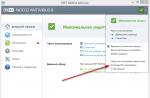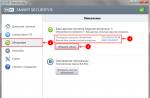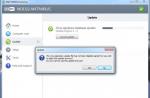There are a huge number of programs that are widely popular among Internet users. One of these programs is Skype. In this article, we want to show you step by step using pictures how to install Skype on your computer.
Skype is a program with which you can communicate with other users of this program around the world, via the Internet. Skype communication can be conducted in three modes: text, voice and video. If in voice mode you can communicate only by voice, using a headset, then in video communication you will be able to communicate by voice and see each other thanks to the webcam.
What do you need to use Skype?
Before proceeding with the installation of Skype, several questions need to be resolved. Probably the very first question that needs to be addressed is the Internet connection. For voice communication via Skype, an Internet tariff with a speed of 250 Kbps will be enough. If you plan to make video calls, then the optimal speed will be 500 Kbps, for cameras with HD resolution - 1.5 Mbps. At the same time, your Internet connection must be stable, since communication via Skype is streaming and any problems with it can negatively affect the quality of communication.Along with the quality and speed of the Internet connection, you should pay attention to the choice of communication means for Skype: headsets and webcams. As a headset, you can use special headphones with a microphone, or speakers and a built-in webcam microphone, if you plan to purchase one. For video calls, you will need the webcam itself, which we have shared with you in previous articles. When everything is ready to work with Skype, let's start downloading it.
How do I download Skype to my computer?
You can download and install Skype for free on your computer by downloading its installation file from the official website of the program.To download Skype visit the website: Skype.com
When you open the main page of the official website of the program, you will see the following.

In order to download the Skype installation file, you must click on the Download button, which is located at the top of the page, to the right of the site logo. Then you will be taken to the download page of the program.

We would like to draw your attention to the fact that if you are using the operating system, then you will be prompted to download the version of Skype for the Metro interface, but the site, in turn, recommends downloading the version of Skype for the desktop. To do this, scroll down the page, there you will be offered the following options for downloading the program.

For operating system Windows, under Windows Desktop, click on Skype for Desktop Details windows desktop", For Mac under Macintosh -" Skype for Macintosh Details "and for the operating Linux systems in the corresponding section - " detailed information about Skype for Linux. " After that, you will be taken to the download section, in which you will need to confirm your choice. If you choose the desktop version, you will go to this page.

Click on the "Skype for Windows Desktop" button. After that, the download of the installation file will begin, which will be saved in the "Downloads" folder by default. Now let's go directly to the installation of the program.
Installing Skype
Skype is easy to install. To install it, you need to run the installation file that was downloaded to your computer under the name "SkypeSetup.exe".
Skype installation starts with the program language selection window. By default, the program will suggest you the program language based on the localization of your operating system. If the default language is not the one you want, then in the list you can choose another one. When the language is selected, you can tell Skype to start automatically when you start your computer. If you want to run the program yourself when you need it, then uncheck the corresponding box. Now you can click on the button "I agree - next".

Next, the installer will prompt you to install the Click to Call plugin. This plugin is installed as an add-on to the browser and allows you to make calls from Skype by clicking on the phone number that is posted on the site. This is convenient if you need to contact those. support or consultant on the site. If you do not plan to call anywhere, then we do not recommend installing this plugin. To install the plugin, check the box next to the "Install Click to Call plugin from Skype", if you do not want to install the plugin, uncheck the box. After selecting, click on the "Continue" button.

At this stage, you will need to choose, or rather refuse to integrate the Bing search engine and MSN home page into the browser. These are Microsoft services, which they are actively promoting, but these services are not interesting and are not needed, and therefore, we uncheck the boxes "Make Bing search engine default "and" Make MSN home page ", then click on the" Continue "button.

The installer will now install the program. Installation will take approximately 2-3 minutes. When the installation is complete, Skype will start.

To run Skype program and start chatting, you need to register in the system, having come up with your unique login, which will be the so-called number in the Skype system.
How to sign up for Skype
To register in Skype, click on the "Register" button in the program window, or on the official website at home page, click on the green circle with the words "Registration". To register in Skype, you will need to enter some data or do it using your account in the social Facebook networks by clicking on the corresponding menu.
For self-registration in the system, you need to enter a few data. In this case, the fields marked with an asterisk are mandatory:
- Surname;
- E-mail address;
- Country;
- Language.
Useful article on the topic: (step by step instructions).
At the end, you will need to indicate the method of communication for informing the system: SMS or e-mail, and then enter the text that is shown in the picture (protection from robots). After entering all the necessary information, click on the "I agree - next" button.
How to start and configure Skype
After registration, we return to the Skype window and enter the username and password there, then the system will prompt you to set the automatic launch of the program again when the system boots. By choosing automatic or manual loading, click on the "Login" button. In order to start Skype the next time, if you have not set the automatic launch of the program, an icon was installed on the desktop, it will also be placed in the Start menu.So, you are in Skype and now you need to configure it, it will take a couple of minutes. To set up Skype, you will need to select - "Tools" in the upper menu of the program, and then - "Settings" and you will have the following window.

If you want, you can go through the settings and customize the program for yourself, we will focus your attention on the communication settings. To do this, go to the Sound Settings tab.

After that, connect a headset or speakers with a webcam (if its microphone will be used). In the sound settings, opposite each type of device, select the device that will be used for this. In addition, you can immediately test the device of your choice and set the volume level. Next, go to the "Video Settings" section.

If your webcam is connected and configured correctly, then the image from the webcam will appear in this window. If necessary, you can click on the "Webcam Settings" button for more precise settings.

When all the settings have been made, click on the "Save" button.
There will be a contact in your contact list "Test Skype call»Is a robot assistant from Skype, with which you can check if your voice devices are configured correctly to work in Skype. By calling the test center, the voice assistant will tell you everything what to do.
To add a contact to Skype, in the left menu, click on the man with a plus icon and in the field where the magnifying glass is located, enter the username or first and last name of the user you want to find. In order to add a found user, right-click on this contact and select "Add user" from the menu. To do this, you will need to send a request to the user to add you to his list. V this request you can leave the standard phrase, or you can write something from yourself.
In order to close the Skype program, and not minimize it, you need to right-click in the system tray (right Bottom part screen) to the Skype icon, and in the menu that appears, select the "Exit" item.
Skype (Russian Skype) is a program that allows its subscribers to make voice and video calls or chat over the Internet (IP telephony) absolutely free of charge. But calls to landlines and mobile phones, including sending SMS messages, are already included in the list paid services of this VoIP service.

Key features of Skype
- Free voice and video calls, including group audio and video calls (up to 10 people for video conferencing and up to 25 voice subscribers in a conference call mode) between Skype users;
- Instant messaging - chat;
- Video mail - allows you to send and receive video messages regardless of the network status;
- Voicemail - records missed calls;
- File Sending - transfer any files, photos, videos, etc. via Skype;
- Screen sharing - demonstration of what is happening on your monitor to your interlocutor (there is the possibility of a group demonstration);
- Calls to mobile and landline (landline) phones and sending text SMS (paid service);
- Skype To Go - calls to international numbers from any phone at low rates.
Other features: translation of voice and text in real time; synchronization of contacts, messages and files between devices for one account; the ability to edit and delete already sent messages; hotkey management support; extension for popular browsers (, etc.); bots for Skype; Availability portable version; multilingual interface (over 30 languages, including Russian), and much more.
Download Skype for Windows
The latest version of Skype for computers running Windows 32 and 64-bit operating systems is available for download on our site.
Download the latest version of Skype for Windows 7, 8, 10
Skype (Russian Skype) is a program that allows its subscribers to make voice and video calls or chat over the Internet absolutely free of charge.
Version: Skype 8.58.0.93
Size: 66.7 MB
Operating system: Windows 10, 8.1, 8, 7
Russian language
Program status: Free
Developer: Microsoft
What's new in version: List of changes
Do you want to talk with loved ones, even when you are at a great distance from them? Simple enough download skype 2020 and you can enjoy the conversation!
Skype- this is free program specializing in video calls over the Internet... The program has been available for download since 2003. Despite its long existence, every year Skype releases new updates and pleases its users with fast work.
The program runs on several operating systems: Windows, MAC OS, Linux, including mobile applications.
Who will benefit from this program?
Unfortunately, due to various circumstances, we are not always able to meet live with a person with whom we would very much like to communicate. Messages, photographs, of course, facilitate separation, but emotions are important for everyone. It is for this purpose that Skype 2020 for windows was created - for people who need to maintain lively, emotional communication, even if there is no opportunity.
In addition, it is gaining more and more popularity Skype lessons due to the high growth of distance learning. There are many specialists in various fields who are ready to teach over the Internet.
Business conferences were also not spared by Skype. It happens that the partner is late or cannot come, but the project is “on fire”. In this case, the person needs to download Skype and arrange internet conferences.
 Contacts and Chat
Contacts and Chat Key features of Skype
The program has the following functions:
- Can exchange text files with colleagues at work.
- Possibility voice communication... In order for it to be of good quality, you need a good headset. Also in Skype there is a function in which users can talk to each other as on a regular home phone.
- If you have all the necessary headset: microphone, headphones and webcam, the program is able to conduct video conferencing, while all the necessary interlocutors are not only audible, but also visible.
- The program makes it possible call any country in the world and calls within the Skype network are free.
- The main difference between a program and analog programs is that you can communicate with several subscribers at once... The number of people is not limited.
What do you need to use Skype?
- Webcam(so that the interlocutor can see you);
- Microphone(so that the interlocutor can hear you);
- Install Skype for Windows 7, 8, 10 (or for another operating system suitable for you).
How do I use Skype?
After installing a new version of skype, necessary register in system. To do this, you need to come up with a unique nickname, password and bind mail... After that, you will be taken to the main menu, where you can find your friends and add them to your contact list, and then make calls or correspond.
Available now Skype phone calls... To use this function, you need download Skype and re-install it on your computer / phone / tablet.
If you want the interlocutor not to see you, you can turn off the webcam and microphone in the communication settings or click on the button "Reply without video" during an incoming call.
To take advantage of chat during a conversation, pay attention to the field at the bottom of the main window with the interlocutor - there is a chat where you can write emails that are stored for a year.
Skype interface
The main advantage of the program is that you can download skype for free, and its interface allows you to have access to the functions of the program to improve the quality of work. There are no ads in the program, unlike many other clients.
The uniqueness of Skype is that it is a cross-platform program, i.e. can be installed even on a small mobile device.
Let's consider some sections of the program:
- "View"- this section contains settings for tools that are optimal for operation, enable or disable them, and also in this section you can change the parameters of the displaying contacts.
- "Contacts"- this section was created for searching, adding new people, here you can create backups list of users. These lists, if desired, can be imported to a computer. In this section, you can edit the list of blocked subscribers.
- "Instruments"- this section is necessary in order to organize a video conference, where up to 9 people can communicate at the same time. This section contains Additional services such as SMS and answering machine. In the section, you can play melodies, work with extensions and other settings, and all this can be easily done on a work computer.
First launch of Skype
At the initial start of the program, it is possible to make call testing... In this case, you must press the green tube, after which you can hear the voice of the answering machine. When replying to this message, it is possible to return your reply back.
This function is needed when assessing the quality of the connection and the quality of the headset at the computer. If during the check the voice of the answering machine is not heard for various reasons, then you need to go to the section "Audio devices".
 Login to the program
Login to the program How to check link and image?
There is a special option in the settings menu - examination, where this operation is carried out. You can see the quality of the microphone and webcam in the dedicated menu.
In case of a weak connection, the program will notify you about it, as well as about a low-quality picture and possible problem with sound. To avoid communication problems, you need to use Skype at high internet speeds or Wi-Fi.
Skype benefits
If Skype were not a convenient and multifunctional program, it would not have served users for almost 14 years and would not have enjoyed the popularity it enjoys now.
The main features of Skype 2020 can be highlighted:
- The opportunity to meet with those who are hundreds of kilometers away;
- Ease of use. Intuitive design;
- Free using the program;
- Exchange of any information. You can send the interlocutor any photo, video or document in the chat.
 Skype interface
Skype interface Skype security
Recently, a huge number of hackers have appeared on the Internet, capable of hacking into your account, stealing information and tracking calls. In this regard, Skype is the maximum secure application covering the personal data of users with double encryption.
In addition, when unsafe entry or an attempt to hack - you will immediately receive a notification on email... When you receive a letter with similar content, you must immediately change the password to a more secure one. With Skype, you don't have to worry about the security of your data.

- One user can have several accounts at the same time;
- The company was founded by entrepreneurs from different countries - a Swede and a Dane. Initially, the company was planned for a small audience. The creators did not count on such overwhelming popularity;
- Currently registered over 200 million users;
- Once a married couple got married on Skype due to the hospitalization of the groom in the hospital;
- Skype is one of the few video messengers who completely prohibits spying on users, imposing encryption on all data;
- There are secret codes for the chat (they allow you to open inaccessible emoticons);
- Skype is not only free video chat program but also paid products. For example, an online number from Skype allows you to save on calls, but many operators do not support this function due to the possible loss of customers;
- Skype users have already spoken over 200 billion minutes in total.
Classic (old) version of Skype
The latest versions of skype have caused a lot of negative reviews from users accustomed to the usual classic interface... If you want to download the new Skype of the Year, you will be prompted to install it from official Microsoft store and the application will become built into the Windows operating system.
Most computer users did not like this approach, so everyone began to look for an opportunity download old version skype on computer.
The classic version of Skype is no longer available for download.
Output
Perhaps Skype is one of the most required programs for a computer, it is honorably ranked first among other programs for communication, tk. it is simple and convenient.
Constant updates bring new conveniences and capabilities to the functionality of Skype, in addition, you can download Skype for absolutely all operating systems and devices, ranging from stationary computer on Windows based 7, 8, 10 and others, ending with tablets and mobile phones.
To start using the program, you need, at least, to correctly install Skype, but usually there are no problems with this, and the process is quite simple. Difficulties can arise only in that case ... But more on that below.
Step by step: how to install Skype on a computer?
- To download and save the installation file on your computer.
- Double click on it to start the installation process. The file is called "SkypeSetup.exe"

- The Skype installer will open
- The first thing that can and should be done here is to set the language that you will use while working with the application. By default, Russian is set, but some users who are interested in how to install Skype on a computer may want to use another language, for example, for practice in learning. In general, choose the option you need
 You can read more about that in another article on the site!
You can read more about that in another article on the site!
- Now open the "Advanced Settings", where you can set the "Installation Path". If this is not done, the program will be installed on the C drive, in the "Program Files" folder. But this is far from always convenient for the user, therefore there is a choice of place where the application will "settle"

- Here, in the "Additional settings", you can decide whether or not you need a turquoise shortcut to the application on the "Desktop". If you plan to use the application often, then it is advisable to keep the shortcut close at hand. Therefore, in order to properly install Skype on the "Desktop", do not skip this point.

- Here you will be asked whether or not you should run the application at the same time as the operating system is loaded. If Skype is used constantly - why not, if from time to time, or your device is rather weak, it is better to uncheck this item
- After setting the settings, click "I agree"
- Click "Continue"

- The program started the installation process

- Further, if you downloaded Skype from our site, a window will open in front of you, where you will be offered to install the latest version from the application store, you can agree or continue installing this version.

- Now it's time to sign in or

- Then you can. For example, add an avatar. Take a snapshot with your webcam, upload an image from your device, or in general, leave it all for later.
As a matter of fact, we told how to install Skype on a computer or laptop for free, and now it's time to address possible problems.
You can watch the detailed installation of the program in this video:
System requirements
In order to install Skype on a laptop or computer or on any other device without any problems, it must meet the following OS requirements:
Windows
- Windows 8.1
- (32 and 64 bit supported) - see note below
- SP3 (32-bit and 64-bit supported) - See note below
- Processor - at least 1 GHz,
Mac OS X
- 10.9 or later
- Intel processor with clock frequency not less than 1 GHz (Core 2 Duo)
- RAM at least 1 GB
Linux
- 64-bit Ubuntu 14.04 or later
- 64-bit Debian 8.0 or later
- 64-bit OpenSUSE 13.3 or later
- 64-bit Fedora Linux 24 or later
- Intel Pentium 4 processor or newer with SSE2 and SSE3 support
- RAM at least 512 MB
Windows 10 Mobile
- Anniversary update Windows Mobile or later
Android
- Android OS 4.0.3 or later
- Free space of at least 32 MB
- iOS 8 or later
New version of Skype for iOS requires iOS 9 or later
For browser
- Microsoft Edge
- Internet Explorer 10 or later
- The last Chrome versions and Firefox
- Safari 6 or later.
Possible problems
This is why the user may say "I can't install Skype":
- In most cases, similar problems arise if the program has already been installed, then removed, and installed again.
- To solve this problem, you need to clean the device from traces of using the program (clean the registry). This can be done using the Ccleaner program.
- Poor internet connection can be the cause of the difficulties.
- We also recommend updating your Internet Explorer browser.
We remind you that free download and installation of Skype is possible on the official website and on our resource. And we will talk about that in our next article.
Skype - a program for free video calls, voice communication, file and messaging, also allows you to call regular phones, send SMS and today is the most popular messenger in the world.
If you need to chat with family, friends, or coworkers who are far away, what better way than video calling. Latest version Skype is perfect for this - just download the Skype program and make sure you have a webcam on your PC. You will also need a headset, although if your computer or laptop has a microphone and speakers or speakers, then you can do without it.
After Skype registration through the official Microsoft website or Facebook account, you have to fill out a short questionnaire and find interlocutors. The latter takes a minimum of time - contacts in the search field are shown immediately, just enter a login with a password and log in.

You can make an audio or video call in Skype with just one button. The application allows for screen sharing, text chat and file sharing are also available. In addition, you can call landline and mobile phones, send SMS. However, the Skape program does not provide the last two services for free, they are paid.
Skype features:
Skype advantages:
- data encryption eliminates interception over the network
- high-quality video communication ensures a minimum of interruptions
- cool emoticons (don't forget to find out about the hidden ones)
- it is also possible to download Skype without registration.
What you can work on:
- takes a lot of RAM
- limited calling emergency numbers
- a number of services are provided for a fee.
Answers to popular Skype questions (Ask a Question)
Although VoIP programs provide almost unlimited opportunities for communication around the world, the presence of language barriers between the participants in a conversation can be a barrier. If you periodically need to correspond or even decide to start communication with foreigners via Skype to learn a language on the Internet, a translator will come in handy at the first stages. We recommend you try this tiny utility - this is an excellent online translator with a built-in voice assistant, a spelling checker and a program for changing the voice in Skype in Russian and 50 more languages.