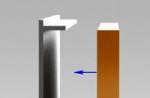Fast and powerful virus protection program
Enjoy safer navigation, games and connections with the powerful protection provided by ESET NOD32 Antivirus. This solution eliminates a wide range of Internet threats.
On this page you can follow the step-by-step instructions for downloading and installing the trial version of the anti-virus software product.
Step 1 (Download the installation file)
To start the installation, you need to download the installation file from the official website, you can do this by following the link below:
(opens in a new window)
Attention! When downloading, please note that you can download the installation file for both 32-bit and 64-bit Windows OS. For those who do not know the bitness of their operating system, you need to open the computer properties. This can be done in two ways:
1. Right-click on the "My Computer" icon on the desktop and select "Properties".
2. Or go along the following path: Control Panel \ All Control Panel Items \ System
Having determined the bitness of your OS, you can start booting.

Step 2 (Install ESET NOD32)
Let's get started with the installation. Run the downloaded installation file. The welcome window will immediately open: (click " Proceed")

Then the next window will open, in which you will be asked to enter your full name, Email and mobile phone number. What is it for? These steps are required in order to subscribe for 1 year. You can make a choice yourself, buy a license for a year, or install a trial version. In this case, we will select the item " Install trial version"and move on to the next step of the installation.

Attention! If during installation a message appears stating that you have other security software products on your computer, then it is best to uninstall them, since the presence of two or more antiviruses installed at the same time can lead to instability.
At the next stage, we agree to the license agreement.

ESET's solution can detect potentially unwanted applications and ask for confirmation before installing them. Potentially unwanted applications may not pose a security risk, but they can reduce the performance, speed, reliability of your computer, or cause changes in behavior. Typically, installation requires user permission. Therefore, I recommend that you enable the detection of potentially unwanted applications.

Let's move on to the next step. Click "Install" and wait for the installer to complete all the necessary steps to install the anti-virus on your computer.

Ready! Antivirus has been successfully installed.

Step 3 (Program activation)
After installation, you need to activate the trial version. To do this, you must select " Trial license".

Then you will be redirected to the next step, where you must enter your email address.
Dear users! If you have problems with activation and there are complaints about the unstable work of ESET NOD32 on Windows 10, you need to update the antivirus to the latest version 8.0.319, which fully supports the new OS and works stably.
How to update your antivirus version:
- Uninstall the current version of your antivirus.
- Download the distribution kit of the trial version of ESET NOD32.
- In the process of installing the antivirus, check the box “Download and install the latest version”.
If we helped you - leave your feedback and share the site with your friends on social networks!
trialeset.ru
What kind of protection can I use on Windows 10?
So, which antivirus is right for Windows 10.
- Information about the system itself on this page.
- Part two is here. Some antiviruses have made friends with the new operating system. Share your experiences and experiments in the comments.
As of October 1, 2014, not a single antivirus solution developer announced support for the new Windows 10 system in their products, except for Microsoft itself, which released a new Windows with built-in Windows Defender antivirus.
The author of the article tried several more popular antiviruses, and besides Windows Defender, which is already preinstalled in the system, here are the antivirus programs that were installed and used in the new version of the operating system from Microsoft.
If you need more screenshots, go by left-clicking on the picture to a special page.
Before installing a third-party antivirus on Windows 10, you must disable the built-in Windows Defender antivirus. This can be done in the program itself on the Settings tab.
1.Windows Defender 
Let's start with Windows Defender installed. Microsoft antivirus itself. Works in real time, scanner of files and folders, tight integration with the system.
2. Can ESET nod32 be installed on Windows 10?

Yes, eset nod 32 antivirus can be installed on a new operating system and used to protect your computer from viruses. Download eset nod 32.
3. Is it possible to install Dr.Web anti-virus on Windows 10?

Yes, DrWeb antivirus can be installed on the new Windows, and thus protect your data from viruses and hacker attacks. Download Dr.Web.
4. Can you install AVG antivirus on Windows 10?

Yes, you can. AVG Internet Security and other new AVG programs are freely installed on the new 10th Windows, and work great to protect the user. Download AVG.
There were also attempts to install the antiviruses Kaspersky and Avast, in both cases warnings with errors during installation were displayed.
If you have information from the official developers of other antiviruses, or from personal experience of installing antiviruses from other manufacturers, share in the comments.
no-viruses.ru
NOD32 installation error

If, when reinstalling ESET NOD32 antivirus, you received the following error: "Installation of ESET NOD32 Smart Security (ESET NOD32 Antivirus) completed prematurely", then most likely this was due to incorrect uninstallation of ESET NOD 32, interrupted installation or unsuccessful rollback to an older version ...

One way or another, ESET NOD32 files or even running services remain in the system, which do not allow installing the program again. Our task will be to remove these "leftovers" correctly and safely for the system.
See also: How to remove Nod 32 in various ways from a computer or laptop?
See also: Export ESET NOD32 settings
Preparatory work
If your ESET NOD32 is still working, then we highly recommend exporting the settings. For when reinstalling, they will all be lost. How to do this is described in detail in the article "Exporting ESET NOD 32 settings".
- Click "Start" and type "cmd" in the search bar.
- On the line cmd.exe, right-click and select "Run as administrator".

- In the window that opens, enter the following command:
netsh -c interface dump> C: \ NetworkSettings.txt

This will save your network interface settings to the NetworkSettings.txt file on drive C.
To return the network settings, after reinstalling ESET NOD32, you must run the command:
netsh -f C: \ NetworkSettings.txt
All settings will be restored.
Method for Windows XP, Vista, Home Server, Server 2003 R2, 2003, 200
Size: 289 KB | Downloaded: 0 times | File type: zip | Version: 7.0.7.0
- Download ESETUninstaller_7.0.7.0.
- Run the previously downloaded ESETUninstaller_7.0.7.0.


- You will be asked for confirmation again. Enter "y"

- A message about successful deletion will be displayed. Programs. Press any key to close the window.

Method for Windows 7, Windows 8, Windows Server 2008 R2, 2012, 2012 R2
ESETUninstaller free download:Size: 323 KB | Downloaded: 2 times | File type: zip | Version: 8.0.5.0
- We restart the computer in safe mode.


esetuninstaller.exe / reinst

- A warning will be displayed. Enter "y" to confirm.

- Review the list of installed ESET products (most often there will be one). Enter the stitch number of the product to be deleted. In the case shown in the screenshot below, it is "Purge leftover ESET Sequrity data" at number 1.



You can now boot normally and install ESET NOD32.
Method for Windows 10
- Download ESETUninstaller and save it to the root of the C drive.
- Remove Epfw NDIS LightWeight Filter. To do this, use the combination Win + R or right-click on Start and select the "Run" item from the menu.

- In the window that opens, enter the command "ncpa.cpl", click "OK".

- The network connections window will open. Here you need to select your active connection (network adapter) and right-click to bring up the menu. We are interested in the item "Properties".

- In the properties window, select Epfw NDIS LightWeight Filter and click the "Delete" button

- We restart the computer in safe mode.
- Using the command "cd C: \" go to the root of the C drive.
- Run ESETUninstaller with the "/ reinst" parameter:
esetuninstaller.exe / reinst
- A warning will be displayed. Enter "y" to confirm.
- Review the list of installed ESET products (most often there will be one). Enter the stitch number of the product to be deleted.

- You will be asked for confirmation again. Enter "y".

- A message about successful deletion will be displayed. Press any key to close the window.

This way, you will completely remove ESET NOD32 from your computer and can reinstall it without any problems.
For more information on reinstalling the antivirus program, see the video:
softikbox.com
Nod32 is not installed. The installer does not have sufficient privileges ... | Computer help
October 17th, 2012 ak-83After removing the old antivirus and trying to install Nod32, a message pops up: The installer does not have sufficient privileges ... although the installation is running as administrator
To fix it, you need to boot into safe mode and use the utility to uninstall the antivirus from Eset - Eset Uninstaller
You can leave a comment.
ak-83.ru
Activating NOD32 9.xx and 10.xx

Step-by-step instructions on how to update your NOD32 v9 antivirus on Windows 10 for free.
Recently, I notice that many users moving to Windows 10 face problems when updating the latest version of the NOD32 antivirus v9.
In this post I will walk you through the entire process of activating the antivirus for free.
First, download and install NOD32 Antivirus 9.
After launching NOD32 antivirus, it will look something like this:

Moving on to the post on this blog with free keys to get updates to older versions of NOD32 antivirus. Here we need to take a username and password to receive updates.
Important! Do not use keys in the name of which the word TRIAL is present.

Go to the page “CONVERSION OF LICENSE ACCOUNTS” on the ESET website.

Enter your username and password in the appropriate fields.

Click on the "Convert" button.

We were given an activation key. We copy it.
Open the antivirus window.

Click on the "Activate product" button.

Enter the activation key.

Click on the "Activate" button.


Click the "Finish" button.

After updating the anti-virus databases, the application window will look like this:

The license expiration date is displayed at the bottom of the main anti-virus window.

That's all. If you have any questions - ask them in the comments.
In this article, we will take a closer look at the process of installing and configuring the trial version of the antivirus. NOD32SmartSecurity to a Windows 10 computer.
It should be noted right away that we will not talk about the advantages and disadvantages of this antivirus. All that we will touch on is installation and settings for productive work, and you can argue endlessly about whether or not another OS.
Basically, there are not so many settings in NOD32. Many items can be left as they are.
Before installing, make sure that no other antivirus software is installed on your computer, otherwise unintended consequences may occur.
So, installing and configuring NOD32 Smart Security on Windows 10
- We go to the official website of the antivirus program at the link:

2. Select the bit depth: 32 or 64 bit.


3. A pop-up window will ask us to download and install Yandex programs and extensions. It is unlikely that you need this, so uncheck all the boxes and click "Next".

4. Now we will be offered to issue and purchase a license, but we are downloading a trial version, and you can buy an antivirus after testing.

5. Continue ...






7. Now a window will appear with another offer to purchase a license. We choose "trial".

8. In the registration window, you can enter any mailbox, real or fictitious - it doesn't matter, since the email is not checked and the only thing for which it is needed is to send offers to buy a license.

9. The window with "Anti-theft" can be simply closed.

10. Now you need to select the type of network. This completes the installation of the antivirus.

Interestingly, we downloaded a 30-day trial version from the site, but in fact it turned out that we had a free version for 14 days. What is the reason for the shortening of the term is not clear.

Configuring NOD32 Smart Security Antivirus on Windows 10
- In the left menu select "Settings". After that, 4 sections will open, the settings in which can be left by default. We are more interested in "Additional".

2. Here you can enable detection of potentially dangerous.

3. In the left menu, select "Protect the file system ..." and uncheck the "Turn off computer" box. This can be done so that the computer does not freeze and shut down faster.

4. In the "Interface" section, you can configure the settings to your liking. For example, disable the first three unnecessary items.

5. To make the antivirus use fewer resources, especially on devices with low performance, you can enable "Game Mode" in the settings.

This, in fact, is all. The new version of NOD32 Smart Security has a more pleasant and user-friendly interface. We hope that it does not lag behind in terms of the quality of work.
Leave your feedback and questions in the comments.
The presence of a computer allows you to solve multiple production tasks, as well as provide the user's leisure time by providing access to social networks, where you can communicate with your friends who are at a particular moment at a great distance from each other. And also, if desired, users can take part in game battles, which are provided by many Internet services.
How to fix ESET NOD32 Antivirus error 1603?
Unfortunately, "walks" on Internet pages sometimes end in failure, as viruses penetrate into the computer. It is for this reason that experienced users strongly recommend installing anti-virus programs and updating their databases in a timely manner. In this case, the antivirus program does not allow malware to penetrate the computer and provoke various unpleasant "surprises".
ESET Smart Security is a unique antivirus offering. Such antivirus program is always in the top ten antivirus programs that reliably protect the user's personal computer. For this reason, it is not at all surprising that NOD32 is welcomed by many users and is actively installed on many PCs.
However, during the installation of ESET Smart Security, in some cases, error 1603 may occur, after which the installation process is interrupted, and the antivirus program is not installed. You can of course download the alternative antivirus software to work around this issue.
ADVICE. If you are still an active supporter of ESET Smart Security, we suggest you not to abandon the installation of this antivirus program, but to figure out why error 1603 occurs and how to fix it.
How to fix the problem
Any problem that arises when working with a computer can be solved, only some users at a particular stage do not yet have useful information focused on troubleshooting mechanisms. It is enough to show a little diligence, to delve into the Internet, as a result of performing such actions, you can find a lot of useful practical advice from those who have already managed to "defeat" the problem that you are still facing for the first time.
To avoid wasting time searching for useful information, we have prepared guidelines indicating what actions you should take so that error 1603 does not become a fatal obstacle to the installation of NOD32.
Signs and causes of error
If you recognize the problem in time, it will be much easier to fight with it, and accordingly, confidently win. When you get error 1603 while installing NOD32, don't worry, you definitely won't be able to miss it. Firstly, a corresponding warning message will appear on the screen, and secondly, you will notice oddities in the work of your PC.

In particular, if you are accustomed to the fact that the computer quickly processed and executed each request you created, then after the error 1603 appeared on your PC, caused by an unsuccessful installation of ESET Smart Security, your computer starts to work excessively slowly.
And you should also be wary if your PC starts rebooting for no apparent reason. The situation when entering any information from the keyboard is accompanied by visible difficulties should also cause you suspicion.
In most cases, error 1603, which appeared when trying to install NOD32 on a computer, could really provoke such undesirable consequences. The reasons for this failure may be incorrect installation when the NOD32 launch file was downloaded not from the official ESET website, but from an unverified third-party source. A corrupted NOD32 boot file, indeed, often provokes a problem in which an error 1603 occurs, after which the installation process is terminated.
And the reason may be the rash actions of an inexperienced user who decides to install not only ESET Smart Security on his PC, but also other antivirus programs. Unfortunately, some programs can conflict with each other, as a result of such a conflict, important files are automatically deleted, without which the ESET antivirus program simply cannot function.
IMPORTANT. The reason for such an unexpected problem may be damage to the registry by the hand of an inexperienced user, as well as as a result of the actions of virus software.
How to fix the error
You can, of course, give up the idea of installing ESET antivirus software on your computer, but most users will unequivocally point out that this is the wrong choice. It is easier to familiarize yourself with the algorithm for eliminating the error, rather than hiding your “head in the sand” like an ostrich when a problem arises.
We are ready to help you figure out what actions should be taken to ensure the correct operation of your computer and allow you to install the software that you wished to see on the PC initially before the error occurred. Initially, we recommend that you clean up your PC, remove unnecessary "garbage"... You do not have to work with a broom, but a kind of cleaning will still be carried out on a PC.
Over time, temporary storage accumulates many different temporary files that are of no value to you. They continue not only to be stored on the computer, taking up disk space, but also causing confusion when trying to install any software.
To eliminate such interference, you just need to run the Disk Cleanup utility, which can be found by going to Start, navigating to the All Programs folder, then Accessories, and finally to the System Tools folder.

And also an excellent disk space cleaner is the CCleaner program, which will delete all temporary files, quickly free up disk space, respectively, create conditions for the successful installation of the NOD32 antivirus program.

If you have updated your Windows operating system for a long time, it will not be superfluous for you to do it now. Sometimes, updating the OS will immediately fix the problem.
Outdated drivers can be an obstacle to installing antivirus software. If you update them, the problem will be fixed immediately. The bad news is that the user cannot visually identify the problem driver, so you have to update every driver in turn. You can also scan your system to identify corrupted system files. It is not difficult to do this, it is enough to activate the command "sfc / scannow" for execution.

A special tool, which can be downloaded from the official Microsoft website, allows you to automate and significantly speed up the process of fixing the problem. This utility detects problems on its own and fixes them right away.
We also recommend that you uninstall the old version of the antivirus program, clean all its "traces", and only then re-install it by downloading the boot file of the updated version first.
So, working on a computer without an installed antivirus application is not just impossible, but very dangerous, so if error 1603 occurs, do not give up trying to install an antivirus program, use our recommendations, bypass all the obstacles and achieve your earlier goal.