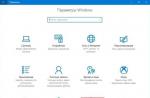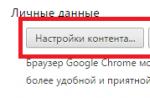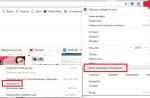Sometimes when you start Minecraft, you may encounter this error - "Java.net.ConnectException: connection timed out: no further information". In this article, we will understand the causes of this error and how to fix it.
Java.net.ConnectException: Connection timed out: no further information - what is this error?
An error with this message usually appears when connecting to Minecraft servers. The body of the message talks about a Java network failure and a connection timeout. There are many reasons why users encounter this error:
- Internet connection is too slow or unstable;
- The Java version is outdated and needs to be updated;
- Outdated version of the Minecraft game;
- Failure on the server you are trying to connect to;
- Connection blocked antivirus program or firewall;
- The user has a dynamic, that is, constantly changing IP address (this depends on the provider);
- Incorrect operation of the router through which the gamer is connected to the Internet.
How to resolve Java.net.ConnectException error?
How to fix the "Java.net.ConnectException" error depends on the reason why it appears. Consider the situations that users face most often.
The error when starting Minecraft may be due to the fact that the version of Java on the computer is out of date. It can be updated different ways, the simplest of which is downloading the program from the official website. Open the link http://www.java.com/en/download/ and click on the download button, and then agree to the terms of the license agreement. The file will be downloaded to your computer, after which you will have to run it.

If you need more detailed information about Java - read our .
Problem on the server
systematically on each game server technical work is underway. If you try to start the game at this point, the error "Java.net.ConnectException: Connection timed out: no further information" will pop up. Check out the official forums for maintenance information, and try again later.
Antivirus and firewall
It cannot be ruled out that the game is blocked by an antivirus program or a firewall. Try temporarily disabling your antivirus and adding the game to the exception list in the firewall (you can also turn it off temporarily). You can figure out how to disable the firewall by looking at the screenshot. If after that the error disappears, the problem is found.

Game version
Developers minecraft games constantly release updates. The version installed on your computer must match the one for which the server was created. Otherwise, when connecting to it, you may get the error "Java.net.ConnectException: Connection timed out: no further information". The game version is indicated on the main screen in the lower right corner, it can be seen when the game is launched:

Game mods
Sometimes the mentioned error when connecting to Minecraft servers will appear if you have too many mods or extensions installed. Some of them are full of bugs that cause system errors. Before downloading and installing a new mod, make sure the developer is verified. Try to remove the latest installed mods, after which the error with Java began to appear.
Paid subscription
Many servers for playing Minecraft are paid, that is, gamers require a special subscription. When it expires, you will no longer be able to connect to the server. In this case, instead of an understandable warning, the same error appears with the message "Java.net.ConnectException Connection timed out: no further information".
Summing up
As you can see, most problems can be easily dealt with, but there are other reasons for the error to occur. For example, if the problem is low Internet speed, try connecting to a different network or change the tariff with the provider. If the error occurs due to a malfunction of the router, you should try to reset its settings by doing a Reset, or by installing another device instead.
- Problems when creating a server:
- Problems connecting to the server:
- Other errors
Foreword
All problems can be divided into two categories:
- Problems creating the server. You created the server according to the instructions, but for some reason it does not start. Gives an incomprehensible and long error.
- Problems connecting to the server. Either you or your friends are unable to connect to the server even though it has started.
Often, when one problem is solved, another arises. This may mean that either there are several problems and you solved one of them, or you did everything crookedly and you added one more error. So do not neglect the instructions.
Problems creating a server
- FAILED TO BIND TO PORT- closed port 25565. . From myself I will add that changing the port in rare cases can help. Personally, I put port 25566 on my server. Although, perhaps, this is a delusion, but it is still not difficult to try.
- - a common prefix for all problems that arise due to plugins.
Causes:
- You installed the plugins incorrectly.
- The plugin version is not compatible with the server version.
Solution: Remove/replace plugins that caused this error. It is highly recommended to install plugins sequentially, one at a time, and not all at once, and check the server's performance.
- **** NOT ENOUGH RAM!- this error does not cut down the server, but nevertheless interferes with its full-fledged work ("slows down the PPC"). It means that either you have little random access memory, or Java uses little memory.
Solution: if you really don’t have enough RAM (256 or 512 MB), then if you really want to, you can buy a new one. If you have at least a gigabyte of it, then you need to do this:
- Create a text file.
- Write in it the line "java -Xmx1024M -Xms1024M -jar minecraft_server.jar"
- Change its extension from .txt to .bat
- Profit!
Problems connecting to the server
- Disconnected by Server. published server!- this error appears when the version of your minecraft is higher than the version of the server (for example, you have 1.3.1, and on the server 1.1). Install the appropriate server version (it's easier to update your client and server to the latest version).
- published client- this means that the version of your client is lower than on the server. For example, you have version 1.2.1, and 1.3.1 is installed on the server.
- Connection Lost. Failed to login: bad login- this error is displayed if on a server with the online-mode=true parameter (only with a licensed version) you try to log in from a free client (pirated, not purchased). If such an error is displayed when entering a friend's server, then he forgot to change true to false.
- User not Premium- solving the problem is similar to "bad login"
- connection reset- either the server is not available for some reason (for example, it was turned off during the game), or you have connection problems.
- Connection refused- this means that either there is no running server at this address, or you have connection problems. Can be caused by a dynamic ip on the server host.
- Logged in from another location- This error is quite rare, but still sometimes occurs. This means that someone has already logged into the server under your nickname (most often occurs when your nickname is "Player").
- Read time out- literally translates as "time out waiting for a response." The cause of the error is either a server hang or a client hang.
- Internal Server Error- "Internal server error". Occurs because of an error in the code being executed. Most likely, this is the work of a virus or a crooked modification (or hands... :().
- end of stream- translates literally as "end of the stream". Causes:
- If the error appears irregularly, then the loss of communication with the server is to blame, which can be caused by its freezing, or by a poor Internet connection (the connection was interrupted for a couple of seconds).
- If the error appears constantly, then the ones installed on the client and server are to blame. snapshots(I remind you that the snapshot is a beta version next version games). To fix the problem, you need to put complete minecraft version to client and server(at the time of writing, this is version 1.3.1). The client and server versions must be the same.
- Internal expertise: bad packet id %number%- you have a mod installed on the client that is not on the server. Download a clean (no modifications) client.
- Can't reach server- means that the ip of your server is not dedicated (great sadness: (). You can only play on hamachi. If you try to connect to a public server, but this error pops up, it means that some technical work is being done there (server switched off).
- Took to long to login- the error occurs because the versions of the server and the client do not match.
Other errors
And although they do not arise due to problems with the server, I will still write about them so that the most notorious fans of our site do not go to the forum and write about them :)
So:
- Black screen. It can be formulated as "minicraft doesn't work!!!11 Black Ikran!!111". Most likely, you have installed some kind of mod on the client, which is either crooked on its own or has a different version. To solve the problem, remove the META-INF folder from the Minecraft.jar file
- The "Play Offline" button does not work.("Please help me minecraft doesn't want to start!!11") Paradoxically, many players ignore the instructions that say "You need to put the Minecraft.exe file in the folder %folder path%/application data/.minecraft". The game necessarily should be there, not in Program Files or Games! And yes, the Application data folder is hidden.
- Could not create the Java Virtual Machine- reinstall Java, or install if you haven't already. .
- Bad video card drivers- Update video card drivers. If this does not help, it means that your video card does not support OpenGL (Minecraft will not be able to run on this video card: (().
- Minecraft has been crashed!(flies in the window) - We'll have to reinstall the client, because. it is "broken" for some reason (most likely due to mods)
Afterword, or if the article didn't help...
If you did not find your problem above (which is unlikely), or the solution did not help you for some reason, then write to the forum.
To get started, use forum search:
AND only If your search didn't return any results, create a thread. Write in such a way that you can understand what you wrote (preferably without errors, if you do not want to be laughed at). Necessary necessarily follow the template (you take it directly, and write point by point, not everything in a bunch)
Template for creating a theme, all items required for execution:
- Error name in English.
- The name of your OS, antivirus, firewall, and whatever you see fit.
- Actually, where does the error occur: when creating the server or when entering the server.
- Post a screenshot of your error necessarily). If you don’t know how, then I’ll explain: press the “Print Screen” button, open Paint, insert an image, click File --> Save As ... --> And save as a file with the extension .jpg (Not .bmp, namely .jpg !). Next, attach the file to your forum post and paste it wherever you want. And don't say later that you don't know how to take screenshots!
- If you are creating a server, then write what errors occurred before (if, of course, they occurred). Try to remember, this will help solve your problem. If there were no errors, then write so.
- Write what you tried to do to solve the problem (list). This is necessary in order to speed up the search for a solution.
If...:
- The topic is not written according to the template.
- The solution to the problem is described on the site or forum.
- This problem is already on the forum, but remained unanswered (which means that no one knows the answer).
- Nothing is clear from what you wrote.
Then your topic will be deleted and its screenshot will be sent to Wall of Shame, and you banned.
Oh yes, you can not write about your mistakes in the comments, no one will tell you >: D. Sorry for such strict measures, they are simply necessary to maintain order, as well as to quick search solutions to your problem.
Let's say we have a zealous desire to play minecraft with a friend local network.
A local area network is a network between several computers connected by a network wire, or one WiFi network. This is not an internet game.
This method is great for playing with friends nearby, as well as in places where there is no Internet.
Other ways to play with friends online, including via the Internet:
How to play Minecraft with friends via LAN?
Workplace preparation
First way:
In the taskbar, in the lower right corner of the screen, right-click on the Internet icon or Wi-Fi indicator. In the window that opens, click on the item - Network and Sharing Center.
Second way:
Go to Start => Parameters


On the page Network and Internet, on the tab WiFi at the bottom of the page, click on the link- .


First way:
Just right-click on the network icon in the tray and select " Network and Sharing Center«:





Click on the connection with the right mouse button (RMB) and go to Properties.
In the list of components we are looking for IP version 4 (TCP/IPv4)(exactly 4, not 6) and go into its properties.
Turn on Use the following IP address: and write new addresses:

As soon as all the addresses are registered, the cables are connected - we check the connection between the computers:
We open command line and enter there
Press the Start and R (Win + R) buttons on the keyboard - a small window opens "Run"
In the input field we write


To do this, we need to distribute WiFi on the main computer. Here are the main distribution methods:
Go to Start => Parameters


Go to the section Mobile hotspot , here we change the name of WiFi (Network name :) and the password to it (Network password :). And then just turn it on.


Open the command line (how to open it is above) and enter there
netsh wlan set hostednetwork mode=allow ss >
where ssid is the name of the distributed Wifi, key is the password
The network is created and now we start it:

The network is created and now we just connect to it from the second computer. Now from the same computer (second) we need to find out the IP address. Open command prompt and enter
A lot of text came out, but we are only interested in
Here we look at 2 lines:

Well. we do not need to do anything here, we just find out our local The IP address cannot be found via the Internet, only by the methods described above in the article.
Create a game and connect
The fastest and easiest way to create a server is:
- Enable game
- Enter the world
- Enter the game menu (Esc)
- Press " Open for web«
- Select the desired options and click " Open the world to the web«
After that, the chat will show

Download the server, open it with any archiver (7zip, WinRar) and unpack everything into some empty folder

Go to folder " Launchers", go to the desired folder, depending on your system - Windows (Win) or Linux, select all the files and copy them
Go back, go to the folder " Server and paste our files.

Open the server.properties file with any text editor and looking for the line
We enter here our IP address, which we learned above. Now we look at the field
And remember the port (the default is 25565)
The server is configured, the IP address is registered, the port is recorded, which means that it's time to turn on the server by running the start.bat file
At startup, a console window will appear and all we have to do is wait. Various required folders and files are created. As soon as the text flow is interrupted and various plugins (AuthMe, Vault, etc.) are visible in the console, then the server has started.

Let's say the server is started in one of the proposed ways, it's time to connect to it, which is quite simple to do:
- Turn on the game
- We go to " Online game«
- If we created the server immediately through the client, then click " Direct connection” and enter the server IP address and port separated by a colon, which was written in the chat on the server itself.
If everything is correct, then with a direct connection, the server will be logged in, and when a server is added, it will appear in the list
When I start minecraft on a local network and go to a friend's map when joining, he searches for a server for a long time and then writes that he was not found, how to fix it?
The local network operates only at a certain distance, and if a friend is far from you, then neither you nor he will be able to connect to you
Friend's port is not open or server is not running
in general, we play with a friend over the network from two computers but in the same room. everything was fine, the game was flying, there were no problems, and literally for 2-3 days I stopped seeing it on the local network, that is, it creates a network and I don’t see it, but when I create a game and open the network, it sees me , what's the problem? we need it to create and we play. why it happened, I don’t understand, I’ve reloaded it many times, but it’s still the same, I don’t see his card, what should I do?
1. Are there hamachi/tangle, etc.? If they are, remove them.
2. Can you connect via local IP? (something like 192.168.0.2:[port specified in lane chat]). If you do not know the local IP address, then do this at the host. Win+R -> cmd -> ipconfig. Next, look for something like an IPv4 address. . . . . . . . . . . . : 192.168.1.2. Actually this is the IP
Hello everyone! In this article you will learn how to connect to minecraft pe server . I tried to reveal all the pitfalls and describe in detail each step of connecting to the server! Hope you enjoy this article!
It's no secret that minecraft pe is becoming as popular as the PC edition. Over time, the number of servers grows and grows, and many players have a question: “ How to connect to mcpe server?". Many do not answer this question and as a result PE servers are still not popular.
In general, let's get down to business! How can we connect to the server? In fact, everything is simple. First we need to know the server ip and port. As a rule, the port is always standard, i.e. 19132. But everyone has a different ip (there are also alphabetic ones, but that's a completely different story). I will connect to a fictitious server.
First, launch the game and click on the "Play" button. Next, we get the following window:
Here you have to click on the "New World" button. After you will be transferred to the next tab, in which you can create a new world. But we don't need to create a new world, so we click on the plus button:

By clicking on the plus button, you will immediately see 3 sections. This:
- Server Name - server name
- IP-Addresses - server address
- Port - server port.
I would like to note that port 19132 is standard and if, after asking someone “Which port”, you get the answer: standard, do not be surprised, they meant 19132.
Let's move on: we have 3 tabs: in the first (Server Name) you write the name of the server, you can call the server in different ways, even "KrytoiServer", even "FreeCheats", it does not matter. After entering the server name, you must enter the server address, in other words - ip. For some, this ip consists of numbers, for others it consists of letters. Now let's move on to the last one: the port. Of course, if you are not sure that the server port is standard, it is better to ask in advance and only then enter it, however, you can immediately try to enter with the standard one. After I entered the port, I saw the following:

Now, by clicking on the "Add server" button, we will see our server in the "Play" section along with maps:

As you can see, in the list of maps, the server I added is displayed in the first place. Minecraft is trying to find this server, but it is offline and therefore nothing is displayed anymore. If the server is online, then you will see its name and the gray circle will turn green.
This completes our connection to the server! Now you know how to join mcpe server! You can find minecraft servers on special sites. Good luck!
Unable to enter official launcher or profile on the official website Minecraft? Below we will consider one error that occurs when entering the game.
If you have an account in our store and after entering your login and password in the official launcher or on the website ( minecraft.net) If you see an error, then in the process of answering our support, you can also read this article!
Failed to connect to server
This error does not mean that you failed connect to Minecraft game server, this error means that you cannot connect to Mojang Authorization Servers, in other words, you cannot log in.
When entering the official website, this error can also lead to the fact that in response to pressing the green button " entrance" Nothing happens, the button turns gray, but the site is not logged in.
Why does this error occur when logging into Minecraft?
This one of the most inadequate errors, since she does not tell us anything, there are no explanations. And we managed to figure it out right away, let's consider in what cases it can appear and for what reasons:
You do not have an Internet connection, rather banal, but it can be
Your location is blocked by Mojang periodically receive complaints from residents Crimea
Your ISP is blocking the connection, the most common reason
Something on your PC is blocking the Mojang servers
There are others, we are only listed here. Most Popular.
How to fix the error?
It is not always the case that the reason for the login error in Minecraft lies behind only one of items listed above, so the only The right way solution is to check all items. So:
Checking if your computer is connected to the Internet. To test the connection, you can open your page in the browser in the social networks.
Checking blocking from the provider. We call the provider and check if it is blocked Minecraft on the territory of the area in which you live, and after a negative answer, you are interested in whether access is blocked locally on the provider's equipment.
Testing the entrance to the game on another computer or laptop. If there is no second PC at hand, then you can ask a friend to test the account. Same way you can check the blocking from the provider, provided that the friend has a different provider.
In custody
Login failed. The username or password you entered is incorrect
Besides the error "Failed to connect to the server" an error may occur "Login failed. The username or password you entered is incorrect". It is still difficult to understand where the logic is, but this also happens and this must be taken into account.
In this article, we have analyzed the most common causes of the error. "Failed to connect to the server" when entering the game or on the official website. If you are a buyer of our store and have encountered a similar error, just contact us in any way convenient for you and we will help you figure out the reasons and tell you how to resolve the situation and start playing in minecraft.
Good luck in the game!