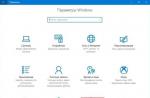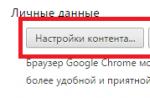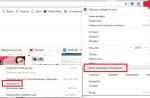Any active Steam user can create their own group where they will post a variety of content: create news and events on a specific topic, conveniently communicate with clan mates, the game server, write reviews. Initially, you just need to create it, and this is not so difficult to do.
Create your group on Steam
It is immediately important to note that your account should not have the status "Limited". Those profiles that do not fulfill one of the main conditions for verifying themselves as a user fall under this rule - they did not deposit an amount equivalent to 5 dollars to the Steam wallet or did not spend on games. We discussed the solution to this problem in more detail in our other article regarding the impossibility of adding friends - this ban also appears on limited accounts. Read Method 1 in it to find out all the features of verifying your account.
All other users can start executing the following instructions.
- Through any Steam window, go to the subsection "Groups" by hovering over your nickname at the top of the window.
- On the panel on the left, find the button "To create a group…".
- First of all, you will need to come up with its name, then an abbreviation (it will be displayed in small print to the right of the name), a personal link. Immediately decide whether this group will be open by leaving the corresponding box empty or by ticking it. The type of a closed group can be selected after its creation.
- At this stage, check the correctness of the written data and click again "Create".
- Done - now you have become the creator of a full-fledged group, which, however, needs to be configured and filled with content. But first, it is proposed to fill in additional fields, such as "Header", "About myself", "Language" and others. Here you can always change the given abbreviation and personal link if they no longer suit you. Please note that you can also access this menu through the "Edit group profile" item in the menu "Control". A little lower we will talk about how to enter the menu itself.
- The main tasks will be performed through the block "Control" which is located at the bottom right. However, if you click on any of its items, you will find yourself in the settings menu, where on the right there will be a more advanced group management menu. Next, we will take a look at it.






- "make an announcement". Using formatting (do not forget to click on the button Format Help, if you want to create beautiful ads), you can publish any news.
- "View Hidden Ads". If at the stage of registration of the announcement put a tick next to the item "Save Hidden Draft Ad", none of the users will see it.
- "Schedule an event". Events are usually created to alert community members to a broadcast, upcoming game, and other news where the timing of the notification plays a role.
- "Choose player of the week". An informal awarding of a group member who has stood out and distinguished himself in some way over the past week, a kind of honor roll. Click on the gray cup icon next to the player or players who you think are worthy of the award. Confirm your intention in a small pop-up window.
- "View Group History". To learn more about the actions that you and other administrators (if you have designated them as such) of the group took at a specific time, go to this section. This lists any activity performed by all users who have elevated permissions.
- "Edit Group Profile". We have already talked about this above, in the previous step.
- "Chat blocks". You can block any user who does not follow the rules established in your community. On this page, you can also unlock it by following the instructions at the top of the window.
- Member Management. Each member of the group can be assigned a certain status, depending on which he will receive certain rights. Naturally, officers and moderators have an elevated status over ordinary users.
- "Edit group permissions". In this section, you can change the group type by opening or closing it in a certain way at any time. In addition, it is here that the available actions for all types of group members are configured. This is very important, because the topic of the group and the users gathered in it imply a different level of access to certain community functions.
- "Application Management". If the group wears "Limited" or "Closed" status, new members will be able to join it only after your approval.
- "Add/Edit Forums". Here you can create different forums within which discussions will already be created. For example, this is how you can create a forum "Discussion of such and such a game." And inside this forum, users who have joined will be able to create separate topics regarding various areas related to it: collecting CW, bugs, exchanging in-game items, etc.
- "Block Management". The section is similar to the chat bans described above, only it deals with bans on the forums.
- "Curator Settings". Each group owner can eventually become a curator - a user guide to games in Steam. This role involves writing reviews with your opinion on different games that will help ordinary users decide whether to buy a particular product or not. The difference between reviews and classic reviews from people who bought the game is cardinal. Such posts should be well-written, objective and as unbiased as possible, as well as detailed and interesting, interspersed with, for example, little-known facts, references, history.

Often the first announcement is a welcome and an introduction to the topic of the group, but you can get straight to the point, such as writing house rules.

To publish, click the appropriate button. The announcement will immediately appear on the main page, and any user will be able to read it, leave a comment.


You have the opportunity to view, edit and publish at any time by going to the hidden ads viewing tab.


After that, on the tab "Events" what you have planned will appear.


It will appear in the Players of the Week section of the main page, just above the list of all members of your community.







At the administration stage, the name is set, the type of participants who will be able to view and comment on discussions.

Having already exited the administration to the group itself and switched to the tab "Discussions", in the right part of the window you will see a block "Forums", where the forums you created are located (provided that there are more than one forums).

You can add discussions with the corresponding button, using formatting as necessary. Before adding, you can easily change the forum in which the topic will be published.

There are also additional functions that we will not consider within the framework of this article.



For more information on how to become a curator, see the corresponding section.


Now you know how to create and set up a group on Steam. After the steps have been taken, you will need to recruit an audience and try to interest it in the published content. We also recommend reading our other articles that will be useful to all group creators.
This guide will enlighten you on how to create a group on Steam. Groups are a great way to stay in touch with a large group of people such as the gaming community, clans, or just a collection of friends.
- Groups article on Steam Support
- My group "Aurospeed.LIVE"
Create a group
Look for your name at the top of the homepage Steam communities. Hover your mouse over " Groups» from the drop-down menu. The page will show you all the groups in which you are currently a member. Click on the link above " Create a new group”. The next screen will allow you to enter the group name, abbreviation and links to the groups/sites. You can also set the privacy of the group. After you have filled in all the required fields, click the " Create”.You can access the newly created group at any time of the day on the page group list .
Group Profile
You can customize your group by selecting " Edit group profile", located in the window " Administration» on the right side. These are the main options allowing you to edit the title, tag, summary and group link. Also here you can find the group ID for the API functions. These are additional options that will allow you to set the community language, set an avatar and associated games. These options will allow you to set up to three custom links. When you're done editing, click " Save Changes”. You will be able to see the changes on the right side of the group.
Sections
Groups are a great way to chat with more players at the same time. Along the group's top bar, you have four main ways to do this. Every time you create an announcement, your group sends Steam notifications to members. Group admins can create a message by clicking on the " ads" and then clicking " Make an announcement".Whenever you schedule a group event, a pop-up will appear on the screen of each group member. Group admins can create a scheduled event by clicking on the " Event» and clicking on the button « Schedule an event". When creating an event, you will be prompted to provide several information fields, such as start time and time zone. Groups have discussions where members can create and reply to messages. Group admins can give the ability to prevent members from creating or deleting forum sections. The moderators group will have access to tools that will allow them to delete, merge, move and lock individual topics. Groups also have a group chat. Group members can join the chat by selecting the " Enter chat» at the top of the group. You can also enter the chat through the " Groups» in the list « Friends» in the Steam client.
Permission rights
You can assign permissions for each member level by clicking on the Edit Group Permissions button. Almost every action invites group members to edit, create, and so on. Here you can choose to access the group to be public or private. Group members can be demoted or removed from the group by clicking on the "Manage group members" tab. Click the icon next to a member's name to make them an officer or moderatorClick on the officer's icon to demote them to a memberClick on a member's icon to permanently remove them from the group (unless the group is private)
- The original manual was written by the user Jimo, the translation was made for the Russia group.
- How do I create a group on steam so that it changes its name? Greenp1s Oct 17, 2016 @ 12:29am.
- Raze kickback.com Feb 19, 2016 @ 8:52am. What to do if the abbreviation is not correct...
steamcommunity.com
How to create a steam group - YouTube
- How to create a group on Steam (steam) - Duration: 7:43 Vitya Parhutsky 10,088 views.
- [Lesson #1] How to make a logo for a clan?
www.youtube.com
[email protected]: Question about the steam client. How to create a steam group? For example clan | User Andrey - asked a question in the category Other and received 4 answers to it
Next comes the Abbreviation, here we write the abbreviated name of the group, for example, by the abbreviation of your group, people will be able to quickly recognize you. Most players put it next to their names in the games they play.
How to Create a Steam Group - Counter Strike Tutorials
- - Next comes the Abbreviation, here we write the abbreviated name of the group, for example, by the abbreviation of your group, people will be able to quickly recognize you.
- How to change your password and secret question in steam. How to make a Steam profile userbar for a forum.
How to create a group on Steam » SteamDB.ru | Articles
- How to create a group on Steam. Aurospeed. November 4, 2014. Game guides.
- The page will show you all the groups you are currently a member of. Click on the link above "Create a new group". The next screen will allow you to enter the group name, abbreviation and links to...
How to find a group by abbreviation? | Forum
- How to find a group by abbreviation? Topic in the "Steam" section, created by NetherSleep on Apr 30, 2016.
- By abbreviation, it is almost impossible to do this, unless of course the tag is unique.
How to make a group on Steam the main one? - Youtube
- How to make a group on Steam the main one? GRAYM. SubscribeSubscribedUnsubscribe.
- How to create a group on steam?
www.youtube.com
abbreviation in steam | Community of administrators of game servers HLmod.ru
- Hello everyone, how to change the font of the abbreviation in the steam group? Here is an example they have when the game is very finely written, how can I do this?
How to create a group on steam? | Game Portal | Abbreviation is the abbreviation of the name of the group, for example BATTLEFAN. Players can easily find you by it. Many players put the group abbreviation next to their nickname.
- Many players, after creating their clan or gaming site, want to make another group on Steam, but do not know how to do it right.
- Group name (Group Name) for example BATTLEFAN.RU. The abbreviation (Abbreviation) is the abbreviated name of the group, for example BATTLEFAN. According to it ...
How to create a link to a steam group? | Forum
- no one will tell you how to make the Russian language written in steam. Before everything was fine, reinstalled Windows, such signs appeared, and then 2 more times demolished Windows, it’s still like that. Tell me who knows how to fix it on ...
Computer games are one of the most popular types of entertainment today. There are various genres and everywhere there are fans who prefer this or that project, as well as entire genres and series. Naturally, playing is very pleasant and exciting, but it is much more interesting to communicate with like-minded people, discuss your game progress, the advantages and disadvantages of the game, and so on. And it is most convenient to do this in Steam, since there are a number of possibilities for this. You can correspond personally with each of your friends, you can create a conference for several people, you can connect with fans of a particular game in a community dedicated to it, and you can also join thematic groups. Of course, you also need to know how to create a group on Steam in order to unite your like-minded people there.
Group creation function
So, if you decide to figure out how to create a group in Steam, then you will first need to go to your page. This can be done both through a regular Internet browser and through a special platform browser, it does not play any role. After that, you will need to select the "Groups" tab, which will display all the communities in which you are currently a member. And on this page there will be a button that allows you to create your own group. You need it, feel free to click on it and proceed to the next step, which will require a little more effort from you. But if you want to learn how to create a group on Steam, then you will have to learn, otherwise you will not be able to succeed.
Group information

Now you need to fill in all the data about your group that Steam requires from you. There are not many fields here, so this step will take you a little time. First of all, you will need a name for your community - how to create a group on Steam without a name? Naturally, this is impossible. Therefore, choose a name for the group, after which you will need to use a special button that will check the availability of this name, that is, whether there is already a community with that name in the system. After that, you need to come up with an abbreviation for your group, which will be used for brevity both in communication between participants and in various notifications and announcements. And, of course, you will need to choose an address for your community. All groups have approximately the same address: http://steamcommunity.com/groups/. You also need to determine what will be written after this link. That's all, now you know how to add a group to Steam, it remains only to solve a couple of small questions.
Privacy or publicity?

To complete the group creation, you will need to choose whether it will be public or private. If you decide in favor of the first option, then absolutely all users registered in Steam will be able to join your group. If you want privacy, then you need the second option. Then only current members will be able to view the content of your community, and you will be able to join the group only by invitation.
Further editing
That's it - your group is created, but that doesn't mean it's over. You still have a lot to learn, learn Steam, how to edit its content, how to add various events, appoint administrators and so on. In fact, everything is not as complicated as it might seem at first glance, and when you are already familiar with the Steam functionality, it will be much easier for you to manage your group. And then thematic communication about games or other events will become incredibly convenient and comfortable.
Computer games are one of the most popular types of entertainment today. There are different genres and types of games, and everywhere there are fans who prefer this or that project, as well as entire genres and series. Naturally, playing is very pleasant and exciting, but it is much more interesting to communicate with like-minded people, discuss your game progress, the advantages and disadvantages of the game, and so on. And it is most convenient to do this in Steam, since there are a number of possibilities for this. You can correspond personally with each of your friends, you can create a conference for several people, you can communicate with fans of a particular game in a community dedicated to it, and you can also join thematic groups. Of course, you also need to know how to create a group on Steam in order to unite your like-minded people there.
Group creation function
So, if you decide to figure out how to create a group in Steam, then you will first need to go to your page. This can be done both through a regular Internet browser and through a special platform browser, it does not play any role. After that, you will need to select the "Groups" tab, which will display all the communities in which you are currently a member. And on this page there will be a button that allows you to create your own group. You need it, feel free to click on it and proceed to the next step, which will require a little more effort from you. But if you want to learn how to create a group on Steam, then you will have to learn, otherwise you will not be able to succeed.
Group information

Now you need to fill in all the data about your group that Steam requires from you. There are not many fields here, so this step will take you a little time. First of all, you will need a name for your community - how to create a group on Steam without a name? Naturally, this is impossible. Therefore, choose a name for the group, after which you will need to use a special button that will check the availability of this name, that is, whether there is already a community with that name in the system. After that, you need to come up with an abbreviation for your group, which will be used for brevity both in communication between participants and in various notifications and announcements. And, of course, you will need to choose an address for your community. All groups have approximately the same address: http://steamcommunity.com/groups/. You also need to determine what will be written after this link. That's all, now you know how to add a group to Steam, it remains only to solve a couple of small questions.
Privacy or publicity?

To complete the group creation, you will need to choose whether it will be public or private. If you decide in favor of the first option, then absolutely all users registered in Steam will be able to join your group. If you want privacy, then you need the second option. Then only current members will be able to view the content of your community, and you will be able to join the group only by invitation.
Further editing
That's it - your group is created, but that doesn't mean it's over. You still have a lot to learn, learn how to delete a group on Steam, how to edit its content, how to add various events, appoint administrators, and so on. In fact, everything is not as complicated as it might seem at first glance, and when you are already familiar with the Steam functionality, it will be much easier for you to manage your group. And then thematic communication about games or other events will become incredibly convenient and comfortable.