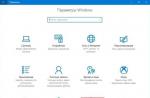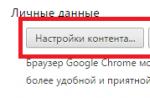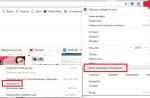is a set of technologies that make Windows devices the ideal environment for installing, running, and running applications rich in multimedia elements such as graphics, video, 3D animation, and stereo sound. Also, the launch and correct operation of many modern applications depend on the version of DirectX. Therefore, before installing any game, users are often interested in how to find out the DirectX version in Windows 10.
Ways to determine DirectX version in Windows 10
There are a lot of ways to find out which DirectX is installed on Windows 10. Let's consider some in more detail. Let's start with the method by which the technology version can be found out without installing additional programs.
- Press "Win + R" and enter "dxdiag". With this command, we call the DirectX diagnostic tool on Windows 10.
- A new window will open. We need the "System" tab. Here we can check which version of DirectX is installed on the PC.

IMPORTANT! If for some reason the Tool does not start, you can check the version of the installed technology by opening the C drive, the Windows folder, System32. This is where dxdiag.exe will be placed. Running this file will bring up the same DirectX Diagnostic Tool.
Among the programs that are suitable for determining Direct X in Windows 10, it is worth highlighting:
- Asrta32;
In order to determine the version of the API technology, you need to install AIDA64. Next, by running the program, go to the "Direct X" section and look at the version of the installed component.

It is important to note that if you are using the trial version of the software, you do not need to install it.
You can also find out the version of Direct X through the Astra32 program. At the same time, if you are only interested in the way how to view the Direct X version, then it is better to choose the software version without an installer.

The archive will be loaded. After unpacking it, you need to select the file "astra32.exe".

Launching it will start scanning the system.

Externally, the program is very similar to AIDA64. Expand the branch "Programs", "Windows". We look at the version of DirectX.

In connection with the update of the GPU-Z program to version 2.1.0, a new tab has appeared in the software. It displays data about API technologies. Therefore, by downloading and running this utility on your PC, you can see the version of Direct X. Information about this component is located in the "Advanced" tab.

In these ways, you can determine the version of Direct X on Windows 10, and then update the component or remove it if you encounter compatibility issues.
Active users who often play various games are faced with a program such as DirectX. If someone else does not know what this is and why it is needed, let's try to briefly explain. This is a developed set of software library files for the normal operation of games on a computer. Simply put, this is a program without which games will not start or simply freeze. At best, without Direct X, games will simply slow down, but this will not bring any pleasure. Avid gamers know that almost every game on the disc usually comes with an up-to-date version of DirectX, without which this game simply will not work. Naturally, when installing a game, you must also take into account the presence of a supported DirectX on the computer.
How to view DirectX version
It's actually very easy to find out which version of the API libraries is installed on your computer.
- In the search bar of Windows, write the command - dxdiag.
- We open the utility.

This is a small diagnostic tool.DirectXand version check.
In the program windowswe can see all the information about the system. Current installed edition, page file, amount of RAM, system version and bit depth, and BIOS firmware.
How to find DirectX on Windows 7
- Besides, there is another way how to find the version of directx , To do this, you need to run the classic application "Run".
- This can be done in several ways. In Windows 7 it is in the menu " Start". Or use keyboard shortcut WinKey+R (for any operating system of the Windows family).
win key is the home key, usually marked with the logoWindows.
- In the application window that opens, enter the command to run the DirectX diagnostics.

Windows 10 version check DirectX
You can also find out which DirectX is installed in the system through the command line console. You can launch it in many ways. In the latest versions of Windows 10, for example, the easiest way to do this is through the " Start”, on which you need to right-click, and select from the list Windows PowerShell . Then enter our cherished command in the console to launch the DirectX diagnostic utility.
We look DirectX in Windows 8
Command to run diagnostics dxdiag on Windows 8 operating systems, you can open it in the following way:
- We go to the start screen, then click on the down arrow to open a list of all applications, and here in the search bar and write our command.
You can also check the release using third-party software, for example, using the AIDA64 or Everest program. Both programs are from the same developer and are practically identical. Of all the possible functions and capabilities that they have, you can also see which version of DirectX is installed on your computer there. 
@
DirectX is a set of tools that has been developed to make multimedia work efficiently on Microsoft Windows. Roughly speaking, a software component whose task is to "organize" all the hardware elements of the system. Most often used in the process of writing games, as it is responsible for processing graphics. In order for the system to work correctly, the video card requires reverse DirectX hardware support..
This component, as well as its executable libraries, are updated during the installation of games. But how do you find out the version of directx yourself and update it if necessary?
What version of DirectX should you have?
Each version of Windows supports its own DirectX:
- For Windows XP, this is DX9;
- for Vista - DX10;
- for Win7 and 8/8.1 - DX11.
The release of the new "tenth" version of the OS from Microsoft brought us a new version 12, which, according to the developers, will finally unlock the full potential of multi-core processors, making the CPU-video card bundle many times more productive.
Determining your version
To find out exactly what you have installed, open the "Start" and find the "Run" command. This is true for all versions of Windows, starting with XP.
Enter the phrase, or look for this menu item among those offered. The search is still faster. Press Enter and wait for the collection of statistical data on your system as a whole and its individual components in particular. 
We are interested in the "system" tab. We look to the very bottom and find that version 11 of DirectX is installed (example). 
DX component update
If it seems to you that the software version is outdated, and the games require a more recent package of executable libraries, update them on the official Microsoft website using the appropriate link (valid for version 11).
Then make sure that your video card supports this software version. If it can only work with DX9 and DX10, no upgrade will work. Hardware support is more important than software support, so keep that in mind.
You can find out about the specifications of the video card on the Internet.
Many users, when installing software, need to know which drivers are already installed for this or other applications. This is required in order not to put old firewood instead of new ones. How to find out which directx is installed, you can read in this article.
There are two ways to find out which version of DirectX drivers you have installed, each of which is simple and convenient in its own way.
The first way to find out which directx is installed
Windows has a tool with which you can diagnose the system for installed DirectX components and find out what version they have. To use this utility, you need to do the following:
The second way to find out which directx is installed
There are a lot of programs on the network that can diagnose your computer, show the layout of components, and analyze the software installed on your PC. In particular, to check the version of directx, there is a program that is distributed free of charge - PC-Wizard. Download and install the program, and after launching and collecting information, select "Configuration", and then DirectX and you will see the version of the installed driver. Consider an example from another computer.
This is a component of the Windows operating system that is used in the programming of computer games and other programs that use three-dimensional graphics.
If the program was developed using a certain version of DirectX, then this or a newer version must also be installed on the computer to run it. But, and that's not all. For normal operation of the program, your video card must also support this version.
This raises a lot of questions about DirectX versions. Many users are interested in how to find out which DirectX is installed on the computer, as well as which version of DirectX is supported by the video card. You can find answers to these questions in this article.
How to find out which DirectX is installed on the computer
The easiest and fastest way to find out which DirectX is installed on the computer is the dxdiag command. This command works on all versions of Windows. Therefore, this instruction is universal.
So, if you want to know the version of DirectX, then you need to press the key combination Windows + R and enter the dxdiag command in the window that appears (screenshot below). After that, execute this command by pressing the enter key.
As a result, you will see a window called "DirectX Diagnostic Tool". This window will display basic information about your computer. Here you can find information about the version of DirectX.

How to find out which DirectX graphics card supports
If you want to know which DirectX your graphics card supports, then you need the free TechPowerUp GPU-Z program to do this.