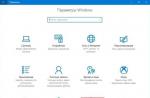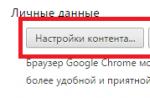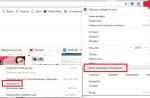All about PlayStation 3 firmware
Instructions on how to update the game console software to version 3.55: It should be noted that there is only one version, but there are several fundamentally different types, each of which has its own pros, cons and implementation methods.
The language of the interface of the programs for the PlayStation 3 firmware: Russian, English is quite convenient, given that until recently there was no Russian language.
Pay attention to the fact that even after the PlayStation 3 firmware - some games will require a disc in the drive, and nothing will work without a disc, the new software will not do a miracle, it will just add comfort to you when using the console.
The process is quite simple, but you need to be extremely careful, as the slightest mistake can lead to irreversible consequences.
To flash the console, you only need a PlayStation 3 set-top box, a computer with an Internet connection and the ability to use it, a flash drive or an external hard drive, the presence of a brain and direct hands.*
*In the absence of the latter, immediately throw your prefix out of the window, and then kill yourself against the wall. (It was a joke, but there is some truth in it too. So be careful. Good luck!)
Where to start the firmware process?
1. Turn on the PlayStation 3 and see what firmware is in the console at the moment.
To do this, go to Settings / system settings / system information.
There you will see all the information of the console, including the firmware version. If the version of the installed firmware is not higher than 3.55 - very good - the PlayStation 3 will be flashed without problems.
2. Download the firmware and read the instructions for the firmware.
3. Copy the firmware files to a USB flash drive or external hard drive, according to the instructions, decompose into folders.
4. Connect a flash drive or hard drive to the set-top box and install the required firmware, then run the necessary programs described in the instructions for the firmware.
5. Write a game to a flash drive, Backup Manager sees the games along the path "external drive / GAMES / game folder."
6. Run Backup Manager which is located in the "game" menu, then select the game, wait a bit and run.
7. Play and rejoice.
Firmware and instructions for firmware PlayStation 3
Firmware for PS3: 3.55 Kmeaw
Pros and cons:
+ Easy to install
+ Works on all consoles
+ All functions of firmware 3.55 work
+ No PS Jailbreak required
+ Backup managers work
+ PSN works
Instructions for installing firmware 3.55 Kmeaw:
We install it like the usual official firmware.
In addition, all files must be installed from the folder with the firmware.
To start the game, use any Backup Manager.
Firmware for PS3: 3.55 Waninkoko
Pros and cons:
+ Easy to install
- In case of not strictly following the instructions, there is a possibility of destroying the PlayStation.
+ It is possible to revive the PlayStation after a failure.
+ No need for PSJailbreak (Sony PlayStation 3 hacking device)
+ Backup Manager's work
+ PSN works
+ All functions of firmware 3.55 work
- Every time you load it is necessary to carry out manipulations before starting the game
- Information may be transmitted to PSN, which, in the future, will lead to a ban of the console. (the disadvantage is eliminated by pulling out the Internet cable for the duration of the game)
Attention! You do not have permission to view hidden text.
Instructions for installing firmware 3.55 Waninkoko:
Installation is performed in the same way as in the usual official firmware.
From the folder with the firmware, you must install all the files.
Any Backup Manager can be used to launch the game.
We also need to carry out some manipulations with the official firmware version 3.55 file - PS3UPDAT.PUP
You can download the official firmware file for PS3 version 3.55 - PS3UPDAT.PUP. Here
To do this, you will also need to download the Waninkoko-CFW3.55_v2-Patch.exe Patch.
Copy the Waninkoko-CFW3.55_v2-Patch.exe patch. and the PS3UPDAT.PUP firmware in one folder, run the Patch, after a few seconds a console window will open in which prompts will appear (True in English. It is advisable to stock up on a dictionary, unless of course you speak English), you will first be reminded to copy the firmware file into one folder with Patcher. And we have it ready. Press the big "ENTER" key, then you will be prompted to compare the MD5 checksum of the original file with the one specified in the patcher.
The MD5 file of the original firmware must be the following:
If the amount matches, press "ENTER", the patching of the official firmware begins.
Then, you will be prompted to compare the MD5 checksum of the newly created custom firmware file.
We press "ENTER", we expect generation of MD5 and we compare with that which is registered in the program.
The MD5 of Waninkoko custom firmware must match this one:
If everything is correct, then you did the right one and just the one you need the custom firmware file version 3.55 for PS3.
We press the "ENTER" key on the keyboard, you may have to press it several times until the window closes on its own.
Take the newly created ready-made firmware from the patch and firmware folder, which will be called PS3UPDAT-Waninkoko_v2.PUP
Rename the resulting custom firmware as PS3UPDAT.PUP and write it to an external USB hard drive or flash drive in the PS3/UPDATE/ folder
Insert a hard drive or flash drive into any USB socket on the PlayStation 3 and install it through the "Settings -> System Update" menu. In the same place, select "Update from storage media".
Note: The modified version of the firmware is installed without problems on any version of the playstation firmware that is not higher than version 3.55.
If it is not possible to start the installation from XMB, then start the installation through the Recovery mode.
Now the firmware is installed, and you can start installing applications on the game console.
Firmware for PS3: 3.55 PS3A
Pros and cons:
+ This CFW is more stable and functional than the popular Kmeaw 3.55 CFW.
+ Improved versions of lv1 & lv2 Peek & Poke Patch for OtherOS
+ Changed user icons
+ Removed unnecessary Package Manager from CFW Rebug
+ Firmware includes BDEmu v2 and OpenFTP
+ Added HeavyRain theme
+ Added support for OtherOS
+ Protection 3.66 Spoof
- Spoof 3.66 protection is designed to prevent you from accidentally updating your PS3 to version 3.66!
This means you won't be able to log into PSN and you won't be able to play games for 3.66
Attention! You do not have permission to view hidden text.
Instructions for installing firmware 3.55 PS3A:
We install in the same way as the usual official firmware for the Sony PlayStation 3.
It is also necessary to install completely all the files from the folder with the firmware.
to run games use any Backup Manager.
Backup Managers:
Gaia Manager v2.07
This backup manager reads game images at dev_hdd0/GAMES/
Download
Installation instructions for Gaia Manager v2.07
Write the backup manager PKG file to the root directory of a flash drive or hard drive.
Insert this media into any USB input of the set-top box.
In the menu "Game / Install Package Files" run the installation of the program ...
After the installation is complete, exit to the XMB menu and launch the desired program from the "Game" menu.
multiMAN Manager v02.05.05
This is the latest version of MultiMAN's Backup Manager that supports running PS3 images (can work with "problem" games).
This backup manager can read .HEX and .MP3 formats, and also has a built-in file manager and FTP server. MultiMAN Manager can launch the console in PS2 mode of game images (backward compatible playstation only!)
Main features of multiMAN Manager v02.05.05:
- multiMAN Manager has a built-in FTP server that is constantly active
- There is a file manager that allows you to work with all the contents of the PlayStation 3 and connected devices
- Additional settings in the options.ini file (or options_default.ini)
- Added Copy/Dump indicator
- Launching "problem" games using SELECT+X keys
- During connection, 7 devices are supported and displayed (HDD/USB/BD/SDHC/MS/CF)
- Support remote control with PSP or other compatible devices
- MOVE supported
- In the file manager mode, keyboard and mouse support is provided
- Animated icons and backgrounds
- Added check/download function
- Added update on button click
- Added support for COVER.PNG in AVCHD video directories
- Support for themes
- Support for activating AVCHD from an external USB device.
- Support backup AVCHD to internal HDD drive
- Support for playing AVCHD and BDVM videos from internal HDD
- Support for rescan DLP and CRT TV
- Support for MP3 format (plays songs using File Manager, it is possible to play tracks over the network)
- It is possible to view JPEG / PNG images both through the File manager and over the network
- Support for HEX files
- Support for 4 types of fonts (fonts are changed by pressing the + button combination)
Setting background music in multiMAN Manager:
If you want to set your background music in the manager, rename any mp3 file to SOUND.BIN and copy it to the /dev_hdd0/game/BLES80608/USRDIR/ directory on the PlayStation 3. After rebooting, your song will be played in the multiMAN Manager menu.
Attention! You do not have permission to view hidden text.
Installation instructions for multiMAN Manager:
Write the PKG file of the program to the root of a removable storage medium (flash drive or USB hard drive).
Insert the media with the recorded program into the USB input of the Sony PlayStation.
Through the menu "Game -> Install Package Files" run the installation of multiMAN Manager.
After the installation is complete, exit to the XMB menu and you can launch the program from the "Game" menu.
Open Manager v1.17.2
Open Manager works perfectly with Groove's latest firmware update - "Hermes payload". With it, you should be able to run most games without a disc with the game in the drive (and some games don't work at all without a disc).
It is allowed to change and modify the program, but accompany it with the source code - the author's request.
Download: Download from depositfiles.com / Download from letitbit.net
File - "UP0001-OMAN46756_00-0000111122223333.pkg" - Open Backup Manager program
The file "OpenBM_1.17.2_SRC" contains the sources on the basis of which Open Backup Manager itself was compiled using the compiler "PS3 SDK v1.92-FuxSony"
Main features of Open Manager
The Open Manager program supports up to 512 different objects from bluray disk drive, internal hdd hard drive and two USB devices.
Allows you to copy information from bdvd discs to a hard disk hdd0 or an external USB device, from a USB drive to hdd0 and vice versa, from hdd0 to a USB device. During operation, Open Manager asks you where to write the data. It uses asynchronous write and read mode for faster copying.
Implemented support for large files in FAT format. When the size of one file exceeds 4GB, it is divided into several parts, the size of which is less than 4gb, and each part is assigned its own serial number, which is written in its own extension. The extension looks like *.666xx (for example, if the name of a file whose size is more than 4gb is file.ext, then the file is split into parts file.ext.66600, file.ext.66601, and so on). Such files are not bootable, they are placed in the folder indicated by the prefix "_" in its name. The split files are subsequently glued into one file, when you copy it to hdd0.
Open Manager independently looks for the path to the directory with games, then notifies where the game is located, and offers to leave the old directory dev_hdd0\game\LAUN12345\GAMEZ\ or create a new one.
It is possible to easily change folders by pressing the L2 + START key combination.
The new games directory is located at: dev_hdd0\game\OMAN46756\GAMEZ\
Implemented options for checking games (enabled by pressing the L1 button). The menu displays information about files, their sizes, large files and broken parts.
Implemented support for Homebrew: you can create a folder called "homebrew" in the root folder of the USB device and write there folders with programs that contain the file EBOOT.BIN and ICON0.PNG. It is also possible to use the internal hdd0 drive. Homebrew starts automatically and gets the path in argv (note to developers).
Implemented FTP server support for downloading homebrew. If necessary, you can enable FTP mode and transfer files from your computer. To do this, you need to set the following user name in the FTP client: "OMAN46756".
In combination with Open Manager, I recommend using the "FlashFXP" FTP client. Download FlashFXP here
Instructions for using FlashFXP can be downloaded here.
note
PS3 Slim firmware for any custom Rebug, HABIB or Rogero
PS3 Slim firmware made in our service will allow you to run PS3, PS2, PS1 and PSP games downloaded from the Internet from your external USB hard drive, as well as from the internal HDD of the console.
Currently, there are two ways to flash PS3 Slim: purely software - without parsing the console, as well as parsing and using E3 Flasher.
The PS3 Slim firmware is prioritized without opening the console, but since this method is not ideal (there are bricks), you have to flash it the old way - through the E3 Flasher programmer, using a previously taken flash memory dump.

Unlike Fatok, Slim has only one type of flash memory - NOR. With this type of memory, the console is flashed for about an hour.
Not all Slim can be flashed with custom firmware! You can recognize the firmware by looking at the model and date code located on the bottom side of the console (at the bottom). You cannot flash models CECH-300XX (all date codes) and CECH-250XX with date codes 1B, 1C, 1D. Models from the first Slims - CECH-200XX and CECH-210XX are flashed with all date codes!

Our advantages
- In priority, we use the flashing method without parsing the console
- We install only the latest versions of custom firmware
- We install the full version of multiMAN
- We carefully remove the motherboard so that it does not affect the further service of the console *
- We use E3 Flasher - a way without motherboard soldering *
- We do free dust cleaning *
*
- quite rare cases when it is impossible to do without opening using E3 Flasher.
Answers to frequently asked questions
Which PS3 Slim can be flashed?
Models CECH-200XX, CECH-210XX and CECH-250XX (except date codes 1B, 1C, 1D).
Do you still have access to the PlayStation Network?
Yes, but at your own risk. It is better to use the PSNpatch utility to replace the real console ID and disable custom firmware system calls.
Will licensed discs work?
Modern firmware does not affect the reading of the license in any way.
Not every owner of a Sony PlayStation 3 has the means to buy stable games, or pay big bucks for a "specialist" to install the firmware for you. Firmwares are designed to run games or programs downloaded from the Internet, and use them painlessly.
Custom firmware attracts with ease of installation and use. You update the console software to a custom one, and then you can turn it on / off at will.
Below is a detailed instruction on how to flash the PS3 yourself to run downloaded games. For example, we will install stability-tested firmware from Rogero or kmeaw.
We will flash the PS3 using:
Flash drive;
And the Sony Playstation 3 set-top box itself. However, the software (software) must be no higher than version 3.55;
How to check your software version?
Go to "Settings" ==> "System Settings"


1) Rushed. Installing the official software update version 3.55
If firmware 3.55 is already installed on the set-top box, skip this step. If you have software higher than version 3.55, then at the moment your PS3 cannot be flashed.
You need to create a PS3 folder, and another folder in it, with capital letters UPDATE. Download the c / archive in order to update the Playstation3 software to 3.55. After unzipping, we transfer the PS3UPDAT.PUP file to a folder on the UPDATE flash drive.
We stick the USB flash drive into the PS3, go to the menu and look for "System Update" ==> "Update from the storage medium."
After the update, restart your PS3, and voila, now the software version is 3.55.
2) Install the firmware itself
We create a PS3 folder on the flash drive, and in it another UPDATE folder (only in capital letters).
Now we have a choice: install (change the filename to PS3UPDAT.PUP) or the time-tested standard 3.55 kmeaw c / . We recommend Rogero 4.55, but the choice is yours.
Downloaded, unzipped, and transferred the PS3UPDAT.PUP file to the UPDATE folder on the USB flash drive. We inserted the USB flash drive into the set-top box, and turned off the power (with the toggle switch on the back on thick models, for slim, pull out the power cord). Connect the power back.
Press and hold the power button until the set-top box turns on and off on its own (takes 30 seconds). Again, press and hold the button until the prefix beeps twice. After that, release the button, and the Playstation3 will boot into recovery mode.
We take the joystick, press the PS button, select the "System Update" item. After that it will start installation of custom firmware for Playstation 3. After installation and reboot, "Install package files" and "/app_home/PS3_GAME" will appear in the "Game" menu.
multiMAN manager for launching games on custom firmware
multiMAN is the most convenient program for launching games on a flashed PS3. Download from /, upload to a USB flash drive, insert the USB flash drive into the console. In the "games" menu, select "Install Package Files" and click the cross to install multiMAN.
In the attachment, go to multiMAN manager, select the game and click the cross - the image of the game will begin to be mounted, after which the game will appear in the "Games" menu. If you used the disc, then the games will appear in place /app_home/ps3_game.
Attention: most of the games require a disc in the console's drive.
In the case of using an old jailbreak keychain, the firmware will cause a black screen when starting games. To avoid this, install the same as the multiMAN manager.
This is the end of Sony Playstation 3 firmware and you can enjoy new games.
- Prefix Sony Playstation 3 with official software 3.55 or version below. Firmware 3.56 and higher is not supported yet.
- A flash drive or USB hard drive formatted with the FAT32 file system.
Preparing for PS3 Firmware
Check the software version of the set-top box at the moment. You can do this as follows: go to the PS3 menu in the section "Settings" - "System Settings" - "System Information". The screen will show the current software version of your set-top box.
1. Installing the official software update version 3.55.
If you already have firmware 3.55 installed, then proceed to the installation (as I wrote above, set-top boxes with software version 3.56 or higher are not flashed yet).
Make sure that the file system of the media you are using (USB HDD or flash drive) is FAT32, if your console "sees" its contents, then the flash drive is already formatted in FAT32. Create a folder at the root of your USB drive named "PS3" with a subfolder "UPDATE" (case-sensitive). Download the archive with the official software update to 3.55, unzip it and copy the official firmware file “PS3UPDAT.PUP” to the PS3/UPDATE directory you created earlier. Connect the flash drive to the Playstation 3 console and select from the menu System update - Update from media. The device will update. After the installation is complete, PS3 will turn off, now turn it on and check the software version - 3.55.
2. Installing custom firmware 3.55 kmeaw.
Download custom firmware 3.55 kmeaw and run it. Specify the path to the flash drive, the installation will be performed on it. Connect the flash drive to the device. Now you need to completely disconnect the Playstation 3 (switch the toggle switch on the back - FAT models, to pull out the power cord - Slim models). Turn on the power of the set-top box again. Press and hold the power button of the set-top box until it turns on and off again by itself (about 30 seconds). Press the button again and hold it until the device beeps twice. After the beep, release the button. The Playstation will boot into recovery mode.
Connect the joystick with a wire, press the "PS" button and select "System Update". The Playstation 3 will start installing kmeaw custom firmware.
After the console completes the update and reboots, two new items should appear in the Game menu: "Install package files" and "/app_home/PS3_GAME".
Installing the multiMAN manager to run games on custom firmware.
multiMAN is considered the best manager for running games on custom firmware.
Download multiMAN 2.03.00 and BDEMU Blu-Ray drive emulator, copy the files to the root of your flash drive and connect it to the Playstation 3. Via the menu "Games" - "Install Package Files" on the console, use the “X” button of the joystick to first set multiMAN, then BDEMU. The drive emulator is needed, because in the latest version the developer removed the ability to run backups.
Games that you will download from torrents, write to an external drive or USB flash drive. On an external drive, create a GAMEZ folder at the root, and inside it folders with the game code.
Attention! To avoid startup errors, check the correct sequence of folders, as adding directory subsections to the game path will not start the game.
How to run the game on custom firmware
Go to the multiMAN manager and press the "X" button on the game - the game image will be mounted and a new icon will appear in the "Game" menu: if any Blu-Ray disc is inserted into the set-top box drive - the game will appear in the disk section, if there is no disk in the drive - in /app_home/ps3_game).
Attention! Not all games come without a disc, some require any Blu-Ray disc in the console's drive.
Downgrade on PS3 consoles with firmware 3.56 - 4.46 (firmware rollback)
Downgrade (from English - downgrade) is the use of old device software. Downgrade, as an operation with a device, is used to roll back the firmware due to the greater stability of the earlier firmware or the possibility of any manipulations with the device. Owners of the PS3 set-top box with firmware 3.56-4.46 can use a special device - E3 Flasher (E3 Flasher), which can downgrade the console firmware, that is, downgrade. E3 Flasher is a special chip that is installed inside the set-top box to be able to roll back to an earlier firmware version, respectively, to install a custom one.
Downgrade is usually done on custom firmware 3.55, since this firmware is completely hacked. After rolling back to an earlier firmware version, you can install custom firmware Rogero 3.55 v.3.7 or (or Kmeaw 3.55 - instructions in this article).
Conditions under which a PS3 downgrade is possible:
- The Date Code of the prefix must be no higher than 1B (this means that the prefix must be produced no later than Q2 2011). You can see the Date Code on the back of the console. Let's say 9D and 0C are suitable, since the set-top boxes were released in the 4th quarter of 2009 and the 3rd quarter of 2010, respectively. 1C, 1D - no longer suitable (3rd, 4th quarters of 2011). Also, your PS3 memory must be NOR, as indicated by the following model numbers: CECHH, CECHJ, CECHK, cechl, CECHM, CECHP, CECHQ
- Your console's factory firmware must be below 3.60.
- Slim version consoles with model number 3000 cannot be downgraded.
How to flash PS3 with Rogero
When buying a new Sony Playstation 3 game console, you have a standard, factory firmware. It allows you to use only games and programs licensed by the manufacturer.
In order not to buy new games every time and use amateur programs, you can manually flash your PS3.
You can flash from a flash drive, via the Internet and from a flash drive, through the recovery menu. We propose to consider the method through the recovery menu.
There are many different firmwares: CFW from Waninkoko, CFW from Geohot, CFW from kmeaw, CFW from Wutangrza, Homebrew. In many ways, they are installed in a similar way, we suggest installing one of the most common and reliable custom firmware from the time-tested kmeaw and the popular Rogero.
How to flash PS3, PS3 slim, PS3 super slim 500 Gbwith official firmware at home for installing games from a flash drive
First of all, make sure your console is flashable. To do this, the set-top box must have an official operating system no more than 3.55 (if it is younger, then it is necessary to update to version 3.55 using the manufacturer's official update). To find out the system version, just find the system information item in the settings and see the version there.

Alas, today systems of version 3.56 and older, for example version 4.81, cannot be flashed, because they are protected. To do this, you need to downgrade the console, and this is another extensive topic. You can contact the Sony Playstation game console specialists for advice and repair work, if required, at the service center.
Instructions on how to flash PS3 from a flash drive

You yourself changed the firmware to expand the possibilities, a custom version, it remains to install a program (manager) to configure and run games. Today, the most running program is multiMAN. Download the program, copy it to the folder of the flash drive and following the path "Games -> Install Package Files" install the game software launcher in the console you flashed.
After such operations, you can freely download the information products you need for PS3 from the Internet to a disk, flash drive or directly into the memory of the console itself and run it using the installed manager and the set-top box is ready!