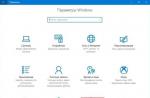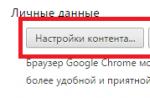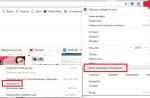Recently, any malicious infection that tries to settle on a computer is trying, by any fate, to gain a foothold at least somewhere. One of the clearest examples is changing the search engine used by the browser (Google Chrome, Opera or Firefox) to its own, followed by blocking the changes. Vivid examples are Yamdex, 2inf.ru, funda24.ru. The malware first introduces its search engine into the settings, and then, so that the user cannot return everything back, it prohibits changes using group policies. After that, when you try to change the search engine in the browser settings, a message is displayed: "This setting is enabled by the Administrator" (in the English version "This setting is enforced by your Administrator".
To correct the situation, you must perform the following operations.
2 . Enter and execute these commands in turn:
RD /S /Q "%WinDir%\System32\GroupPolicyUsers" RD /S /Q "%WinDir%\System32\GroupPolicy" gpupdate /force
On the command line, it looks like this:
3 . We launch our browser, open the settings and change the search to Google or Yandex:
4 . Remove "left" and redundant search engines from the list:
5 . To prevent the situation from happening again, be sure to check your Windows 10 operating system for viruses and adware using a good antivirus (DrWeb CureIt, AVZ) and an ad-aware scanner (ADWCleaner, HitmanPro).
This error may occur when trying to change individual Internet browser settings that will simply be unavailable. Initially, it should indicate that it is used not on a home computer, but on a work computer, and then it cannot be avoided. But this is not always the case. Let's figure it out how to remove "This setting is enabled by the administrator"Chrome when the browser is running on a personal PC.
The occurrence of this failure is due to a violation of Group Policy rules or registry entries. This can happen, for example, due to improper shutdown of the PC, virus activity, etc. But in this article we will not try to deal with the root causes, but will immediately proceed directly to the solution.
First you need to reset the group policy rules for initial values. This is done using the command line. You can open it through the search in the Start menu (relevant for all versions of Windows). Enter a search term "Command line", right-click on the desired tool and select the option to run as administrator.
First command to execute:
RD /S /Q "%WinDir%\System32\GroupPolicyUsers"
Copy it from the site and paste it into the text field (combination ctrl + V may not work, so right click on the console window and select the paste option) and then click Enter.
RD /S /Q "%WinDir%\System32\GroupPolicy"

These two commands are responsible for resetting the general and user group policy

Needed to update data
Wait for the Command Prompt procedure to complete and restart your PC. Then check if the problem with the settings of the Google Chrome Internet browser has been resolved. If everything is in order, then you can finish. Otherwise, you should also reset the program parameters to their original values.
Reset
This procedure is performed as follows:

You should start with the fact that the Google Chrome browser did not limit its users in any way. That is, you have the opportunity to configure almost all system parameters and enable or disable any extension, plugin or widget to your liking.
The answer to the question, where did this restriction come from in the Chrome browser, lies precisely in your activity. Not popular search engines or add-ons in the form of extensions are not able to compete with the giants of the Internet platform. But they also need to somehow stay afloat and attract new users. Therefore, with a high probability they used an unfair way to promote their product - viral installations.
How does it happen
In order for you to become one of the "lucky ones" of this product (which may even be of poor quality and useless), you just need to download and install the program from an unofficial site. These negligent actions on your part will additionally install a couple more files with the program - it may not even be a virus, but an adware module or a third-party application, which we will talk about later.
It is precisely after such a difference in the browser that the user is looking for a way to fix the problem and, in an attempt to change the search engine in the Chrome browser settings, receives the message “This setting is enabled by the administrator” (sometimes, if the browser is in English, it writes “this setting is enforced by your administrator”). But then the question arises - then who am I (the user) if there is no one else around and this is my home computer?
Eliminate this limitation
There are several places where malware injects its commands:
- In the shortcut of the Chrome browser;
- In the registry of the Windows system itself;
- In the group policy of the operating system.
Now we can consider ways to solve the problem for each of these places.
Fixing the browser shortcut
There is nothing complicated here. To prevent the shortcut from opening an unknown and viral search engine, check the command in the Target field in the Google Chrome browser shortcut. 
For this you should:

We fix the registry in the system and at the same time
To successfully clean and fix the registry, we perform everything in sequence:
- We press the Win + R combination and in the window that opens we write cmd (we launched the command line).
- Enter the following command: RD /S /Q “%WinDir%\System32\GroupPolicyUsers”.
- We press Enter and we get a message that we have reset the general rules of the user's group policy.
- Next, we continue to correct the system policy data of an already defined user (our profile): RD /S /Q “%WinDir%\System32\GroupPolicy”.
- We write the command "gpupdate / force" (without quotes) and wait for a message that the group policy has been updated.
Now you can restart your computer and check the extension or search engine setting. The restriction "This setting has been enabled by your administrator" should disappear and you can customize the Google Chrome browser to your preferences.
Summing up, we can say that removing this “virus” is quite simple, but in order not to fall for this kind of malware again, we recommend the following:
- Install programs only from trusted and official sources;
- Pay attention to files in the installer;
- If the beginning of the installation already looks suspiciously bright, there are a lot of settings and there is an item “Advanced settings (for advanced users)” - immediately cancel the installation and delete the installation file;
- Give preference to installing proven programs from friends, from disks or previously installed ones.
Greetings!
While working in the browser, you noticed that the search engine has been changed, and without your knowledge. And instead of the well-known Google or Yandex, now when you try to enter a particular search query, a completely different search engine opens, in which the search results are often unsatisfactory.
The natural desire in this situation is the return of the long-familiar and popular search engine Google or Yandex. You go to your browser settings to change the search engine, but you can't do it. When you try to switch the search engine, a message is displayed that "This setting is enforced by your administrator" (the English version of this message is "This setting is enforced by your administrator").
We will solve this problem in this material.
Why did the message "This setting is enabled by the administrator" appear in the browser
An unauthorized change in the search engine occurred due to the activity of any application that was running on your computer and had malicious or unwanted elements in its composition.
As a result, parameters were written in the system settings, which caused the blocking of the search engine change in the browser.
How to remove "This setting is enabled by the administrator" and change the search engine
We will remove the previously prescribed parameters that led to the prohibition of changing the search engine in the Internet browser. The browser itself must be closed at the time of manipulation.

If after the performed manipulations the problem remains, then this means that in addition to the parameters in the group policies, the parameters in the registry were also additionally registered. In the next step, we will remove them too.

It is worth noting that if you do not have anti-virus software or the malware databases used by it have not been updated for a long time, then the problem with an unauthorized change of the search engine in the browser may recur. Always use antivirus software and keep it up to date.
If you do not plan to install antivirus software yet, then you can still check the system using a free one that works without actually installing it on the system.
A feature of the Google Chrome browser is automatic updates. They make the user's life much easier. Indeed, in order to work with the latest version of the Internet browser, you do not need to independently search for and manually download updates, the program does this for the user. But sometimes there are errors during automatic updating, which can be dealt with.
Possible mistakes
It offers an update to Google Chrome for free, like the browser itself, which is freely available on the developers' website. Of course, sometimes search errors can occur. Among the fairly common ones is error 3. A similar inscription on the monitor indicates that it was not possible to connect to the update server. It is possible that the situation is due to the fact that the browser can only be run as an administrator. For security reasons, Google does not recommend such settings. You can change them if you right-click on the browser icon, and select the desired option in the context menu that appears.
If you are trying to update google chrome, and you have error 7, then it was downloaded to your computer, but the program failed to install it. You can fix the situation by trying to update the browser manually. If that doesn't help, then try deleting and reinstalling.
Error 1 indicates that the browser cannot be updated in the current section. To fix it, first look at the browser version in the About browser section. If there are several at once, then it is obvious that the necessary files have already been removed from the directory. They will need to be restored.
How to remove the error
If an error occurs, updates are disabled by the administrator, google chrome will stop automatically installing new versions of the browser. If this does not suit you, then you can use one of the following options. The first of them is to completely remove the Internet browser from the computer. To do this, you need to use the Programs and Features tool in the Start menu. After all browser elements are deleted, you will need to re-.

The second option is much more difficult - you will need to correct the values in the registry. If you are not very friendly with technology and perform a similar procedure for the first time, then everything should be done very carefully. Never make changes or delete values that you do not know about. In order to get into the Registry in the search bar, enter the regedit command. The next step is to find the HKEY_LOCAL_MACHINE\SOFTWARE folder. Here we go to the Policies branch and consistently follow the path Goo gle\Update.
In the folder that opens, you need to delete the Update key, which has a value of 0. This command symbolizes the ban on updating google chrome. If this parameter is set to 1, it means that updates for the application are allowed in any situation. The number 2 will indicate the possibility of only manual installation of the new version.
It is not recommended to turn off automatic updating of the Internet browser. Indeed, with the function enabled, new versions of the application, which are more stable, will be available almost immediately after the release. Of course, the user can slightly change the settings by setting them in the way that suits him. For example, you can delay automatic updates. This setting is convenient and is recommended for low Internet speeds.