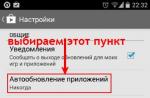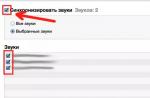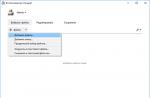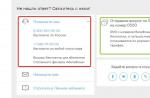Very often an error occurs when starting a program or application under the code 0xc0000142. What is the reason for its appearance and how to fix it? Let's figure it out.
The reason for the error.
Of course, this is not the whole list of reasons, but they are the most common. In any case, there is a solution.
Reinstalling the application.
If you only get this message when you open a particular application, then reinstalling it should fix the problem. Delete the app and then reinstall. If the error persists, then the problem is elsewhere.
Virus check.
It is best to check with the Doctor Web utility, because some antiviruses cannot see everything malware. Download it only from the official site, namely: https://free.drweb.ru/cureit/.
Windows update.
If you haven't updated your operating system we strongly recommend that you do so. Install any updates that the computer offers. After all, with each update, some problem is solved, including various errors.
Go to "Control Panel". Find "Update Center" and click on it.
Then click on the "Install Updates" button.
Restart your computer. The updates will install.
Compatibility check.
Very often the reason lies precisely in compatibility. It's very easy to fix it. call context menu application that does not start. Go to the "Properties" menu. Then go to the "Compatibility" tab.
Set the options as shown in the screenshot below.
Save your changes. Then run the application.
Update NET Framework or DirectX components
You can update them only on the official website: https://www.microsoft.com/ru-ru/download/details.aspx?id=48130 and https://www.microsoft.com/ru-ru/Download/confirmation. aspx?id=35. Installation instructions are written for each component.
After the update, try reopening the app.
Fix via command line.
Hold down this combination of keys Win + R. Then in the new window type "cmd.exe" and press Enter.
Before you start command line.
Removing temporary files.
Deleting temporary files from the Temp folder will help fix this error. But be careful. The path to it is shown in the screenshot.
Just delete all files at once.
System Restore.
This method will help you deal with any errors. After all, we return the system to a time when no error occurred.
Go to Control Panel and then Recovery.
Run it. Follow instructions. Select the required restore point (approximately remember when the error started to occur, and select a point up to this point).
Follow the instructions again. The error should disappear.
Of course, there is still a way to solve the problem through the registry. But I do not recommend climbing there for those users who are not sure what to do. The slightest violation of the registry will lead to big problems. Be careful with this program, it contains all system files.
Thus, the error when starting the application 0xc0000142 will no longer bother you.
For more information on how to resolve this error, see this video:
Many users often wonder why an error occurs when starting the application 0xc0000142 and how to fix this problem on Windows 10. However, before considering how to solve it, it is worth noting that error 0xc0000142 can occur for various reasons. Therefore, it is worth initially finding the source of the problem and only then making any changes to the system settings.
Causes of error 0xc0000142 on Windows 10
Error code 00000142 often occurs when trying to run an application on the Windows 10 operating system (and below). The reason for this problem is:
- Viruses and malicious applications that make changes to system settings;
- Damage to the executable file of the program or software libraries;
- Lack of NetFramework and DirectX;
- Absence the right drivers video cards;
- Connecting incompatible equipment to a PC (when installing programs for printers and scanners);
- Availability bad sectors on the hard drive;
- Damage to RAM modules;
- Incorrectly set BIOS settings;
- Weak power supply, the presence of swollen capacitors on motherboard and in the power supply.
In addition, the program may not start due to incompatibility with the version of the operating system itself. Therefore, if after upgrading to Windows 10 you are trying to run old software, you should perform this operation in compatibility mode.
How to fix error 0xc0000142 on Windows 10?
There are a lot of ways to fix error 0xc0000142. Therefore, we will consider them in more detail.
Method number 1. Checking the system for viruses
If the program on your PC was previously launched, and then, for some unknown reason, error 0xc0000142 began to appear, it is worth checking the system for viruses. To do this, you can use a regular antivirus. However, if the defender missed the virus, he may no longer find it. We recommend using the Dr.Web cleaning utility for checking, which has up-to-date databases and always finds malicious objects. The corrected program file will run. If it fails to heal, you will have to reinstall the program.
Method number 2. Running software in compatibility mode
You can fix the problem by running the software in compatibility mode. To do this, right-click on the .exe file of the program and select "Properties". A new window will open. Go to the "Compatibility" tab and select the version of Windows on which this program 100% worked.
Click "Apply" and "OK". We check the software for performance.
Method number 3. Reinstalling Libraries
Often the lack of the necessary libraries makes impossible launch games or programs. Modern games like Mad Max install themselves desired versions libraries. However, if the software does not start, it is worth reinstalling NET Framework and DirectX.
Method number 4. Installing updates
On the Microsoft forum, in order to solve this problem, they suggest updating the Windows 10 operating system. To do this, go to Settings, Update and Security.

In a new window, in the menu on the left, select "Update Center", click "Search for updates" and wait for the installation of new components.

After updating the system, it is worth restarting the PC.
Method number 5. Cleaning up the Temp folder
The Temp folder, which is located at drive C, Windows folder can be cleaned manually or with CCleaner.

Method number 6. Reinstalling the graphics driver
If lags appear in the game or error 0xc0000142 occurs, it is worth updating the video card driver. Read about how to do this.
Method number 7. Checking the system for damaged files and disk
If you have checked your system for viruses and the antivirus detects and removes malicious objects, you should run Windows check 10 available damaged files. To do this, start a command prompt with Administrator rights and enter "sfc /scannow".

Also, it would not hurt to check the disk itself for errors. To do this, you should use the chkdsk I: / f / r command, where I is the drive letter, r is the check for bad sectors and their recovery, f is the check for errors and their automatic correction.

After executing the command, you need to restart the PC.
Method number 8. Registry editing
Viruses can change values Windows settings 10. Therefore, it is worth checking and editing some parameters in the registry. To do this, do the following:
- Press "Win + R" and enter "regedit".

- Go to the branch "HKEY_LOCAL_MACHINE\SOFTWARE\Microsoft\Windows NT\CurrentVersion\Windows". We find the parameter "LoadAppInit_DLLs". Its value must be "0". We change the values in the case of a different digit.

- After editing the registry, reboot the system.
It is important to note that if the above methods did not help to get rid of the problem, you should run System Restore or reinstall the program (it is advisable to try a different installation file).
An unpleasant application error 0xc0000142 can spoil the mood for the whole day, and even lead to the inability to work normally with the computer. In this article, we will figure out why it can appear and how to deal with it.
Why does error 0xc0000142 occur?
There are several reasons why an application error 0xc0000142 may appear:
- Inaccessibility of the system file;
- Damage to the requested file (for example, due to the effects of viruses);
- Incorrect structure of dynamically loaded libraries (*.dll);
- Incorrect registry settings;
- Difficulty running on a system that does not meet the requirements of the application.
In most cases, the message is displayed on startup third party applications or games. However, it also happens that the error appears immediately when you start the computer. In this case, it may be associated with the autorun of a particular program.
How to fix error 0xc0000142?
So, the reason lies in the inability to load the required resources (dll or other files). Accordingly, solutions to 0xc0000142 how to fix it will add the required files in one way or another or restore the necessary links between them.
1. Reinstall the application
If the error haunts a specific application, then you can try to reinstall it. If necessary, do backup settings or documents that have been processed using the application.
2. Configuring run in compatibility mode
Error 0xc0000142 when launching applications often occurs when switching to an OS from Microsoft versions 7 and beyond. The reason lies in the fact that many innovations have been added to these operating systems. Some programs may not work correctly with them.
Fortunately, the developers have foreseen this situation and added a compatibility mode. To activate it, you need to click on the program icon and open "Properties". Then, on the "Compatibility" tab, check the corresponding item and select the desired OS version. It's better to start with XP, if it doesn't work, try other options.
On the same tab, you can add run as administrator. This helps in cases where the file is inaccessible due to lack of rights for the current user.

3. Reinstall DirectX and/or .NET
In some cases, the startup error 0xc0000142 can be fixed or preventively treated by installing or updating third-party software. In particular, DirectX (actively used by games to output multimedia data) and the .NET set (auxiliary libraries for applications) were noted for being involved in this failure.
Up-to-date versions of these packages can be downloaded from the Microsoft website.
4. Update drivers for the graphics subsystem
Often, to the question 0xc0000142 when starting the game, how to fix it, it is recommended to update the software for the video card. And it really makes sense: outdated versions drivers do not always get along with modern software. Yes, and the drivers themselves are sometimes installed with errors. It is best to use the official website of the video card manufacturer (for example, NVIDIA) to download the latest version.
5. Cleaning up temporary files
In rare cases, temporary files are responsible for the error. Normally, the system deals with them on its own, but sometimes failures occur. So it will not be superfluous to help the OS.
To clean Windows from temporary files, you need to system drive go to the folder with the operating system. It is usually called Windows and is located on the C: drive. In it, open the Temp folder and delete all its contents.
6. Restoring DLL loading in the registry
Another way to fix error 0xc0000142 is related to the feature Windows work systems. In these operating systems, many important settings are stored in a single place − system registry. Sometimes they can be corrupted by incorrectly written programs. An incorrect value in one of the parameters is very often associated with an error with the code 0xc0000142.
To check it, you need to run the registry editor. You can do this from the Start menu - Run or by pressing the Win + R combination (they must be pressed at the same time and then released). In the line that appears, type regedit and press enter. If the system asks for permission to launch, you must agree.

In the registry editor, you need to find the LoadAppInit_DLLs key. To do this, select the search item in the Edit menu or press Ctrl + F.

There may be several of them in the registry - in this case, you can press F3 to go to the next one. You should open the one that is located in the Windows NT\CurrentVersion\Windows branch (the path is indicated at the bottom of the window).

Normally, it should equal 0. If something else is indicated, you must double-click on the line with the parameter and then enter 0 in the "Value" field.

After the adjustment, you need to restart your computer.
Use this method in combination with the next option, as malware may be responsible for corrupting the settings.
7. Treatment of viruses
Violation of access to files and mess in the settings also accompany viruses. Therefore, you need to make sure that they are not in the system. To do this, you can use both regular antiviruses and special utilities - Live-CD for independent system checks or specialized tools like DrWeb CureIt for curing active infections.
8. Diagnosing the status of system files
If the integrity of system files is violated, 0xc0000142 occurs when Windows startup. In this case, it is recommended to use a special utility for self-diagnosis of the operating system.
To run it, you need to open menu Start select search item and type CMD. When Windows finds this program, you need to click on its name to bring up the menu. Then you should select the appropriate item to run as administrator. This will open a command prompt. In it you need to enter sfc /scannow to run the scan.

9. Rollback to working condition
It happens that neither checking system files nor reinstalling drivers and software helps. In this case, there is one more way out: a return to an earlier state of the OS. To do this, in the utilities (from the Start menu - Accessories), you should use System Restore.

Two points are important here. First, you need at least one restore point. Secondly, it must be done before the 0xc0000142 error appeared for the first time.
Otherwise, an already failed state will be restored. In addition, there are side effects: if something was installed after the point was created, it will disappear. Such software will have to be reinstalled.
What else can be done in case of an error
- It is necessary to keep the drivers of all devices, not only video cards, up to date. You can check them in the Device Manager;
- Avoid cracked programs. No one guarantees their performance, as well as the absence of malicious modifications;
- Install critical system updates (you can view them in the Update Center).
And of course, check regularly. hard state disk, at least using system tools (Service tab in the disk properties, Check disk item). Too many errors appearing again and again may indicate an imminent equipment failure.
Operating room users Windows systems 10 when launching programs or games, they may see a notification: Application error 0xc0000142. Press the OK button to exit the application. How to fix and what causes the error, we will analyze in more detail in the article.
The reasons
The malfunction may appear due to:
- The presence of viruses on the computer.
- Conflict, missing or corrupted files and libraries of the running application.
- Conflict, missing, or corrupted DirectX and NetFramework files.
An error is also possible if:
- The voltage is not enough for the application (game) to work.
- Incorrect drivers installed.
- Incompatible equipment connected.
- Faulty RAM module.
- BIOS settings are set incorrectly.
- Bad sectors on the hard drive.
- Windows shut down in emergency mode.
Solutions
Important! Before troubleshooting, check the system for viruses using Dr.Web CureIt or . In 90% of cases, viruses infect or delete library.dll files.
To fix it, follow these steps:
- Right-click on the program's .exe file and select Properties. Run the game in compatibility mode for a different OS version. Try all possible options: Windows 8,8.1, 7, etc. Then click RMB - Run as administrator.

- Reinstall DirectX and Net Framework and restart your PC.
- Reinstall the application or game (probably the library files were damaged by a virus or there were installation errors). Download the distribution kit only from official sources to avoid file damage during installation and virus infection.
- Install all available updates from Windows Update.

- Clean junk files and Temp folder using CCleaner utility or manually.

- The notification when you start the game may be caused by an incorrect operation of the graphics driver. Roll back the driver to a previous version.
- If the error occurred after the PC was infected with viruses, press Win + R (Run) and write the command: sfc / scannow
The system scan will begin and the identified malfunctions and shortcomings will be eliminated.
- .

- Check the value of the registry setting. Go to Run (Win + R) and write the command: regedit
Then open a branch.
Error notification 0xc0000142 pops up in all Windows versions if the application is not properly initialized. Application startup error 0xc0000142 makes itself felt when working with different programs: games, music players, programs for design, drawing. In the article, we will consider simple and complex, designed for advanced users, ways to fix the error, we will step by step go through some ways to fix problems.
Error 0xc0000142: solutions
Error 0xc0000142 often occurs due to the program using corrupted, incompatible with Windows files(error DLL loading). Create a system restore point. This will restore the initial state program if a failure occurs in the process of finding a solution.
Consider 6 possible ways fixes:
- setting the compatibility mode of the application and the operating system;
- checking system files;
- reinstalling system applications;
- changing the value of LoadApplnit_DLL;
- scanning a non-working program with Dependency Walker;
- other options.
Compatibility Mode Settings
Error 0xc0000142 when starting the game. How to fix? Trying to set the game compatibility mode (Deus Ex, Dark Souls, GTA, Mafia 3, Mortal Kombat, Crusader Kings, etc.) and operating systems:
- click on the right mouse button on the icon of the game, application that causes error 0xc0000142;
- select item Properties;
- open tab Compatibility ;

- tick the box next toRun the program in compatibility modeand select the operating system, trying different combinations until we find the right one (Windows 7, 8, XP);
- celebrate Run the program in administrator mode;
- click OK below, try to run the application.
System File Checker
Another way to fix error 0xc0000142 on shutdown and launching games, applications - reinstalling the system software. How to do it:
- open the Windows Recovery Console;
- enter the command sfc / scannow;