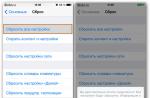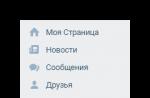The Internet is an integral part of our life - it is an excellent assistant in work, an indispensable tool in learning, moreover, it is a means of communication and recreation. Connectivity issues are common among users. Let's look at the most common error in this article - IPv4 without Internet access and how to fix it? If Windows has given you this alert, then you should use the method of exclusion to enumerate all the options in order to find out what caused the occurrence.
Ipv4 is the Internet Protocol, I think it does not need translation, and the protocol version is the fourth. You probably noticed the presence of the IPv6 protocol in the settings - this is also the Internet protocol, but already the sixth version, only a few providers use it. The most widespread and mainstream today is IPv4. The main task of the IPv4 protocol is to ensure the functioning of the computer and networks according to the established rules for the exchange of data packets. So, the interaction takes place between the communication node and the IP address of the machine, IPv4 is a low-level protocol.
If the terminology causes you difficulties, then we additionally recommend that you familiarize yourself with our other article,
In order to correct the access problem accurately and as quickly as possible, we will consider the cause and the method of its elimination.
Reboot: reboot will fix the error
It is not for nothing that the well-known proverb in the circles of IT specialists has taken a new form and sounds like: "Seven troubles - one reset". In our case, reset is a last resort to fix the error. Terms:
- reset - or rollback to the last successful version;
- reboot - reboot, in other words, complete unloading and loading of the operating system;
- restart - restart.
Let's start correcting the situation.
- Restart your computer (do not turn off and on!). This is sometimes a very effective method to fix the problem.
- 99% of users use routers and routers, since there is more than one device with Internet access in the house - restart the router / router.
- Try to suspend or completely disable the antivirus, for various reasons, blocking occurs because of it. If everything works, reinstall the antivirus and you may need to update the program module.
- Analyze what changes were made to the system before the IPv4 error occurred without network access. Try to roll back the installation / configuration of the program / utility, etc., if this corrected the situation, then the reason is precisely in the changes made earlier.
Small experiments ...
Did the above steps fail to fix it? Going further, it is necessary to exclude the possibility of a problem on the side of the provider, namely, to check whether the Internet works on other devices.
- Check the other device for network access. If everything is working on that device, and there is no IPv4 error without network access, then the problem is with the computer. This can be either a software error or a physical malfunction. We will consider the software error in more detail below, and the physical error can be from a detached network cable (patchcourt) to a breakdown of the network card.
- If the machine is directly connected without the participation of a router, and an IPv4 error occurs without access to the network, try connecting another computer / laptop instead. Again, depending on whether it works or not, we check the physical condition and then move on to software solutions.
- If the network does not work on any of the devices connected by any of the methods, call the technical support of your provider for explanations and do not forget to voice that Windows displays the message "IPv4 without Internet access". They should help fix it.
- Probably, it will sound trite and even a little funny, but if our smaller brothers live at home, check the integrity of the cables, damage is possible, which was the above error - IPv4 without access to the network.
Behold at the root ...
After eliminating a number of simple reasons, in order to fix the problem, let's move on to the most important ones. The World Wide Web does not work, and the operating system gives an error: IPv4 without Internet access. So let's start in order.
Internet settings: provider and router
Of course, the simplest thing is to call the provider and clarify everything with him, having previously said about the error - IPv4 without access to the Internet. Perhaps a specialist will advise how to fix it. First, you need to look into the settings of your router and check whether the data has been entered correctly. Let's see what the IPv4 error without internet access looks like. Regardless of the connection made via Wi-Fi or using a network cable - a yellow exclamation mark will appear. 
I would like to make a reservation that the fix for the problem with the IPv4 name without access to the network is the same for different connections, and for versions of Windows, starting from 7 and up to 10. To fix, you must first find out the cause of the IPv4 error without access to the Internet.
Go to the "Network and Sharing Center" - using any of the 2 methods:
1 way
right-click (hereinafter RMB) click on the connection sign with a yellow exclamation mark → select "Network and Sharing Center" → note that the "Access type" says "No Internet access" → select "Change adapter settings" → find your connection; 

2 way

Once you get to the right directory:

- Windows Networks Diagnostics will start - wait until it finishes and, as a result, detects problems, as well as tips on how to fix them.

- diagnostics have determined that this is the main cause of the IPv4 error without access to the Internet;

- to fix it, go to the window "Status - Ethernet" or "Status - Wireless network connection" - in the above way;
- select "Properties" → select "Internet Protocol Version 4 (TCP / IPv4)" → "Properties".

In the window that opens, you must specify the type of IP address and DNS. Let's describe all the possible options for how to fix the IPv4 problem without Internet access.
Static IP and DNS
Is the home network configured in such a way that each device has its own and access is carried out with the indication of DNS? To accurately specify the settings and fix the IPv4 error without access to the Internet, go to your router, we show it using the Asus router as an example.
- the address of the settings page is available at the address "192.168.1.1" - we enter without quotes in the browser address bar → → authentication is required, as a rule, the login and password are "Admin", you can also enter without specifying a password;

- go to the section "LAN" → "IP - LAN address" → the specified IP - address is the main gateway;

- then go to the section "DHCP - server" - here you can see the initial and final pool of addresses, as well as a list of those already assigned by the MAC - address of the device. MAC - address is a unique serial number of a network card. Find the device you want and remember / write it down.
Dynamic IP addressIt so happens that everything is configured correctly, but a DNS server error occurs and the system issues a message - IPv4 without access to the network. This is due to an overload or an error in the operation of the DNS servers on the provider's side. Moreover, in the router you can see that the Internet reaches you. In this case, to correct the situation, alternative DNS from Google, which are public, come to the rescue. So:

With such a simple method, you can fix the arising IPv4 connection error.
Stable connection!
Hey! This error has already been described on our site by my colleague, but it has not yet been formulated like this. Yes, and there will be a little more possible solutions here, but everything is in the case without water. So, let's look at the problem "Unidentified network without access to the Internet." As always, from me options for a quick solution, reasons and a complete analysis. I suggest you start already!
Fastest solution
Reboot your computer and router! 99% of cases are quickly resolved in this way! This is the first thing to do.
Read more about other possible problems and solutions below.
Background
Starting with Windows 7, all modern operating systems of the Microsoft family began to "think", analyze emerging problems and try to fix them somehow. But the most remarkable thing is that when it fails to eliminate something, it tries to show errors that may not even be errors ...
The commercial has wrapped up. The bottom line is that when there is any problem with the network, and our favorite errors "Unidentified network" and "Without access to the Internet" fly out. It just means that there is some kind of problem with the network. But what, we will find out below.
In this case, a yellow exclamation mark is shown in the tray at the connection point, and the same cherished phrase appears in the tooltip on hover or in a pop-up when pressed.
Next, we begin to analyze the possible variants of the problem and solutions. Don't forget about the reboot option above - I was not joking. But if suddenly you still have any questions or problems, it was not possible to remove the inscription, write about it in the comments, we will figure it out.
Video
Immediately I offer a thematic video for those who do not want to read the article for a long time. But I assure you, if you can't solve the problem like this, there will be other options below.
Unidentified network
The most common case. Your computer sees the network and tries to work with it. And he physically succeeds. But in the network exchange device there are several levels of interaction (we read the OSI 7 levels model in Google). So, if your computer does not receive an IP address, then this error will fly out.
The "Identification" status may still hang for a long time before this - when your system is still trying to fetch itself the correct IP.
Why didn't he get an IP address? In ideal conditions, a router uses its DHCP server to distribute its own address to each connected device. But at some point, a failure may occur and the correct addresses (standard - 192.168.x.x) will not be issued. And the computer will try to do it itself and will return incorrect ones from the 169.254.x.x pool. In total, the computer and the router are physically connected (be it via an Ethernet cable or Wi-Fi), but they are virtually on different networks and do not see each other.
The reboot solution is very often helpful in this case. Another option is to manually set your network settings so that you never have this problem. But if you suddenly don’t understand this at all, it’s better not to meddle. There is a risk of doing something wrong.
For advanced users, I suggest the following instruction.
- We remember the IP address of our router. If you don't know, look at the sticker on the bottom:

- Through the "Network Control Center ..." (Windows 7) or "Network and Internet Settings" (Windows 10) we get into the adapter settings. Select your problem adapter, right-click, "Properties". And then as according to the scheme:

A bit of decryption. My router at home has the address 192.168.0.1. We enter it in the gateway field. The mask is always the same for everyone. But you can try to make the IP address by anyone, but the third digit (0) should be the same as on the router. "Eights" - we leave it as it is, these are DNS servers from Google, come in handy. Total:
IP address: 192.168.0.127
Mask: 255.255.255.0
Gateway: 192.168.0.1
DNS: 8.8.8.8
Alternative DNS: 8.8.4.4
After saving, everything should literally work right away. Try it. If it didn't work out, move on.
The problem "Without access to the network" is treated in the same way.
Just without internet access, the network is recognized
A slightly different case when the network seems to be recognized and even the Internet can be on some applications like Skype. But sites are not loaded point-blank. And in the type of access hangs "No access". As a solution, add alternative DNS from the previous section. In this case, the basic settings do not need to be changed. The output should look something like this:

Other options
Here I will list other options, if the first cases still did not help, but writes that the network is not recognized. Rather, something from this list will help too:
- The provider has a problem. Especially if the connection is not through a router, but directly. If you have any doubts, just call your Provider and consult. It's free and often really helps, and often this is the only way to find out about problems on the side (from personal experience with native Rostelecom). Especially if everything worked smoothly the day before.
- Try to share the problem right away - is there such a thing on other devices or is everything okay there? If the problem is general, then either the provider or the router is to blame. If only on one computer - the trouble is in the network settings, but you can solve them using the methods above.
- Driver problem. Rarely, but aptly. Literally several times during my entire working time, I encountered the problem that there are no problems with the driver in the Device Manager, but the device does not work correctly. This is especially evident in the automatic installation by the Windows driver itself. So if you have doubts about the iron part, try reinstalling everything using the same DRP.su.
- Same MAC address. Another possible case. Less common, but still worth mentioning. The fact is that manufacturers can issue the same MAC addresses to some of their devices on the stream. At the exit, 2 devices, by coincidence, can compete for a place in the sun. Total - one has a connection, the other does not have access to the network. Those in the know can easily check the current MACs on all their devices and think about changing them (Device Manager or Technitium MAC Address Changer to help).
- DHCP server on the router - if possible, go to the settings of the router and check if it works exactly and if the DHCP server we need is enabled there. Very rarely turns off.
- My Internet sometimes disappears with this error for another interesting reason - there is a signal amplifier, and the laptop periodically reconnects from the router to it, choosing the best signal (relevant for a wireless network connection). As a result, the Internet disappears for some time, this status falls out. But everything is solved literally in seconds.
That's all. Once again - the most common cause of an unrecognized network in a LAN connection is getting incorrect network settings.
I'm sure something was helpful in this article ..
Recently, we have described a lot of solutions to various problems associated with connecting to. Now it's time to pay a little attention to the problems that can be encountered when using a cable internet connection. Although here and much less often there are various errors and difficulties, but still sometimes you have to deal with incomprehensible problems.
In today's article, we will get acquainted with the main problems and ways to solve them that appear when a computer is cabled to the Internet through a router. We will consider the case precisely when connecting through this device. If you are connected via a cable network directly from the provider, then this is a little different and today we do not touch on this topic.
This type of connection is often used if you need to organize a Wi-Fi network, but at the same time, there are stationary computers, you also need to connect the Internet to them. And these computers usually don't have a wireless adapter. Of course, there is a way out of this situation without unnecessary pulling of wires - you need to purchase a special Wi-Fi adapter connected via USB.
Finding and fixing the problem with connecting the Internet via a network cable from a router
But for now, we will take a closer look at the topic of our article. If the Internet does not appear by connecting the computer with a cable to the router, then you need to look at such important questions:
- Try connecting another PC to the same cable. Will it work?
- Connect the cable internet to your PC without a router. Will it work now?
- The LAN LED on the router should be on.
- You need to take a look at the status of your local network connection. What does it show? It may show no signs of activity at all when the cable is connected. Or it can start identifying the connection.
Depending on the answers to these questions, we will determine the cause of the problem.
The computer does not see the connected LAN cable
In this case, when the network cable is connected, no messages and activity from the latter appear. The network connections icon is crossed out in red, and if you hover over it, the message "No connection" will appear. Everything looks exactly the same as if the cable was not connected at all.
Here, the problem can be hiding in three places: both in the router or computer, and the cause may be a damaged cable. First, let's check the health of the computer itself.
Connect a cable to it without a router, directly. If the status of the network connection has changed, then most likely the PC has nothing to do with it. Or you can check on the contrary by connecting the cable through a router to another PC.
If the computer continues not to see the cables connected to it, regardless of their sources, then most likely we have problems with the network card. If necessary, you can always purchase and install another one, especially since it is not expensive. But first, make sure your computer actually has a network card driver. You can check this by going to the device manager and expanding the list of network adapters. Make sure your card is there. Its name may differ from what is shown in the figure below.
 In some cases, the network card may be displayed, but there will be a yellow exclamation mark next to it. This suggests that the network card may not work correctly. You need to try to reinstall the driver for this device. Download it from the manufacturer's official website and manually install it.
In some cases, the network card may be displayed, but there will be a yellow exclamation mark next to it. This suggests that the network card may not work correctly. You need to try to reinstall the driver for this device. Download it from the manufacturer's official website and manually install it.
Sometimes you may find that the connector for connecting a network cable on the router is burned out, or somehow damaged. On routers very often there are several of these connectors, so try to connect the cable to others. Maybe everything will work.
The problem may be in the router itself, this is checked by connecting it to several different computers. If in all cases the connection to the Internet did not appear, then it is obvious that the culprit is the router. It may not necessarily be a physical malfunction, perhaps just something in the settings is knocked down. Reset the settings on it and restart, then check again.
In this case, you must be sure that the cable itself is in good condition. He, too, can break somewhere, or have bad contact. You can look for another and check it out. But the problem may be related to the settings on the computer. In some cases, the local network may be disabled on the PC.
Here you need, through the Control Panel, go to the Network and Internet section, open Network Connections. In the case when the status "Disabled" is under the local area connection icon, then right-click on it and enable it.
 Usually one of these recommendations will definitely help.
Usually one of these recommendations will definitely help.
There is a permanent identification of the network, or it is not recognized at all
Now let's see what you can do if your computer notices a network cable connection, but you still can't connect to the Internet. For example, the cable was connected and the network status "Identification" appeared. Everything seems to be cool and the network should appear soon! But time passes and nothing changes.

 Another case is when the computer does not recognize the network and shows the corresponding status.
Another case is when the computer does not recognize the network and shows the corresponding status.
 Usually, such errors are directly related to obtaining an IP address. The computer may have disabled automatic detection of network settings, or a specific static IP address may be recorded instead. For example, it can be left over from a previous connection. But for a router, it is not correct and you will not be able to establish an Internet connection. On the router itself, DHCP may not work, which automatically issues addresses to all devices. Again, you need to go to the settings and enable this function, or manually enter all the necessary addresses on your computer.
Usually, such errors are directly related to obtaining an IP address. The computer may have disabled automatic detection of network settings, or a specific static IP address may be recorded instead. For example, it can be left over from a previous connection. But for a router, it is not correct and you will not be able to establish an Internet connection. On the router itself, DHCP may not work, which automatically issues addresses to all devices. Again, you need to go to the settings and enable this function, or manually enter all the necessary addresses on your computer.
To enable automatic detection of IP and DNS addresses, you need to go to the Control Panel and open the Networks and Internet section there. Then we go to network connections. You can get there in another way, do it as shown in the picture below.
 Next, right-click on the Local Area Connection and open its properties. Then follow the steps shown in this figure.
Next, right-click on the Local Area Connection and open its properties. Then follow the steps shown in this figure.
 Disconnect your network cable from your computer and reconnect it. After that, the Internet should start working normally.
Disconnect your network cable from your computer and reconnect it. After that, the Internet should start working normally.
By following the same paths, in the same settings, you can manually specify the IP addresses. Only in this case, activate the Use of the next IP. What address needs to be entered, we determine using the address at which the settings of the router are available. For example, the router settings are 192.168.1.1, which means that the address should be entered like this 192.168.1.60. We just take the address and change the last number to another, for example 60.
DNS can also be specified manually, they will look like this: 8.8.8.8 and 8.8.4.4.
No internet access (yellow triangle with exclamation mark)
Or how it is displayed in the "No Internet access" status.
 This message says that the cable is connected and everything is working successfully, including the router, but there is no Internet access. Perhaps the router itself is not connected to the network, or it has incorrect settings. In some cases, problems may be on the part of the provider, so you can contact him and clarify.
This message says that the cable is connected and everything is working successfully, including the router, but there is no Internet access. Perhaps the router itself is not connected to the network, or it has incorrect settings. In some cases, problems may be on the part of the provider, so you can contact him and clarify.
- 1. Reasons for the error
- 2. First steps to fix the error
- 3. Network without Internet access
- 4. Unidentified network
In everyday life, many users are familiar with such a mistake as "Unidentified network without access to the Internet", or simply "Unidentified network". It is accompanied by a corresponding icon on the bottom panel and does not allow using the Internet: there is simply no signal. It's hard enough to avoid this mistake. Let's find out how to fix this bug and what needs to be done to prevent it.
Reasons for the error
This unusual bug appears in all new systems, starting with Windows 7. All Windows 8, Windows 10 users have encountered it at least once. In some cases, a banal reboot of the router or reconnection helps. But it also happens that a serious failure occurs. Of course, it is no longer possible to use the Internet. To fix a mistake, you need to find out what prompted it.

The most common reason is provider problems. For example, during repair work or equipment breakdown at the provider. Also, if there are problems with the Internet cable, a similar error icon appears. To check what caused the problem, you will need:
- Make a call to the hotline of your Internet provider. Here you can find out if an error has occurred on the service and if any work is in progress. Also ask how to fix the problem if the problem is not with the Internet provider.
- Reconnect the cable to another device. The system and brand of the laptop (PC) do not matter. When a similar alert appears, the root cause is clearly on the cable side. Most likely, you will have to change it.
An equally popular reason is incorrectly specified settings. For example, if unauthorized access to your PC (malware hits), the entries in the IPv4 protocol parameters may change. You could also change them yourself (which is strictly not recommended). Make sure that this is not the cause of the problem, this requires:
- Open Control Panel, then "Network and Sharing Center". Find the item "Changes to adapter parameters". You will need it to check and correct your Internet connection information (if necessary).
- When you right-click on the icon, a small window will appear, find the "Properties" item there. This paragraph lists all the possible information used to connect to the Internet.
- Check if all parameters are set to "Automatic". Check the correctness of other entered data. If not, change to the correct ones. Check the system with an antivirus. If a virus occurs, delete malicious files and applications. Perhaps it was they who influenced the incorrect data change.
First steps to fix the error
The problem can occur with both cable and wireless connections. When it occurs, a yellow error icon appears on the network connection indicator. It looks like a triangle with an exclamation mark. When a notification appears about the incorrect operation of the Internet connection, it becomes impossible to use the connection. The browser displays no connection.
After the symbol appears, click on the image, in the menu that opens, find the "Network and Sharing Center" tab. A list of available connections will be displayed there. Among them will definitely be your inoperative network "without an Internet connection." Let's consider several options for the information displayed on the screen. After all, it is on her that the cause and method of troubleshooting depends.
Network without internet access
A simpler version of the error that most often occurs with a wireless connection. At the same time, some messenger applications work. The problem occurs if, when connecting to a wireless network, the DNS server cannot be recognized, or it does not work at all. You can get rid of the error if you manually register all the addresses. To do this, click on the connection icon and find the "properties" item in the menu that appears.

Then open the "Internet Protocol Version 4" tab and double-click on it. After the window with the properties appears, we find the item "Fix the following addresses ..." and mark it with a tick. In the fields where the alternative and preferred server is indicated, you will need to enter the addresses of the public servers Yandex, Google. (They can be found on the Internet without any problems). You can also specify a numerical combination written on the router (device IP).
Unidentified network
What should I do when the message "unrecognized network without Internet access" appears? This error is not uncommon after a complete reinstallation of Windows OS. The problem is that there is no connection at the network level, but it functions correctly at the data link and physical levels. Simply put, problems arise specifically with the IP address. When an "unrecognized network" appears, the system cannot get an IP dynamically.

If the user had a manually entered address, then it could have changed or was indicated with an error. To fix the problem, open the network connection tab that we are using. When you click on the window with the right button, select the "State" line and click on it.
A small panel will open. Listed here are basic information about a wireless (or wired) connection. In the panel, click on the "Information" item. It is from there that we learn the IP-address of the network, if it is specified in the format 169.254 ..., it means that the system cannot independently recognize the network. The cause of the error is incorrect configuration or a malfunction of the router.
There are several solutions. One of them is the self-indication of the IP. The numerical combination is indicated on the router, or in the documentation issued upon purchase. Click on the network connection with the right button and go to the "Properties" menu.

In the window we register all the specified IPs. After entering, we confirm with the "OK" button and check the Internet access. If the error remains the same, the problem lies precisely in the settings of the router or even in the provider. To make sure that this is indeed the case, you can call the hotline and clarify, perhaps there was a failure in the company itself or technical work is underway.