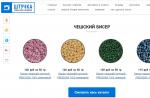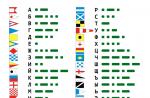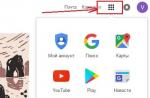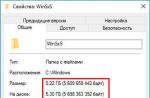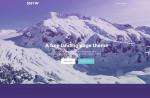Hard drive manufacturers have long turned their attention to external drives based on hard drives, which allow them to expand the range of products offered to the market and provide additional profit.
In the segment of home devices, WD previously offered two models with one and two hard drives, respectively. Interestingly, they turned out to be real "long-livers" - the My Book Live review was published with us three years ago, and we tested the two-disk My Book Live Duo a year later.
At the beginning of 2014, the company decided to significantly update this line, and we will get acquainted with one of the three new products today. Note that the changes affected both the hardware platform of the device and the built-in software.
WD My Cloud is available in the market with 2TB, 3TB or 4TB hard drives. The device has a white body color and a design familiar from previous models. It uses a dual-core processor and has a USB 3.0 port. In terms of firmware, the company tried to simplify the work with the drive and implement a simple remote access setup.
Delivery set and appearance
The device comes in a beautifully designed cardboard box in blue tones. It is a pity that there was no place for a plastic handle for easy transportation. The package contains a photograph of the drive, specifications, system requirements, and package contents. Note that in our case, only a short list of the device's features was Russified.
In the box, the user will find the drive itself, an external 12 V 1.5 A power supply with replaceable plugs, a network patch cord, terms of warranty service, a getting started leaflet and a description of the process of transferring data from a user's existing USB drive to a network device.

On the company's website, you can download firmware updates, utilities for Windows and Mac OS, and an electronic version of the user's manual. The device is guaranteed for two years.
The drive is compatible with Windows XP and Mac OS 10.6 or later. All popular browser versions can be used to access data, including FireFox, Chrome, Internet Explorer, Safari.

The case in its design and dimensions (49 × 140 × 170 mm) differs little from its predecessors. It is designed only for vertical installation. For this model, white plastic was chosen as the main one. Surfaces in this color are glossy. Top, back and bottom surfaces are light silver and matte. Note that they are covered with passive ventilation holes. There is no fan inside the case.

Four rubber feet provide stability to the drive. On the front side there is a small silver insert with a logo, model name and a multicolor status indicator, which glows blue in working condition. Interestingly, there is an option to turn it off in the settings.

At the back is a hidden reset button, USB 3.0 port, Gigabit network port with built-in indicators, power supply input and Kensington lock. Note that there is no power switch, and the case does not imply user access to the disk. But if you want or need to open it, you can.
Design and hardware characteristics
The drive is based on the Mindspeed Comcerto 2000 platform. SoC M86261 is used, which has two ARMv7 cores operating at a frequency of 650 MHz. Volume random access memory is 256 MB, a 512 MB flash memory chip is provided for the firmware image. SATA controller, network adapter and a USB 3.0 controller are included in the main processor.
All components are assembled on one printed circuit board. The processor has only a metal cover. There is no explicit console connector on the board, but there are many unsigned pads. Note the availability of space for installing the miniPCIe connector, perhaps the manufacturer plans to use it to install a wireless module.
The board is fixed to the hard drive and this "sandwich" is installed in a plastic case using rubber inserts. Our copy was equipped with a WD20EFRX hard drive of the WD Red series with a capacity of 2 TB. Thanks to the cold temper of this series, the drive is bypassed with passive cooling. Unfortunately, the Web interface does not provide for an indication of the temperature value, but judging by the documentation, in case of overheating, the user receives a warning. Testing has shown that at room temperature and high load, the hard drive does not heat up above 45 degrees.
The EXT4 file system is used for the data partition, and the operating system is located on a separate 2 GB partition of the hard drive.
The most significant difference from its predecessor is the presence of a USB 3.0 port. In addition, it is worth noting the higher performance of the platform, although one should look at the real figures of the speed, since it also depends on the firmware.
The last drawback noted in the last article - the lack of a power switch on the case - has migrated to a novelty. Of course, network drives do not imply frequent power off, however, in our opinion, it was worth realizing this opportunity, since it is not always convenient to use network access from a PC or mobile device for this operation.
The drive was tested with firmware v03.04.01-219.
Build and setup
After connecting the network cable and turning on the power, the device automatically receives an address from the router and becomes available on the network under the hostname wdmycloud. Access to data over the local network works immediately without any configuration. But for the full use of the device's functions and access to the settings, you will need to register and create an account in the corresponding service. However, the process is simplified as much as possible - you just need to enter your first name, last name and e-mail address, open the link sent to confirm your e-mail address and come up with a password. The same procedure can be carried out using a web browser for Android or iOS. You can also use the dedicated WD My Cloud Setup utility for Windows and Mac OS to configure.
In addition, the company offers the WD Discovery software for Windows, which can help with finding a device on the network and perform some operations with it (for example, open shares) and a similar, but slightly outdated, WD Quick View for Windows / Mac OS. In general, the use of external utilities is not required to implement device functions.

The device configuration web interface has changed from previous models, but overall its organization remains the same. The localization quality is not bad, although there are errors. Many items have built-in tips and a general help system. The interface works on standard ports 80 and 443 (HTTPS), unfortunately you cannot change them.
On start page the user has access to basic information about the state of the drive, including free space, generalized diagnostic result, data on the number of users and shared resources. Most of the points have links to the corresponding pages with extended data (for example, the distribution of recorded files by type).

At the top of the window are icons for navigating to user settings, resources, cloud services, Safepoints and system parameters... The drive allows you to program the required number of users. The lack of support for groups and domain integration is not essential for the home model. It seemed a bit strange to automatically create a resource with a username and full access for everyone.
By default, the drive has shared folders Public, SmartWare and TimeMachineBackup, additionally the administrator can create new ones. All of these resources are initially configured for unlimited access. If necessary, you can disable this mode (except for the Public folder) and grant certain rights to each user. The folder options also have a switch for including files from them in the indexing of DLNA and iTunes servers.

Since the device has only one hard drive, the question of creating a backup copy will be of interest to many users. For this, the company has provided Safepoints technology - creating copies of data from a device on local USB drives or shared resources in a local network, for example, other network drives. In this case, not only user data is recorded, but also the settings of the device itself. The service has the ability to create several tasks for copying, in each of which you can select a recipient and set a schedule (manual mode, daily, weekly or monthly). But it is impossible to select only a part of the initial data. The first copy is complete, and subsequent copies only affect the changed files. Note that no special formats are used for storing data, so if necessary, you can refer to copies in standard ways and get the necessary files.

All other, not so often used system settings are collected in the "Parameters" section. The "General" page allows you to change the network name of the device, set the built-in clock, disable support for cloud access and the Time Machine service, configure power off the drive in case of user inactivity, and turn off the LED indicator. True, it should be noted that if the hard drive is turned off, there may be problems with remote access from the mobile application - the disk does not always turn on.

The network connection settings are standard - there is DHCP support and you can switch the device to manual assignment of IP addresses. The device does not support Jumbo Frames. On the same page, you can change the name of the workgroup, enable support for FTP and access the console via SSH. Note that the FTP server works only with authorization, anonymous access is not provided. Note the support for passive mode and UTF8 encoding. Unfortunately, there is no way to change port numbers.
It should be noted that the system supports not only SMB / CIFS and FTP protocols, but also AFP and NFS. The former will be useful for Apple computer users, and the latter may be useful for Linux supporters. True, there are no settings for them, in particular, NFS access works immediately to the entire drive without any restrictions. According to information from the company, the ability to configure this protocol is implemented in the older models of the series.

The traditional set of system options includes resetting, saving and restoring the configuration, turning off and rebooting the drive, updating the firmware (from a file and in automatic mode). There is also a function for diagnosing the operation of the device. Most likely, in this case we are talking about using the capabilities of the S.M.A.R.T. technology, but you cannot see the current state of the parameters from the Web interface.

The drive does not provide for storing a complete and detailed event log, but the bell icon at the top of the page displays a list of recent notifications. The use of e-mail is provided for sending messages to the administrator. You can add up to five recipient addresses to the list and select the same alert level for all. Conveniently, there is no need to configure the server to send messages - the device uses its own manufacturer's services.
Remote access
To implement remote access to files from a PC, the wd2go.com portal is used, through which you can see all devices registered in your account. Interestingly, the real work with documents is carried out by mounting folders to the local computer via the WebDAV protocol, and not directly through the browser. The advantage of this solution is their direct accessibility from any program on a PC. However, in our opinion, this option still does not allow using a remote disk with the same load as the local one. Perhaps it was worthwhile to implement the version of the file manager in the browser or special clients, which is familiar from other devices.


Another remote access solution is the WD My Cloud proprietary software for operating Windows systems and Mac OS. It is a file manager for network storage that works with both local and remote connection... At the same time, there is no need to change the settings when changing the connection type, you can use most of the standard operations, upload new files to the device using Drag-and-Drop, create direct links to upload documents for quick exchange of information. Additional options include a power off point for the drive.
If the router has an external address and supports UPnP for port translation, the speed of remote operation with the drive is determined only by the capabilities of the user's Internet channel. If these conditions are not met, then the device works through the company's servers and the speed is significantly lower. In tests, we saw numbers up to several megabits per second. So if you plan to use the device intensively remotely, we recommend that you try to implement the first option. You can check the connection status through the Web interface.
It is also worth noting that the model in question does not have a standard opportunity to access the device settings via the Internet. Despite the configured port translation rules and the health of the cloud service, the web interface remains inaccessible.
To solve the problem of access from mobile devices to Android base and iOS, the manufacturer offers two proprietary programs - WD My Cloud and WD Photos. You can add a new device to them in one more way - create a special temporary code of a dozen digits through the web-interface of the drive and then enter it in the program. When the code is generated, it is automatically tied to a specific user, so that he does not have to use any accounts to work from a smartphone or tablet.


The first utility is interesting in supporting not only WD network drives, but also the cloud services Dropbox, Google Drive and SkyDrive. They can participate on an equal footing in most operations with documents. For example, on WD My Cloud, you can copy files from a Google cloud service to your NAS. It is also possible to exchange data with the local storage of a mobile device.


The program supports opening multimedia files directly from cloud storage. For this, the programs installed on the device are used, and for unsupported formats, you can first try to download the file to local disk and then use external utilities. There is also the operation of loading documents from a smartphone or tablet. In the case of Android, you can use this operation for any files, while for iOS, only photos and videos from the standard gallery are downloaded.


WD Photos is generally similar to the utility described above, but only works with photos. It is possible to download files to the device from the gallery of the mobile device, but the program chooses the folder for downloading itself. At the same time, for the Android platform, the utility also supports the automatic sending of new pictures and clips to the drive.
To work on the platform Windows Phone the WD 2go software can be used, but we have not had a chance to test it in action.
Note that the performance of remote access services depends on the state of the manufacturer's servers. The described utilities do not work without their participation. So, to improve the reliability of the connection, it is worthwhile to provide for backup options, for example, through a VPN server in a router or an FTP server in a NAS.
External devices
The drive is equipped with one USB 3.0 port, which significantly expands its capabilities compared to its predecessor. This port can be used to connect external storage devices in order to expand the available capacity or implement Reserve copy data. This model does not support printers or other devices. Together with an active USB hub, you can connect up to seven external drives.
Multiple partitions can be used on disks. The file systems are FAT32, NTFS, EXT2 / 3/4, HFS +, XFS. After connecting, each section is published on the network under its own name and access for all users without restrictions. It is also included in the indexing of the media server. This can be changed if necessary. After reconnecting the disk, the rights are preserved.
To safely disconnect external drives, a corresponding item in the Web interface is provided.
Additional features and enhancements
The NAS has built-in DLNA server and iTunes. The user can select the folders required for indexing, as well as disable services if they are not required. New files are scanned automatically, but there is also a manual start of this procedure.

DLNA server is represented by TwonkyMedia 7.2.6. Note that the user has access to its settings interface, which can also be used to access media files from the browser. The list of indexed formats includes jpeg, bmp, tiff, png, mp3, m4a, aac, flac, avi, m2ts, m4v, mkv, mov, mp4, mpeg, ts and other popular options. Indexing by date, album, tags and folders is provided for different types of content. Testing together with the LG smart TV showed that this service can be used to view high-quality FullHD video, including the BD-remix format. The iTunes service uses music recordings in mp3, m4a, aac and others formats. With the current version of the program on the PC, the service was quite functional. In the server settings, you can selectively block client access to files.

The drive supports work with standard backup systems copy windows 7/8 and Mac OS (Time Machine). In addition, for Windows operating systems, the WD SmartWare software is offered, which has two options for selecting source data, setting a schedule, and a Time Machine-like mode of constant tracking of changes. Note that My Cloud customers are provided with three licenses for the professional version of the utility, which features DropBox support and an expanded range of compatible external hard drives.
As in its predecessor, in the considered model of the NAS, access to the console of the built-in operating system via ssh. If you have some experience, this allows you to expand the set of functions of the device, for example, install the transmission module to download files from p2p networks.
Performance
Network access speed testing was carried out using the Intel NASPT program. We used our standard templates and a standard WD20EFRX hard drive. The client was a modern PC running 64-bit Windows versions 8.1 and an Intel I350-T2 network card. The devices were connected via a D-Link DGS-3200-10 switch. Additionally, the graph shows the performance results of the WD10EFRX hard drive adapter connected to the drive via USB 3.0-SATA with NTFS and EXT4 file systems.

Working with an internal hard drive is expectedly faster than with an external one, but the differences are relatively small. All options provide a single-threaded read speed of 80-90 MB / s, which can be considered an excellent result for this class of models. Sequential writes are slower at 40-60 MB / s. However, these figures are also typical for the initial segment of network drives with one or two hard drives. Patterns involving random writes are significantly slower, but they are rare enough in home use scenarios that this shouldn't be a big problem.
Additionally, we checked the operation of the FTP server. Apparently this service has a lower priority, so that writing data to it is obtained at a speed of about 25 MB / s, and reading files is possible at a speed of about 45 MB / s. Similar results were obtained in the test of working with a computer running Mac OS X.
Compared to the previous generation of devices, the performance has increased markedly. However, you need to understand that only one processor core works in single-task test scenarios, and the second will help to cope with multitasking load more efficiently.
conclusions
The entry-level WD My Cloud NAS is a successful continuation of the popular series and can be interesting in several ways. First of all, it is worth noting the relatively low cost of the device. If we compare it with the hard drive itself, it turns out that at the time of this writing, on average, about 1400 rubles were asked for a "box" for 2 and 3 TB models, and for a 4 TB modification, the difference is less than 1000 rubles. Like its predecessor, the reviewed drive boasts a beautiful and practical case, the workmanship of which has no remarks. By the way, it is worth noting the lack of a fan, which is the key to quiet operation.
The hardware platform received a new dual-core processor, which made it possible to increase the speed of work in scenarios for reading and writing files over the network. But the more significant change is the USB 3.0 port installed on the device, which allows, if necessary, to increase the volume of the drive and expand its capabilities.
The new firmware version supports SMB / CIFS, AFP, FTP and NFS network access protocols. In addition, it implements a new way of remotely working with a device from computers and mobile devices. Proprietary software clients also play a significant role in this. We did not forget about DLNA and iTunes media services.
Despite its relatively small set of features compared to more expensive home devices, WD My Cloud can be useful for the mainstream home user who needs affordable storage for work files, backups and a multimedia library. At the same time, a simple remote access setup allows not only using the drive remotely with mobile devices, but also sharing files with friends.
We thank the company and agency 2L
for the network drive provided for testing
Thank the company
for the equipment provided for testing
Thank the company
for the switch provided for testing
Four years ago, we were introduced to the dual-drive NAS. This solution was remarkable for its original appearance and no less original software component, which allows, without any special knowledge of network technologies, to organize a file server at home with access to the data stored on it via the Internet. For a long time in the lineup of WD My Cloud devices there were only two NAS, which differed in the number of installed hard drives (two or one) and, accordingly, in the possibilities of organizing disk space. But last year, this family was extended with two more new network storage devices.
The WD My Cloud Home and WD My Cloud Home Duo models also differ from each other only in the number of preinstalled drives (one or two, respectively), but there are much more differences from the previous generation products. The new models have a more efficient hardware base, as well as, according to the manufacturer, improved software. Looking ahead, we note that the manufacturer has generally revised the ideology of using network storage, significantly simplifying not only the processes of connecting and configuring the device, but also its use. Moreover, he names new items personal cloud storage, but at the same time never mentions the generally accepted abbreviation NAS, emphasizing their originality. We will study a new approach to the device of network drives using the example of the two-disk model WD My Cloud Home Duo, which we are now getting to know.
⇡ Contents of delivery
The device comes in a very compact cardboard box that fits easily into a plastic bag - no problem at all to drag it from the store to your home. Inside, in addition to the drive itself, you can find accessories:
- power adapter with two removable plugs of different standards;
- network cable;
- a quick, printed Getting Started Guide.
The scope of delivery of the device is the same as that of most other network storage devices. The software necessary for the operation can be downloaded from the manufacturer's website, and the hard drives are already installed in the corresponding sled. The WD My Cloud Home Duo model comes with a total of 4, 6, 8, 12, 16, or even 20 GB drives for the user to choose. Our copy was installed with two WD Red WD20EFRX drives with a capacity of 2 GB each, adapted to work with NAS.
⇡ Specifications
| WD My Cloud Home Duo | |
| HDD | 2 × 3.5 ”SATA |
| RAID level | JBOD, RAID 1 |
| Network interfaces | 1 × Gigabit Ethernet RJ-45 |
| Additional interfaces | 2 × USB Host 3.0 |
| Clients | Windows 7 or later (64-bit only) MacOS / OS X 10.9 and newer; iOS 9 and newer; Android 4.4 and newer |
| Systemcooling | 1 × fan |
| Dimensions (edit), mm | 179 × 160 × 102 |
| Weight, kg | 2,3-2,4 |
| Guarantee, month. | 24 |
| Price*, rub. (for 4/8/12/16 TB) | 22 000 / 26 000 / 36 000 / 45 000 |
* AveragepriceonYandex.Market "onmomentwritingarticles
While all the parameters of previous NAS could be easily found in the public domain, for WD My Cloud Home Duo on the manufacturer's website and in the user manual, only the most basic characteristics of the new product are provided. No detailed information about the hardware platform or network protocols, alas, is not given. In the instructions, you can only find data on the type of RAID array used. The hard drives of the WD My Cloud Home Duo model are mirrored by default. RAID array 1, but JBOD mode can also be used.
Unfortunately, it is not possible to disassemble the novelty without damaging the thin locks of the plastic case. We did not break it, and therefore the hardware component of the device remained unknown. The manufacturer does not provide any data. The only thing that can be said with confidence is the presence of a gigabit Ethernet controller and two USB 3.0 interfaces for connecting external data carriers on board.
Appearance
|
|
|
|
|
WD My Cloud Home Duo Appearance |
||
The novelty is made in the form of a parallelepiped with sharp edges and right corners without rounding. The modest size allows you to put the device almost anywhere. For example, this could be a desk, bookshelf, or windowsill. Visually, the plastic case is divided into two halves - white lacquered and silver, with a characteristic waffle structure. On the front panel of the device, a narrow transparent strip passes between them, behind which the LED indicator of operation is hidden. There are no interfaces on the front panel of the WD My Cloud Home Duo.
The back panel is more interesting. There are two USB 3.0 ports, an RJ-45 network port, a connector for an external power adapter and a reset button recessed into the body. Between the parts of the case there is a narrow button for controlling the power supply of the drive, and the entire upper half is dedicated to ventilation holes. Behind them is a cooling fan that blows air through another radiator grille, which is located not in front (like in other models of NAS), but from below.
|
|
|
|
|
Hard drive bay |
||
Access to the hard drive bay on the WD My Cloud Home Duo is not organized from the front, like other network drives, but from the top. There, the device has a removable flat panel. It rests on four dense rubber bushings and is removed with a screwdriver, key, ruler or any other object that can gently pick it up by the edge. Under the cover there is a hard drive bay, which in this case takes up almost the entire internal space of the drive.
The discs are placed in the compartment in a plastic skid of the simplest design. The discs are held in them not by screws, but by means of small metal axles fixed in soft rubber bushings. This decision has a positive effect on the ease of installation and on the reduction of vibration during operation. Well, inside the drive housing, the sleds are fixed with a simple plastic lock. However, it is definitely not worth worrying about the fact that disks may accidentally fall out during operation or when moving a drive from one place to another. With vertical placement, you still need to manage to accidentally pull the slide out of the case.
As we wrote above, unfortunately, we were unable to disassemble the case of the novelty. But if it is impossible to determine the hardware component without opening it, then the principles of the internal structure of the device can be understood without analyzing it. The inside of the WD My Cloud Home Duo case has a metal frame that can be seen through the ventilation grilles, through the disk bay. The system board of the device is mounted vertically along one of the walls of the case. Apparently, she is quite small. In general, the design of the WD My Cloud Home Duo model does not differ much from a regular NAS - except that the compactness of the novelty causes admiration and even surprise. Otherwise, this is a pretty good-looking classic NAS.
⇡ Working with the device
Unlike a regular NAS, which can be configured over a local network, connecting the WD My Cloud Home Duo without Internet access will not work. The drive does not have its own web interface, so communication with it is possible either through the MyCloud.com Internet service, or using the installed special software, which can be downloaded both for a desktop PC running Windows or MacOS / OS X, and for a mobile Android or iOS devices.

When connecting via the web interface, the device should be detected automatically. If this does not happen, then the Internet service will ask the user to enter the device code indicated on the case. Note that when testing with one of the Internet providers, no connection problems arose, and with another, the device flatly refused to be detected. At the same time, the network equipment and its configuration were the same in both cases. What is the reason, we, alas, did not manage to find out.
Configuring the drive is fully automatic, without user intervention, from which you only need to register on the portal with the input of a name and password. In the future, when working with the device, the WD My Cloud Home Duo owner is also relieved of any network settings- the device operates in a fully automatic mode and does not require monitoring. For some, this feature of working with a drive can be a real gift, because not all users like to customize the system to fit their needs. Someone just needs to store data in one place and have access to it over the Internet without turning personal cloud storage into a full-fledged server. Everyone else is better off looking at other NAS.

Access to data through the MyCloud.com web service, as well as through installed applications My Cloud Home does not require an overly detailed description. These are fairly simple file managers that display the entire file structure of a drive. When installing PC software, the drive is detected by the system as a regular, permanently connected network drive.
The mobile version has several differences from the PC version. So, this application allows you to automatically backup photos received from the smartphone camera. Also only mobile version My Cloud Home allows you to copy data to a drive from a USB flash drive connected to its USB port. In addition, both applications allow you to synchronize data, and through the web interface, you can synchronize data from some popular cloud storages: Dropbox, Google Drive and OneDrive.
Overall, working with your WD My Cloud Home Duo NAS is extremely simple and requires no instructions. The slight difference between the capabilities of the web service and the installed applications introduces some ambiguity, but you can get used to it. In terms of communication with the user, this model can really be called the simplest NAS, if this abbreviation is generally applicable to this NAS.
⇡ Testing
With Internet-only access to WD My Cloud Home Duo, performance will depend entirely on your ISP and router. If you also use the installed My Cloud Home applications, then in this case you can achieve much higher read and write speeds, since these operations will be carried out over the local network. It is in this use case that we tested the performance of the new product. In this case, standard WD Red WD20EFRX hard drives were used. The performance test bench had the following configuration:
- Intel Core i5-2320 3.0 GHz processor;
- GIGABYTE GA-P67A-D3-B3 Rev. 2.0;
- RAM 16 GB DDR3-1333;
- video adapter ASUS GeForce 6600 GT 128 MB;
- SSD-drive Intel SSD 520 with a capacity of 240 GB;
- gigabit network adapter Realtek PCIe GBE;
- Windows 7 Ultimate.
The test bench's own read and write speeds were about 200 MB / s, so the bench will not limit the performance results of the NAS. During the tests, the disks of the device worked in a RAID 1 array. Testing was carried out using ATTO Disk Benchmark and Intel NAS Performance Toolkit.
The test results indicate that the performance of the NAS when connecting one client is less than the bandwidth of a gigabit network, but at the same time it is quite enough for comfortable work with the device - that is, for transferring large files over the network. For the main scenario of working with WD Red WD20EFRX, that is, when exchanging data with it via the Internet, the demonstrated performance level is even redundant. We also tested the device with direct data transfer. Three video files ranging in size from 2.5 to 3.5 GB were used as test data. The average write speed was 71 MB / s, and the read speed was 96 MB / s, which is fully in line with the previous testing.
As for the noise, the new product makes noise only when turned on. Then it dies down, and the sound of the fan is not heard even with active work. In general, active testing of the device did not reveal any shortcomings in the work of WD My Cloud Home Duo. The device worked stably without any glitches.
⇡ conclusions
Without a doubt, the WD My Cloud Home Duo is the easiest to use of any NAS we've tested. To organize a personal remote storage data, the user of this device does not need any specific knowledge at all. You don't even need to configure anything: connect, register - and use it! I was a little puzzled and upset by a failure when connecting to one of the providers, but it is possible that we did not take into account something in this case, especially since we did not contact WD technical support with this question (perhaps this is somehow connected with a large number of blocked Amazon IPs).
The device cannot be called slow - its speed will probably be enough for all those who will have enough of its capabilities. All this suggests that WD My Cloud Home Duo has a clearly defined target audience - those users who do not need to make a full-fledged file server from remote storage with many features and dozens of different functions. This device is intended for those who need constant remote access to their files from any part of the world, as well as a point for backing up data from mobile and other devices. If you don't need anything else, then the WD My Cloud Home Duo is your choice!
Buying a personal network storage device can be the easiest and most affordable option for creating a home server for storing and remotely accessing personal data. One of the simplest and most affordable solutions on the market is WD My Cloud.
This is an entry-level device with only one 2TB to 6TB hard drive. Accordingly, it is unlikely to be suitable for organizing a working server, where RAID arrays from several drives are used for greater safety, but it will perfectly fit into a home system due to its stylish design, ease of use and support for the USB 3.0 interface. And unlike popular cloud storage services, the new product does not require constant subscription fee, immediately provides an impressive amount of information storage and provides fast backups.
WD My Cloud Drive Specification Table:
|
Manufacturer and model |
|
|
Hard drive form factor, inches |
|
|
Interfaces |
1 x Gigabit Ethernet RJ45 |
|
Options by volume, TB |
6 (WDBCTL0060HWT) 4 (WDBCTL0040HWT) 3 (WDBCTL0030HWT) 2 (WDBCTL0020HWT) |
|
CPU |
Mindspeed Comcerto 2000 (2 x ARM Cortex-A9) |
|
Processor frequency, MHz |
|
|
RAM |
|
|
RAM, MB |
|
|
Operating / storage temperature, ° C |
5…+35 / -20…+65 |
|
Overall dimensions, mm |
49 x 140 x 171 |
|
Weight, gram |
|
|
Manufacturer's limited warranty, years |
|
|
Products webpage |
Packaging and equipment

The drive comes in a fairly large square box made of thick cardboard, decorated with blue printing. On the front side there is an image of the device itself, its name and the logo of the manufacturer. In the lower right corner there is a label about the capacity (in our case, it is 3 TB).

On the side there is a list of key benefits:
- automatic backup;
- expandable volume using a USB 3.0 connector;
- fast copying of files;
- remote access;
- the ability to sync with Dropbox.
Comparison with another branded product (WD My Book) is also separately provided.

The second side of the box is reserved for the image of the drive's interface panel, as well as for a quick setup guide.

The reverse side contains an additional list of WD WDBCTL0030HWT benefits, duplicated in eight different languages, including Russian.

The box with the drive comes with a power supply with two different plugs, a network cable, as well as a warranty card and a quick start guide.
The appearance of the device and its features

The case of the WD My Cloud model (WDBCTL0030HWT) is made entirely of plastic and is painted in white and silver colors. Separately, we note that the drive is designed for vertical installation, as we are told by the four rubber feet at the bottom.


The top, bottom, and back faces are equipped with vents for efficient cooling of the internal electronics, so try not to block access to them.

The interface panel contains a USB 3.0 port, a reset button (recessed into the case), an RJ45 network port, as well as a Kensington lock hole and a power supply connector.

On the front side there is a small silver insert with the company logo and model name, as well as a multi-color status indicator that glows blue in working condition.
Software
WDMy Cloud
WD WDBCTL0030HWT comes with a fairly rich set of bundled software.

The WD My Cloud software allows you to quickly and easily set up your drive with simple, step-by-step guides.

After pre-configuration, all available WD My Cloud functions are opened for operation.

You can grant access to the storage to different users by pre-configuring multiple accounts. Depending on your trust, you can restrict access to certain files by setting access rights in the user profile.

A separate tab contains cloud storage settings, which can be accessed both from a PC and from personal devices (smartphones, tablets) using a special mobile application.

Also, the WD My Cloud software provides data backup, which will allow you to restore all information in the event of partial or complete loss.
WDSmartWarePro

Another interesting program is WD SmartWare Pro with a 30-day free trial period.

This utility is also designed for backups, but offers more advanced features, for example, scheduled backup or continuous backup.

It will also allow you to back up not only files, but the entire system.
WDDiscovery

WD Discovery software discovers WD devices on your local network and quickly configures them by connecting shared network folders, browse their contents and create shortcuts on the desktop for quick access.
Testing

The following test bench was used to test the WD My Cloud drive (WDBCTL0030HWT):
|
motherboards |
ASUS P9X79 PRO (Intel X79, Socket LGA2011, DDR3, ATX) ASRock Fatal1ty Z97X Killer (Intel Z97, Socket LGA1150, DDR3, ATX) |
|
Processors |
Intel Core i7-3930K (Socket LGA2011, 3.2 GHz, 12MB L3) Intel Core i7-4770K (Socket LGA1150, 3.5 GHz, 8MB L3) |
|
Cooler for processor |
|
|
RAM |
2 x DDR3-1333 1024 MB Kingston PC3-10600 |
|
Video card |
AMD Radeon HD 6970 (2 GB GDDR5) |
|
HDD |
Seagate Barracuda 7200.12 ST3500418AS (500GB SATA 3Gb / s NCQ) |
|
Optical drive |
ASUS DRW-1814BLT SATA |
|
Power Supply |
Seasonic X-660 Gold (SS-660KM Active PF), 650W, 120mm Fan |
|
Operating system |
Microsoft Windows 7 64-bit |
|
Flash-card |
Silicon Power BLAZE B05 32GB |
|
Router |

Considering that we have a network attached storage, and not a traditional external drive with a USB 3.0 interface, the results can be considered quite good. In particular, the playback speed of HD-video reached 52.1 MB / s, and the recording was carried out at a speed of 19.6 MB / s.
Files were copied from the WD WDBCTL0030HWT at 46MB / s, while writing backward at 16.8MB / s. These indicators are quite enough for working at home.
Separately, we note that during testing, the device remained relatively quiet. The movement of its heads is discernible in the form of a slight crackle, which is caught only with active use.

During testing, we checked the speed of the drive through the bundled software and through a standard conductor. The results are quite interesting:
|
WD My Cloud Software Shell |
Windows explorer |
|
|
Copying speed to the drive over the network, MB / s |
||
|
Copying speed from a drive over a network, MB / s |
||
|
The speed of copying to a USB flash drive over the network, MB / s |
||
|
Copying speed from a USB flash drive over the network, MB / s |
||
|
Copy Speed from USB Flash Drive to WD My Cloud Locally, MB / s |
||
|
WD My Cloud Local USB Flash Copy Speed, MB / s |
As you can see, in some cases, the WD My Cloud software significantly slows down, this is especially noticeable in the example of working with files over the network, both with the drive itself and with a device connected via USB 3.0.
conclusions
Based on the results of testing the NAS WD My Cloud (WDBCTL0030HWT), we can conclude that it will be an excellent choice as a home network storage, which can be accessed via the Internet.
The key advantages of the device include a pleasant appearance, high-quality body materials, ease of setup and operation, support for the USB 3.0 interface for connecting additional storage, as well as the presence different options by the volume of the drive itself.
The presence of several proprietary utilities allows you to expand the functionality of the WD WDBCTL0030HWT and simplify the implementation of some actions, however, we do not recommend using them for permanent copying of data, since in some cases a noticeable drop in performance was recorded during testing (compared to Windows Explorer). It is likely that future updates will fix this bug.
As a result, WD My Cloud will be an excellent and relatively inexpensive option for storing your media collection, automatic backups, and free access to information from anywhere in the world.
Advantages:
- nice design;
- support for USB 3.0 interface for connecting an additional drive;
- low noise level;
- availability of additional software;
- good work speed.
Peculiarities:
- the speed of working with files through the bundled software in some cases is noticeably lower than through Windows Explorer.

We express our gratitude to the company Western digital for the drive provided for testing.
We express our gratitude to the companies AMD , ASUS , Intel , Kingston , Sea sonic and ZOTAC for the equipment provided for the test stand.
Article read 4588 times
| Subscribe to our channels | |||||
The ability to access your files wherever there is the Internet has been appreciated by millions of people, and this is evidenced by the streaming development of services such as Dropbox, Google Drive, etc. But all these systems have one thing in common: the limitation of disk space and, if you want to get more, you have to pay. It is not possible for an ordinary user to assemble his own "cloud", and here ready-made solutions come to the rescue, which favorably differ in ease of installation, compact size and convenient mobile applications. Today I decided to tell you about the personal cloud storage Western Digital My Cloud.
Specifications
- Memory size: 2, 3, 4, 6 or 8 terabytes (depending on the version);
- Interfaces: Gigabit Ethernet, USB 3.0;
- Size: 170.6mm x 49mm x 139.3mm;
- Package contents: Power supply, patch cord, warranty card, quick installation instructions.
Packaging and equipment
My Cloud is packed in a small but high-quality box, on which, moreover, you can find instructions for setting up. Inside the box, we are waiting for the My Cloud itself, which is firmly fixed and I think there is no need to worry about its condition. It will be quite difficult to damage it during transportation. In addition to the storage itself, the box contains a warranty card, a power supply, a patch cord and a quick installation guide. 

Appearance
From the first glance at the device, it becomes immediately clear what inspired the designers - this book.
The body is completely made of plastic, which fits almost perfectly and does not emit any squeaks when squeezed. On the front panel near the logo there is an LED that can glow orange - if there is no connection and blue - when everything is in order. The sides of the My Cloud are devoid of any controls. 


 The top, bottom and back of the device are well perforated so that the air can cool the components unhindered. At the bottom there are 4 silicone feet that absorb some of the vibrations from the HDD.
The top, bottom and back of the device are well perforated so that the air can cool the components unhindered. At the bottom there are 4 silicone feet that absorb some of the vibrations from the HDD.  On the back there is a gigabit Ethernet port, a power connector, USB 3.0 and a hidden reset button.
On the back there is a gigabit Ethernet port, a power connector, USB 3.0 and a hidden reset button.  Despite the fact that personal cloud systems appeared on the Westrn Digital market not so long ago, did not make My Cloud any ultra-modern in terms of design, we have a device in a very pleasant, and somewhere, even modest design.
Despite the fact that personal cloud systems appeared on the Westrn Digital market not so long ago, did not make My Cloud any ultra-modern in terms of design, we have a device in a very pleasant, and somewhere, even modest design.
Installation
The My Cloud setup instructions can make you smile as all you need to do is connect it to your router and navigate to the setup page in your browser. Then the installer will find the disk itself and offer you to create a My Cloud account and after confirmation via e-mail the personal cloud system is ready to work. 


Customization
After installing the My Cloud, of course, you need to set up and the whole process is extremely simple. To begin with, enter the IP address of your device in the browser and log in. Then we find ourselves in the interface, which is extremely simple. On home page all statistical information is collected.  Configuring users, resources, and access to the cloud is done in the tabs of the same name. And it comes down to simple and understandable actions, and if something remains unclear, then you always have help at hand, which is located in the same interface.
Configuring users, resources, and access to the cloud is done in the tabs of the same name. And it comes down to simple and understandable actions, and if something remains unclear, then you always have help at hand, which is located in the same interface. 

 The backup tools allow you to back up your data from the My Cloud to USB drives or vice versa. It is also possible to make backups to external networks and within your network.
The backup tools allow you to back up your data from the My Cloud to USB drives or vice versa. It is also possible to make backups to external networks and within your network.  The applications tab will not please us with a wide variety, from the proposed there is only a convenient migration client and an application for downloading files via direct links, there is no default torrent client.
The applications tab will not please us with a wide variety, from the proposed there is only a convenient migration client and an application for downloading files via direct links, there is no default torrent client.  In the options tab, you can find many network settings, disk status checks, notifications and updates.
In the options tab, you can find many network settings, disk status checks, notifications and updates. 
How do I work with Western Digital My Cloud?
Let's start with how to work with the My Cloud on a computer on the network. The folders you need can be mounted on a computer using standard Windows services, and with the help of the WD Discovery application, which reduces all configuration to 2-3 clicks and it will already be possible to use the necessary resources through Windows Explorer. 

 Work with remote computer also does not cause problems, all the necessary actions with files and folders can be performed through the mycloud.com website. It’s a pity that it’s impossible to mount the folder to the system remotely, but it’s a pity, it would be much more convenient
Work with remote computer also does not cause problems, all the necessary actions with files and folders can be performed through the mycloud.com website. It’s a pity that it’s impossible to mount the folder to the system remotely, but it’s a pity, it would be much more convenient  Working with a smartphone or tablet on Android or IOS has always been a stumbling block for "home-made" NAS, but for the My Cloud it is not a problem. You only need to download free app for Android or IOS, enter the same username and password for the My Cloud account and that's it. We get a pretty good file manager with the ability to download and view files from our home "cloud". In addition, you can customize automatic download photos at a given interval.
Working with a smartphone or tablet on Android or IOS has always been a stumbling block for "home-made" NAS, but for the My Cloud it is not a problem. You only need to download free app for Android or IOS, enter the same username and password for the My Cloud account and that's it. We get a pretty good file manager with the ability to download and view files from our home "cloud". In addition, you can customize automatic download photos at a given interval. 
 I would like to pay special attention to the WD Sync application. It is this application that will not let you forget a file on your computer at home. With WD Sunc, you can set up automatic synchronization of the folders you need, and it's convenient. For example, you can create a folder called "Work" and set up automatic synchronization with the My Cloud and put all the necessary files into it. And, perhaps, that's all - you will no longer have a headache about sending desired file to the cloud or not.
I would like to pay special attention to the WD Sync application. It is this application that will not let you forget a file on your computer at home. With WD Sunc, you can set up automatic synchronization of the folders you need, and it's convenient. For example, you can create a folder called "Work" and set up automatic synchronization with the My Cloud and put all the necessary files into it. And, perhaps, that's all - you will no longer have a headache about sending desired file to the cloud or not. 

Read and write speed
According to my tests, the read and write speed over the wire in CristalDiscMark can rise above 100 megabits per second. This is not a bad indicator for a hard drive, and this is not surprising, because a WD Red HDD is installed inside, designed specifically for NAS systems and providing stable, constant work. 
 Work speed through wireless networks, of course, several times less, but this is mainly due to a weak Internet channel. For example, over 3G, I received an average of 4-5 megabits / s. for reading and writing, I get the same speed when working with Google Drive.
Work speed through wireless networks, of course, several times less, but this is mainly due to a weak Internet channel. For example, over 3G, I received an average of 4-5 megabits / s. for reading and writing, I get the same speed when working with Google Drive.
Noise during operation
Due to the fact that the WD Red HDD is installed inside the My Cloud, you shouldn't even think about the noise of this device. WD Red is extremely quiet and passively cooled, the noise level is minimal. 

conclusions
Advanced users will notice that the My Cloud is not a complete NAS server. This is actually the case: My Cloud was created so that any user could easily organize their home "cloud" with clear and simple access from any device, the entire installation and configuration procedure of which will not take even five minutes.
What I personally lacked in this device was the ability to turn off the LED on the front panel, after all, it shines brightly and if you sleep in the room in which it is installed, then it can interfere with you.
My Cloud is definitely worth the money and I can safely recommend it to you.
Life hack
Especially for those who have read to the end, I decided to tell one secret. I mentioned that the My Cloud is equipped with USB 3.0, so if you connect an external hard drive to this USB, the amount of memory in your cloud will grow, and this will be a nice bonus. You can read an overview of the external hard drive on my website.
In contact with
The latest research from analyst firms predicts that by 2016 the average household will have accumulated about 2.2 TB of digital information (Gartner), and the number of concurrent Internet devices, which, according to analysts of NPD Group, currently account for 5.7 per one household will become even larger. These trends call for new digital storage technologies that allow consumers to take complete control of their data from anywhere.
Personal cloud storage is a new standard for this kind of systems, providing the ability to store media files and documents on a local home storage device with access to them over the Internet from any personal digital device. WD recently introduced such a device, which it calls the WD My Cloud. With the My Cloud, users can share their files, start streaming and securely work with their data from anywhere in the world, without any subscription fees.
We got a WD My Cloud model (WDBCTL0020HWT) with a built-in 2 TB hard drive for testing, let's take a closer look at the device.

The package includes the device itself, a power supply, a cable for connecting the device to a local network, instructions for installing software.

The My Cloud chassis is made of glossy white plastic. On the front panel there is a device activity LED.

The rear panel contains a USB3.0 connector, an Ethernet connector, a power supply connector, a Kensington-lock and a Reset button.


The My Cloud uses a Gigabit Ethernet interface and a dual-core processor to make file transfers extremely fast and dynamically update and keep data up to date.

The top surface of the My Cloud is designed as a grill to more efficiently dissipate heat from the hard drive. It should be noted that the device itself practically does not heat up and does not make noise during operation.
The hallmark of the My Cloud is ease of installation. WD software can automatically recognize the connected drive. It only takes a few minutes for the initial setup in the universal web interface. Immediately after installation, the storage becomes available for creating individual user accounts, connecting to all computers in use, and mobile devices using free utilities.
All installation and configuration takes place in a few steps.
Go to the WD website and download the software for WD My Cloud

Launches the installation. The program detects the device itself. In our case, the storage is connected via a WiFi router. 
Create an administrator account for the repository 
That's it, the installation is complete.
After that, you get access to the device over the local network or through the wd2go.com service from anywhere with an Internet connection.

The streaming feature allows the My Cloud to serve as a central home storage facility for terabytes of videos and music. Any multimedia device that supports DLNA technology, a media player, a Smart TV or a game console can be connected to the drive.
Users can work with documents, view photos, and receive streaming video from the My Cloud on their smartphones and tablets using special free mobile applications. They also allow you to manage data on the device, send individual files by e-mail, provide a link to your documents, print and open files, move them from your personal cloud to public ones such as Dropbox ™, SkyDrive® and Google Drive ™.
After installing the software, the WD My Cloud dashboard shortcut appears on your desktop.

The home screen in the control panel displays basic information about the drive. As we can see, after the first launch, an icon is displayed on the control panel indicating that the device's firmware is outdated. If you click on the icon, the program will automatically update the device's firmware to the newest one.
In addition to the information displayed on the main screen, you can perform express diagnostics of the device.

In the "Users" section, you can configure access to your cloud content by configuring Accounts users and access rights.


A few words about cloud software. ON WD SmartWare Automatically continually backs up data files stored on your computer to the WD My Cloud drive. SmartWare first breaks down the different types of files on the disk where the source files are stored into categories. You can back up all types of files, or specify specific files, folders, or categories to back up. Once backed up, the WD SmartWare software protects your files by backing up:
- new files created on the computer or copied to the hard drive
- existing files modified in one way or another


Safepoint makes snapshots of data on disk for disaster recovery of device contents.

Options on the Options screen allow you to fine-tune your cloud storage to suit your needs.
conclusions... WD My Cloud is a very easy-to-use and inexpensive device for those who process and store large amounts of information. It can be recommended both as a family repository of music and films, and as a reliable photo archive for professional photographers. Not only can you access WD My Cloud from anywhere on Earth where there is Internet access to upload photos from a camera or laptop, the system will also take care of the safety of your data by backing up files and folders from your PC to the cloud, and at the same time will make backups of the cloud itself in case of a failure.