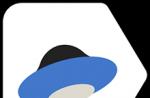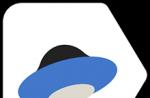Western Digital Data LifeGuard Diagnostics
Download
Utility for checking the status of disks from Western Digital Data LifeGuard Diagnostics with IDE interface. The program does a good job, allowing you to return the disk to a state where defects did not exist yet. Immediately after launching the executable file and accepting the license terms, we are greeted by a window with disks installed in the system, including flash drives (see photo above). Click on the selected disk and see the window for selecting the desired tests.

The program will ask you to close all other active windows to avoid data loss. And I'm talking about all the buttons in order:
Quick test - Rapid testing (aka Express method). It speaks for itself and allows you to get information with a fairly high level of trust and disk health in a short time. for a more detailed analysis, go to the next item.
Extended Test - Extended testing more accurately determines the condition of the disk, so large disks will take a long time to pass it. If there are defects, the program may freeze to resume work after a while. The test does not destroy the sample (hard drive), that is, it does not affect the surface of the disk until the user selects the function of restoring (repairing) damaged sectors.
Write zeros - Writing zeros. The function can be used to clean up operating systems or entire packages of files. The QUICK ERASE subfunction writes zeros in the first and last of a million sectors, the FULL ERASE subfunction writes zeros in all sectors of the disk, so you have to wait.
A program for testing hard drives from different manufacturers, which allows you to find out the state of the drive using the S.M.A.R.T.-analysis method and fix bad sector errors.
What You Need to Know About Western Digital Data Lifeguard Diagnostic
This is an official utility from a well-known manufacturer of storage media, which successfully works with devices from various vendors. The application conducts express diagnostics of information containers using the S.M.A.R.T. method, compares the obtained figures with acceptable values, performs a quick or deep analysis of the carrier surface. During low-level testing, the application detects the presence of so-called bad sectors and prohibits access to them during the subsequent recording of objects. Thus, the error of access to files is corrected and preventive measures are taken to prevent data loss during further operation.
The program displays information about local volumes, as well as displays detailed information about installed devices (amount of space, firmware version, etc. serial number component). A feature of Western Digital Data Life Guard Diagnostic is the presence of the function of writing zero sectors, when executed, the disk is deeply formatted without the possibility of recovering deleted objects. This is why we recommend that you perform tasks carefully or pay attention to simpler utilities like Seagate SeaTools.
Briefly and clearly:
- express test of drives;
- formation of S.M.A.R.T.-report;
- deep diagnostics of the device surface;
- fix the problem of broken partitions;
- information formatting.
In this article, we will consider tools to check disks for errors and diagnose their condition... Let's dwell on the diagnostic function built into Windows. There are a large number of diagnostic utilities that can help you identify the problem with your hard drive, if necessary. Tools like Check Disk for Errors and Microsoft's chkdsk command are already standard Windows features. Others are provided by hard drive manufacturers and other third-party developers.
In some cases, testing hard disk must be carried out by connecting it as a second to another computer.
There are also many paid hard drive diagnostic software available. But in this article we are interested in free programs or those that have a partially free version.
Content:
Seagate SeaTools
Seagate SeaTools Is a free hard drive diagnostic utility from Seagate that comes in two types:
SeaTools for DOS - Supports Seagate or Maxtor drives, and runs independently of the operating system from a disc or USB drive, making it very reliable. It is more powerful than the Windows utility, but more complex for the user.
SeaTools for Windows Is a program that is installed on Windows and supports all its modern versions. It can be used to do basic or advanced testing of any hard drive, external or internal, from any manufacturer. It has simpler functionality than the DOS program, but much easier to use.
These programs can test the health of any type of hard drive: SCSI, PATA or SATA, as well as external hard drives. To do this, just run the program, select the disk that you want to test, the type of testing and run it.
Seagate SeaTools software is used by professional computer services to test hard drives, but is simple enough for anyone to use. If, for example, you are worried about the sounds emitted by the hard drive, you can safely test it using programs from Seagate.
Windows Drive Fitness Test (WinDFT) is another free diagnostic utility for hard drives of any type and manufacturer from hard drive manufacturer Western Digital (formerly owned by Hitachi). But testing with it is not limited to WD or Hitachi drives.
The program includes not only several disk scanning functions, but also the ability to view SMART attributes and clean up the hard disk.
Although WinDFT is designed to run on Windows, it does not scan or test the drive on which the operating system is installed. The utility supports external hard drives and other USB storage devices. It displays only supported hard drives in its list and shows information about them: serial number, firmware version, capacity, status.
By double clicking on the disk, you will see its SMART status. It is also possible to choose Quick Test or Ext Test. You can test one or several disks at the same time.

The Utilities button is an extended menu that is displayed in a separate window from the main one. From it you can select one of the additional functions of the program: clearing the partition table, cleaning the disk, short test, long test, etc.
Western Digital Data Lifeguard Diagnostic (DLGDIAG) is another free hard drive diagnostic and testing software from Western Digital. Western Digital Data Lifeguard Diagnostic comes in both a PC version and a portable version.
There are also Windows and DOS versions of the program. The Windows version is easier to use than the DOS version, but has more modest functionality. The DOS version of the program requires the primary (primary) drive to be WD. Both versions have the ability to wipe the hard drive.

The Fujitsu Diagnostic Tool is a hard drive test program that only works with hard drives from Fujitsu.
The program has two forms: one runs from Windows, the other runs from a Floppy disk. The Windows version supports all of its versions. The DOS version works independently of the operating system.
Both versions perform two tests: "Quick Test" - which will take no more than three minutes, and "Comprehensive Test" - in addition to the read / write test, it also checks the disk surface. The duration of the second test depends on the size of the media being scanned.

Windows' built-in disk error checking tool can detect and fix a range of errors, from file system errors to physical errors like bad sectors.
The Error Check Disk Tool is a graphical version of a command line tool called "chkdsk", one of the most well-known commands of all Windows versions. It is present in all modern windows versions, and has only minor differences.
Checking a disk takes from several minutes to several hours - it all depends on the size and speed of the storage medium, as well as the number of errors found.
Windows 10 and Windows 8 already check disks for errors automatically, but you can run the check manually.
In order to run the tool, open the "This computer" folder and right-click on the disk you want to check. Select Properties from the pop-up menu and go to the Tools tab. To run the program, click the Check button.

The "chkdsk" command is also simultaneously available on the computer, but has wider functionality. You can run it using the Command Line and it contains two functions:
chkdsk / f - Detects and fixes system errors.
chkdsk / r - detects and, if possible, fixes bad disk sectors.
To do this, type the indicated commands in the Command line field and press Enter. If errors are found, the tool will notify you of this and offer to restart your computer.
Of course, this is not a complete list of tools for diagnosing hard drives and perhaps not even their main representatives. In this article, we just stopped at a few free utilities from hard drive manufacturers that were available to us at the moment. If necessary, we can also suggest that you pay attention to such free diagnostic tools for hard drives as: HDDScan, DiskCheckup, GSmart Control, Samsung HUTIL, Bart's Stuff Test, HD Tune, EASIS Drive Check, Macrorit Disk Scanner, Ariolic Disk Scanner, etc. ...
Western Digital Data Lifeguard Diagnostics is a program that will collect technical information about your hard drive, diagnose it and be able to fix some problems. However, the last two features are available exclusively for Western Digital HDDs.
Disk testing can be performed in fast and advanced modes. Both involve obtaining SMART data and analyzing the structure of the file structure. Upon completion of the tests, Western Digital Data Lifeguard Diagnostics will provide information about the "health" of the drive and indicate any problems identified. In addition, basic information will be collected, including the hard drive model, capacity and serial number. In addition to testing the entire disk, it is possible to test individual partitions.
Another important purpose of the program is to completely delete information on the disk without the possibility of its subsequent recovery. Moreover, this function also has fast and advanced modes. We strongly recommend using the second, during which all data values \u200b\u200bare replaced with zeros. At the moment, this is the most reliable way irrevocably delete this or that information.
In general, the only serious drawback of Western Digital Data Lifeguard Diagnostics is its general "sluggishness". Individual tests of large media can take up to several hours. Many programs for maintaining hard drives "sin" like that. Fortunately, the Western Digital solution does not overload the computer, allowing you to use the computer in parallel with the testing process.
Key features and functions
- collection of technical information and diagnostics of the hard disk;
- display of SMART data;
- automatic correction of some problems (only for HDD from Western Digital);
- fast and advanced testing modes;
- identification of "broken" sectors;
- general information about the "health" of the hard disk;
- the ability to work with separate sections;
- complete deletion of data without the possibility of further recovery.
Released new version proprietary utility for checking drives of our own production. DLDIAG is a fairly small test for the operating room windows system... Capable of reading S.M.A.R.T. from supported models of hard drives and controllers (mostly standard), indicate critical parameter values, as well as display information about the model (size and firmware version).
Includes two tests (as well as a separate item for viewing detailed results) and the ability to overwrite the working area with zeros. The first is fast, collects data on the state of S.M.A.R.T., as well as service information, which determines the degree of defectiveness and performance of the hard disk. As the test showed, it is capable of running not only on WD disks, but also on Samsung disks (although, most likely, on solutions from other manufacturers). The entire check takes about two minutes. The second test is an extended one, its duration can take from 30 minutes to a whole hour. It differs from the fast one only in the ability to determine the bad sectors under operating systems the 9x families and fix or isolate them (if possible).
advertising
The function of stuffing data with zeros is designed to completely destroy the data on the drive. Works in two modes: fast and long. The latter is more reliable in terms of destruction. Before using the program, it is recommended to do backup data to prevent their possible loss.