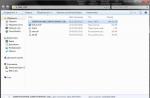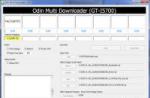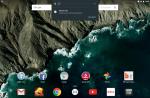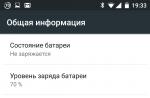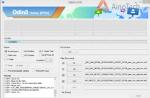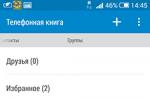(NT 6.0)
Almost, not used
Actively used
Almost, not used
Almost, not used
Actively used
Server Windows
| Logo | Version | Year | Status |
|---|---|---|---|
| 1993 | Not supported Usually not used |
||
| 1994 | |||
| 1995 | |||
| 1996 | |||
| 2000 | |||
| 2003 | Not supported Still in use |
||
| 2005 | |||
| 2008 | |||
| 2009 | Supported Actively used |
||
| 2012 | |||
| 2013 | |||
| 2016 | |||
| 2018 | Getting started |
All Windows versions by ruler + chronology
| Ruler | Years | Enumeration of versions |
|---|---|---|
| 16 bit | 1985 - 1995 | Windows 1/2/3 |
| 32 bit (9x) |
1995 - 2001 | Windows 95/98 / ME |
| NT (32 and 64 bits) |
since 1993 | Windows NT 3.1 / NT 3.5 / NT 3.51 / NT 4.0 Workstation / 2000 / XP / Vista / 7/8 / 8.1 / 10 |
| NT Servers (32 and 64 bits) |
since 1993 | Windows NT 3.1 / NT 3.5 / NT 3.51 / NT 4.0 Server / 2000 Server / 2003/2003 R2 / 2008/2008 R2 / 2012/2012 R2 / 2016/2019 |
History of success
This success story reflects the frequency of use of the system; number of glitches encountered by users; reviews.
| Windows 1 | Failure | |
| Windows 2 | Neutral | |
| Windows 3 | Success | |
| Windows 95 | Failure | |
| Windows 98 | Success | |
| Windows Millenium | Failure | |
| Windows 2000 | Neutral | |
| Windows XP | Big success | |
| Windows Vista | Failure | |
| Windows 7 | Success | |
| Windows 8 | Failure | |
| Windows 8.1 | Failure | |
| Windows 10 | Success |
* despite the failure of some versions operating system, they carried new features that were carried over into already successful versions. For example, in the millennium beautiful icons and windows appeared, which were transferred to Windows 2000. Therefore, failure should not be judged as a failure.
Windows 1
Years of support: 1985 - 2001. Branch: 16 bit.
Editions: -
What's new
Before Windows 1, there was MS-DOS, so the main innovation is the graphical interface and the ability to operate with the mouse.
System requirements
Windows 3
Years of support: 1990 - 2008. Branch: 16 bit.
Editions: -
What's new
- The first (from Microsoft) user-friendly interface.
- The appearance of the program manager.
- The emergence of multimedia capabilities.
- Network support (since 3.1).
System requirements
Windows NT 3.1
Editions: -
What's new
- The first system based on the NT kernel.
- Support for NTFS file system.
System requirements
| CPU | Intel 80386 |
|---|---|
| RAM | 2 Mb |
| Volume hard disk | 8 Mb |
Windows NT 3.5 Workstation
Editions: -
What's new
- Built-in support for Winsock and TCP / IP.
- The emergence of server and client DHCP and WINS.
- VFAT support.
System requirements
| CPU | 33 MHz |
|---|---|
| RAM | 12 Mb |
| Hard disk space | 70 Mb |
Windows NT 3.51 Workstation
Editions: -
System requirements
Windows NT 4.0 Workstation
Editions: -
System requirements
Windows 98
Years of support: 1998 - 2006. Branch: 9x (32 bit).
System requirements
Windows Millenium
Support years: 2000 - 2006. Branch: 9x (32 bit).
System requirements
Windows 2000
Years of support: 2000 - 2010. Branch: NT.
System requirements
Windows XP
Editions: XP, XP Professional
System requirements
Windows Vista
Years of support: 2006 - 2017. Branch: NT. Bit depth: 32 and 64 bits.
Editions: Starter, Home Basic, Home Premium, Business, Enterprise, Ultimate
System requirements
Windows 7
Years of support: 2009 - 2020. Branch: NT. Bit depth: 32 and 64 bits.
Editions: Starter, Home Basic, Home Premium, Professional, Enterprise, Ultimate
System requirements
| Minimum | Recommended | |||
|---|---|---|---|---|
| Architecture | 32-bit | 64-bit | 32-bit | 64-bit |
| CPU | 1 GHz | |||
| RAM | 1 GB | 2 GB | 4 GB | |
| Hard disk space | 16 GB | 20 GB | 16 GB | 20 GB |
Windows 8
Years of support: 2012 - 2016. Branch: NT. Bit depth: 32 and 64 bits.
System requirements
| Minimum | Recommended | |||
|---|---|---|---|---|
| Architecture | 32-bit | 64-bit | 32-bit | 64-bit |
| CPU | 1 GHz | |||
| RAM | 1 GB | 2 GB | 4 GB | |
| Hard disk space | 16 GB | 20 GB | 16 GB | 20 GB |
Windows 8.1
Support years: 2013 - 2023. Branch: NT. Bit depth: 32 and 64 bits.
Editions: 8, 8 Professional (Pro), 8 Corporate (Enterprise)
System requirements
| Minimum | Recommended | |||
|---|---|---|---|---|
| Architecture | 32-bit | 64-bit | 32-bit | 64-bit |
| CPU | 1 GHz | |||
| RAM | 1 GB | 2 GB | 4 GB | |
| Hard disk space | 16 GB | 20 GB | 16 GB | 20 GB |
Windows 10 (latest for personal computers)
Years of support: 2015 - 2025. Branch: NT. Bit depth: 32 and 64 bits.
Editions
- Home. For most home computers. There is no way to configure a remote desktop so that you can connect to the system remotely; there is no possibility of using group policies and joining the domain.
- Professional (Pro). Contains all the features of the home version + the ability to join a domain, use group policies, the ability to connect to a computer using remote desktop.
- Corporate (Enterprise). Some features of the home version have been cut. Has all the additional features of the Pro + DirectAccess version, AppLocker.
- S. Is a stripped down version; preinstalled on some devices. Does not support standard installation of applications - installation is possible only from the Windows store.
What's new
Windows 10 is undergoing major changes with new builds. Therefore, we will consider the innovations on the basis of this.
- Improved performance.
- New built-in browser Microsoft Edge.
- Automatic shrinking of an adjacent window when the active window is pressed against one of the sides of the desktop.
- All Apps in Start support displaying 2048 items (previously only 512).
- Forced installation of updates.
- Using the virtual voice assistant Cortana.
- The updated start menu is a hybrid of previous versions and Windows 8 (the old disclosure option returned, and tiles appeared on the right side).
- The ability to create multiple desktops.
- Refusal of tiled windows systems 8.
- Handwriting capability (Windows Ink).
- Webcam identification.
- Synchronization with mobile device notifications.
- Change the system settings menu.
- Built-in support for virtual reality headsets.
- Game Mode
- By default, it offers a command line in Powershell.
- Access to the classic control panel is hidden from the context menu. Now it can be called with the command control.
- Improving the built-in antivirus.
- Webcam authentication for Active Directory.
- The ability to create a screenshot with an area selection using the keyboard shortcut Win + Shaft + S.
- Braille support.
- Longer battery life.
- Ability to run Cortana on one device and end up on another.
- Disable SMBv1 protocol. You can enable it manually.
- The People panel appears.
- GPU information in Task Manager.
- Full screen mode Microsoft Edge
- Longer battery life (Power Throttling).
- The emergence of the emoji panel.
- Selective OneDrive sync.
- Correction of the problem of braking in games.
- The ability to recover your password using security questions.
- Dark theme for explorer.
- The ability to access messages from the phone ("Your phone" function).
- An isolated desktop for safe application launch.
* this list contains some of the innovations. Full list on Wikipedia page.
System requirements
| Minimum | Recommended | |||
|---|---|---|---|---|
| Architecture | 32-bit | 64-bit | 32-bit | 64-bit |
| CPU | 1 GHz | |||
| RAM | 1 GB | 2 GB | 4 GB | |
| Hard disk space | 16 GB | 20 GB | 16 GB | 20 GB |
Windows NT 3.1 Advanced Server
Years of support: 1993 - 2001. Branch: NT. Bit depth: 16, 32 and 64 bits.
Editions: -
System requirements
| CPU | Intel 80386 |
|---|---|
| RAM | 2 Mb |
| Hard disk space | 8 Mb |
Windows NT 3.5 Server
Years of support: 1994 - 2001. Branch: NT. Bit depth: 16, 32 and 64 bits.
Editions: -
What's new
- Built-in support for Winsock and TCP / IP.
- The emergence of DHCP and WINS servers.
- Sharing files and printers.
- VFAT support.
System requirements
| CPU | 33 MHz |
|---|---|
| RAM | 16 Mb |
| Hard disk space | 70 Mb |
Windows NT 3.51 Server
Years of support: 1995 - 2001. Branch: NT. Bit depth: 16, 32 and 64 bits.
Editions: -
System requirements
| CPU | 33 MHz |
|---|---|
| RAM | 16 Mb |
| Hard disk space | 70 Mb |
Windows NT 4.0 Server
Years of support: 1996 - 2004. Branch: NT. Bit depth: 32 and 64 bits.
Editions: Server, Enterprise Edition, Terminal Server
System requirements
Windows 2000 Server
Years of support: 2000 - 2010. Branch: NT. Bit depth: 32 and 64 bits.
Editions: Server, Advanced Server and Datacenter Server
System requirements
Windows Server 2003
Years of support: 2003 - 2015. Branch: NT. Bit depth: 32 and 64 bits.
Editions: Web, Standard, Enterprise, Datacenter
System requirements
Web, Standard, Enterprise:
Datacenter Edition:
Windows Server 2003 R2
Years of support: 2005 - 2015. Branch: NT. Bit depth: 32 and 64 bits.
Editions: Standard, Enterprise, Datacenter
System requirements
Standard, Enterprise:
Datacenter Edition:
Windows Server 2008
Years of support: 2008 - 2020. Branch: NT. Bit depth: 32 and 64 bits.
Editions: Web, Standard, Enterprise, Datacenter, HPC, Storage, Itanium
System requirements
| Minimum | Recommended | |||
|---|---|---|---|---|
| Architecture | 32-bit | 64-bit | 32-bit | 64-bit |
| CPU | 1 GHz | 1.4 GHz | 2 GHz | |
| RAM | 512 MB | 2 GB | ||
| Hard disk space | 10 GB | 40 GB | ||
Windows Server 2008 R2
Years of support: 2009 - 2020. Branch: NT. Bit depth: 64 bits.
Editions: Foundation, Small Business, Web, Standard, Enterprise, Datacenter, HPC, Itanium
System requirements
Windows Server 2012
Years of support: 2012 - 2023. Branch: NT. Bit depth: 64 bits.
System requirements
Windows Server 2012 R2
Years of support: 2013 - 2023. Branch: NT. Bit depth: 64 bits.
Editions: Foundation, Essentials, Standard, Datacenter
System requirements
Windows Server 2016
Years of support: 2016 - 2026. Branch: NT. Bit depth: 64 bits.
Editions: Essentials, Standard, Datacenter
What's new
- Licensing for physical processor cores (minimum 16).
- New installation mode - Nano.
- The emergence of container virtualization.
- OpenGL and OpenCL for RDP.
- Encryption of virtual machines and internal network traffic.
- Block replication of file storages.
System requirements
Windows Server 2019 (latest for servers)
Years of support: 2018 -?. Branch: NT. Bit depth: 64 bits.
Editions: Standard, Datacenter
What's new
- Enhanced Security - Built-in Defender ATP and Defender Exploit Guard technologies.
- Windows Subsystem Linux (WSL) - Containers to support Linux layouts.
- To build a cluster with an even number of nodes, a USB disk can act as a witness disk.
One of Microsoft's greatest strengths - and weaknesses - is its focus on backward compatibility. Most Windows applications will work fine on Windows 8. This is especially true if they worked on Windows 7, as Windows 8 is very similar to its predecessor.

Solution to the problem:
Older games and software, in particular those designed for older operating systems, including XP and Win 98 or DOS, may not work correctly. Regardless of the software you are dealing with, be it a PC game or business software, a Google search for the game name with "Windows 8" or the exact error message you received will probably help solve problem. The tips below apply to different types of software, but finding more information specific to your program is always a good alternative.
Why games and programs might be incompatible?
There are many reasons why an app might not work properly on Windows 8.
Bad programming: Some programs may be dependent on administrator rights, work fine on XP, but have problems running as a regular user on newer versions. Some, for example, depend on early requests. windows versions, which have since been suppressed in newer versions of the OS, since they have been reported to have been hacked.
Dependency on old software versions: software may use old libraries, for example NET Framework version 3.5, which is not installed by default on Windows 8.
16-bit software: 64-bit versions of Windows no longer have compatibility for 16-bit windows applications... If you have a 16-bit application written for 3.1, you need to use Windows 8 32-bit to run it.
DOSWindows 8, like all versions after XP, no longer runs on top of DOS. While some DOS programs still work, advanced software written for DOS - such as DOS computer games - does not work in the Windows Command Promt environment.
Before updating
Microsoft offers some information that you can check before updating. You can download and run Windows 8 Upgrade Assistant, which will scan your computer and tell you if games, software, and hardware will work as expected on Windows 8. Of course, the app is not 100% guaranteed, but it does provide some useful information.

Updating software
If the game doesn't work on Windows 8, you must update it to latest version and install all available patches. For example, an old game installed from disk may not work on Windows 8, but the game developer may have released a patch that allows the game to run on newer OS versions. For example, many Windows Live games don't work as expected until an update is installed.

You may also need old libraries required to run the software. For example Windows 8 includes .NET Framework version 4.5. If you see an error related to the .NET Framework, you must go to Control Panel and install the .NET Framework 3.5 package, which will run the software that depends on NET 3.5, 3.0, or 2.0.

Run as administrator
Launching the problematic application can be quite simple, sometimes running as administrator is enough. Windows, as a rule, independently determines if an application needs additional rights and runs it as administrator, but this function may not always work. To run the program as administrator, right-click on its shortcut and select "Run as administrator".

You can also fix this problem by completely disabling User Account Control. However, we do not recommend disabling User Account Control as this is an important security point and related errors have become rare since the system has improved significantly since Windows Vista. Almost all programs for Windows work fine with UAC enabled.
Compatibility Mode

Windows 8 includes a compatibility feature for troubleshooting. Just right-click on the shortcut of the program that won't launch, select Properties and go to the Compatibility tab. From here, you should be able to run the compatibility troubleshooter. Alternatively, you can trick the program into making it appear to work on previous versions Windows, including XP or Win 98. This will help solve problems with software that worked well on previous versions of the OS. The Compatibility tab also allows you to always run the program in administrator mode - useful if the program is launched only as an administrator.
Use DOSBox
If you have an old DOS application that doesn't work on Windows - probably an old game like the original DOOM - you can run it from DOSBox. DOSBox is free appwhich emulates a full DOS environment in a window, allowing you to run DOS applications on Windows. DOSBox has better compatibility than the command line. It works so well that some developers are optimizing their games for DOSBox - if you buy the original DOOM or Quake from the Steam store, they come bundled with DOSBox.
Use a virtual machine
Virtual machines allow you to run programs that ran on previous versions of Windows. With a virtual machine, you can install XP, for example, and run it in windowed mode. After that, you can run outdated software from under the virtual machine. Windows 8 does not support XP compatibility from Win 7, but you can get this feature by installing XP in VirtualBox or VMware Player.

It is worth noting that virtual machines are not ideal for gaming, as they are much slower and 3D graphics work very mediocre. However, virtual machines have limited support for 3D graphics, so if we are talking about a very ancient game, it should work well on virtual machine... You may also run into problems where software requires direct access to certain hardware - you can plug a USB device into a virtual machine, but software that depends on direct access to computer hardware will not work.
Troubleshooting tips for specific games
G8 users, more often than not, experience problems with games, rather than with software that is timely replaced with new versions or updated. If you run into problems with a specific game, try searching for the game on the PC Gaming Wiki. This site provides detailed information for troubleshooting most games - not only for Win 8, but also for other versions of Microsoft operating systems, as well as other operating systems.
Sometimes release.exe and other EXE system errors can be related to problems in the Windows registry. Several programs can share the same release.exe file, but when these programs are uninstalled or modified, sometimes orphaned (invalid) EXE registry entries are left behind.
Basically, this means that while the actual path to the file may have changed, its incorrect former location is still recorded in the Windows registry. When Windows tries looking up these incorrect file references (file locations on your PC), release.exe errors can occur. In addition, malware infection may have corrupted the registry entries associated with SystemRescueCD. Thus, these invalid EXE registry entries need to be repaired to fix the root of the problem.
Manually editing the Windows registry to remove invalid release.exe keys is not recommended unless you are PC service professional. Errors made while editing the registry can cause your PC to malfunction and cause irreparable damage to your operating system. In fact, even a single comma in the wrong place can prevent your computer from booting!
Due to this risk, we strongly recommend using reliable registry cleaning tools such as %% product %% (Developed by Microsoft Gold Certified Partner) to scan and repair any release.exe-related problems. Using cleaning the registry You can automate the process of finding invalid registry entries, missing file references (like the one causing your release.exe error), and broken links within the registry. Before each scan, a backup copythat allows you to undo any changes with one click and protects you from possible damage to your computer. The best part is that fix registry errors can dramatically improve system speed and performance.
Warning: Unless you are an experienced PC user, we do NOT recommend manually editing the Windows registry. Incorrect use of Registry Editor can lead to serious problems and require reinstall Windows... We do not guarantee that problems resulting from incorrect use of Registry Editor can be fixed. Your use of the Registry Editor is at your own risk.
To manually repair your Windows registry, first you need to create a backup by exporting a portion of the registry related to release.exe (eg.SystemRescueCD):
- Click the button To begin.
- Enter " command" in search bar ... DO NOT PRESS YET ENTER!
- Holding the keys CTRL-Shift on the keyboard, press ENTER.
- A dialog box for access will be displayed.
- Click on Yes.
- The black box opens with a blinking cursor.
- Enter " regedit" and press ENTER.
- In the Registry Editor, select the release.exe-related key (eg.SystemRescueCD) you want to back up.
- On the menu File select Export.
- In the list Save to select the folder where you want to save the SystemRescueCD backup key.
- In field File name enter a name for your backup file, such as "SystemRescueCD Backup".
- Make sure in the box Export range value selected Selected branch.
- Click on Save.
- The file will be saved with extension .reg.
- You now have a backup of your release.exe-related registry entry.
The next steps for manually editing the registry will not be described in this article, as they can most likely damage your system. If you would like more information on manually editing the registry, please see the links below.