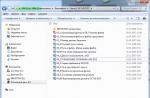In casual or indie games, as well as in older low-resolution games, the question of how to make a full screen is difficult even for experienced users.
Sometimes it is quite easy to expand the game to full screen, you just need to change the resolution, press a key combination on the keyboard or uncheck the "windowed mode" option in the game settings, but this does not always work.
In order to run the game in full screen mode, you must first update the drivers for the video card. Outdated or built-in VGA drivers may be causing the game to fail to run at normal resolution.
There are several ways to launch the game in full screen. Below we will describe, step by step, all the known ways to run games in full screen mode.
In many applications, you can try pressing Alt + Enter on your keyboard. This can put the game in full screen mode.
Through game settings
In many games, full screen mode can be done through the graphics settings menu. You just need to select the desired mode: windowed or full screen.
Launch without additional parameters
In order to start the game without additional parameters, you must do the following:
- Right click on the game icon and select "Properties".
- Make sure that there is no -window parameter in the "Object" line of the game address. If it is there, delete it.
Setting via the video card driver
The first thing you need to do if you have problems with the graphical display of the game is to update or reinstall the video card drivers. Then go to the graphics settings menu and adjust the image scaling. Depending on the manufacturer of the card, the menu will look different.
- : Enter the Adjust Desktop Size and Position menu and enable scaling.
- : From the Display Properties menu select Properties and adjust the scaling there.
- For kart Integral Intel Graphics:in the "Display" menu, select "Basic Settings" and set the scaling options. If they are not available, lower the screen resolution, adjust the scaling and return the original resolution.
Adjusting the screen resolution
Sometimes old games simply cannot open in full screen mode due to a too low resolution, and even if they are deployed in full screen mode, black bars appear on the sides or the picture looks very bad.
If all the previous methods did not help, you should do the following:
- Look in the game settings for the maximum resolution.
- Set the same resolution through the computer settings.
Of course, the desktop and all programs after that will look worse, visually increase, and other games created for a higher resolution will not allow you to fully enjoy the graphics, therefore, after finishing the work with the old game, the screen resolution must be returned to its original value.
Modern programs, as a rule, automatically adjust to the display resolution - however, fans of playing old action games or arcades may have a question about how to make a game full screen.
Because an application created 10, 15 or even 25 years ago can only partially be displayed on a modern one.
Sometimes the same question arises at startup.
There are a number of reasons why this happens, as well as several ways to get things back to normal and play full screen.
Method 1. Using "hot keys"
Quite often, you can translate a game or any other application full screen by just pressing 2 keys - "Alt" and "Enter".
The method helps not only in old games, but also in modern ones - for example, in WoT.
The same keyboard shortcut will return windowed mode if necessary.
Method 2. Change startup parameters
Sometimes it happens, especially if you are playing on someone else's computer, that the launch of the game in windowed mode is due to the "-window" parameter set in the properties of the shortcut.
It can be written in the "Object" line of the properties of the game label.
By removing this inscription, you can restore the standard launch to the entire monitor.
In this case, you should select the "Compatibility" tab in the properties of the shortcut or the application itself and select the operating system.
However, most often the list of OS ends with Windows Vista, and for the owner of a modern OS, for example, this method will not help.
Method 3. Setting up the video card
In some cases, outdated video card drivers interfere with running games in full screen. The issue is resolved by updating them or completely reinstalling them.
Each manufacturer's graphics card settings menu looks different.
For example, for the company's products, the user will have to open the Start / Control Panel in the menu.
This is where nVidia Control Panel is selected and select the scaling control there. When enabled, the game should expand to fit the screen.

For ATI brand graphics cards, Catalyst Control Center is required.
And for integrated Intel Graphics cards, which are often installed on, there are a number of steps that are described separately.
Method 4. Game settings
Some games on modern operating systems, for example, do not allow you to set full screen or windowed mode in their graphical settings.
This possibility can be detected by starting a game, which for some reason runs in a window, that is, not in full screen.
Solution to the problem:
- Go to settings;
- Find the item responsible for launching in windowed or full screen mode;
- Enable the mode or check the box.
Sometimes, after changing the settings, the game has to be restarted. In this case, it usually does not matter what the operating system is, or the screen resolution.

Method 5. Change permission
If all of the above did not help bring the resolution of the game back to normal, the game may be old enough to run in full screen in.
Sometimes in this case the picture looks blurry.
And there is only one way to fix the problem - to change your screen resolution.
After that, however, other programs, more modern and designed for normal parameters, will stop running.
Therefore, after playing a game, you need to return the monitor to its usual resolution.

If the game requires 640x480 resolution, and the monitor does not support it, there is another option. It is selected in the shortcut properties on the compatibility tab.
Important! It should be noted that this function allows you to return to the normal resolution automatically after exiting the game.

Solving the issue on a laptop
If the problem with an application that does not open to the full height or width of the screen occurs on windows laptop, it may consist in incorrectly set parameters of the integrated Intel Graphics card.
To eliminate it, you will need:
- Install software from the card manufacturer;
- Open the menu of graphical characteristics that appears when you right-click on an empty area of \u200b\u200bthe desktop;
- Find the "Display" section and open its basic settings. It may not be present if the maximum resolution is already set on the laptop.

By reducing the resolution, you can change the screen parameters.
By closing the Intel panel, you can launch all the applications you need, which will now stretch across the entire display area.
Sometimes this can degrade the clarity of the original image.
Therefore, after the game, you should turn off the scaling and use it only for this particular program.
Let's sum up
Knowing how to open games and programs in full screen mode can greatly simplify the process of working and playing. Typically, all of these methods require little effort.
And some of them allow, after spending a little time right away, no longer worry about games that do not open in full screen.
How to make a full screen game? On laptop
5 Ways - How to Make the Game Full Screen
Very often, when you start a game, it is not launched in windowed mode in full screen. In this case, the taskbar, located at the bottom of the screen, thereby distracting from the gameplay. This fact does not suit all players, and in this article we will tell you how you can easily get rid of this problem and enable full screen mode in any game.
Why does the game start in windowed mode (not full screen)?
Most often this happens due to the default settings of the game, which are in effect on the first launch. The developers do this in order to exclude setting an unsupported resolution for your monitor, which will cause the appearance of.
Also, the game will switch to windowed mode automatically when important system messages are displayed during gameplay.
How do I put the game in full screen mode?
There are two ways to do this. The first one is through the game settings, and the second one is a special key combination on the keyboard.
The second method is the simplest and fastest. All you need to do to activate the full-screen game mode is to press the “ALT” button on the keyboard and, without releasing it, press the “Enter” button. This is done right in the game.
"ALT" + "Enter" keys on the keyboard
Pressing the “ALT” + “Enter” combination again activates the windowed mode.
As for the first method, then it is worth resorting to it, only if it is impossible to use the second method. This can happen due to the inoperative “ALT” button or due to other reasons.
First you need to go to the game settings and find the option responsible for starting the game in windowed mode and disable it. It is usually found in the “Display” or “Graphics” section.
Today we will be interested in full screen mode in Internet browsers. What it is? How to activate and deactivate it? We will have to understand all these issues further. In fact, even a novice user will be able to cope with the task at hand. Although, as practice shows, the "full window" mode is not used very often in browsers.
Description
What is Full Screen Mode? Not every modern user knows about this function.
The "full window" option allows you to hide all program / browser elements and displays the main field of the utility. In our case, the active site will be displayed on the entire monitor. This is very convenient, for example, when reading books and manuals in electronic form.
Activation via settings
How do I enable full screen mode? This is not difficult to do. Especially if you know how to behave correctly. The first scenario is to use the Internet browser settings. The instructions for activating the full screen mode will look like this:
- Open a browser.
- Click on the button responsible for opening the functional menu. It is usually located in the upper right corner. This is a button with three dots, or horizontal lines.
- Click on the frame image. This button is usually located near the "Scale" line.
It is done. After the performed manipulations, the user will open the Internet browser in the "full window" mode. The reception does not require any special skills and knowledge.
In the "Opera"
Full screen mode in the Opera browser is activated differently. But in general, the algorithm of actions will not require anything special.

The guide for starting the option under study looks like this:
- Start Opera.
- Right click anywhere in the browser.
- Select the line with the inscription "Full screen".
That's all. Full screen mode will be activated. To exit it, just press the Esc button on your keyboard.
Keyboard to help
How to make full-screen mode differently? There is another scenario for the development of events. It is used in real life much more often, especially by advanced computer users... It is about using "hot keys". They help users to activate different commands in programs. And browsers are no exception.
To make a full screen web browser page, you will have to:
- Launch the browser. You must wait until the application is fully loaded.
- Go to the page that you want to display on the entire PC display.
- Press the F11 button.
After the performed actions, the user activates the "full window" mode in the browser. To exit it, you can click on Esc or press F11 again.
Important: the presented algorithm of actions is suitable for most browsers. He definitely works at Yandex, Chrome and Mozilla.
On the Mac
We've figured out how to make browser full screen. But these are not all tips that will help you achieve the desired result. They are suitable for Windows owners. Today some people use Apple branded products. This company offers oS iOS and macOS. You must be able to work with them. And not everyone knows how to do it.

Full screen mode on MacOS is turned on in the browser in almost the same way as on Windows. MacBook keyboard will help to bring the idea to life. To make a full-screen Internet browser on MacOS, you need:
- Go to the browser and open the desired page.
- Hold down the Shift, Command and F buttons on the keyboard at the same time.
- Release the listed keys.
The case is over. Full screen mode will start. To exit it, you will have to repeat the previously described algorithm of actions. This technique works for most modern Internet browsers. Otherwise, the previously proposed solutions to the problem will help the user.
(1
estimates)

Sometimes, after launching the shortcut and before opening the game, the user manages to click on another element of the desktop, for example, an audio player. In this case the system can automatically start windowed mode. To fix this issue, switch to the game window by pressing the keyboard shortcut Alt + Tab.
Change launch options
The following method is how to enable full screen mode in the game, is to edit launch options in the properties of the shortcut. This will require:
- Create or find a shortcut for the game.
- Right-click on it, select the command "Properties".
- Next, there are three settings that can help with the application in full screen.
- 1. Tab "Label", line "An object". Here you should check that there is no command in the line "Windowed". If it is present, it must be removed. It is important to leave the path to the file, otherwise the shortcut will stop working.
- 2. Tab "Label", parameter "Window". Set value Expand to full screen. The setting will initially set the window to expand to the entire available display area. This is not a full screen mode - the icons for closing or minimizing the window will remain visible.