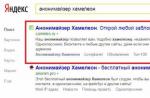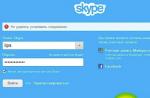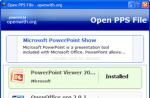Unfortunately, inexpensive loudspeakers do not sound perfect. Problems can arise here in the form of a very limited headroom. Using standard Windows tools, you can adjust the volume to maximum, but more detailed settings are not available there. With the help of the latter, it is possible to improve the sound and increase the volume above the limit that is allowed in the Windows settings. You can get access to the advanced settings of your computer's speaker system using special programs, which will be discussed in this article.
Hear
This program is a multifunctional tool for adjusting the sound on your computer. The main functionality is the following:
- General sound amplification;
- Setting up a virtual subwoofer;
- Overlay 3D effect on the sound track;
- Using the limiter;
- Equalizer settings.

The presence of the so-called "brain wave synthesizer" deserves a separate consideration. Its main purpose is the reproduction of special frequencies that allow you to increase concentration of attention or, on the contrary, achieve relaxation. True, the use of this "chip" is rather tailored to the individual characteristics of users.
You can also find various additional tools and settings in the program. For example, the top menu has separate tabs with headphone sound parameters, wave dispersion in space, etc. Unfortunately, the program interface has no official Russification.
SRS Audio SandBox
Unlike the previously reviewed program, there is not such a large selection of settings and there are no various "chips", but this software does not lose in the least. All the necessary settings for controlling the volume are present here. Many important parameters are adjustable. SRS Audio SandBox uses several signal processors for different types of acoustics - stereo, quad and multichannel systems. There are separate tabs with settings for headphones, speakers and laptop speakers.

The main advantage of SRS Audio SandBox is its extremely simplified interface. Here, all the basic settings are moved to the main window, and additional settings are hidden in the tab of the same name. However, the program in question has one serious drawback - it is distributed only on a paid basis. In the free version, some settings may not be available, and you will be constantly prompted to purchase a license.
DFX Audio Enhancer
This program is more suitable for adjusting the sound in speakers. The available functionality allows you to amplify and embellish it somewhat in inexpensive speaker systems. The arsenal of the program includes options for changing the clarity of the sound, the bass level and various parameters of the imposition of volume effects for the sound. True, with the help of the latter, it is unlikely that it will be possible to create a full-fledged 3D sound. All adjustments are made using the built-in equalizer. If necessary, you can save your settings as a template, which will be used later.

Sound booster
If the programs that were discussed above are intended more for advanced settings of the output signal from the speakers, then the Sound Booster performs only one function - it amplifies the output signal in applications. This is very convenient if you only need to increase the sound volume without any additional settings.

Together with the program, a special regulator is installed in the system, which removes the restrictions set by Windows by default. With the Sound Booster, you can increase the sound level up to 5 times. However, in this case, distortions or software failures are possible, even if the developer says otherwise in the description of the program. Depending on the individual characteristics of the computer and speaker system, it is recommended to increase the volume no more than 2-4 times.
Audio Amplifier
This program is no longer engaged in increasing the sound on the computer, but increasing it in individual video or audio files. The maximum level of sound amplification in multimedia files can be up to 1000%. With the batch processing feature, you can apply the same settings to multiple items at once. However, Audio Amplifier has two versions - paid and free. In the latter, you can work only with files whose playing time does not exceed 60 seconds.

All of the programs considered can increase the volume of the audio signal. However, they differ in the number of settings available and the quality of the signal magnification. The first options from the selection can be used if you need high-quality sound. The latter options are more suitable for those who do not like to bother with settings or who have a very limited time.
The problem with the volume of the sound coming out of the built-in speakers is encountered by every laptop user. Anything can be the cause: from a file that was quietly recorded to the breakdown of the speaker itself. In order to understand this problem, this article was created.
What is a sound amplifier?
Sound amplifier - embedded or external applicationdesigned to increase the maximum possible speaker volume. This application increases the volume of the sound several times, due to the fact that it allows you to use the speaker to its fullest.
Typically, manufacturers limit the ability of speakers in order to increase their lifespan and prevent damage. This is very important in laptops because broken speakers can be very difficult and problematic to replace. Therefore, use sound amplifier programs with caution. However, if the output sound is so quiet that it is impossible to make out the words or effects, then such a utility will be very useful.
What are the amplifiers
At the moment, software amplifiers include: amplifiers built into Windows, audio amplifiers downloaded from the Internet and players with amplification.
Amplifier built into Windows 7 and Windows 10
Control the built-in amplifier from a laptop you can use the "Fn" button... To do this, you need to hold down this button and press the key with the horn icon with a plus sign.
The same is done with the mouse. To do this, move the mouse over the corresponding tray icon and move the slider up to the stop.
Another good way to increase the sound volume on a Windows laptop without resorting to third-party applications is to turn on Loudness. To do this you need follow the following algorithm:

After completing this simple operation, you should expect slight increase in sound volume... If this is still not enough, then you should pay attention to third-party programs.
Using Sound Booster to Boost Sound
Sound Booster is a powerful software designed specifically to increase sound volume. The interface of this program is Russian. It is distributed as a demo for 14 days. You have to pay for the full version. The program weighs a little more than 10 MB, it takes about 8 MB in RAM.
Once installed, Sound Booster will launch in the tray. When you click on it, a volume slider will appear. Instead of the standard 100%, it contains as much as 500%. However, you should not be too happy, because when the volume is increased above 100%, the sound quality begins to drop dramatically and extra noise appears. Although the manufacturer assures that the amplifier does not affect the sound quality, when the volume is increased using third-party means , it is almost impossible to maintain quality.
The program works in such a way that it changes the sound volume in the entire system, so if the problem is only in some audio or video files recorded very quietly, then you need to turn off the amplification to avoid unnecessary problems.
When using the program, it is advisable to add it to autorun, otherwise the next time you start Windows it may seem that it does not work. If it really doesn't work, then it is possible that the trial period has expired and needs to be paid for. If you do not want to spend money, then you can simply use an analogue of such a program.
Analogs of this program include:
- Hear. The program is designed not only to increase the sound volume, but also to improve the quality, which very well complements the first function, which will greatly cut this quality.
- SRS Audio SandBox. A simple and convenient program that has a large set of tools for increasing the volume.
Using K-Lite Codec Packs with Players
K-Lite Codec Pack is a set of codecs, which is primarily intended to provide the ability to view audio and video files of all formats. At the same time, in the players that will be equipped with codecs, it becomes possible to amplify the sound by more than 150%, in comparison with the built-in amplifier. You can download the program along with the players for free from the official website.
To install the K-Lite Codec Pack, you need:

This program is capable of amplifying sound by about 150% from the normal level, however, as with any increase in volume, quality degradation may occur.
Sound enhancement software is useful when the volume of the file is low or when the speaker is quiet. However, do not overdo it with the volume. In addition to deterioration in quality, speaker breakdown may occur that no program can handle.
You should listen to music with headphones, you just need a music equalizer and bass booster!
free headphone volume booster as well as bass booster listen to your favorite tracks on this versatile music player, equalizer and bass booster!
Voted Best App of the Year by Google Play, it lets you mix, edit, and tweak the sound of your tracks for the best listening experience. The free headphone volume booster is also your dream volume control tool when you use
In “max” speaker booster mode, you simply return to the original volume by clicking on “normal” mode.
and when you're in a meeting, at the library, go to bed, or any other time you feel like shutting up, you just hit the silent mode. The free headphone volume booster will let you maximize the bass and get
sound better wherever you are!
just turn on the music player of your choice and then open the bass booster.
press on the speaker and adjust the bass level as you like.
instantly you get brighter, more intense bass sound and more powerful listening volume. By installing this application, you agree that you will not hold its developer responsible for any damage to equipment or hearing and use it at your own risk.
Consider this as experimental software. Volume Booster P mobile app is a smart volume slider designed for music lovers.
The music player with equalizer supports many audio formats such as: mp3, mp4, mp2, mp1, ogg, wav, aiff, midi, aac, 3gp, ... use at your own risk.
playing sound at high volumes, especially for extended periods of time, may damage speakers and / or damage your hearing.
some users have reported broken speakers and headphones.
If you hear distorted sound, turn down the volume (but it may be too late). The free headphone volume booster will boost the volume for all seven audio streams of your phone: - quickly adjust the volume for ringtone, notification, voice call,
multimedia, alarm clock and system. - music sound volume (this is music volume, bass volume, etc.) - alarm sound volume (this is an alarm sound) - notification sound volume (notifications include SMS sounds, email sounds, etc.)
) the volume up app is a lot free and always will be :).
Please share this how to turn up the volume for everyone via social media.
Many users are unhappy with the volume of their headphones. For comfortable work at the computer, or when communicating with friends, the sound should be quite loud and of high quality. Unfortunately, some headphones are simply not capable of delivering quality sound. But in some cases, simply adjusting the sound on your computer can help you fix and improve the sound quality.
- malfunction of the headphones. Perhaps the headphones are simply damaged or, due to their quality, the sound volume suffers greatly;
- problems with connecting or outputting on the computer;
- software audio limitation.
So, the first thing to do is to test the performance of the headphones and try a few simple mechanical methods.

For this:
- connect other headphones to your computer and test the sound quality in them. If this is not possible, then check your headphones on any other device. For example, on the phone;
- check if the plug is fully inserted. As a rule, on a computer, headphones can be connected to acoustics or to the system unit. Try plugging your headphones into a different jack;
- check all mechanical switches and volume controls. Unscrew them to the maximum.
Software volume limitation
If you used all of the above methods, but the volume increase did not happen, then let's move on to more serious and complex methods.
Updating device drivers


Disable volume down during conversation
For those who are talking through their computer, Windows has provided the ability to programmatically decrease the volume of all sounds during a call. In theory, this feature should not affect the volume at normal times, but in practice users complain about it. Let's turn it off just in case, it's not difficult to do this:

Programming methods
There are also good programs to increase the volume on your headphones.
Sound Booster is one of the most popular and uncomplicated programs for this purpose.
It is possible to increase the volume up to 500%, as well as the launch function together with the start of the operating system. You can download the program from the developer's website: http://www.letasoft.com/ru/sound-booster-download/.

After using this software, you will really get a rather significant increase in sound volume. Unfortunately, there will only be a two week trial period for the program. Then you need to buy it.
Increase volume with SRS Audio SandBox

It is a program that has several sliders for changing the sound as well as increasing the volume.
- Download it from the site: http://www.srslabs.com/.
- We install it, and a window with all the sound settings appears in front of us. Do not be afraid of all these adjustments. This program is designed for ordinary users. You can definitely figure it out.
- We make the volume higher, change other values \u200b\u200bif necessary.
- If everything is done correctly, then we get high-quality and loud sound in our headphones.
The next program is Razer Surround
It is specially designed to work with headphones and sound in them. The program has an impressive list of sound characteristics that you can customize as you like and enjoy the sound. The program creates surround sound in different stereo headphones, but it can also be used to increase the sound volume. So, we need:

Increase the headphone volume on your phone
Consider a situation in which the sound in the headphones is not loud enough for comfortable listening to music or working with the phone. It will be most convenient to increase the volume using various special applications. This method can be considered universal.
Change sound in Volume Booster Plus app

- We download the application using Google Play or similar services.
- When the application turns on, you will see a display of the capabilities of this application. Click “Next” several times to go to work.
- Click on the "Boost" button.
The program will automatically increase the volume of the sound on your device and give the result as a percentage.
Video - How to increase the sound in headphones on a computer
Hello.
Backfill question: why a computer without sound?👀
So I don’t know: neither play nor watch a movie, what can we say about music ... In addition to the absence of sound, the other side of the problem is often encountered - there is sound, but it is hard to hear, it is weak.
There are several dozen programs to solve this problem, but not all of them give real result. Those that helped me - I wanted to dwell in this article ...
Note: The article was written based on the experience of the author. Relevant for popular Windows OS (7, 8, 10).
👉 Note!
If there is NO sound at all, check out this one:
By universal amplifiers, I mean such programs that I installed, configured once - and they work in the system, increase the sound in any other application. Those. programs that amplify sound online and do not need to edit every music file or movie to change the volume ...
Sound booster

One of the most convenient and simple programs that will amplify the sound easily and quickly. Moreover, for a long time to climb in the settings and dig, looking for the right tick - you don't have to, all you need is to tick the autostart (so that the program loads with Windows) and move the volume slider up.
By the way, Sound Booster is able to increase the volume by 5 times (by 500%)! The program amplifies sound in almost all applications in Windows: web browsers, Skype, MSN, Live, ICQ, video and audio players, etc. A very important difference from other software of this kind - Sound Booster does not distort the sound when the volume is increased (the developers managed to achieve this with the help of unique filters).

The program supports the Russian language, there is a hotkey setting: you can set which keys to press to turn on the volume boost and which ones to press to turn it off. In general, it is very convenient!
Cons of the program: paid. By the way, the second disadvantage is connected with this: the trial period is very small - two weeks ...
Hear

A program like Hear (with so many settings to change and improve the sound) - still look! The number of filters, available switches, options and settings is simply amazing, there are so many of them that you can easily spend the whole evening with them, listening and changing the sound quality of the speakers / headphones.
Main modules:
- 3D Sound is a module for making 3D sound surround sound (by the way, this is quite popular lately). The main purpose of this option is to watch movies. When you watch a movie with this option enabled, it will seem to you that the sound surrounds you, comes from the back, and from the right, and from the left ... In general, it is worth trying;
- Equalizer - there is a similar module in almost every media player. Thanks to him, you will gain control over all sound frequencies: you can raise the bass, for example ...;
- Speaker Correction - a module for controlling the resonance of the speakers, thanks to this you can slightly increase the volume of the reproduced sound;
- Virtual subwoofer - if you do not have a subwoofer, then the program is able to try to replace it !;
- Atmosphere - this option allows you to make you think that you are, for example, in a large hall or in the forest. Those. the program gives the sound the desired sound effect.
- Fidelity control is a module oriented for listening to music. Allows you to somewhat restore the frequency and intensity of the sound, which is lost in the process of recording a track.

Cons: the program is paid (but not expensive 😎).
SRS Audio SandBox
Developer: http://www.srslabs.com/
![]()
Very, very interesting program for sound processing. What is more important - it is not designed for professionals who can select and adjust the necessary frequencies from hundreds of frequencies, but for the most ordinary "average" user.
The program has several modules:
- 3D balance;
- 3D space;
- volume;
- optimization;
- speaker frequency;
- clarity of sound (see screenshot below).

By adjusting each of these functions in turn, you can achieve clear and high-quality sound. By the way, please note that the program has several modes of operation: game (recommended in games); music (when listening to audio tracks), and movie-mode (turns on when playing a movie in any player).
In addition, for a more accurate sound adjustment, be sure to select the type of your audio device: regular speakers (speakers), laptop speakers, or headphones. In general, the program is quite interesting, I recommend it!
Amplifiers for audio files: MP3, Wav, etc. (audio editors)
These programs will be useful to you if you are faced with music tracks, when playing, the sound becomes very weak (sometimes, it is barely audible).
In this case, increase the sound in all applications (using the software from the first part of this article) - it makes no sense! It is much easier to use special audio editors that can enhance the sound of a particular music track. (or a whole album) and correct this misunderstanding ...
Audio Amplifier

An excellent utility in which you can quickly and easily increase the volume of an audio or video file. By the way, interestingly, the program can not only increase the volume, but also lower it. (in cases where the desired file sounds very loud)! Maximum sound amplification level - 1000% (i.e. sound can be amplified 10 times)!
The interface of the program is made in the style of minimalism (which is popular today). To change the sound level in a file: just press the "Load file" button, then move the slider to the desired side (for example, increase the volume by 100%) and save the result. It's that simple!
The only problem: You cannot listen in advance how the volume of the edited file will change. It is also worth noting that by increasing the volume of the "main" sound, the noises also increase. Therefore, I personally do not recommend immediately turning the volume slider to the maximum, the volume level can increase significantly, even if you increase it by only 100% ...

Audacity / Logo
Simple, lightweight, feature-rich audio editor.
Using the program, you can:
- - cut audio files;
- - move individual pieces of the "cut" track;
- - apply various filters to improve sound quality;
- - apply effects of attenuation of volume;
- - there are filters to remove noise;
- - equalizer for tuning frequencies;
- - normalization of audio tracks, etc.
There is support for hot keys. Dozens of plugins have been written for the program. Supported work with sound in: 16-, 24- and 32-bit.

By the way, when you turn up the volume in Audio Amplifier (for example) - then you can remove the noise that appears, just in Audacity. Those. this program complements the first one, which I gave just above.
mp3DirectCut
Official site: http://mpesch3.de1.cc/ (can be downloaded from)

Compact audio file editor (MP3). Its main direction: cut and copy parts of MP3 tracks without compression into PCM format.
Within the framework of this article, this editor is interesting because it allows you to remove silence from files and normalize sound. The program works in all versions of Windows (XP, 7, 8, 10), full support for the Russian language is implemented.
A screenshot of the main window is shown below.

Programs that improve sound quality
These programs "intersect" in their capabilities with the "universal amplifiers", which I brought out in the first part of this article. Their main direction is to make the sound better, to give it the right "atmosphere", to change its frequency.
As a rule, these settings are poorly represented in the drivers for the sound card. (about sound settings in Windows - I'd rather keep silent ...).
DFX Audio Enhancer
![]()
FX sound / Logo
One of the best programs for improving sound quality in Windows! It is a kind of plug-in that integrates into all popular applications, for example, such as WinAmp, Aimp, Windows Media Player, Skype, etc.
The program has just a mountain of options, I will give the most basic modules:
- Harmonic Fidelity Restoration - the program will compensate for high frequencies, which are almost always cut off during file encoding;
- Ambience Processing - a kind of ambience effect that makes the sound "deeper";
- 3D Surround Processing - the option is similar to the previous one, but it works "somewhat" in a different way, the effect is based on three-dimensional sound (a popular word nowadays :), to understand the difference - you need to test it once!);
- Dynamic Gain Boosting - enhances the intensity of the audio track. In general, an interesting option, it gives some degree of dynamism;
- HyperBass Boost - compensation for low frequencies, replenishment of deep bass;
- Headphones Output Optimization - a super-option for those who listen to sound through headphones. The sound will be optimized to create the most comfortable and realistic sound experience in your headphone ...

DFX Audio Enhancer - Fashionable Design
Razer Surround

This program aims to work with stereo headphones (if you do not use headphones, then you will not be interested in it).
Razer Surround has created "revolutionary" sound processing algorithms that can create a surround sound effect in virtually any stereo headphone. The volumetric space will be created through a series of calibrations and various listening tests, fine tuning.
Some modules and features:
- Voice level - the volume level of your opponent / interlocutor;
- Voice clarity - sound adjustment aimed at clearing various distortions and interference;
- Sound normalization - decrease in volume spread (thin option);
- Bass boost - increase / decrease bass;
- There is a base of ready-made settings (11 created profiles);
- Supports most stereo headphone, stereo headset;
- Support for Windows 7, 8, 10 (32/64 bits).

VLC player - boost volume up to 125%
Some audio and video file players may automatically increase the volume of the file being played, more than 100%! Those. if standard Windows Media Player (which is in "any" Windows) - allows you to increase the volume only up to 100%, for example, the VLC player up to 125% - i.e. an order of magnitude louder without any plugins and add-ons!
VLC

The main advantage of this player is its ability to reproduce high-quality network broadcasts. Moreover, add to this that the player is free, can play all other popular formats (AVI, MP4, Divx, MKV, MPEG-2, MPEG-4, H.264, MKV, WebM, WMV, MP3, etc.) also supports DVD, Audio CD, VCD, etc.

This concludes the article. By the way, if you know players that can slightly increase the volume of the played media files, write a couple of lines in the reviews.