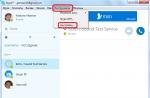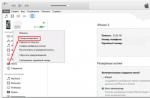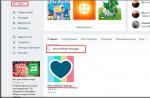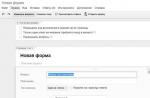DEP in Windows is a kind of system “fuse” that includes specialized hardware and software technologies that scan the RAM and its contents and, in the event of a threat, can stop the malicious code from working.
DEP perfectly blocks many viruses that work in the system's RAM, after which it starts the process of executing its own codes. For the user, it looks like this: if DEP registers an improper use of RAM, an error message appears on the screen, and the malware forcibly stops working. This is very important for the operating system.
How to disable DEP on Windows Xp / 7/8
In order to disable DEP in XP, you need to go to Start-Settings through the administrator account, then in the Control Panel find the "System" section.
In the window that appears, you need to make the Advanced tab active, in which click the "Performance Options" button.

In a new dialog box, open Data Execution Prevention and enter a valid password for the OS admin account. In the same dialog box, you can turn off DEP for a specific program, for this you just need to check the box opposite its name or add it to the list via the Add button.

For Windows 7 and 8, the easiest and fastest way to disable DEP is through the command line. To get quick access to the command line, just type "cmd" in the start menu search bar. Cmd must be run only as administrator (right-click on cmd and select the appropriate item), if necessary, enter the requested password.

In the black window that opens, enter a special command:
bcdedit.exe / set (current) nx AlwaysOff.

As a result, a message about successful completion of the operation will appear. All that remains is to reboot the system.

How to enable dep on Windows Xp / 7/8
For XP, the process of enabling DEP is similar to the process of disabling - it is enough to return the checkbox to the Enable item in the same dialog box of the performance settings menu. If selective deactivation was performed, then disabled applications from the list in the same settings window are activated.
In the case of Windows 7 and 8, the command entered in cmd changes to:
bcdedit.exe / set (current) nx AlwaysOn.

Note that DEP may not be supported in hardware by the computer's processor. This mainly applies to outdated processors and most single-core processors from Intel. In such cases, DEP operates purely at the software level, limiting itself to basic Windows services and programs.
Deactivating DEP will help if, due to a conflict in the system, the application required by the user does not start. However, it should be borne in mind that with DEP disabled, the computer becomes more vulnerable, so the conflicting application must first be checked with an antivirus if there is no complete confidence in its reliability.
Starting with WIndows XP, Microsoft operating systems support hardware protection of the ExecuteDisabled (Intel) and NoExecute (AMD) standards. Microsoft called support for these hardware instructions generically DEP (in Russian - Data Execution Prevention). The purpose of the function is to prevent the program code read from some areas of RAM from becoming executable. In simple terms, this blocks one of the ways of infecting your computer with viruses. The function is certainly useful, but some programmers, when writing their "masterpieces", do not take into account the peculiarities of the program's behavior when such protection is enabled. As a result, a simple user gets a "Memory could not be read / write" error. If you encounter a similar problem and are sure that the program is not malicious, you can try disabling DEP protection. This will weaken the security somewhat, but will probably allow the program to be used. I will describe how to disable hardware data execution prevention later in this post.
If you have one or more programs that conflict with DEP, it is recommended to disable protection only for them, without affecting the behavior of the system as a whole. To do this, do the following:

Note that selectively disabling DEP is only possible for 32-bit programs. If you try to add a 64-bit application to the "white list", you will receive an error message.  If you absolutely need to run a 64-bit program bypassing DEP, the only way out is to completely disable protection for all applications on the system. How to do this will be described a little later.
If you absolutely need to run a 64-bit program bypassing DEP, the only way out is to completely disable protection for all applications on the system. How to do this will be described a little later.
Disabling DEP through the registry
The second way to disable DEP protection for an individual program is to edit the registry. The steps required for this are as follows:

If you have a lot of programs that are incompatible with the code execution prevention system, or among them there is at least one 64-bit one, you will have to disable DEP completely. The instruction is as follows.
Microsoft Windows operating systems starting with XP have one interesting feature - Data Execution Prevention, originally called Data Execution Prevention (DEP). Sometimes it interferes with normal operation and needs to be turned off. In principle, there is nothing complicated about this, and if no effect follows, then you can turn everything back on.
How to completely disable DEP
So, straight to the point. Press the "Start" button and write "cmd" in the search bar. In the search results at the very top we find cmd - this is needed for . To run it with Administrator rights, right-click on the command and select "Run as administrator" from the context menu.
Accordingly, if at the moment you are logged into Windows as a regular user, the system will ask you to enter the administrator password. Now, in the appeared black window, insert the command and press "Enter":
bcdedit.exe / set (current) nx AlwaysOff
The result should be a message: "Operation completed successfully"

Next, you need to reboot for the changes to take effect. Thus, we have disabled DEP for ALL services and programs, regardless of whether your processor's data execution prevention is supported in hardware or not.
How to turn off DEP for a specific program
To do this, go to "Control Panel -\u003e System" or right-click on the "My Computer" icon on the desktop and select "Properties". On the left in the window, click on "Additional system parameters"

In the "Performance" section, click on the "Options" button

We need a Data Execution Prevention tab. Here, in principle, everything is clear:

By default, DEP only works for core programs and services. By moving the switch to the position "Enable DEP for all programs and services except those selected below", we can ourselves determine for which programs you need to disable the DEP function. To do this, simply select a program from the list or click "Add" and manually select the executable (.exe) file.
Please note that 64-bit applications cannot be added to this list. Also, the program itself must support work with DEP disabled. Anyway, you will immediately see the error message.
Here's another thing, before canceling DEP from the command line, first check if it worked for you for all programs. Then switch to only basic services and programs first and reboot. Perhaps the problem that brought you to this article will be resolved.
How to turn DEP back on
To revert DEP back, run the "cmd" command line again as administrator, only this time insert the following command:
bcdedit.exe / set (current) nx OptIn
and reboot.
What is DEP in general
Now a little digression what kind of function it is and what it is eaten with. Data Execution Prevention is designed to protect the system from several viruses and system security threats. But, in no case should this be confused with antivirus or firewall! These are completely different things.
DEP marks some service areas in the computer's RAM as "non-executable", and if a program tries to execute its code in this area, the function will work, the program will be forcibly closed and a corresponding message will be displayed. The fact is that some viruses can work this way, and therefore this blocking method helps prevent the execution of certain malicious code.
There is both a hardware implementation of DEP (using processor instructions) and software (using special Windows program code). The hardware implementation is more reliable and all modern processors support it. So, if there are no problems, then it is better not to change anything in the settings. But, unfortunately, the DEP function can interfere with the work of normal programs, so sometimes it is disabled. How to do this - an article to help you!
DEP - from the English. Data Execution Prevention is a special feature that helps protect your computer from viruses. The point of its work is to block programs that want to use a memory area marked by the system as "unused". Usually the error is:
It appears for this reason - the program is not compatible with this protective functionality and is not necessarily malicious. For old games and applications, consider how to disable DEP in Windows 7, 8, 10, and the first time this protection appeared in the Windows XP operating system.
How to disable dep in Windows 7, 8, 10 - several options
Note that the Data Execution Prevention feature does not affect the performance of your computer in any way and you should not disable it unnecessarily. The principle of setting for your specified systems is the same, slight differences in the windows are possible.
Disable DEP using special commands
To do this, run Command Prompt (cmd) as administrator. Find out how to do this
Type the following commands:
- to disable:
bcdedit.exe / set (current) nx AlwaysOff  - to enable:
- to enable:
bcdedit.exe / set (current) nx AlwaysOn
This will disable Data Execution Prevention for the entire operating system, which lowers antivirus protection. Therefore, let's move on to the second method.
Configure exceptions for DEP on Windows
To do this, right-click - "My Computer" - "Properties" - "Advanced" tab - "Performance" section - "Options" - "Data Execution Prevention" tab

Select the item "Enable DEP for all programs and services except those selected below: ...", and through the "Add" button add the required programs to the exclusions. Add only programs you know. Therefore, you can disable this feature in Windows only for the required part of the programs.