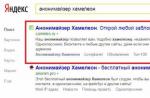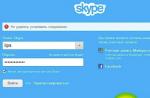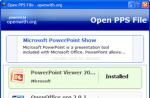2. Download Odin - an application with which firmware, file.ops, firmware is carried out.
Important! For OS 1.5 firmware and the first OS 2.1 firmware we take the old spica.ops, for OS 2.1 starting with the firmware in which the last 3 characters JC3 and higher are the new spicanew.ops.
3. Create a folder (for example - c: \\ spica) and unpack the Odin, .ops, firmware archives into it.
Recommended: The path to the folder should not contain Russian characters, it is advisable to create a folder at the root of the hard drive.
Important! The firmware archive may contain one file with the .tar extension, or maybe four files. The Odin setup process depends on the number of firmware files. This does not affect the result.
Important! It is recommended to run Odin with administrator rights.
4. Launch Odin and configure it as follows:
4.1. We place jackdaws:
- In the "Option" section there should be checkboxes next to: "Reboot", "Protect OPS", "Reset Time (Sec)".
- If your firmware consists of one file with the .tar extension, in the "Option" section, check the box next to "One Package".
- If your firmware consists of four files with the .tar extension, in the "Option" section, remove / leave the checkbox next to "One Package".
- There is no daw in the "Debug Option" section near "Debug ONLY" (it is not needed).
Important! By checking the "Debug ONLY" checkbox, you will open four more options, among them "Phone EFS Clear". Do not select this option under any circumstances - it will reset your IMEI. I repeat, with a normal flashing the daw to "Debug ONLY" is not needed.
4.2. We place the files spica.ops and firmware (* .tar):
- In the "Select OPS" section, press the OPS button and select the file spica.ops (for old firmware) or spicanew.ops (for new firmware).
- If your firmware has four files with the .tar extension, in the "Select Images to download" section we arrange the files according to their names by pressing the corresponding buttons ("BOOT", "PHONE", "PDA", "CSC"). We do not fill in the "Select Integrate Package - Check One Package Option" section.
- If your firmware has one file with the .tar extension, do not fill in the "Select Images to download" section, and write the firmware file in the "Select Integrate Package - Check One Package Option" section by clicking on the "One Package" button.
4.3. Disconnect the device from USB (if not done before), turn it off, remove the SIM card and memory card. We transfer the device to the firmware mode, for which, on the switched off device, we simultaneously hold down the buttons, sound quieter + camera + hang up
An image of a floppy disk with an arrow and “Downloading” will appear.

4.4. We are waiting for 10 seconds. and connect the device to the computer.
Important! If the drivers are installed correctly, then in Odin, in the "COM Port Mapping" window, the COM port number should be displayed on a yellow background. If this did not happen, we deal with the drivers.
4.5. We start the firmware process by pressing the START button.
4.6. Above the "COM Port Mapping" window, a green bar begins to fill, and above it, in a square window, the firmware stages are displayed. The large Message window displays service information about the progress of the firmware process.
4.7. When the firmware process is over, the device will automatically reboot. Wait for the green bar to reach the end and disconnect the device from the computer.
Important! If after the firmware there is no memory for installing programs (\u003d 0.00), then you need to check the "Debug ONLY" checkbox (about which there was a warning in section 4.1) and select (check the checkbox) "PDA Format".
This article describes how to flash your phone for firmware with
Android 2.1 I re-flashed it myself several times, everything works.
The author is not responsible for any problems or damage caused to the phone! You do everything at your own peril and risk.
Preparing for firmware.
- the phone must be fully charged (desirable but not required)
- pull out the memory card and SIM card from the phone
- it is desirable to connect the phone to a USB port on the motherboard
- install the New PC Studio program that comes with the phone
- Before flashing, check if New PC Studio is closed
- close / uninstall any software that uses USB and COM ports (usually these are programs for mobile phones)
- sync all data with Google, if necessary
- download the archive with everything you need:
(firmware i570EXXJE1, Odin + OPS)
(firmware i570EXXJF2, Odin + OPS) I recommend this
(firmware i570EXXJG2, Odin + OPS)
Firmware.
- run Odin ( on behalf of the Administrator if there is Windows 7 or Vista). We indicate the path to the files and check the checkboxes, as in the screenshot:
- turn off the phone
- enter the firmware mode - hold and hold the keys: "Volume down" + "Camera" + "Turn on the phone". On the phone screen you should see
this is:
- wait 10 seconds and connect the phone to the computer
- in the device manager, we look or the drivers are installed correctly
- in Odin, in the COM Port Mapping window, the COM port number should appear on a yellow background (it can be any, for example COM2)
- press the Start button
- a green bar with the time in Odin should go and the process will also be visible on the phone
- after a few minutes the green bar will reach the end and the phone should reboot
We turn on localization right after the firmware:
We dial the code * # 272 * xxxx # (instead of xxxx we enter the current time on the phone)
- choose from the list SEK (for Ukraine) or SER (for Russia)
- we are overloaded.
Possible problems and methods of solving them.
The firmware process starts, but hangs at the "setup connection" stage.
A common problem that I have too. It is solved like this:
- we disconnect the phone from the USB port of the computer (remember which USB port it is connected to!)
- close Odin
- we distort the battery
- open Odin
- enter the firmware mode ("Volume down" + "Camera" + "Turn on the phone")
- we connect to the same USB port to which we connected earlier
- trying to sew
Usually everything goes without problems.
Finally, it was stitched for 2.1 (JE1) So far, everything is working fine.
Minuses:
- the sound became noticeably quieter than by 1.5
- pantheon (new desktop from Samsung) slows down and places widgets crookedly, so I use Launcher Pro
- the lock menu is invoked by almost any key (the screen turns on)
- problems with sending and receiving MMS
After using the camera, the processor frequency is not reset (always
800Mhz) It is treated by the Cools program or by rebooting the device
Pros:
- clicks in audio almost completely disappeared (if you use Astro player)
- the battery lasts longer than 1.5
- the calendar starts on Monday, not Sunday
- added settings and everything became prettier and more convenient
- fixed the problem with Youtube (at 1.5 the video stuttered badly)
- files are now transferred via Bluetooth
The speed of work remains the same. In general, who have not changed yet, I recommend
The article uses user materials
forAdream from the forum w3bsit3-dns.com, for which many thanks to him.
If you have any problems installing drivers or firmware, I advise you to read it
FAQ
Samsung Galaxy Spica GT-I5700 is a branded smartphone running on Android 1.5. Here you will find out the characteristics, how to root or reset the settings, and you can also download firmware (for Odin, for example) and instructions for Samsung.
Root on Samsung Galaxy Spica GT-I5700
How to get the root for Samsung Galaxy Spica GT-I5700 see instructions below.
If the applications did not help, ask in the topic or use the full list of root utilities from the topic header.
Characteristics
- Battery capacity: 1500 mAh
- Battery type: Li-Ion
- Talking time: 7h
- Standby time: 500 h
- Announced date: 2009-10-20
- Sales start date: 2009-11-01
- Package contents: phone, battery, wired stereo headset, USB cable, charger, manual
- Type: Smartphone
- Weight: 120 g
- Control: navigation key
- Body material: plastic
- Operating system: Android 1.5
- Case type: classic
- Number of SIM-cards: 1
- Dimensions (WxHxT): 57x115x13 mm
- SIM card type: regular
- Screen type: color TFT, 16.78 million colors, touch
- Touchscreen type: capacitive
- Diagonal: 3.2 inches.
- Image size: 480x320
- Pixels Per Inch (PPI): 180
- Camera: 3.20 million pixels
- Camera functions: autofocus, digital Zoom 4x
- Video recording: yes (H.263, MPEG4)
- Max. video resolution: 352x288
- Audio: MP3
- Headphone jack: 3.5mm
- Max. video frame rate: 30 frames / s
- Interfaces: Wi-Fi, Bluetooth 2.1, USB
- Standard: GSM 900/1800/1900, 3G
- Satellite Navigation: GPS
- Processor: 800 MHz
- Number of processor cores: 1
- Built-in memory: 200 MB
- Slot for memory cards: yes, up to 32 GB
- Control: voice dialing, voice control
- Speakerphone (built-in speaker): yes
- Flight mode: yes
- A2DP profile: yes
»
Firmware for Samsung Galaxy Spica GT-I5700
Official firmware Android 1.5 [stock ROM file] -
Samsung custom firmware -
If a custom or official firmware for Samsung has not yet been added here, then create a topic on the forum, in the section, our specialists will promptly and free of charge help, incl. with backup and manuals. Just do not forget to write a review about your smartphone - this is extremely important. This page will also show the firmware for the Samsung Galaxy Spica GT-I5700. Please note that for this Samsung model, an individual ROM file is required, so you should not try firmware files from other devices.
What custom firmware are there?
- CM - CyanogenMod
- LineageOS
- Paranoid Android
- OmniROM
- Temasek's
- AICP (Android Ice Cold Project)
- RR (Resurrection Remix)
- MK (MoKee)
- FlymeOS
- Bliss
- crDroid
- Illusion ROMS
- Pacman ROM
Problems and disadvantages of a Samsung smartphone and how to fix them?
- If the Galaxy Spica GT-I5700 does not turn on, for example, you see a white screen, hangs on the splash screen, or the notification indicator only blinks (possibly after charging).
- If it freezes when updating / freezes when it is turned on (needs a flashing, 100%)
- Doesn't charge (usually iron problems)
- Doesn't see the SIM card (SIM card)
- Camera does not work (mostly hardware problems)
- Sensor does not work (depending on the situation)
Hard Reset for Samsung Galaxy Spica GT-I5700
Instructions on how to Hard Reset on Samsung Galaxy Spica GT-I5700 (factory reset). We recommend that you read the visual guide, which is called on Android. ... 
Reset codes (open the dialer and enter them).
- *2767*3855#
- *#*#7780#*#*
- *#*#7378423#*#*
Hard Reset via Recovery
- Turn off the device-\u003e go to Recovery
- "Wipe data / factory reset"
- "Yes - delete all user data" -\u003e "Reboot System"
How do I log into Recovery?
- hold down Vol (-) [volume down], or Vol (+) [volume up] and the power button
- a menu with the Android logo will appear. Everything, you are in Recovery!
Factory reset on Samsung Galaxy Spica GT-I5700 can be done in a very simple way:
- Settings-\u003e Recovery and reset
- Reset settings (at the very bottom)
How to reset your pattern
How to reset your pattern if you have forgotten it and now you cannot unlock your Samsung smartphone. On Galaxy Spica GT-I5700, the key or PIN can be removed in several ways. You can also remove the lock through a factory reset, the lock code will be deleted and disabled.
- Reset graph. blocking -
- Password reset -