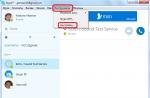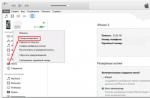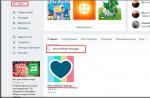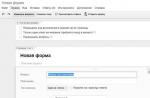How often do users encounter such a problem when trying to enter Skype for communication: "Unable to establish connection"! Especially recently, when manufacturers have disabled the ability to work with old versions of software, this problem has begun to bother many users.
Why can't Skype connect?
If, when you try to log into your Skype account, it turns out that for unknown reasons the program cannot connect to the server, the most difficult thing is to figure out the reasons for this, otherwise you will not be able to enter the program.

The global and main reason is not receiving a response from the server. This means that when you register in the Skype system, it sends a request with information about the entered username and password to the server to receive a response to the question: "Is there such a user and did he enter his password correctly?" If such a connection is interrupted or your device simply could not establish a connection, a similar error pops up.

Reasons why Skype does not start:
- The device you are using has an old version of Skype.
- The program is not allowed (blocked) by antivirus or firewall.
- There is a problem with the internet (the connection was lost) or with the internet settings.
- Your ISP does not allow Skype.
- The program has a critical failure (error).
- Failures of the official developer's server, where all user data is sent.
- Virus programs, malfunctioning operating system.
- No internet connection.
- Old data interferes with work.
To check this version, just go to any website in your internet browser. If you confirm this option, call the provider.

How do I fix the connection when I sign in to Skype?
All of these reasons can manifest themselves one by one or act together. What to do if the connection fails to be established?
Ways to establish a connection:
1. To solve the first problem with the old version of the program, you need to download the latest existing one. To do this, go to the official Skype website (skype.com) and download it for free.
2. If you use the program from a computer and you have a new antivirus, check if it blocks your program. Disable protection temporarily and try again to login.

When blocked by a firewall - Windows built-in defender - disabling it will also help determine this.

To do this, go to the "Control Panel", then - "Windows Firewall" ("Firewall") - "Enabling and disabling the firewall" - "Disable Windows Firewall".

3. If your browser is Internet Explorer, try resetting its settings. You need to do it like this:
- Close all programs, files and folders.
- Launch your browser.
- Press the Alt key on your keyboard.
- Select "Tools" from the menu bar.
- Find the "Internet Options" item.
- In the "Advanced" tab, click the "Reset" button.
- Check the box "Delete personal settings" and click on reset again.
4. If you use Skype not at home, but in the office, in the enterprise, be aware that IT professionals may, as part of company policy, restrict the use of certain non-work-related applications for their employees. This program is often among them. Here you have no right to change anything except work.
You can also check for usage restrictions (it doesn't matter from your employer or your firewall) using this link: http://www.skaip.su/proverit-dostup-k-skaypu. Here you can find out if the program can log in. Even if nothing works from that site either, the problem is not restricted access. If you have access to at least one of the servers, the problem is not in this area.

5. If you suspect that the program has crashed, a critical error, turn off the device, restart it and try again. If it doesn't work, reinstall the messenger.
6. In case of malfunctions in the server of developers and Skype owners, you can find out only by checking all the previous options for possible breakdowns. However, there are some third-party services available to help with this verification. Here is one of them: http://www.skaip.su/status-serverov-skayp. By going to this link, you can check the health of the servers and finally understand what the problem is and why the connection could not be established. If this information is confirmed, you will not be able to do anything until the program servers are fixed.

7. Another solution may be to delete the following files: "% appdata% \\ Skype \\ shared.lck" or "% appdata% \\ Skype \\ shared.xml". This will help if some files are damaged (for example, configuration files or databases). These objects are located in the folder with the installed program. In most cases it is located in the program files directory on the C drive.
8. If time is critically short and there is no way to check each of the versions of possible errors, just use the browser program at this link: https://web.skype.com/.
9. If the problem is an invasion of viruses, clean everything with a good antivirus.

10. If the operating system does not work properly, you will have to reinstall it.
11. There is also a possibility that the computer writes about the impossibility of logging in when your Internet router is incorrectly configured or the settings are lost. Why this happened is unclear, but you can try to reconfigure. To do this, go to any browser except Opera and enter your address in the address bar (it is written in the documents for the router or on the device itself).

Enter your username and password, click "login". Next, you need to find the items "Firewall" - "Virtual Servers" and click "Add" (the names of the items may be slightly different for different routers). Next, you will need to enter a name - "Skype" or any other. And in the "External" port field you need to enter the number of the new port, for example, 4960. Save the entered data by clicking on the appropriate button (for example, "change", "save" or "Ok").

Open Skype, menu "Tools", sub-item "Connection problems". In the port use field, write the port previously specified in the router settings.


In this case, enter "4960". After saving the new settings, try to see if the program comes into the program again.
12. If the problem is a pile of old data that prevents the program from working, you need to clear the hard drive from it. For this:
- Go to "Start".
- Click "Run" or instead of both items, you can press the key combination "Win + R".
- Next, in the window that appeared, enter "% appdata% \\ skype".
- When the computer displays the found results, delete all files from the found folder. It is usually called "Skype" and is located in the "Roaming" folder, and this folder, in turn, is under "AppData" ("Application Data").
If you don't want to delete all the files, you can cut only this "shared".
- Exit Skype: click its icon in the tray and then - "Exit" or "Exit".
- Make sure to log out. To do this, you need to open Task Manager or Task Manager and see if there is "Skype.exe" in the processes. If the process is active, end it.
- In the folder on the C drive "Programm Files" find the "Skype" folder and create a shortcut to the "Skype.exe" file on the desktop.
- Right-click on the created shortcut and select "Properties" - the "Shortcut" tab.
- After the text opposite the word "Label", the path will be indicated in quotation marks. After them, write "/ legacylogin".
- Click "Ok" and go through this shortcut.

If you use the Linux operating system, one of its versions - OpenSUSE, Skype also often does not connect. The solution is the same as in other cases. Upgrading to the latest available version should help.
How to uninstall a program
If you nevertheless decide to try to uninstall Skype, you can do it through the "Control Panel" - "Uninstall Programs", but better - using special utilities. For example, Ccleaner or Revo Uninstaller.

When using these programs, you will be sure that no residual files will be on your computer after “goodbye” to Skype. Just download one of the above utilities. Next, you need to install it like any other program. Next, you will need to start checking, analyzing or directly cleaning and wait a little. Only then can you start installing the new version of Skype.

How to install a new program
Anyone can install Skype after uninstalling the previous version. To do this, you just need to go to the official website of the company or immediately follow this link: www.skype.com/ru/download-skype/skype-for-windows/.

This process does not take long, and it is completely free. The rest is simple. Find the completely downloaded file in the downloads and run it by double-clicking on it - the installation will start. Don't forget to put Russian.

The same can be done by going to "Help" in the Skype window, and then - by selecting "About Skype". There you can see the versions.

In the window that opens, you need to find the year of the version of the program that you have installed. If the year is not current, the version is out of date.

Unfortunately, the latest version is not always workable on a specific device. So if you fail, download another one. According to user reviews, this one is successful on the Internet today - "7.14.0.106".
How to clean from viruses
Any workable antivirus program usually manages to clean the device from viruses. Of the latest recommended free utilities, Dr.WebCureit stands out.

After downloading from the official free resource, run the installer (click the executable file "... exe") by double clicking and start working after the process is complete. When opening a new program, click the "Start Test" button.

To get rid of the problem with access to a well-known messenger, you will have to check the possibility of problems one by one, since you will not be able to tell for sure right away what the problem is.
In Skype, errors with different text can pop up. One of the popular phrases is "Failed to establish a connection." Is she talking about no internet? What does this error imply? What should you do if you run into it?
What does the inscription in Skype "Unable to establish a connection" mean?
When we enter our data from the account in Skype and click on “Login”, the messenger sends this data to its server - there they are checked. The server should respond to the application on your PC whether they are correct or not. If the utility does not receive any response, we see the phrase “Failed to establish connection” or “Failed to connect to Skype” on the screen.
If you get a message “Failed to establish connection” when entering, most likely your PC does not have Internet
But above all, make sure the Skype servers are working correctly. To do this, follow this link. Pay attention to the Signing into Skype item - the word Normal should be in front of it (that is, the server is operating normally - the problem is not on the side of Skype developers).

Login services should be running normally
How to recognize and remove a server connection error
We will gradually analyze the most common causes of the error and give ready-made solutions right away.
No internet access
The first obvious reason for the error is the lack of internet on the device. Look down at the "Taskbar": on the right next to the battery, clock and other icons there is a network icon. The connection must be active: if you have a yellow circle, it means that your PC is not connected to the Internet. Click on it and go to your access point (your router).

If there is a yellow circle on the icon, it means that you have not yet connected to your "Wai-Fay"
On Windows 10, in this case, there is an asterisk on the "Wi-Fi" icon.

On Windows 10, there will be an asterisk instead of a yellow circle
If your PC is connected to the Internet and you see a yellow triangle with a black exclamation mark on the network icon, then you have problems accessing the network - most likely, problems on the side of the provider. Call his hotline (support service). The phone number is spelled out in the contract.

A yellow triangle indicates that access to your network is currently limited
An easy way to make sure that the Internet really doesn't exist is to load any site in a browser. Nothing opens - restart your PC and router. If you have a cable, remove it and then plug it back in.
Also run the stock network troubleshooter. Right-click (right mouse button) on the icon and select "Troubleshooting".

Run troubleshooting via the context menu
If the page in the browser loads, but "with a scratch", the problem is in the Internet speed. Skype has been waiting for a response from the server for a long time and, as a result, does not wait - it thinks that there is simply no Internet on the PC. If you have any large files on the download, for example, you are downloading a torrent, pause the download. Try to sign in to Skype again. The problem may be in the quality of the "Internet" itself. If you constantly have this situation, you will have to change the provider.
Skype is outdated - time to download the update
If your Skype has not been updated for a long time, perhaps it lacks an update to get the right to contact the server. Developers often stop supporting outdated versions of the program. The solution is simple - update Skype.
If you have Windows XP, you will need to download Service Pack 3 additionally for Skype to work on your device.
How to update Skype:

The reason is in the built-in "Firewall"
"Firewall" is a firewall that scans the incoming Internet stream. It can block the operation of certain programs, including Skype. You can find out if this is the case and immediately correct the situation as follows:

Skype does not work due to viruses
Rarely, but still the cause can be malicious files and programs on the PC. Viruses can block the operation of both individual applications and the PC as a whole, as well as data transmission over the network. An updated home antivirus (the one that is installed in the system now), for example, Kaspersky, NOD32, Avast and others, will help to detect and immediately destroy the virus. Or a standard Windows Defender (it is in every version of Windows).

The reason is in the antivirus that interferes with the work of Skype
Antivirus itself can block access to Skype servers. Check this theory - turn off your antivirus for a while and try to log into Skype. If the connection goes through, add Skype to the exceptions in the antivirus settings. The procedure will differ depending on the security program. Let's consider it on the example of "Kaspersky":

Cause of critical damage to Skype files
If none of the above helps, your Skype files may have become corrupted during operation. You need to change them - reinstall the program. First, remove all application components that you have on your PC:

What to do if there is a provider or network administrator has forbidden to use Skype
Access to Skype servers can be denied not only by the antivirus or its Firewall. Your ISP or another network administrator can do this as well. If the above methods did not help you, contact your provider's support team.
Ask if access to the domains skype.com has been restricted. Or contact your network administrator if, for example, you cannot access Skype at work (often workplaces are restricted so that users are not distracted from work by other matters). If there really was a ban, ask to re-open access to domains.
Check your internet access first. If it's not there, that's the reason for you. If restarting the router and PC does not help, solve the problem with the provider - most likely, the problem is on his side. If the Internet is available and the speed is good, find out if the antivirus and Firewall are blocking access to the Skype domains. If so, add messenger to the exception. Also check the PC itself for viruses. As a last resort, reinstall the utility.
During the launch of Skype, at the stage of entering the username and password, an error "Failed to establish connection" may appear. This error is caused by the fact that the program for some reason could not establish a connection with the Skype servers.
The root of the problem, as a rule, lies in the use of an old version or in problems with the Internet on the computer.
Today we will tell you what to do if Skype failed to establish a connection and consider all the ways to get rid of this error.
Reasons for the error
At the moment of launching the program, when you enter your username and password, Skype connects and sends a request to its servers to verify the validity of the data. The server, in turn, should send a response request that your data is correct.
If a connection cannot be established between your computer and Skype servers, then the program cannot check your data and the error "Failed to establish a connection" pops up.
The error occurs due to several reasons:
1. You have an old version or system files have been damaged
2. Problems with the Internet on the computer or an accident at the provider
3. Blocking by antivirus or firewall
4. Failures on the company's servers
Outdated version
This cause is the most common and easiest to fix. Skype developers are constantly releasing updates.
When you send your data to the official servers, not only data about your account and password are sent, but also information about your version of the program. If you are using the old version, then you will see the error Skype connection failed.
Decision
The solution is suitable not only for cases where the problem is caused by an outdated version, but also when you have damaged critical files.
Go to the official website and download the latest version of Skype. Run the installation of the downloaded file and try to establish the connection again.
If you are unable to install Skype, try uninstalling the old version first. To do this, go to Control Panel - Programs - Uninstall Programs. Click on the program and click the "Delete" button.
After deleting, press the key combination Win + R, copy there % appdata% \\ Skype and click the OK button.

A folder with temporary files will open. Select and delete all folders and files in the window that opens.

Try installing Skype again. In 90 percent of cases, the problem with establishing a connection is resolved.
Internet problem on the computer or on the provider side
Skype needs Internet access to work, so if the Internet is unstable, it won't connect.
Problems with the Internet are usually difficult not to notice, since most often they affect the operation of all programs running on the Internet - the browser, instant messengers, online games do not work.
Decision
Reset Internet Explorer browser settings
The Internet Explorer browser is an important component of Windows and its incorrect configuration can affect the performance of the Internet on the computer, and as a result, Skype cannot establish a connection.
Open the C: \\ Program Files \\ Internet Explorer folder, right-click on the iexplore.exe file and run as administrator.
Go to the browser properties by clicking on the gear icon in the upper right corner of the browser and go to the "Browser properties".
In the browser properties go to the "Advanced" tab and click "Reset".
This will reset the Internet Explorer browser settings.
In the window that opens, check the boxes next to the "Disable Windows Firewall" and click OK.
Now that your antivirus and firewall are disabled, try starting Skype. If the connection succeeds, then the problem is related to the settings of the firewall or your antivirus. Turn your firewall and antivirus back on and read on.
Decision
Configuring Windows Firewall
Go to Control Panel — system and safety — Windows firewall.
Click in the left vertical menu item "Allow interaction with applications".
Find Skype in the list of allowed programs and components and put two checkboxes.
If nothing is found in the list, click on the "Allow another application" button.
In the window that opens, specify the path to the Skype.exe file by clicking the "Browse" button. By default, Skype is installed in the C: \\ Program Files (x86) \\ Skype \\ Phone folder.
After specifying the location of the file, click the Add button.


Kaspersky Internet Security settings
I am examining the setting using the example of Kaspersky Internet Security. It is possible that you have another antivirus or firewall installed, such as ESET, or Dr.WEB. The configuration in these antivirus solutions will be about the same.
Open Kaspersky Internet Security and go to settings by clicking on the gear icon in the lower left corner. After that go to the "Protection" - "Firewall" menu.
In the KIS firewall settings, click "Configure application rules".
In the network rules window, find Skype in the list using search. Click the "Allow" button. The rule will take effect immediately.
Crashes on company servers
Skype is a powerful company owned by Microsoft. It is extremely rare, but even such companies have crashes and server problems. The problem with Skype connection can be connected with such a rare case when the company's servers are temporarily unavailable.
Decision
You cannot influence the situation in any way. Follow the news and wait for the service to resume its work. Usually such failures last no more than an hour.
We have described all the most common reasons why Skype may write failed to establish a connection. Write your questions in the comments, we will try to help everyone.
What to do in this case? Why can this happen at all? It is not so easy to answer these questions. Especially when you consider that the application most often crashes on computers. Nevertheless, today we will learn how to deal with the problem under study. So what to look out for first?
Internet connection
Skype failed to connect? What to do? The first thing to do is to check for a network connection. Its absence results in the mentioned message appearing.
In general, this alert indicates that Skype cannot connect to the application server. The program gives a signal, but does not reach the server. Accordingly, it is impossible to work with the application.
To check, you can open a browser and try to go to any site. Did not work out? So, something is wrong with the Internet! This was the reason for the failure.
Skype internet connection problems can be caused by:
- arrears in payment for network access;
- failure at the provider;
- accidents and technical work on transmission lines;
- oS crashes.
You can try to restart the internet and the modem. As soon as access to the network is restored, an error like "Skype cannot establish a connection" will not appear.
Older versions
The next scenario is that the user has an outdated version of Skype. Such applications eventually cease to be supported by developers.

Did you get a "Skype failed to connect" message? What to do? It's time to look at the software version and update it if necessary.
To do this, you will need:
- Open Skype authorization window.
- Go to "Help" - "About Skype".
- Look at the version of the application and the year the assembly was created.
- If necessary, open skype.com and download the latest version of the application from there.
- Install Skype and try again.
Important: it is better to uninstall the old version of the software. To do this, it is recommended to open "Start" - "Control Panel" - "Add or Remove Programs" - "Uninstall ...".
Firewall
But this is not all the options for the development of events. Skype has no internet connection sometimes due to its built-in firewall. It appeared on Windows with the Windows 7 version. To remedy the situation and enter Skype, this service will have to be disabled.
This will require:
- Go to "Control Panel". The corresponding item is in the start menu on the left side of the screen.
- In the "View" section, set "Category".
- Select "System and Security".
- Click on "Windows Firewall".
- On the left menu, click on "Turn Firewall On / Off".
- Set "Disable" everywhere.
- Click on "Save / Ok".
You can now try starting Skype again. If the problem is in the firewall, then the application will start working at full strength. Anyway, an alert appears on the screen What to do next?

Antivirus
It is possible that the installed antivirus is interfering with the application. No wonder the developers recommend turning off this software when initializing programs and when running some utilities. It may be that Skype files are recognized as malicious for one reason or another.
How exactly to disable the antivirus? It all depends on which PC security application is installed on the person. Most often, it is enough to right-click on the software icon in the Windows tray and select "Exit" there.
Equipment
Sometimes it is impossible to establish a connection in Skype due to the modem / router. For example, if it crashes or a factory reset occurs. Unfortunately, users forget about this point.

More specifically, the following guidelines will help:
- Type 192.168.0.1 in your browser. The number may change. It can be clarified according to the documents of the router.
- Pass authorization in the system. Usually the default password and login is admin.
- Go to "Virtual Servers".
- Click on the "Add" button.
- In the "Name" section write Skype, in "Port" (final) - 4960, for example.
- Click on "Save".
- Open Skype.
- Go to "Tools" - "Connection problems ...".
- Specify the port specified in the router settings in the "Use port" window.
- Click on "Save".
Resetting Skype settings
Skype failed to connect? What to do in this case? The last tip is to reset the app preferences.
How to bring your idea to life? Have to:
- Open "Start".
- Type% appdata% into the search box.
- Enter the mentioned folder.
- Open Skype section.
- Select all documents and delete them.
- Launch Skype and log in with your username.
All of the above methods are quite effective in practice. But you shouldn't dwell on them.
Extreme measures
Skype has no internet connection? All the proposed methods did not get rid of the problems? In such circumstances, you can act differently.

How exactly? You should try:
- Perform a complete reinstallation of the program.
- Roll back the operating system to a time when Skype was working properly.
- Check your computer for viruses, remove the infection and enter the messenger.
The most radical way is considered to be a complete reinstallation of the OS with formatting the hard drive. Fortunately, this technique is rarely needed. Unable to connect on Skype? From now on, it is clear how to act in case of such an error. She's not as dangerous as she seems. The main thing is to understand why the failure occurred. This is not always easy!
Good afternoon, dear readers and subscribers, today we will continue to solve the next problems with the Skype messenger with you. A little background. Not so long ago I was on vacation and after visiting my next relatives I was asked to look at their computer with the wording that something was wrong there. Having started diagnosing the patient, it turned out that in the application Skype could not connect from the servers, when entering the correct username and password, I tried to log in under my account, the effect was the same. Below I will show how you can solve this and continue using this utility, the quality of which is getting worse and worse every month, but this is already a question for Microsoft.
Why skype writes failed to establish a connection
As I usually write to you, you need to understand the cause, and only then eliminate the effect. You will not find a definite answer, so I will give my list of possible options:
- You have an outdated version of Skype
- Problems with internet connection or DNS servers.
- Blocked ports or the program itself in the firewall or antivirus
What errors look like when trying to log in
There are two flavors of this problem.
- Failed to establish a connection, it looks like this


- Sorry, we couldn't connect to Skype. Check your internet connection and try again.

How do I fix the connection error?
Well, now let's move from words to deeds and fix the access error. Although I still advise you to take a closer look at other programs, of which there are a lot.
Internet check
The first thing to do is check the internet connection on your computer. It's easy to do, open your browser and try to open the site https://www.skype.com/ru/ and go through the pages there, see the result. If everything is fine, go to the next point, if not, then try to reset the Internet Explore settings, in short, the Windows operating system to access the Internet takes the exit settings from IE settings from the proxy server item, and if it is empty then it will go further through the default gateway configured on your network card. It is logical that if Skype is trying to use it, then the problem may be in it, in order to verify or deny this, you can reset Internet Explorer settings, I can also recommend a free utility for fixing Internet connections called "Complete Internet Repair", in in many cases this helps to resolve the error that skype could not establish a connection to the server.
I also give a list of Skype servers, it can be useful for checking availability.

Installing the latest version of Skype
In 90% of cases, the connection error problem appears in the old or clumsy version of skype, I can give a recent example that users updated to Windows 10 Creators Update and when they started Skype they saw that they did not have enough VCRUNTIME140.dll or msvcp140 dll library that were present in fresh versions. And now updating to them helped to cure errors. In the case when it was not possible to establish a connection to the server, reinstallation and update to the latest version fix everything, there are two solutions to the tattoo:
- Update and authorization windows scap, for this in the top menu click "Help or question mark" and select

The search for the latest version will start, if it is found, then you will need to click "Install new version".

If it shows you that you already have the latest version of the program installed, then I advise you to download the latest version in a separate distribution kit and reinstall it.

Checking Windows Firewall
In a world where viruses and ransomware are raging, users tighten security and sometimes overdo it, as a result of which many programs cannot work normally and your skype writes that it was not possible to establish a connection to the server. The quickest way to check is to turn off Windows Firewall for a couple of minutes.
We will disable it through the command line, since this is the fastest method, for this we open cmd as administrator and enter the command:
netsh advfirewall set allprofiles state off
As a result, the standard Windows firewall will be disabled, if you need to enable it, then change the parameter off to on.
netsh advfirewall set allprofiles state on
Reinstalling Skype and cleaning up the trash
For example, in Windows 10, I met that Skype cannot establish a connection due to the fact that some of its database files are damaged. In such cases, it was removed and the corrupted files were manually cleaned up. The algorithm of actions is as follows:
- Remove Skype, here you can use the classic method, through "Programs and Features" in the Windows Control Panel

You can use specialized programs such as Ccleaner, they also allow you to do this, in addition to clean the registry from garbage. As soon as you uninstall it, you still need to clean up some files, since they can only be removed manually. They are located in the% appdata% \\ Skype folder
- % appdata% \\ Skype \\ shared.lck
- % appdata% \\ Skype \\ shared.xml

Probably a virus
Very often, the reason for the lack of a connection to the server in skype is a banal virus that can specifically block the connection, using various methods, simply by registering the left servers in the hosts file.Therefore, I strongly recommend that you take the time and scan your system at least