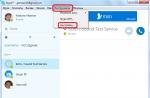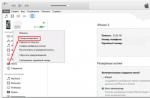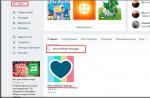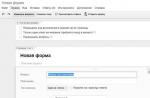If you wondered how to flash a Samsung Galaxy J3 SM-J320 smartphone, then I offer your detailed step-by-step instructions for flashing a Samsung Galaxy J3 SM-J320 smartphone to a new official or custom firmware. Getting Root superuser rights on Samsung Galaxy J3 SM-J320, installing custom TWRP Recovery.
Installing the official firmware on a Samsung Galaxy J3 SM-J320 smartphone using the Samsung Odin service program. In order to install a new firmware on your smartphone, you first need to download several files to your PC:
Download the latest Official Firmware for Samsung Galaxy J3 SM-J320F | Samsung Galaxy J3 SM-J320H | Samsung Galaxy J3 SM-J320G
Or you can download custom firmware for Samsung Galaxy J3 for example - SAMSUNG J3 SM-J320
Before flashing your phone, you first need to decrypt it.
To unlock your Samsung Galaxy J3 SM-J320, you need to disable Reactivation Lock. Go to "Settings" - "Lock screen and protection" - "Find phone" and disable "Activation lock" Before and after the firmware update procedure, you must do a general reset of the device to the factory settings in order to avoid all sorts of errors and interface slowdowns.
When performing this procedure, all your data and files will be permanently deleted.
Option 1: On the device, open "Settings"\u003e "Back up and reset"\u003e "Accounts"\u003e "Reset data"\u003e "RESET DEVICE" and click "Delete all"
Option 2: Turn off the device, press and hold the “Volume Up”, “Home (Center)” and “Power” buttons and after a few seconds the “Recovery” menu will appear. In the "Recovery" menu, select "Wipe data / factory reset" -\u003e "Yes - delete all user data", all user data will be deleted. After completing the process, select "Reboot system now" and the device will start to reboot.
You can skip this step, but remember! If you do not reset the data, after the update, "lags" and unstable operation of the device as a whole may appear due to the tails of the previous firmware.
After you have downloaded everything, unpack the previously downloaded archive with the driver for the Samsung Galaxy J3 SM-J320 and install it. Then unpack the Odin archive and firmware.
Run the program for flashing Galaxy J1 Odin as administrator. To do this, hover over Odin and right-click and select "Run as administrator", then click "Yes".
After starting Odin, we arrange the firmware files in the following order:
Insert the BL ……… .tar.md5 file into the "BL" field
The AP file ……… .tar.md5 is inserted into the "AP" field
The CP file ……… .tar.md5 is inserted into the "CP" field
Insert the CSC file …… ..tar.md5 into the "CSC" field

We check that the "ticks" were only in the fields "Auto Reboot" and "F. Reset Time "
We transfer the Samsung Galaxy J3 SM-J320 phone to the firmware mode. To do this, turn off the phone and then press and hold the "Volume Down", "Home" and "Power" buttons and after the menu with a yellow triangle appears, press the "Volume Up"
We connect the smartphone using the supplied USB cable to the PC and in the Odin program, in the upper left corner the inscription “COM” highlighted with a blue background should appear, and then press the “Start” button.
Note: If for some reason your PC does not recognize your device, try reinstalling the driver and / or try other USB ports.
The smartphone firmware process is running. After successful flashing, the device will reboot automatically and “Finish” will appear in the Odin program.

Installing custom TWRP Recovery v3.0 on Samsung Galaxy J3 SM-J320

- Install Samsung Drivers on your PC (you can download it above) and then connect your smartphone to your computer using a standard USB cable. After the PC recognizes the phone, additional drivers and updates are automatically installed.
- We need the Odin 3 program, download Odin
- Then you download the most custom recovery for Samsung J3 SM-J320- TWRP Recovery or Google Drive Mirror for TWRP DISCLAIMER: I rarely use Google Drive for sharing files for sharing, because quite often an error pops up when downloading (BANDWIDTH or “The download limit has been reached per day ”), so if you are unable to use any of the communication lines, try downloading again the next day.
- Turn on your smartphone, and then (on off) press and hold the “Sound down” + “Power” + home key until the phone boots into Odin mode (Download Mode). You will see a warning, confirm your desire to boot in this mode by pressing the "Volume up" key.
- Transferred phone to Odin Mode, connect to PC
- Run the Odin 3 flasher on the PC as administrator
- In the AR line, specify the path to the previously downloaded file with custom TWRP Recovery and select it
- Uncheck the “auto reboot” box and press start (the phone must flash, the firmware time is no more than 30 seconds, the result should be like this (succeed 1 / failed 0);
- Until the flashing process is complete, do not touch the Smartphone, usually flashing takes no longer than 30 seconds.
- Without turning on the gadget in a working state, directly from the Download mode, go to the newly installed TWRP Recovery by holding down three buttons (volume up + home + power button, when the Samsung inscription appears, release the buttons).
Everything! We are happy.
Installing custom firmware on Samsung Galaxy J3 SM-J320
To install custom firmware on a Samsung Galaxy J3 SM-J320 phone, you need a custom TWRP Recovery, if you don't have one, see the paragraph above.
Download any custom firmware you like to your PC, for example - CM-13.zip
Then copy the firmware file to the phone memory. Then he turns off the smartphone and boots into the custom TWRP Recovery (on the switched off phone, press the power buttons + volume up button + HOME)
And through TWRP Recovery, install the firmware file:
Go to Wipe and select Advanced Wipe
Check the boxes: "Davlik Cache", "System, Data", "Cache", "Android Secure".
Making “Swipe to Wipe”
Go to Install -\u003e Select the memory where the custom firmware is located, and select Swipe to Confim Flash, the installation will begin
After installation in the recovery, select the Reboot -system item and the device will reboot. Done! You have successfully flashed your custom firmware! restart your smartphone.
We present to your attention a program from Samsung that will help you transfer information from your phone to your computer via a USB interface. Korean manufacturers of electronics and mobile devices have proven themselves in today's digital market and have repeatedly confirmed their professionalism, design flexibility and creativity in hardware and software solutions - a perfect example of all this is the world famous company Samsung.
Samsung Kies - a proprietary shell program in Russian for Samsung phones, which allows you to effectively work with the data contained on a mobile device. Transfer of all the necessary information is possible by connecting the gadget to a computer via a USB cable (the latter usually comes with the gadget).
The program provides the user opportunities for synchronization not only contacts or calendar notes, but also multimedia files and pictures. In addition, Samsung Kies will be useful when you need to install new applications on your phone, back up your contacts and all other data stored on this mobile device.

It will come in handy when there is a need to update the smartphone's firmware.
The developers have released 2 variants of Samsung Kies:
- The first option is Kies. Suitable for all devices (including tablets) that were released before the Galaxy Note III;
- Kies3 is a version of the program that supports all other devices that were released after the Galaxy Note III based on Android 4.3 OS and newer.
All versions of Samsung Kies can free download for Windows computer and Mac OS.
When installing the program on a PC, not only the software itself will be installed, but the full volume of all drivers necessary for its functioning will be loaded. When the installation process is complete, the application will offer to make a test connection of the phone to the computer using Bluetooth (in the case of a laptop) or a USB-type cable. The program interface is extremely simple and user-friendly. Combines advanced solutions and convenient location of all controls in logical places.

In order to fully use all the features of the program, you need to register the phone to be connected for free on the application website, or become a member of Samsung Apps. However, most of the tasks solved with the help of Samsung Kies do not require this at all, but rather are simply advisory.
Program features:
- fast synchronization of contacts, applications, photos and music between your mobile device and PC;
- convenient and reliable update of software (firmware) of Samsung phones;
- download Samsung Kies for free in Russian can any user for his computer based on Windows XP, 7, 8 10 and MacOS X 10.5 and higher. To do this, visit the developer's official website or use the links at the bottom of the current article.
- the ability to add a mobile application to a special list (desired) for subsequent download and installation on the phone;
- saving the history of downloads and purchases in Samsung Apps;
- it is possible to find the desired program not only by popularity, but also by keywords.
Features, prices, everything for Samsung Galaxy J3 (2016): pictures, programs, games, themes, instructions.
Smartphone Samsung Galaxy J 3 (2016) runs on the Android platform, equipped with a quad-core Spreadtrum SC8830 processor at 1200Mhz. Display of the device with a diagonal of 5 inches with Super AMOLED technology shows up to 16 million colors. Introduced 8MP camera. Powerful enough battery for 2600 mAh. The communication functions of the smartphone are presented: HSPA + (4G), WAP browser, EDGE, HSDPA, HSPA, USB-port, GPS-receiver, WiFi, stereo-Bluetooth, etc. For music lovers, the device has a 3.5 mm audio output. Detailed specifications of the Galaxy J3 (2016) smartphone are presented below.
| Specifications | |
| Release date | 2016 year |
| CPU | Spreadtrum SC8830, 1.2 GHz |
| Number of Cores | 4 |
| Memory | 8/16 GB ROM, 1.5 GB RAM |
| Memory card | there is |
| Memory card type | microSDXC, microSD, microSDHC max. 128 GB |
| Support for 2 SIM cards | there is |
| Graphics chip | there is |
| Graphics Chip Model | Adreno 306 |
| Frequency response and standard | |
| GSM | GSM 850, GSM 900, GSM 1800, GSM 1900 |
| 3G | WCDMA, UMTS 900/2100 |
| 4G | there is |
| Operating system Samsung Galaxy J3 (2016) | |
| OS | Google android |
| Version | Android 5.1 |
| Case Samsung Galaxy J3 (2016) | |
| Type of shell | monoblock |
| Antenna | built-in |
| Colors | black, gold, white |
| Height | 142.3 mm |
| Width | 71 mm |
| Thickness | 7.9 mm |
| Weight | 138 g |
| Control | |
| Multitouch | there is |
| Hard buttons | there is |
| Display Samsung Galaxy J 3 (2016) | |
| Display type | Super AMOLED |
| The size | 5 inches |
| Number of colors | 16 million |
| Resolution | 720x1280 |
| Touchscreen | there is |
| Near location sensor | there is |
| Posts | |
| SMS | there is |
| MMS | there is |
| Battery, battery Galaxy J 3 (2016) | |
| Battery Type | Li-ion |
| Battery capacity | 2600 mAh |
| Waiting time | 349 hours |
| Talk time | 22 hours |
| Wireless charger | - |
| the Internet | |
| E-mail client | there is |
| Browser | there is |
| WAP | there is |
| WAP version | - |
| Camera Samsung Galaxy J3 (2016) | |
| Camera | there is |
| Camera resolution | 8 Mpx |
| Camera Description | - |
| Additional camera | there is |
| Permission add. cameras | 5.0 Mpx |
| Description of add. cameras | - |
| Flash | yes, LED |
| Autofocus | there is |
| Geotagging | there is |
| Smile detection function | - |
| Face detection function | - |
| Full HD video recording | - |
| Frames per second | 30 |
| 4K video recording | - |
| Voice features Galaxy J3 (2016) | |
| Speakerphone | there is |
| Voice dialing | there is |
| Voice recorder | there is |
| Connecting a headset | there is |
| Vibrating alert | there is |
| Polyphonic speaker | there is |
| Conference call | - |
| Stereo plug, output | 3.5 mm |
| Samsung Galaxy J3 (2016) media & apps | |
| Audio player | there is |
| FM radio | there is |
| Barometer | - |
| Digital compass | there is |
| Gyro sensor | there is |
| Accelerometer | there is |
| Features Audio | - |
| Video player | there is |
| Features of the video player | - |
| Java | there is |
| Java version | - |
| Video and photo editors | there is |
| Organizer | there is |
| Push-to-Talk | there is |
| Navigation | |
| GPS | there is |
| GLONASS | there is |
| A-GPS | there is |
| Transfer Data Samsung Galaxy J3 (2016) | |
| USB | there is |
| USB version | Micro USB 2.0 |
| Built-in modem | there is |
| Bluetooth | there is |
| Bluetooth version | 4.1 |
| Bluetooth A2DP | there is |
| Bluetooth HS | - |
| Bluetooth EDR | there is |
| WiFi | there is |
| WiFi version | 802.11 a, ac, b, n, g |
| NFC | - |
| Internet data transmission | |
| GPRS | there is |
| EDGE | there is |
| HSPA | there is |
| HSPA version | HSUPA, HSDPA |
| Baud rate | - |
| HSPA + (4G) | there is |