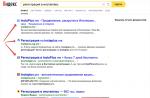What is rombertik virus and how to protect yourself from it?
Rombertik virus under a magnifying glass
Rombertik belongs to the family of pests with a self-exterminating function. In other words, the worm is programmed to destroy data located on hard drives if detected.
Like most modern malware, Rombertik enters its victims' computers via email... This method is called "spear phishing" and consists of targeted attacks against a specific person. This uses social engineering.
Rombertik virus hides in emails as a malicious PDF file, which is actually executable windows file with the extension .scr. To confuse the recipient, attackers change the file icon to a known PDF or name the file<имя.pdf.scr>... By default in settings windows systems the display of known file extensions is disabled, so the .scr prefix may not be visible to the user.
When Rombertik is installed on the victim's computer, it starts collecting login data and other valuable information from the user's point of view, including confidential data. It also infiltrates Firefox, Chrome or Internet Explorer web browsers.
Once in the browser, the worm can copy the data entered into the forms of websites even with the secure HTTPS protocol, for example, on the websites of banks. It does this before the data is encrypted through this protocol. The collected information is transmitted to the server of hackers, who then sell it on the black market.
Rombertik computer virus is equipped with a protective mechanism that makes it difficult to detect and analyze by security experts. Usually, computer viruses delete themselves at the moment of detection, Rombertik goes further. If it detects that it has been calculated by antivirus software, it will try to overwrite the Master Boot Record on the computer's hard drive.
The MBR contains the bootloader and partition table, and if modified the system will fail to start, causing endless restarts. If for some reason the virus fails to change the contents of the MBR (this happens, however, relatively rarely), all files located in the computer's root directory (C: \\ Documents and Settings \\<имя пользователя>).
How to deal with Rombertik virus
As we found out, Rombertik does not destroy the entire system, it only disrupts the boot sequence of hard drives. This requires the use of data recovery tools. There are a number of programs that can help you recover a damaged or deleted MBR. Some of them are located on installation disk Windows.
Depending on the amount of damage caused, if it is impossible to recover the MBR, some users will be forced to reinstall operating system.
The proliferation of malware in the form of .scr executable files is almost as old as the Internet itself. Criminals can also use .vbs, .bat, .com, and .pif files.
Unless there is a clear need, we recommend blocking all such attachments, or simply not downloading or opening them. In addition, it is advisable to enable the display of file extensions in Windows.
A hard disk is considered one of the main components of a computer system, since the system simply cannot work without it. It is capable of storing large amounts of data that can be accessed at any time. However, sometimes you run the risk of losing important data, for example if the hard drive gets damaged in some way. Winchester can fail after accumulating bad sectors for a long period of time or a sudden failure. Gradual hard drive failure is difficult to detect, as its symptoms mimic other computer problems such as viruses and malware. These symptoms are usually file corruption and poor PC performance.
Hard drive malfunctions usually occur due to an increase in the number of bad sectors that accumulate over time. Hard drive failure can be sudden, complete, gradual, or partial in nature, and in most cases, data recovery is the only solution. However, data recovery can never be guaranteed with complete certainty. In this article we will try to answer the question: is it possible to repair a faulty hard drive and how appropriate is it in various situations? So, under what malfunctions is it possible to repair the "hard drive"?
Electronics board defective
Typically, this problem occurs due to power outages, power surges, etc. In 99% of cases, this malfunction can be diagnosed by a complete lack of response to the power supply. The HDD should not spin up the spindle, emit any signs of operability in general, and in the event of a short circuit, some of the elements on the board can get very hot.
HDD repair in this situation is possible. It can be elemental, i.e. individual elements on the electronics board are changed, and the board can be replaced with a similar one. However, the second repair option involves only restoring the disk's functionality, not data recovery. The thing is that the data recovery process differs from the repair process in that when extracting data, a similar electronics board is adjusted according to adaptives to the "patient bank", and in the case of hard disk repair, on the contrary, the "bank" is adjusted to the board, and a new one is created accordingly. service information and user data will no longer be available.
A small number of unreadable sectors in the user zone of the hard disk.
 Repairing a hard disk in this case is only possible if the amount of damage is small and can be hidden in the factory defect lists, or if unreadable sectors have appeared in a certain area and it is possible to cut off a part of the user zone to prevent the appearance of even more problem areas. However, we consider such repairs permissible only if this drive will not be used to store important data. The fact is that the appearance of bad blocks usually has an avalanche-like character and it is very unlikely to return life to a "broken" disk for a long time!
Repairing a hard disk in this case is only possible if the amount of damage is small and can be hidden in the factory defect lists, or if unreadable sectors have appeared in a certain area and it is possible to cut off a part of the user zone to prevent the appearance of even more problem areas. However, we consider such repairs permissible only if this drive will not be used to store important data. The fact is that the appearance of bad blocks usually has an avalanche-like character and it is very unlikely to return life to a "broken" disk for a long time!
Damaged service area of \u200b\u200bthe hard disk
 This problem has started to occur quite rarely in recent years, and yet, there are cases when the creation of a new service area (translator, defect lists, etc., leads to a complete restoration of the drive's performance). Sometimes this requires launching a full check and creating a new "service", sometimes only small manipulations, such as clearing SMART, recalculating the translator or shifting service areas by small values. In case of mechanical damage, it is no longer possible to restore the hard disk to work under any circumstances. Even when opening the hermetic zone of a hard drive in special conditions, it is almost always impossible to achieve normal operation. Therefore, if your disk has undergone any physical impact, it is very likely that the disk cannot be repaired anymore, or it is completely inappropriate, since it cannot guarantee it at least some normal operation.
This problem has started to occur quite rarely in recent years, and yet, there are cases when the creation of a new service area (translator, defect lists, etc., leads to a complete restoration of the drive's performance). Sometimes this requires launching a full check and creating a new "service", sometimes only small manipulations, such as clearing SMART, recalculating the translator or shifting service areas by small values. In case of mechanical damage, it is no longer possible to restore the hard disk to work under any circumstances. Even when opening the hermetic zone of a hard drive in special conditions, it is almost always impossible to achieve normal operation. Therefore, if your disk has undergone any physical impact, it is very likely that the disk cannot be repaired anymore, or it is completely inappropriate, since it cannot guarantee it at least some normal operation.
Damaged files
System file corruption usually occurs when the system shuts down suddenly, making it impossible to access your hard drive, and therefore your system. Some of the causes of corrupted files include power surges, the use of malware, accidentally closing a running program, and improper shutdown of the PC. The solution, or rather the prevention of preventing this problem, is to close all running programs before proceeding to shutdown the computer. In addition, the shutdown of the computer itself is best done in a standard way, and not delaying the start button or even pulling the network cable out of the outlet (although hardly anyone else does this nowadays). In addition to this, you should avoid installing malware altogether and regularly check and clean the HDD so that no unwanted programs remain there for long.
Viruses and malware

Computer viruses and malware are another factor that can have an extremely negative impact on performance hard disk... They infect the system and damage the system files stored on it. They usually come into the system from an external source, such as the Internet or external storage. The attacks of these viruses and malware are initially aimed more specifically at the hard drive, and later can spread to other computers if they are associated with the infected machine by local network... Updating your computer's operating system is one solution to this problem. Moreover, another possible solution is to install and frequently update a quality antivirus program. This antivirus will protect your system and your hard drive and make sure it stays safe from their threats. So, if the data stored on your hard drive is of great value to you, then you should not skimp on antivirus.
Manufacturing defect
 Oddly enough, this point should also not be overlooked if you want the HDD to serve you as long and efficiently as possible. Hard drives that have not been tested beforehand can fail even after months of use. This problem occurs mainly with newer hard drives. The reason for this most often lies, of course, in a manufacturing defect, which leads to a hard drive failure. The best way to prevent this problem - to approach the issue of buying a new hard disk as carefully as possible and, if necessary, to resort to qualified assistance. It is imperative that you test your new hard drive before installing it on your computer system, if you can. And yet, you can never be one hundred percent sure that this will not happen with your purchase. So, in such a case, the only way out of the situation is to return and replace.
Oddly enough, this point should also not be overlooked if you want the HDD to serve you as long and efficiently as possible. Hard drives that have not been tested beforehand can fail even after months of use. This problem occurs mainly with newer hard drives. The reason for this most often lies, of course, in a manufacturing defect, which leads to a hard drive failure. The best way to prevent this problem - to approach the issue of buying a new hard disk as carefully as possible and, if necessary, to resort to qualified assistance. It is imperative that you test your new hard drive before installing it on your computer system, if you can. And yet, you can never be one hundred percent sure that this will not happen with your purchase. So, in such a case, the only way out of the situation is to return and replace.
Overheat
 Overheating is also one of the most common problems leading to hard drive failure. If the system is overloaded, the cooler may start spinning slower, as a result of which the system starts to heat up immediately after loading. Moreover, there is a high probability of hearing extraneous clicks, which indicates overheating of the hard disk. The reason for this is a lack of proper ventilation or a faulty CPU cooler that overheats the system to the point that the hard drive begins to deteriorate. Part of the solution to the problem is to install the cooler correctly and provide sufficient cooling for the hard drive. In addition, you can install a special program that will notify you about the temperature of the hard drive. If it starts to exceed the maximum limit, shut down the computer for a while and let it cool down before resuming work, but in the long run, naturally, do proper diagnostics.
Overheating is also one of the most common problems leading to hard drive failure. If the system is overloaded, the cooler may start spinning slower, as a result of which the system starts to heat up immediately after loading. Moreover, there is a high probability of hearing extraneous clicks, which indicates overheating of the hard disk. The reason for this is a lack of proper ventilation or a faulty CPU cooler that overheats the system to the point that the hard drive begins to deteriorate. Part of the solution to the problem is to install the cooler correctly and provide sufficient cooling for the hard drive. In addition, you can install a special program that will notify you about the temperature of the hard drive. If it starts to exceed the maximum limit, shut down the computer for a while and let it cool down before resuming work, but in the long run, naturally, do proper diagnostics.
The computer cannot find the hard drive or BIOS
The inability of the computer to detect the BIOS or hard drive is a result of a power failure from the UPS. This causes the hard drive to not spin properly, causing the PC to not detect either the BIOS or the hard drive. The best way to solve this problem is to ensure the correct functioning of the power supply for the hardware components of the PC, especially the hard drive. You can do this by simply replacing the cable connecting the UPS to the computer, and also replace the UPS itself with a model of a more reliable and trusted company.
Unexpected computer malfunctions
 When a hard drive gets too old, it starts showing all sorts of problems that can lead to unexpected computer crashes. This is mainly due to the accumulation of bad sectors over a long period of time. As bad sectors build up, the hard drive's engine and read / write head gets stuck. If this happens, you will begin to hear rattling sounds, and files and folders will suddenly disappear. You can avoid this by periodically performing various hard drive checks and (again) installing antivirus programs that protect your hard drive from the threat of viruses that can lead to bad sectors. Moreover, replacing the hard drive every 3-4 years is also a good way to solve this problem.
When a hard drive gets too old, it starts showing all sorts of problems that can lead to unexpected computer crashes. This is mainly due to the accumulation of bad sectors over a long period of time. As bad sectors build up, the hard drive's engine and read / write head gets stuck. If this happens, you will begin to hear rattling sounds, and files and folders will suddenly disappear. You can avoid this by periodically performing various hard drive checks and (again) installing antivirus programs that protect your hard drive from the threat of viruses that can lead to bad sectors. Moreover, replacing the hard drive every 3-4 years is also a good way to solve this problem.
Human factor
Errors made by the user also have an impact on the occurrence of hard disk malfunctions. For example, improper installation of the operating system, making changes to the system registry settings and changing the location of system files are all very common user errors that can cause irreversible damage to the hard drive. Avoid making any unnecessary changes to system registry settings or changing the location of system files. Also, make sure you install the operating system correctly.
Hard drives are vital to the proper functioning of a computer system. However, they are vulnerable to damage and problems that can lead to the loss of data that has been stored on them. However, by taking the necessary precautions, you can avoid possible damage to your hard drive. Here are some tips to remember if you don't want to lose your precious data:
- Install a good antivirus program to your computer and update it regularly.
- Always create backups your data in a separate place.
- Never turn off your computer while any program is running.
We thank the experts of the AIKEN laboratory for their help in preparing the material.
The best programs for diagnosing a hard drive
If you do not know anything about the state of your hard drive, you may simply not have time to save your data when a critical moment comes. You should understand that any of the possible malfunctions of the hard drive can take you by surprise, which is why you will need to know when it is time to back up your data. To monitor the state of the hard drive, especially if apparent reasons no problems are observed, it is best to install high-quality software for periodic diagnostics of its condition. Some of the more popular programs can be found below.
CrystalDiskInfo
 It is comfortable free programwhich can control S.M.A.R.T.-attributes, and will display basic information about the disk and its temperature. It comes in multiple versions that include more themes and support for multiple languages. The installer may offer other software, so be careful, as you probably won't want to install a couple of unnecessary programs... The program uses a simple interface that will display information about the status of the S.M.A.R.T.-attributes of your hard drive, hardware specifications and temperature. If a problem occurs, you can easily find it in the attribute list.
It is comfortable free programwhich can control S.M.A.R.T.-attributes, and will display basic information about the disk and its temperature. It comes in multiple versions that include more themes and support for multiple languages. The installer may offer other software, so be careful, as you probably won't want to install a couple of unnecessary programs... The program uses a simple interface that will display information about the status of the S.M.A.R.T.-attributes of your hard drive, hardware specifications and temperature. If a problem occurs, you can easily find it in the attribute list.
HDDScan
 HDDScan was created to support all types of hard drives, no matter who makes them. This program is portable, and after downloading you can run it directly without installing it. It can check the status of the S.M.A.R.T.-attributes of your hard drive, and in addition you can access a wider range of tests and functions. It also supports working with RAID arrays, which allows it to test for them as well. These tests include writing, reading and erasing information on the HDD. All tests performed will be added to the Test Manager section and automatically queued to run when completed.
HDDScan was created to support all types of hard drives, no matter who makes them. This program is portable, and after downloading you can run it directly without installing it. It can check the status of the S.M.A.R.T.-attributes of your hard drive, and in addition you can access a wider range of tests and functions. It also supports working with RAID arrays, which allows it to test for them as well. These tests include writing, reading and erasing information on the HDD. All tests performed will be added to the Test Manager section and automatically queued to run when completed.
PassMark DiskCheckup
 This hard drive testing software is free for personal use. First, you will need to download a small file of 2 MB, and then just install the program. In the corresponding tab S.M.A.R.T. Info in the program, you will see the current state and attribute values, such as the time to spin up the disk package, the frequency of errors when reading data from the disk, errors that could not be repaired using hardware error recovery methods, and other S.M.A.R.T. In addition, the program records the history of the characteristics observed DickCheckupthat can be used for comparison in the event of an out-of-control or failure. DiskCheckup can also run two types of disk tests: short (5 minutes) and extended (up to 45 minutes).
This hard drive testing software is free for personal use. First, you will need to download a small file of 2 MB, and then just install the program. In the corresponding tab S.M.A.R.T. Info in the program, you will see the current state and attribute values, such as the time to spin up the disk package, the frequency of errors when reading data from the disk, errors that could not be repaired using hardware error recovery methods, and other S.M.A.R.T. In addition, the program records the history of the characteristics observed DickCheckupthat can be used for comparison in the event of an out-of-control or failure. DiskCheckup can also run two types of disk tests: short (5 minutes) and extended (up to 45 minutes).
HDD Regenerator
 HDD Regenerator can help reverse some of the negative effects bad sectors have on your hard drive. In some cases, it can repair problem areas, so if successful, you can continue your usual work at the computer. In other cases, the HDD Regenerator at least gives you important information before you need to completely replace the hard drive. This program is very useful as it supports many different types of hard drives. The developers claim that it can restore approximately 60% of hard drives. Although this is not the highest chance of success, this outcome is still better than nothing. The only subjective drawback is that HDD Regenerator can be a little more difficult for novice users to master.
HDD Regenerator can help reverse some of the negative effects bad sectors have on your hard drive. In some cases, it can repair problem areas, so if successful, you can continue your usual work at the computer. In other cases, the HDD Regenerator at least gives you important information before you need to completely replace the hard drive. This program is very useful as it supports many different types of hard drives. The developers claim that it can restore approximately 60% of hard drives. Although this is not the highest chance of success, this outcome is still better than nothing. The only subjective drawback is that HDD Regenerator can be a little more difficult for novice users to master.
Trojan No free disk space
Greetings, dear readers. Today is another article on the topic “What to do with the irrepressible energy and mess with your neighbor”, and now I will present you with an article on how to create a pseudo-virus that will completely consume the hard disk space. Well ... what jokes are there, of course ... In this article you will see firsthand how the Trojan is created and launched.
he can get to the victim in this form
The essence of the virus is that, starting at the root of the system disk, it creates a rapidly expanding file (depending on the configuration of the computer - up to 1 GB / sec), which fills up all of its free disk space and brings the system into a not quite working state with all resulting. With all this, not every antivirus is able to detect it. But during testing, in order to avoid an error, the antivirus can be disabled. However, on the described, its maliciousness ends, it will no longer bring any damage to the system.
The trick of filling up disk space or flash drive can be done faster. It is capable of this as part of Windows itself. But you will need access to the victim's computer.
Moreover, you can easily try it out on your system, having previously saved all important documents. The Space Eater in this form is not a full-fledged virus for several reasons (because several actions were deliberately taken - although they are easily fixable):

- requires a meaningful launch by the user (although disguised as an anti-virus program)
- missing packer
- during the execution of the file, there is support in Russian, which describes the actions, consequences and the ability to get rid of the trojan
- the file that fills the disk space has no attributes Hidden and is available for deletion
- has an interface and its action is not hidden from the user's eyes (the work of the Trojan is easily tracked through the Task Manager)
- the code is corrected for a one-time action for one volume
If you are not familiar with the topic of Trojans, then you can read more about this issue in the articles:
Trojan There is no free disk space. Let's get started.
I will not bother you with how the virus body is prepared. Let me just say that this is a modified version of a Trojan by one good man, written in C ++ and compiled according to the sample of the article. There you will see the source of the Trojan and, if you want, you can build it to fit your needs. You can download the Trojan in the form of an executable file in the archive using the link. If you wish, it can be turned into a cruel weapon and all the “flaws” due to which I will not call it a ready-made Trojan are easy to fix: I have everything for this on my website. Read on. Until then ...
Before running in the folder C: \\ Windows \\ System32create a file junk.dll - he will be the cause of misfortune.
After launching the Trojan, your disk will be clogged to 0. It is easy to fix the situation: in the folder C: \\ Windows \\ System32 find the file you created with the name junk.dll and remove it. Finding it again will not be difficult - it is huge. If something goes wrong, and the file is lost, it will be easy to find it using the utility SpaceSniffer:
https://www.fosshub.com/SpaceSniffer.html
Question: A virus eating up space on drive C
Hello! help me please. I have constantly loaded space on the C drive. I haven't downloaded anything for a long time, and I can't figure out what's the matter.
Answer: if you cannot understand, then virus fighters and even more so. so be kind
Question: The virus is eating space on the C drive
real-time disk space wasted AntiMalware did not help ...
Question: Viruses eat
Good day!
Help deal with the infection! At first, the opera browser crashed, now I'm looking at the installed moss (although there is a suspicion that this is a virus)
Question: Can't reinstall OS using DVD created with Media Creation Tool
Hello! There is an MSI GE 70 2PL Apache laptop. Windows 10 SL x64. After running clean windows installations 10 (at one time updated from win 8.1) installed drivers from the manufacturer's disk in the specified order. (The manufacturer does not have drivers specifically for windows 10, only for win 7 x64 and win8.1 x64, installed drivers for win 8.1) nvidia drivers the screen went out and did not turn on in any way. I had to cut out the laptop hard reset... And after that Windows stopped loading. During normal boot, the MSI emblem appears with a rotating circle at the bottom and after 2-3 seconds! the lock screen appears. Now, after loading the BIOS, there was simply an endless circle of Windows loading. Recovery didn't help. In BIOS, I reset the settings to default. Reinstalled Windows from a DVD created with the Media Creation Tool, having previously formatted the C drive. Now after the emblem and the boot circle there was just a boot circle, after a long time a black screen appeared and only then the lock screen. Thinking that the files were corrupted as well, the boot files rebooted from the disk, while deleting the system partition, MSR partition and recovery partition.
Partitions of the disk BEFORE manipulation Partitions of the disk AFTER manipulation Now when you try to install windows to its original location -disk C, the following message appears. If you manually create remote partitions, they are assigned the type "primary". Notebook BIOS supports UEFI.
Answer:
Off-topic:
If you need a 300 GB Windows partition, then in Disk Management shrink the 565 GB Windows partition to 300 GB, then create a 265 GB partition in the vacant space and transfer 170 GB of data from your 353 GB partition there. Then remove the 353 GB partition, and expand the 265 GB to the free space on the right. So you will have a 300 GB Windows and a 608 GB data partition. The only nuance that may arise is the 500 mega recovery partition, which may unexpectedly appear after installing 10, but it can be removed via diskpart.
Question: Virus creates virtual disks
Hello, I caught an infection that creates virtual drives, 50 pieces at each boot (1 fig.), I tried to delete the created disks through "Control Panel\u003e Administrative Tools\u003e Computer Management\u003e Disk Management", there it turns out that only the drive letter is erased and on the next boot everything is created anew and at the same time the old drives without a letter remain, in which I have now created 256 virtual CD-ROMs (2 fig.)
I still cannot understand what Kaspersky was doing at the time of infection.
The task manager does not open until the virus has created all the disks, so you cannot track whose activity it is.
I tried to disable all suspicious elements in startup with Ccleaner - it did not help.
Scanned by Kaspersky - nothing was found, Downloaded Dr.Web Cureit - when scanning in safe mode found 22 infected files, treated something there, but did not fix the problem.
Can you please tell me what to do?
Answer: Good.
.
+
To close the vulnerabilities of your system, make a log.
The log that will open, copy and upload, you do not need to upload the file itself, then download and install all updates from the links.
Question: The virus creates more than 100 virtual disks, which slows down the PC
Hello!
About 100 virtual disks began to be created with each Win7 boot in a week. When working with Explorer, freezes occur for 10-30 seconds.
Deleted by DAEMON - reappear.
I downloaded AutoLogger from YOU.
I send logs.
I hope you'll give me a hand!
Answer:
Message from mkc
How and with what?
You will be better informed about this in.
The logs are in order.
Question: Virus without a file on an old hard drive
There is an old 809 MB hard drive. From an old 486 computer (I'm fond of retro technology). It has MS-DOS 5.0, FAT16 file system. I was going to install Windows 95 on it. To copy the installation files to it, I connected it to a modern computer via a USB adapter. Kaspersky swore at viruses. Virus.DOS.Onehalf. Several files were infected, for example, Fdisk.exe, command.com. He cured it. So Casper continues to swear at the same virus, but does not show the name of the infected file. Writes:
Virus:
Virus.DOS.Onehalf
Location:
\\ Device \\ Harddisk10 \\ DR11
Treat (recommended).
I press "Treat", he asks for a restart, they say, treatment with a restart is the most effective method of treatment.
Or offers an option without rebooting. In short, that way, that way, he writes that treatment is impossible, removal too, recommends skipping. And every time this disk is connected, it again swears at this virus, without showing the file. I have already formatted this disk, there are no files on it, but there is a virus! Boot virus? How to get rid of it? Formatting, even full formatting, doesn't help. Kaspersky cannot remove the virus. Where did he sit down?
Added after 2 minutes
Akronis removed the section from it. The virus still remained!
Answer: Thanks, it helped!
Added after 8 minutes
Probably, Kaspersky could not remove the boot virus because the disk was connected via USB. It can remove this virus (make changes to MBR) only at system boot. However, the USB disk driver has not loaded yet. It would be necessary to connect the screw directly to the motherboard, but there is no IDE on modern motherboards.
Question: [Solved] News app is eating up space
I noticed that ... calm, only calm ... free space on the system partition began to disappear. The age-old question: Who is to blame and what to do? The culprit was found quickly - Microsoft.BingNews, the folder is located C: \\ Users \\ User \\ AppData \\ Local \\ Packages. Its size has already reached 3.26 GB. I use the news application frequently and, according to my observations, each visit costs 30-60 MB. I assume there is no cleanup from previous launches. How to fix the situation? Or should it be?
Answer:
Quote gorill:
| Is there a way to move this folder to another screw? |
You must also understand that installed applications do not belong to Microsoft and have no relationship to Windows, so the regular cleaner cannot know about them.
Use CClean by adding your custom cleanup folders to it.
Also, applications for Vkontakte creates a heap of garbage in the folder of its application (in its folder) where it stores watched videos, pictures and, most importantly, audio files. I deleted 150 MB in my
- C: \\ Users \\ konstantin \\ AppData \\ Local \\ Packages \\ C6965DD5.VK_v422avzh127ra \\ AC \\ Microsoft \\ CLR_v4.0 \\ NativeIma ges \\
- C: \\ Users \\ konstantin \\ AppData \\ Local \\ Packages \\ C6965DD5.VK_v422avzh127ra \\ LocalCache \\
- C: \\ Users \\ konstantin \\ AppData \\ Local \\ Packages \\ C6965DD5.VK_v422avzh127ra \\ LocalState \\ audios \\
Q: Drive letters are swapped
There are 3 partitions. C, D, E. After installing the second Windows 7 on partition E, then uninstalling it and installing new Windows 7 on partition C, Windows reassigns drive E to the place of drive D, also when you start the Paragon Partition partitioning program, it also swaps disks E and D. The first C and the second D are primary, the third E is logical. How to fix it?
Answer: Andrey1224
As for situations, there is some truth: for example, installation in a vhd file - I do not remember how letters are assigned there.
But I wrote about the usual attitudes and my words, too, were not picked out of the nose.
All
XP has a different principle of assigning letters and it seems inappropriate to compare it, especially if the topic is about 7-ku.
Q: brontok.a virus 10
The situation is this, the nephew sat at the laptop and picked up viruses. In the browser, there is some kind of nonsense on the green screen and the inscription Brontok.a 10. I ran dr.web curelt several times - it finds, removes, after rebooting it and other 20 viruses in place. Avira and kaspersky immediately take off when scanning starts (writes something about dll registry) and reboots. Tell me, help. Win xp OS.