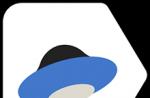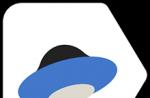SmartBox ONE is an updated Wi-Fi solution for an apartment.
Dual band Wi-Fi transmitter - 2.4 / 5 GHz. New, more powerful processor.
For only 2500 rubles.
New router SmartBox ONE comes to replace the previous SmartBox. It now features a dual-band Wi-Fi transmitter (2.4GHz + 5GHz) and an improved processor for a more reliable Wi-Fi signal throughout your home.
SmartBox ONE has all the advantages of its smaller brother SmartBox:
- 802.11n standard
- Data transfer rates up to 300Mbps
- Support IPTV function.
- Ergonomic design
- The interface for quick setup of the Home Internet "Beeline"
- Provided on favorable terms in sets Home Internet + Digital TV.
Dual-band Wi-Fi router Beeline Smart Box One designed to connect to the Home Internet Beeline over a dedicated Ethernet line. With it, you can create your own home network, access the Internet from several computers, tablets or smartphones (the number is not limited).
Built-in next-generation Wi-Fi hotspot with extended range connects Smart Box One laptops, game consoles, media players and other network devices. Convenient interface quick setup will help you configure Internet access and connect the Beeline IPTV set-top box for Home Television without asking for the help of specialists.
During the operation of the Smart-Box router, users need to reconfigure the equipment, for which they need to enter an individual login and password. But what to do if the password from the router is irrevocably forgotten or lost and cannot be restored?
In this case, you can unlock the Beeline Smart-Box router by resetting the settings and then entering the credentials and password, including.
What to do if you forgot your Smart-Box router password?
To unlock the Smart Box router, if the password is lost or forgotten, you need to change it. With the existing settings, it is no longer possible to change the password. You need to reset the settings to the factory default, and then enter the required data, following the recommendations below.
- Check that the computer network cable is connected to one of the LAN ports located on the device.
- The cable that runs to the apartment must be connected to the "WAN" port.
- Press the "Reset" button located on the router case.
- On your computer, open an existing Internet browser and enter the following combination in the address bar - 192.168.1.1. The welcome page for managing the wi-fi router will open. Click the mouse on the "Continue" button on the screen.
- On the "Start over" page that opens, you must enter the standard username and password. Enter the word admin on both lines and click Continue.
- In the menu that appears, select the section - "Quick setup".
- Here you need to fill in several subsections described below.
In the "Home Internet" field, enter your new username and password. Other settings of the Beeline home Internet are already implemented in the device memory and do not require adjustment.
In the subsection "Router Wi-Fi network" you need to come up with a name for your home wireless network and a password to access it (at least 8 characters).
"Guest Wi-Fi network" has the same characteristics of a home network, here you also need to enter a name and come up with a password.
In the "Beeline TV" field, you need to select a port for connecting the set-top box. This option is relevant if, in addition to your home Internet, you also use Beeline television. You need to fill in this subsection only when connecting a TV cable to the Smart-Box router. Select the number of the port to which the cable going to the set-top box is connected.
After completing all the necessary settings, click "Save".
Saving the settings will take some time, usually about 1 minute.
Having made an Internet connection, the router will work, and the message "Internet connected" will appear on the screen.
Reset router Beeline Smart Box

In order to reset the router, you need to find the "Reset" button on the side where the ports for connecting cables are located. It must be pressed with a match or a toothpick (do not use sharp objects, such as a needle, you can damage the button). The button must be kept pressed for 10-15 seconds until the indicators on the front side of the device blink. After that, the router will boot up with standard settings and will be completely ready for configuration according to the instructions above.
Do not forget to write down the new username and password in order to quickly make the necessary changes to the settings without resetting the router!
Video: Instructions for setting up a Smart Box router
The Beeline provider, in order to keep up with the others, decided to release its own router, in which the connection to the networks of this operator is configured in a couple of clicks. The router offered under the name Smart Box is built on the basis of the unified Realtek 8197D processor and is equipped with 64 MB of memory.
In fact, all claims that may be related to the operation of this device relate more to the firmware. We hope it will be fixed soon. Let's consider how the proprietary Beeline router needs to be configured, and also how to update the firmware in it.
Router "Beeline Smart Box"
On the rear panel, in addition to the standard set of ports and the power button, you can see the mode switch. Router mode is activated when the toggle switch is in the up position. The second mode is "switch".
We will look at how to set up a connection with a Beeline provider. To do this, you can connect a computer to the router via a patch cord or wirelessly (which operates in mixed mode b / g / n, it is named “Smart_box-…”). Finally, we will look at how to update the firmware. The firmware version current at the time of the review is 2.0.19.
Connection setup
To the WAN port, as it is easy to understand, you need to connect the Beeline cord connector. You can enter the router's web interface from a wired or Wi-Fi network (the latter works without a password).
The actions should be as follows: after connecting all the cables, supply power to the router, wait 1 minute, open the web interface. The requirement for configuring the network card is to set the "automatic" mode:

Setting up a wired connection on your computer
On wireless cards - they also include a similar mode ("auto" DNS and IP). The values \u200b\u200bof the parameters that are needed to open the web interface are shown below.
How do I open the GUI?
If a wired network is used to configure the router, the patch cord is connected to one of the LAN ports. In order for the network card to receive IP and DNS from the router, you need to right-click on the connection icon and click "Fix". You can connect to the wireless network without a password, its name looks like "Smart_box-XXXXXX".
Recall that the router is loaded for at least a minute. The Smart Box graphical interface address is standard and equals 192.168.1.1. The default password is the same as the login, this is the word admin:

Logging into the GUI
Setting up a connection with "Beeline"
While on the start tab of the interface, click the "Quick setup" button. The following page will open:

Connection setup
Here you need to set the parameters:
- Username of a subscriber of the form "089XXXXXX" (study the agreement)
- Subscriber password - what is specified in the contract
- "Network name" - can be left as it is
- "Password" - the value of the Wi-Fi password (you may not use it at first)
- We will not turn on the guest Wi-Fi network
- We select one LAN port for the set-top box, if required (just not the one that is used now)
- Click "Save"
Firmware upgrade
The built-in program for the router, that is, the firmware, can be downloaded from the official website of "Beeline". The firmware file is 16 or 17 Megabytes. Save it to your "desktop". Next, we will look at how to reinstall the firmware in the Smart Box router, and most importantly, how not to make it worse.
Preliminary actions
It is best to do a factory reset before updating the firmware. Turn on the router, wait 2 minutes, press the reset button with a paper clip (the button must be held for 10-15 seconds). The LEDs should blink, then the router will boot up again (but with the default settings).
We will install the firmware by connecting the router to a PC via a wired network. It is necessary. Software reinstallation is performed for the sole purpose: to rid the router of the "bugs" of the previous firmware. If everything works well, nothing needs to be reinstalled.
It is important to know that during the transfer of the firmware file, you cannot turn off the power or break the connection between devices. After the installation is complete, it is better to wait another 5 minutes, and only then briefly press reset.
Updating the firmware via the web interface
Go to the configuration graphical interface as discussed above. On the start tab, click the "Advanced settings" button. Then, select the "Other" tab -\u003e "Software Update":

Reinstalling the firmware
Sequencing:
- Click "Select File", find the file on the "Desktop" and click "Open"
- Check the reliability of the connection again, click "Update"
- Wait for the reinstallation to complete
- Wait 5-6 minutes
- Briefly press the reset button on the router
Successful setup!
The tale of how I made a candy rocket, or rather translated the software of the router to the Padavan firmware.
Hardvarchiki, IT specialists, owners of Smart BOX Pro please under the cut!
"Without buldrabyz" ®
Clause 18 is carefully present,
Post from the section / category do it yourself! This is a technical post!
Sak bulygyz- Important: The article is written on people with hands that can hold a soldering iron and can google!
Foreword: (Pain) can be skipped:
I had an asus rt16 router, I lived and did not grieve. (this could have ended)
It's 2014. I had to become a young dad, a daughter was to be born soon.
I wanted myself, a powerful router, no worse than asus rt16 and there was support for wifi 5 ghz!
I started choosing a router for myself: take kinetic, the bowels of the forums shouted, the wallet said: we won't pull it.
Then an advertisement flashed “hey guy you want a router for free, take it, the advertisement said, and in the conditions it was you take the Internet for 1 year and you get the router for free.
I immediately googled and came across an article on Habré "no router from the provider, no need".
It seemed that nothing boded trouble - beautiful hardware CPU1: MediaTek MT7621AT (880 MHz, 2 cores)
RAM: 256 MiB (ESMT F59L2G81A-25T), gigabit ports, wifi 5 hertz, two usbi ports, that's what I thought!
An inner voice said: listen! - and the guy who takes the vpn from you will take it for 1 year? - Yes, I answered in my thoughts! And then the wallet shouted: “the budget has been allocated - adjustments have been made.
That's how I became the owner of Smart BOX Pro.
Having put the router after RT16 for 3 months, I got bogged down with work, and forgot about it.
Little by little, the flaws of the router began to surface, ahaahhah naive Chukchi boy - free cheese only in a mousetrap!
The router was created by Sercom, commissioned by Beeline.
From himself, he represented a redrawn simple gui, but there is no torrent, and someone did not declare it.
There is no vpn server. There is a long server, but when meeting with the Cyrillic alphabet on the disk, it hung up tightly.
Percentage load at idle 23%, the settings of the thrown ports are forgotten after the restart, the increased googling of alternative firmware said
: "Miracle won't happen"
Memory in Nand device with locked bootloader.
On the ixbt forum, people like me were traced. After reading many pages, I came to the short conclusion that rgmi 2 was cut from the van port to light bulbs and it became a pseudo gigabit.
As a result, on the forum you could find a statement throw it out, buy a normal router.
It was all very sad.
The thought that the investment was in vain, but after that I remembered that it was worth a whopping 5990 rubles at that time. I remembered about the detected jamb for the server and decided to make a ticket to the provider's technical support, it was 2015 July / June month.
Technical support worked quickly, connected from a remote location revealed that the problem was real and that was all.
Once every six months since 2014, I called Beeline and asked how things were with my ticket, to which they endlessly threw me - once to the head of the department with claims clients. There they answered me “the young man the router works, what are the complaints? to which I objected: but after all, the server does not work correctly, but it is declared in the router and your experts confirm this, to which this inadequate person answered me - this is not our router, but from Sercom, please contact them.
I objected - the router created by order of the Beeline sold under the Beeline brand - from the Beeline, immediately became not a Beeline router, for which they simply dropped the call.
A call to Moscow Sercom did not give anything: if a short piece of iron was ordered, ask the customer.
Time passed, a daughter was born in December 2014, in 2016 I also called unsuccessfully, to which I received an answer like wait for the firmware, the firmware is not written so quickly, well, probably the programmer just wasn't born) I already had a son, then in my head and the thought came up that the router will inherit it, maybe they will write the firmware by this time.
In July 2018, firmware 2.0.19 still appeared, I don't know what they have already changed there, the promise to call back when the firmware is released, they have already forgotten.
My knowledge grew in the field of it and iron. And already in 2018, at the end of March and beginning of April, I looked askance at Smart BOX Pro and wondered if the time had passed to open you up and do something good.
Hands were itching, but a sober mind said that there was still little knowledge, until on the Muska I came across a comment saying “the guys change and sew for a spy flash, and I asked for a link. And how it started ...
After talking with people on the forum, I understood how to change nand memory to spi.
Oh man - that he wanted to remake the router -
Further, a one-way journey, be careful!
Remember everything is set out as it is, and there is a great risk of not reaching the end if you break your equipment, then only you are to blame! In general, "The road will be mastered by the walking!"
Given:
Router smart box pro -1 pc
Straight arms - 1 pair
Soldering iron -1 pc
Flash memory W25Q128FVSIG 1 piece
Light heads - Legion :)
It is not necessary, but desirable to have:
1) Soldering Hair Dryer or Wood / Rose-Friends with or without programmer!
Action plan:
1) Make a backup of calibrations and firmware. (important and necessary, until you make a backup, do not go to stage 2)
2) Parsing and soldering: resistor chip / flash / nand soldering
3) Build firmware from the Prometheus project: yes, it's there!
4) Return of native calibrations.
Stage 2 can be performed last, to whom it is more convenient, but it is more convenient for me 2)
Let's Go: Stage 1
1) We connect to the smart box pro-super user login SuperUser, the password will be Beeline $ martB0x or SFXXXXXXXXXX where XXXX is the serial number of the device on the back of the router on a sticker or in the router menu under a regular user. We rewrite the poppy addresses of LAN and Wifi come in handy.
Thank you for the info of "Mad Geek" for starting to remodel a simple smart box (another model), but unfortunately did not reach the finished result.
Having received the rights of a super user, we open access via SSH, connect with the PuTTY program, do not forget to insert a USB flash drive with the "FAT32" file system into the router
In PuTTY, after the login and password, type in the command "sh" ("), you do not need to drive in quotes!
then each line is a separate command, wait for its execution
"
cd / mnt / shares / A
mkdir mtd_backup
cd mtd_backup
dd if \u003d / dev / mtdblock0 of \u003d mtd0
dd if \u003d / dev / mtdblock1 of \u003d mtd1
dd if \u003d / dev / mtdblock2 of \u003d mtd2
dd if \u003d / dev / mtdblock3 of \u003d mtd3
dd if \u003d / dev / mtdblock4 of \u003d mtd4
dd if \u003d / dev / mtdblock5 of \u003d mtd5
dd if \u003d / dev / mtdblock6 of \u003d mtd6
dd if \u003d / dev / mtdblock7 of \u003d mtd7
dd if \u003d / dev / mtdblock8 of \u003d mtd8
dd if \u003d / dev / mtdblock9 of \u003d mtd9
dd if \u003d / dev / mtdblock11 of \u003d mtd11
dd if \u003d / dev / mtdblock12 of \u003d mtd12
"
should work about like this
collapse / expand
view @ Smart Box Pro\u003e sh
BusyBox v1.15.3 () built-in shell (ash)
Enter "help" for a list of built-in commands.
~ # cd / mnt / shares / A
/ tmp / mnt / shares / A # mkdir mtd_backup
dd if \u003d / dev / mtdblock1 of \u003d mtd1
523264 + 0 records in
523264 + 0 records out
/ tmp / mnt / shares / A # dd if \u003d / dev / mtdblock1 of \u003d mtd1
2048 + 0 records in
2048 + 0 records out
/ tmp / mnt / shares / A # dd if \u003d / dev / mtdblock2 of \u003d mtd2
2048 + 0 records in
2048 + 0 records out
/ tmp / mnt / shares / A # dd if \u003d / dev / mtdblock3 of \u003d mtd3
40960 + 0 records in
40960 + 0 records out
/ tmp / mnt / shares / A # dd if \u003d / dev / mtdblock4 of \u003d mtd4
2048 + 0 records in
2048 + 0 records out
/ tmp / mnt / shares / A # dd if \u003d / dev / mtdblock5 of \u003d mtd5
8192 + 0 records in
8192 + 0 records out
/ tmp / mnt / shares / A # dd if \u003d / dev / mtdblock6 of \u003d mtd6
8192 + 0 records in
8192 + 0 records out
/ tmp / mnt / shares / A # dd if \u003d / dev / mtdblock7 of \u003d mtd7
dd if \u003d / dev / mtdblock8 of \u003d mtd8
61440 + 0 records in
61440 + 0 records out
/ tmp / mnt / shares / A # dd if \u003d / dev / mtdblock8 of \u003d mtd8
dd if \u003d / dev / mtdblock9 of \u003d mtd9
61440 + 0 records in
61440 + 0 records out
/ tmp / mnt / shares / A # dd if \u003d / dev / mtdblock9 of \u003d mtd9
dd if \u003d / dev / mtdblock10 of \u003d mtd10
102400 + 0 records in
102400 + 0 records out
/ tmp / mnt / shares / A # dd if \u003d / dev / mtdblock10 of \u003d mtd10
102400 + 0 records in
102400 + 0 records out
/ tmp / mnt / shares / A # dd if \u003d / dev / mtdblock11 of \u003d mtd11
122880 + 0 records in
122880 + 0 records out
/ tmp / mnt / shares / A # dd if \u003d / dev / mtdblock12 of \u003d mtd12
2048 + 0 records in
2048 + 0 records out
/ tmp / mnt / shares / A # dd if \u003d / dev / mtdblock0 of \u003d mtd0
523264 + 0 records in
523264 + 0 records out
/ tmp / mnt / shares / A #
Files with the name mtd (X) X should appear in the root of the flash drive or the folder "mtd_backup" - numbers from 0 to 12.
We take out the USB flash drive from the router and save a copy of the firmware in a safe place.
2) We order in advance a flash drive for 16 mb W25Q128FVSIG, with the help of the ch341 programmer, you can also order it on Ali (For firmware, use the software "caliber or analog")
Stage 2A) we open the router. Unscrew one screw (closed with a decorative cap), a little pressure on the edges and the router case is disconnected, release the board, unscrew 3 screws - along the way, figuring out what we have in the bins and what to put on the processor as a radiator.
Stage 2B) The most dangerous stage, so we have a board and in order for the download to go with the spi flash, you need to re-solder 2 resistors, resistors from the position R136 -\u003e to R145 and R156 -\u003e 157, just 2 small resistors near the same others! We take a soldering iron, put a tip of type K - a soldering iron at a temperature of 300 degrees, since lead-free soldering, a little solder flux for a quick fight, rattling / soldering / finding the desired pad soldered. Next, we solder our 8-foot USB flash drive to position U8.
Where is it on the board?

all right? Didn't they solder anything superfluous, didn't they kill the board with static? -NO!
Stage 2B) Tracks with spi and nand flash intersect, we need to unsolder nand memory. It's simple: we smear a little flux, take a soldering hair dryer - (my temperature is about 360 g), heat it, blow off / raise the microcircuit!
Where is she!

Stop - what kind of hairdryer? no hair dryer! It doesn't matter, we go to the glad market (or to our bins), we buy a wood / rose alloy, we take a couple of scales, we tinker with plenty of legs from the flush on 2 sides. Melted? raise, clean the tracks from alloy, and where did we solder everything with alcohol? / well, or whatever is at hand, I use a galosh (budget is a delicate matter)

The sign that you did / unsoldered everything was correct and did not kill anything, you can check something like this: on the router we clamp bottom of the boardreset button and turn it on, the LED will start blinking in a different rhythm, indicating that it is in recovery mode.
Soldered and almost ready

But it is not exactly
Congratulations, you made it to the third stage)
Stage 3) We are not assembling the router yet, but why? - and suddenly it was soldered crookedly, turned out to be a flash bat?
We connect the wire to lan 2 well, or any that you liked, but not wan. Download the utility ASUS Firmware Restoration version 2.0.0.0 and change the ip on the network card 192.168.1.2 mask 255.255.255.0.
We launch the utility and indicate the firmware to it, press it on the router bottom of the boardthe reset button and turn it on, in Firmware Restoration, click load, it will see the router and flash it!
We return the settings on the PC network card.
Was it done? Yes, let's go to Stage 4!
-NO?
- I don’t know - does not sew, and does not see everything.
No problem! We take a USB flash drive with the "Fat32" file system Copy the firmware to the root of the flash drive, rename it to "root_uImage" without ("). Paste it into the router. bottom of the boardthe reset button and turn it on, we hold the reset until the bulbs at the router blink quickly, about 5-8 seconds as soon as the blinking ends. Has the Asus wifi network appeared? Congratulations!
Now we collect everything back! We put a radiator on the processor, drill in the case
air circulation holes

Or maybe we even put a cooler from vidyahi or even print a new case on a 3D printer. Yeah, I was dreaming :), but a radiator with ventilation is needed because MT7621AT is hot, it can burn out at work)
Aaaa where to get the firmware?
-We'll have to collect it myself!
Thanks to me and kind people, in the project in the project. The line Sercom has appeared in the linaro repository -and you can select it-further smartbox. Putting together the firmware.
The buttons on the router are caught. The reset will become a restem, the mode switch will switch modes, the wps button will work as you specify in the menu! - HAPPINNES EXISTS!
Respect Padavana's work, do not distribute ready-made firmware assemblies. Yes, the one walking will master the road)
Like we all won? - NO!
Stage 4- Final!
Remember step one? We take our dump, namely mtd2.
We are interested in the first 64KB !!! Cut out with Vinex /
About Winnex
open our dump mtd2 in it, click Edit / there / define a block / in the window that appears, start 0 and drive the second line in "FFFF" (") without quotes, click OK, immediately click / Edit / there / copy blok or copy the block, looking from whom, as it is written in the menu / select in / a new file, save it.
In the saved dump, we drive in our poppies at offset addresses 0x4 for a 2.4 hertz network and 0x8004 for a 5 hertz network.
We give a name for example ibykota.bin, the file size will be 64KB
We copy our calibrations to the router - I used winscp, copy it to / tmp on the router and in PuTTY we give the command
"mtd_write write /tmp/ibykota.bin Factory" without (")
Getting our calibration poppies from the factory!
after we give the command "Reboot"
Is stage 4 required? does it work?
-yes is required, since the bootloader is assembled with corrected other calibrations, which should not be in the bootloader, it is not complete and most likely the 5GHz wifi will not start.
- Why then did you assemble a loader with calibrations?
-The loader with calibrations is assembled in order to be less tormented with the programmer, Vinex, TTL adapter, because with a clean bootloader, the firmware will not start.
-Now I'm doing well? - if you received a working router, returned your calibrations -YES!
If all is well, it will look something like this:

Having loaded the router with six torrent downloads, the load on the cpu increased to 23-27%. Copying from a computer to a 15 GB movie disk showed 20-30-40 MB / s at its peak, the file system of the ext4 disk.
The load on the cpu at the time of copying the file also kept about 27% when the online viewing service of the screwed usb web camera (0.3 mpx 640x480) was turned on, the load at the time of copying rose to 34%. The iperf3 tests showed a pure etheret speed of 930mbit / s at its peak and an average of 910mbit / s. It should be noted that the router is in the access point mode, the head is mikrotik rb3011.
Bottom line: From a powerful router with bad software, we made a candy that makes our life happy with a VPN, a torrent download, a print server, with 2 usb ports, a powerful process, large RAM, gigabit ports and the ability to install additional packages from the repository.
Acknowledgments: Padavan for the firmware, Freize for the prometheus project, linaro for adding a smart box pro to his repository, another gray cardinal who decided to stay in the shadows - he helped me in adapting the firmware and bootloader. Well, I have mastered this road for everyone. Plus (+) sy them in karma and budget!
Separately, I express my thanks to the store for the tool provided, only mentioning it in this review made me too lazy to write this review, honestly working it out. Use a good tool for work, I soldered it with them, because straight hands and a good tool, a couple of bright minds 90% success in business! -And 10% what? - This is luck, in April 2018, when looking for resistor chips on the board, I killed this router , to the state of a brick, and only a month later, when I received a soldering iron, revived. The soldering iron itself on the muska was surveyed - along and reproached, so I see no reason to survey it barely. I can say that if you decide to go into amateur radio or switch from EPSN or switch from Hakko 900, this is what you need! It is convenient as an EPSN soldering iron, there is no input lag like with Hakko, and has all its advantages. All this alteration is a coincidence, to roll out the striped more or less the promised normal firmware - this post would never have happened!
Have you read it? You have such a router, but your hands are not from there? -Think ...
Success to everyone!
By connecting on the action "House of the 21st century +" and they brought you to your apartment on the day of connection Wi-Fi router Smart Box... As a rule, all configuration of the equipment is carried out by the installer upon connection. There are situations when, for some reason, the settings of your router are lost and you need to reconfigure your Smart Box. For this, instructions are provided below.
Basic parameters of Smart Box router:
- Router address - 192.168.1.1
- Latest firmware - 2.0.11
- Username to access the device - admin
- Password to access the device - admin
- Network name (SSID) - Smart_box-XXXXXX (where X - characters unique for each device)
- Default Wireless (Wi-Fi) Key - Keyless
Connecting a Smart Box router
1. Insert the cable, led to the apartment by our installers into the WAN port, and connect the computer with the patch cord (cable) from the router kit to any of the LAN ports. You can also connect your computer to the router via Wi-Fi, but at the first stage it is still better to use a cable connection.
Connection setup
2. So, you connected the router to the computer and to the cable from the entrance. Next, open your browser and enter 192.168.1.1 in the address bar. You should be taken to the welcome page. Click the button Continue.
3. The setup program prompts you for a username and password. Enter in the first field admin, and in the second admin... Click on Continue.
4. You will now be taken to the main menu Click on the button Quick setup.
"Home Internet" - in this section, the Internet connection is configured, all the data that is necessary for connection are contained in the device's memory, you only need to enter your username and password from the agreement in the appropriate columns.
"Wi-Fi router network" - in this section you can set up a wireless home Wi-Fi network. In field Network name you need to come up with and enter the name of your network, for example free_wifi, and in the password field, enter the network key in order to protect your connection from unauthorized access. Please note that the network key must be at least 8 characters long, including a choice of numbers and letters of the Latin alphabet.
"Guest Wi-Fi network" - it is possible to set up a guest Wi-Fi network.
Beeline TV - if you are also a TV subscriber, you need to select the port (LAN1, LAN2, LAN3, LAN4) to which you connect the set-top box. In the event that you are viewing channels on a PC or using Xbox 360, you do not need to configure port forwarding.
Press the button to save the settings. Save.
6. It will take about 1 minute to save the settings and connect to the Internet router.
Once the connection is established, opposite the line Status a message will appear "Internet connected"... Congratulations! Router Smart Box fully configured for networking Beeline.
Smart Box firmware
First, download the firmware - smart_box_2.0.11.img
1. Opening the browser, go to the page 192.168.1.1? enter login admin, password adminand press the button Continue.
2. Click on the button Advanced settings
4. A page with advanced settings for the router will appear. On the left menu, click Software Update... Press the button select a file and browse to select the location of the downloaded file. Then you can press the button Update.
5. Wait for the device to update the firmware, it takes about 5 minutes, after which the router needs to be rebooted (pull out and insert the power cable of the router). Your Smart Box is ready to go.