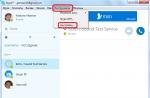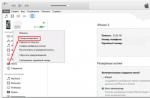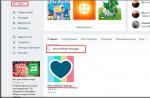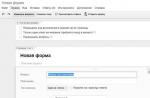Although it is believed that the tenth version of Windows is the most "advanced" among all operating systems from Microsoft, it crashes with the message "The standard application has been reset" (Windows 10). How to fix this situation, now we'll see. But first, let's find out the reasons for this incomprehensible behavior of the system.
What does the Windows 10 message "Standard app has been reset" mean?
Standard applications refer to those programs that are installed by the system or by the user for performing any frequent actions without being prompted to select the appropriate application (opening files of a certain type, surfing the Internet, playing music and videos, mail clients etc.).
Thus, if the user receives a warning that the standard application has been reset by Windows 10, this only indicates that the system has set to the default option, which it originally provided.
Main types of problems
As one of the main reasons for resetting associations, many experts call the permanent installation of service packs after integrating into the system that does not perceive some outdated or unofficial versions of programs that the user would like to use. And it is the updates that write their own values \u200b\u200bin the system registry by changing user settings. Therefore, the most effective way to fix a crash with the Windows 10 "Standard application has been reset" message is to edit the registry.

As for the reset itself, in most cases it is observed for image, music, video files, as well as for the web browsers used by the user. In addition, when installing new software, the system uses the hash data verification mechanism and if it detects a mismatch, a reset occurs (Windows identifies the installed applications as potentially dangerous).
The default application has been reset Windows 10. What should I do first?
If you already have such a problem, the first thing you should pay attention to is the service packs. As a rule, such a failure is caused by an update with the number KB3135173.

It follows that this update must be removed and not installed in the future. To do this, go to the section of installed updates in the "Update Center" and uninstall the specified package. Then a manual search for the currently available updates is set, and this update is simply excluded from the list.
This is not the only example, other updates can also have this effect on associations. In this case, after a problem occurs, you need to remove the updates one by one and change the standard programs. When negatively affecting packages are found, the above described technique is applied to them.
Alternatively, you can disable it altogether. But this does not guarantee the performance of some programs in the future. As a last resort, you can do it before the previous state, but this will only help for a while if the automatic update is active.
Prevent dumping standard applications in the system registry
Now let's move on to the most effective method to fix the crash and clarify the question of how to prevent Windows 10 from dropping programs.

We call the system registry editor from the Run console (Win + R) on behalf of the administrator, registering the regedit command in it. Then we go along the HKLM branch and through the sections SOFTWARE, Classes, Local Settings and further along the folder tree we go down to the Packages directory. For example, for photos, use the appropriate directory (Microsoft.Windows.Photos_ "package version"), which contains the App and Capabilities sections. The last directory contains a FileAssociations folder. She is what we need.

In the right part of the editor window, we are looking for which are reset (e.g. jpg) and copy the parameter values. Next, we go to the HTCU branch, and then through the SOFTWARE section we reach the Classes directory, where we find the above long key. Now, by right-clicking on the right side of the window, create a new string parameter named NoOpenWith and empty value. We save the specified value and perform similar actions for all types of files that are dumped for some reason.
What to do next?
Now you can go to the standard programs section and install your own applications, which will be used by default in the future. After all the changes made, the Windows 10 message "Standard application has been reset" will no longer appear.
Naturally, such editing will take a lot of time, but unfortunately there is no other way. If you really want to radically change everything, you can try to install the latest maximally modified version of the "ten", but this will not give a complete guarantee that such a failure will not occur. The saddest thing is that this applies to all known system modifications (Pro, Education, etc.). Even in the most recent modifications with pre-installed updates, such problems can be observed, not to mention that the Annivesary Update behaves completely incorrectly, isolating entire software packages installed on the system. And it's just not worth installing it!
Conclusion
As you can see from the above, the situation with the warning Windows 10 "Standard application has been dropped" is rather delicate. The method of elimination is not an easy problem either. And to date, no automated utilities have been created to eliminate such a failure. Even programs that disable unnecessary system components will not help. So you have to spend time to eliminate the consequences of the reset.
During the OS installation, many standard applications are installed on the computer. For example, for editing and creating pictures, the program "Paint" is selected by default. This is the standard application.
The standard also includes applications that the user installs to perform some particular task. If such programs stop working or freeze, a notification appears that the standard application has been reset. Let's see in this article how to fix the problem.
Reasons for the error
Standard applications are programs that are automatically installed operating system or directly by the user to solve a problem. Runs automatically without providing a choice of other programs.
Among the main reasons for resetting the standard application are:
- OS updates.
After installing updates, the system may stop accepting outdated or unofficial versions of programs that the user launches. Updates can change the initial settings in the OS registry, thereby changing the default application. - If files or application components are damaged or deleted.
Important! Disabling the notification will not fix the problem, it will only postpone it until the next application launch.
Let's figure out what to do if the standard application is dropped in Windows 10.
Solution methods
Most simple solution will set the application to launch by default. To do this, you need to perform a number of actions:
- Click "Start" → "Options" → "Applications".

- In the window that appears, select "Applications by default" and click on the button "Set default values \u200b\u200bfor the application"

- You need to find the dropped application and click on it (an example is considered on the "Opera Stable" browser).

- We check if the application is set to launch by default for the file type, upon opening which the settings were reset. If not, then click on "+" and select the required application. After completing these steps, there will be no more error notifications.

Also, the application may be reset due to installed updates OS. They modify or reset the associated default applications with file extensions (in most cases, this "effect" occurs after installing the KB3135173 update).
To reset the settings of such mappings, you need to create and run a file with the .reg extension, which is a service one. To do this, run the following:

Advice! If the methods did not fix the problem, you must roll back the system before the problem appears, how to do this is described in the article:
Unfortunately, today there are no utilities for eliminating application resets, so you need to spend time to eliminate the consequences of an application reset. If you have any questions, leave them in the comments.
The stock Photos app in Windows 10 copes well with the tasks assigned to it, however, many users prefer third-party graphics viewers to it. But after installing a third-party viewer, they are bothered by the notification " The stock application has been reset", Hour by hour appearing in the right corner of the screen. It indicates that the program caused problems with the settings of the standard application for a specific file format, so the system reset to this very standard application.
How to fix the "Default app has been reset" error in Windows 10
What does this mean and can the error be corrected? All this can be solved and very simple. The reason for the error is as follows. Unlike Windows 8.1 and earlier versions, Windows 10 treats third-party applications designed to view the file types supported by the system out of the box in a slightly different way. When you install a third-party viewer to replace, for example, the Photos application, it changes the registry settings to become the default image viewer. Windows 10 sees this and, as it were, emphasizing the importance of a standard application, resets the settings made by a third-party program to their original values.
That is, all the pictures will again be opened by the "Photos" application. However, it is not only Windows itself that is "to blame" for this. Such a reaction is often caused by the third-party programs themselves, which are not quite properly adapted to Windows 10, so updating them to the latest releases can be a solution to the problem. If you already have the latest version installed, assign the default tool yourself. Calling "Settings" from the Start menu, go to the "Applications by default" section, scroll down the window a little and click "Set defaults ...".

In the next window, find in the list the tool with which you want to open the file format you need, click on it and click the "Control" button.

The File Type and Protocol Mapping window will open.

Click on the application name opposite the selected format and select from the list that appears the program whose settings are reset by Windows 10. Proceed in the same way with other formats.

That's all, now the notification about the reset of the standard application should no longer bother you.
According to official statements from Redmond, this behavior was caused by a bug that was fixed with the release cumulative update KB3140743.
The bug is confirmed only in version 1511
Cumulative update KB3135173 led to a reset of default apps settings, which Microsoft confirmed in an official post on February 25th. According to the company, the error is caused by registry changes that are responsible for processing applications.
The official statement from Redmond says: “We observed the behavior of some programs that were installed as default programs in unsupported ways by removing or corrupting the corresponding registry values. Update KB3135173 solves this problem and resets the default applications to their original settings, before the registry keys were deleted or violated. "
“We worked with some third-party app developers, so in latest versions application behavior has been fixed. If the user modifies the default application settings using a supported method, the registry will not be violated and the user settings are preserved. ”
Latest cumulative update for Windows 10 1511 fixes this issue according to the changelog on the Microsoft website.
The item "Fixed resetting applications by default when deleting or corrupting registry keys with a notification about damage" appears in the list of changes.
KB3140743 - a cumulative update released only for devices running Windows 10 version 1511. Therefore, if you encounter a similar issue on RTM build (10240), the patch is not yet available. Most likely, this problem will not appear on RTM versions, because KB3135173 was intended only for Windows 10 version 1511.