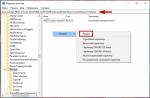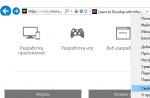VR helmet is in great demand among computer game lovers. Below is how to connect virtual reality glasses, how to operate them, how to check for errors in operation. The article also provides TOP 6 applications for VR devices.
Types of VR glasses
VR virtual reality glasses are divided into three groups. The criterion is the purpose of the devices. The following categories have been developed for 2018:
- Virtual reality helmets for computer and consoles - Oculus Rift, Pimax 4K, Deepoon E2, etc.
- Autonomous devices - Uranus VR One, Sulon Q, Magicsee M1, VR PRO, etc.
- Device for phone - virtual reality glasses VR Shinecon, Baofeng, VR Space, Xiaomi Mi VR, Google Cardboard, Fit VR, VR BOX, Ritech, etc.
The presented models have general features- Advantages and disadvantages. Let's consider this issue in more detail.

PC Helmets
Games with better graphics have been developed for devices. The immersion experience is not comparable to other categories. Among the disadvantages:
- Price - about 65 thousand rubles
- Demanding PC (or console) - high power
- Dimensions - transportation difficulties
Autonomous glasses
The "trick" of the category is independent functioning. It does not require powerful devices. The device can be used anywhere and anytime. If necessary, you can connect it to a PC. The cost ranges from 15 thousand rubles. The need for recharging is the only "minus" of the gadget.

Helmet for smartphone
The device only works with smartphones inside the case. Devices with the ability to connect to a PC have been developed, for example,. But game content is underdeveloped. Among the main features are:
- Affordable price - from 100 to 3000 rubles
- PC connectivity
- Portability - easy transport
Read also:
Virtual reality glasses VR Box - how the model works
How VR works
The device of the BP models is distinguished by the quality of the internal components. The design principle is one of two:
- Housing with one display, divided by a baffle in the middle
- Housing with two separate shields without additional divisions
The VR headset is equipped with a gyroscope. It tracks user activity and allows you to look around in virtual reality. Some models have built-in magnetometer and accelerometer sensors.
When the application starts, the smartphone screen is automatically divided into two parts. The left one is designed for the left eye, the right one for the right eye. The stereoscopic lens effect does the job.
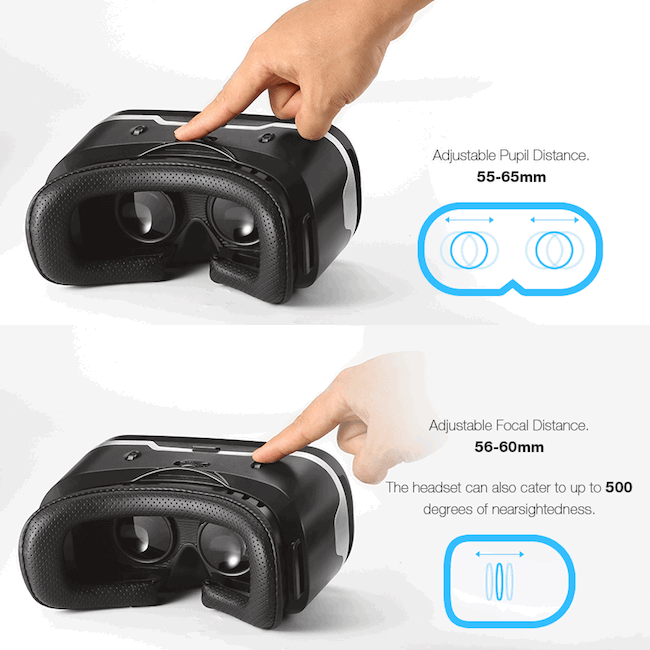
The device is designed taking into account the physiological characteristics of the body. The two sides of the screen or display are directed to show a separate image to the right and left eyes at a given angle. Thanks to this, the brain displays a single 3D image.
Why VR glasses are useful
The VR helmet was developed relatively recently. It is designed for more enjoyment of playing, watching a movie or video. From immersion in the reality of another world, the usual form of leisure turns into a real attraction. On the other hand, it is not a cheap pleasure. A quality device will cost about $ 500.
Consider the following details when purchasing:
- Price - spending a few hundred dollars is not worth the pleasure of a couple of hours
- Cheap counterparts - for 2018, budget VR headset samples have been developed that are not inferior to expensive ones
- Content - high quality paid video games
There are about 100 free games. Interest in them is lost after a couple of days, but there remains a problem with the vestibular apparatus. Flying roller coasters or air spins cause nausea, weakness, vomiting, and dizziness. Paid games usually do not give this effect. Let's talk about how to use the helmet correctly at work.
Read also:
Smart Pen Neo SmartPen M1 - Almost Graphic Tablet

How to connect and set up virtual reality glasses
The easiest way to get started with standalone helmets is turn it on and enjoy. Disassemble PC devices according to the instructions. There you only need to connect the wires correctly. Of the considered categories, only the last one requires settings - glasses for a smartphone. When starting work, you need to carry out:
- Device connection (required)
- Bluetooth gamepad activation (for certain games)
- Adjusting the image (when a problem occurs)
Let's dwell on this. Below is a detailed description of how to use virtual reality glasses for a smartphone.

How to connect VR glasses to a smartphone
Before turning on the game, you need to set up the VR device to work. This is done as follows:
- Download the must-have VR technology app on your phone (like AAA VR Cinema);
- Install the program and run it;
Note! At this point, the phone screen will split in two.
- Insert the smartphone into the body of the glasses (each sample has its own way - opening the lid, clips, etc.);
- If you have headphones, connect them to the phone;
- Put on your helmet.
In a connected VR headset, the gyroscope is responsible for control. The device reacts to head movements - right, left, up and down. There are games that require a gamepad connection.
How to connect a Bluetooth gamepad to VR glasses
Joysticks are rarely required if the application is designed for it. They differ in performance, focus, design, etc. Gamepads are connected via Bluetooth. A full-fledged VR package includes a joystick. Budget models do not have this component, it is purchased separately.
Virtual reality is a fairly promising and rapidly developing technology. You don't need to have a game console or powerful PC to try VR in action, current smartphones and tablets are Android base OSs have enough power and display size to connect to VR headsets. In our first article, we will learn how to set up virtual reality glasses for Android, and describe in detail what to do to avoid mistakes!
In virtual reality the image on the screen is split in two, for each eye, and shown at different angles for a 3D effect. In turn, special VR glasses limit the view of each eye so that it perceives only the picture that is intended specifically for it.
Lenses create an image of familiar surroundings. When you turn the head, the picture turns too, and the user gets the feeling that he is looking around him. This is how virtual reality works.
In addition, you can use test 3D cartoon... It is free and allows you to test 3D media player for Cardboard.
Virtual Reality Glasses Verification
All it takes is a VR headset and a device that fits in the headset. Before setting up and connecting glasses, you should check your smartphone for support of this technology. To do this, several parameters must match:
- Android OS 4.1 and higher;
- There are gyroscope and magnetic field sensors;
- You must have at least a 4-inch display (3.5 is fine, but special lenses will be needed).
The program will help you find out about the presence of the required sensors. EZE VR... If the test is positive, you can start setting up the VR headset.
The second way to test VR support is through experimentation. On google Play Market there is a section with VR programs and games, it is called Apps for Google Cardboard... You need to download any program and run it. If the image is split in two and it rotates while the device is rotating, it means that all the sensors are present.
The most popular VR glasses for Android are manufactured by Google under the name Google Cardboard. The name makes it clear that they made of cardboard, and this significantly affects their price.
There is a Cardboard program, it can be found in the Google Play Market, through which various models of Cardboard glasses are configured. You just need to launch Cardboard and scan QR code the appliance, and then the setting is performed automatically. You can also select the required VR headset model from the list provided, or manually configure it using the VR Calibration for Cardboard app.
VR Box is a headset for Android in the form of glasses. The body is not made of cardboard, but plastic. They have a movable panel opposite the camera of the device. You can turn it on and use the glasses with it.
Setting up the VR Box is not done in the app, but by the glasses themselves. They have movable mounts in which the lenses are placed, and this makes it possible to adjust them to the most suitable distance from the eyes and to the diagonal of the device display.
Such lenses give VR Box versatility in comparison with analogs, because they are individually adjusted for each user.
In the VR headset market, there are products made by other manufacturers, made from different materials and for devices with different display sizes. Google Cardboards are intended for displays with a maximum width of 75 mm. If the width is greater, then you need to buy another headset, for example, YesVR.
In conclusion, it should be said about management
For its implementation, head movements are used. For example, if you need to press a button, you need to hold your gaze on this button for a while. To be ready for all the requirements of the games, you will have to buy a joystick for VR. There are times when control is possible only with a game joystick that connects via Bluetooth.
To play games using VR glasses you need an app Tridef 3D, it can be downloaded from the Play Market and requires Root rights to work.
Greetings, dear friends, today I have prepared for you an article manual on VR BOX 2.0 glasses.
Virtual life comes on our real life in full swing, this development makes it possible to plunge into the VR world for both gamers and fans of 3d films.
Video viewing capabilities of three hundred and sixty degrees with the effect of presence. Games on smartphone and PC, there is also a joystick for manual control. Connecting glasses through any smartphone with an Android or iOS operating system.
So let's go.
To start using, you need to follow 3 steps:
- Go to the app store and download the game you want.
- Run the application. It must be in split screen format.
- Place your phone in virtual reality glasses. Then you can start using them.
QR code for VR BOX 2.0
In order for VR content to be displayed correctly on your device, calibration is required. It must be done using the Carboard app and a special QR code that includes all the necessary information (for example, lens distance, lens-to-screen distance, lens distortion, viewing angle, etc.). If you choose to do without the code, the image may be distorted, blurry, or doubled.
- First, you need to install the CarBoard application Download link from the Play Market (Android): https://play.google.com/store/apps/details?id=com.google.samples.apps.cardboarddemo&hl=pl
- Then, following the instructions, scan the following QR code: QR CODE FOR VR BOX II
ATTENTION!
This code is only suitable for VR BOX 2.0
Apps are mainly divided into 3 categories:
VR mobile games: By wearing the End \ r \ ninto special device, you can feel the effect of presence.
360 panoramic video. You will be able to upload a good video, which will automatically create perspective and reality effect when viewed.
3D Movies: You can watch 3D movies online or download them to your phone. More resources to download.
Method 1:
Android
Go to the play market search -VR- to download
IPhone
enter appstore, search -VR-to download
Method 2:
You can search by name and download many interesting and entertaining applications.
Glasses adjustment functions:
Individuals with mayopia may need individual adjustment.
IPD setting
When using glasses by several people, individual adjustment may be necessary for each.
Headphone jack on the left side
You can connect headphones or an external drive.
Sliding panel
The front panel can move in a circle to reveal the camera.
Phone installation
After the phone is installed, you can use the glasses
Headphone jack on the right side
You can connect headphones and an external drive
VR BOX 2.0 settings
Apps must be in split screen format
The phone is removed from the glasses through the connector on the right side
When launching the application, try to balance the screen so that the dividing bar is exactly in the center.
Adjust the equipment after starting to use, then you will not feel dizzy
Control your angle of view by feeling gravity
Important warnings!
- Cannot be used while the phone is charging.
- If you feel dizzy, weak, take a break.
- It is forbidden to use by pregnant women, people with high blood pressure, fear of heights, in crowded places.
Installing rubber gaskets
There are 3 rubber pads.
Please position the rubber grommets where the phone is fastened so as not to touch the buttons of the phone.
Arrange according to the pictures below:
phone button rubber gasket
Bluetooth - VR BOX 2.0 remote control
Android operating rules
A: Play music or video mode
[email protected]+ A - used for music playback mode. The volume is adjusted using the joystick in standard mode... A is used for pause or play; C / D to adjust the volume.
2.Mobile phones some brands play videos in music mode. A - for playing or pauses and for fast rewinding when pressing the button.
B: Game mode (horizontal)
[email protected]+ B - used for game mode in horizontal position. The direction is controlled by a joystick. D - for shooting, A - for jumping. It depends on the keyboards on mobile phones of different brands.
C: Virtual Reality (VR) Mode, Video Playback Mode
1: @ + C turns on BP mode. During the game, the direction is controlled by the joystick. External buttons - for shooting and jumping.
2: @ + C enables automatic start. Some brands of mobile phones may not support this function. Press the @ + D keyboard shortcut to enable the mouse mode.
3: @ + C turns on video playback mode, while the joystick controls fast forward or backward scrolling. Some phone brands may not support volume control.
D: Mouse use mode, automatic override modelaunch
1: @ + D enables the mouse mode when the joystick controls the mouse. C / D is for volume and A / B is for confirmation and completion.
2: If some phone models cannot be used in autoplay mode, it is recommended to use mouse mode.
E: Apple IOS
Need to switch the side button to IOS in order to provide mobile connection with closed IOS. Button C - for autorun mode, C / B - to increase and decrease the volume, A - for silent mode.
G: How to open the battery compartment
Inspect the surface of the battery compartment cover using your phone's flashlight to easily open it.
VR BOX 2.0 technical parameters
Model: VR
Dimensions: 118x33x42mm
Wireless App: Bluetooth 3.0
Supported OS: Android / IOS / PC
Supported Games: Android / PC (Gamepad)
NES / GB / SMDSX / GBC / N64 / MAME; AndroidAPK
Apple / IOS games: Icard GAME
Processor: ARM968E-S Coer
Batteries: 2 x 7th RO3 1.5v batteries
Working current: 0
Shutdown: 0
Time to continue playing: about 40-120 hours
Frequently asked questions about the use of glassesVR BOX 2.0
- Low battery power can cause buttons to become insensitive. Please replace it.
- If you cannot connect via Bluetooth, please restart your phone and try again.
- Using Wi-Fi may affect Bluetooth performance. 4. Some phone models have different settings keyboards that do not match the standard models
- Due to this, the controller may malfunction or be unable to establish a Bluetooth connection.
- If the device does not work or malfunctions, please remove the battery, wait at least 30 seconds and put it back in.
- Can be used for games like Angry Robot, Hatsune Miku, Eternity Warriors (PC version), etc.
Complete set VR BOX 2.0 glasses
- virtual reality glasses VR BOX 2.0 1
- Bluetooth remote control 1
- simple cloth napkin 1
- wet wipe 1
- rubber pads 3
- instruction in Russian 1
Manufacturer country:
Virtual reality glasses how to use lately more and more people are thinking about buying virtual reality glasses. We have already described how to choose virtual reality glasses in this one. When you have already decided and bought glasses, a new question arises - how to connect virtual reality glasses to a computer or phone. The article will tell about this further.
Virtual reality is a three-dimensional environment artificially created using computer technology. Such a world does not exist materially. To interact with it, specially designed devices are used. They give signals that are perceived by the human senses. During the interaction of the devices for transferring into VR reality and the user, he stays in the virtual world.
Most often, the virtual space is perceived with the help of the organs of vision. Special glasses are used. Recent developments also target auditory receptors and produce tactile sensations. This will require headphones and gloves.
What opportunities does the virtual world provide:
- Play computer games
- Watch videos
- Travel to beautiful and interesting places Of the earth
- Visit other planets of the solar system
- Go into outer space
- And much more
What are VR glasses for?
The device developed for this - virtual reality glasses - will help to find yourself in the created virtual world.
How to use virtual reality glasses?
- Flat to 3D converter. Glasses for a smartphone, connecting with it, translate a two-dimensional image on the screen mobile device into an image perceived as a three-dimensional world.
- Computer or console glasses. They have their own display. By connecting the glasses via USB and launching the application, a person enters VR reality.
Principle of operation
How to use virtual reality glasses? How do they create a 3D world?
There are several ways to use virtual reality glasses.
- The most common and affordable option is with a smartphone. Here, the principle of operation is as follows: the phone screen is installed special application, which broadcasts an image in the form of two pictures. For the right and left eyes separately. Without glasses, it looks like two almost identical pictures. The smartphone is attached to glasses in a special way. The glasses have eyepieces with built-in lenses. With their help, the image is combined into one picture. The brain perceives it as a three-dimensional image. When you move your head, the picture changes and the effect of the reality of the visible space is enhanced.
- Smartphone and console glasses. Or, in other words, virtual reality helmets. They are more complex and more expensive. It already has its own built-in screen. It converts the picture to the desired format. All you need is a special program.
Detailed instructions on how to use the vr box are given by the manufacturer for each specific model.
VR device problems
- Feeling of nausea, dizziness, pain in the eyes. It is associated with the load on the vestibular apparatus and activity unusual for the brain. The severity, duration, and spectrum of the disorder vary from person to person. But quite often, such problems bother for several hours.
- Limited selection of applications. The market for promoting virtual reality has not yet become as massive as conventional mobile games. There are a limited number of applications that can be used with the VR glasses. And there are very few free ones among them.
Most likely, developers will eliminate these shortcomings with the design of new gadgets.
How to connect and set up VR glasses
Virtual reality glasses how to use - let's start with the connection. There are several devices to which you can connect virtual reality glasses.
Virtual reality glasses how to use for the phone

How to make virtual reality glasses work for a smartphone?
- Install a virtual reality application on your smartphone. Most often it is a game or video.
- Launch the application.
- Place your mobile device in front of the glasses. Each model has its own mounting features, which are indicated in the instructions. The action takes a couple of minutes to complete.
- Calibrate the acquired image using eyepieces (not in all models).
- Enjoy the virtual universe.
Virtual reality glasses how to use on android
This model is more expensive than the previous version. This gadget is more complex and gives more options to the user.
- There is a built-in display here. Good producers make sure that it is High Quality... The resolution on it is several times higher than on a smartphone screen. Therefore, traveling to digital realities will bring more authenticity and experience.
- Also, such a device has its own processor.
- There is a built-in memory card.
- A certain amount of RAM.
- Built-in rechargeable battery.
- The Android operating system is installed.
How to use vr box glasses from android? This is easier than it seems at first glance.
- Virtual reality software is already loaded.
- There are several games and videos to try out right away.
- The rest of the content is easily downloaded using the wireless network.
- The order is as follows: put on glasses, turn on, select the desired game or video and start.
Virtual reality glasses how to use for a computer
A helmet for a PC gives you an order of magnitude more possibilities than a device connected to a phone.
- Excellent built-in display with high resolution will provide the user with a decent picture.
- The dividing line between the right and left eyes is not noticeable on the screen - the image is more voluminous.
How to connect virtual reality glasses to a computer?
- Before using, the program is installed on the computer. It automatically adjusts the required parameters.
- The virtual reality helmet connects to a PC via a USB port.
- The program starts, configures it.
- During this process, the user puts on a helmet and makes head movements: turns left and right, tilts, etc.
- Also, modern devices often come with external cameras with infrared motion sensors. This allows you to better control the movement of the human head in space.
- Such a camera is installed in advance. Correct position: in front of the player, at some distance from him, at the level of the head.
Virtual reality glasses how to use for the console
- There are practically no differences from the previous paragraph.
- The helmet and camera connect to the console.
- The application for VR devices is launched.
Is it possible to connect glasses to a computer via a phone
Frequent question: how to connect vr glasses to computer via phone? Is it easy to do it yourself?
Technically, even a person who is poorly versed in modern technology can quite master it. For this, special programs have been developed. With their help, the image from the PC and the process of the game are broadcast on the screen of the mobile device, the video is viewed as usual.
How to play
How to connect a vr box to a computer is covered in the previous chapter. How to start playing?
Features of the gameplay are associated only with an unusual three-dimensional perception of the atmosphere of the game. Otherwise, there are no big differences. The action takes place according to the plot of the game. In races, cars, in adventures - explore new worlds, complete tasks. When you move your head, the locations around you change, as in reality.
At first, the sensations are unusual, a little strange. After the first time, slight dizziness and nausea are possible. But over time, most players get used to it. And being in the virtual world brings more and more pleasure every time.
Accessories

Additional items come with goggles, helmet, or sold separately. Some of them are used as in traditional gameplay. Accessories such as gloves and earmuffs are designed for more authenticity while playing.
- Mouse, keyboard. Used in many virtual games. In the same way as usual.
- Joystick. Another indispensable attribute of traditional gameplay, which is also used in VR.
- Gloves. The movements of the hands are monitored down to small finger movements. The immersion in 3D becomes more complete due to the appearance of tactile signals. You can feel the steering wheel of a car, the handle of a knife, the face of the enemy, the skin of an animal.
- Headphones. Another amplifier of the reality of what is happening in the gameplay. Some glasses have built-in headphones. You can also buy a separate headset that will give you high quality sound.
Top games and programs
On a smartphone
- AAA VR Cinema (media player).
Free application for viewing 2D and 3D videos, virtual photos.
- Trinus VR (streaming app)
With its support, users run a wide range of popular modern games.
- Vrse - Virtual Reality (video 360)
Focused on watching videos. Interestingly, the fragment you like can be downloaded and watched later, offline.
- Sisters
The application is developed in the horror genre. Will interest those who like to tickle their nerves. In digital reality, the game looks intimidating, the immersion in the atmosphere of horror is more complete than watching a movie.
- Dive City Rollercoaster
Here, the developers offer to look at the beauty of the cityscape. At the same time, the viewer observes this, rolling in a trolley on virtual rails.
To the console
- Robinson: The Journey
Robinson's Adventures in Space. As a result of the ship crash, the astronaut ends up on an unknown planet. He has to survive alone in an unknown territory full of dangers.
- Star Trek: Bridge Crew
The game is based on the world famous Star Trek Universe, which has held cult status for many years. Players as officers of Starfleet travel a deep space full of inhabited planets and dangers.
- The london heist
Here the main character is a robber. Daring crimes, valuable trophies, dangerous enemies - this is just a small part of what awaits players.
- Wayward sky
A little girl - the pilot must save her father from death, who disappeared under mysterious circumstances.
- VR Worlds Events take place in space. A treasure hunter on his ship travels to different locations and explores new planets.
On pc
- Elite - Dangerous
Here you become a pilot of a spaceship. The detailing of the dashboard, mechanisms, flight features impress even experienced gamers.
- Subnautica
Survival in an alien ocean in an isolated capsule.
- ADR1FT
The astronaut woke up among the debris of the space station. How to survive in space?
- Assetto Corsa VR
An excellent racing simulator.
- Eve - Valkyrie
Another space adventure.
Top 8 best vr box apps
aaa vr cinema handy 3d video player
In 3D mode, it plays video files on the user's device. For this, they must be recorded in 180 or 360 degrees.
Virtual reality glasses how to use apollo 15 moon landing vr moonwalking

Leave the Earth without leaving the apartment. With this application you can become an astronaut for a few minutes or hours. Walk on a satellite of the Earth with a feeling of weightlessness. An opportunity to consider in detail the beauty of the lunar landscape.
When developing this program, real footage was used, filmed by members of space expeditions. Everything looks like the first person.
The only condition: the resolution of the smartphone must be at least 1920x1080.
Walking on the moon is absolutely free, available to everyone. Owners of VR glasses should definitely try it.
Virtual reality glasses how to use cardboard correct setting of vr box
This is a licensed application developed by Google. It answers the question of how to customize virtual reality glasses for a specific user.
In addition, the program provides several interesting features:
- Take a virtual flight over our planet
- Take a walk in VR mode in the center of Moscow
- And also to view in volumetric mode videos, photospheres and other objects that are stored in the memory of the mobile device.
- The cardboard contains a list of games and free apps operating in VR mode.
expeditions dive into expeditions
Initially, the program was developed solely for educational purposes. However, it will interest anyone who is interested in the world around them.
Hundreds of expeditions to various locations on Earth. Observe the construction of a coral reef on the ocean floor. See sand dunes. Visit the mountains, jungle, safari. Now all you need to do is download a free application.
fulldive vr tons of content for vr box
This is a kind of navigator in the sea of virtual reality. It will help you find any file that can be viewed in VR. If that ever and anywhere has been uploaded to the Internet.
Also capable of playing VR files from YouTube.
google street view explore cities and areas
Many people are familiar with the development of Google - Planet Earth. This development is practically its analogue. The nice difference is that it can be viewed in 360 degrees.
See what other travelers have posted.
Add your content that people from all over the world can see.
Virtual reality glasses how to use titans of space cardboard vr view galaxies and planets
Another option for space travel. With your own eyes, you can compare the sizes of Jupiter and Mercury, Earth and the Sun. Learn a lot of new facts about the universe. Discover new cosmic bodies.
You don't have to pay for the main content. For a small cost, you can get a voice assistant that will guide you in endless space.
Virtual reality glasses how to use youtube vr watch 180 and 360 content
Database of virtual reality videos from all over YouTube.
The regular version is downloaded free of charge. You will have to pay extra for the version without ads.
Finally. The article explains in detail how to use virtual reality glasses for a smartphone, PC, console. What applications to download, how to set up. All that remains is to start performing these actions and enjoy the possibilities of the virtual world. Virtual reality glasses are one of the new technologies that have a great future in the future.
In this article, I will explain in detail how to play computer games with VR BOX glasses.
This method is only suitable for owners of smartphones on the Android operating system!
To do this, you need:
- virtual reality glasses VR BOX;
- any smartphone with a screen diagonal from 4.7 to 6 inches;
- USB cable from a smartphone (for connecting to a PC);
- Android app Trinus VR for transferring video from a PC to a smartphone, as well as transferring tracking of movements from a smartphone to a PC;
- any game installed on a PC (Half-Life 2 or GTA 5 is best if you have a fairly powerful PC);
Where to begin?
First, let's install on your Android smartphone Trinus VR (Lite) app from GooglePlay. Lite version is free and limited in time, for the first time we will use it if necessary full version, then either buy from GooglePlay or download. This application is necessary for real-time transmission of video from a PC to a smartphone, as well as for transferring gyroscope data (movement of a smartphone in space) to a PC.

After installing the application on your smartphone, install this program on a PC, for this we go to the site and download Trinus VR Server for your operating system and install it on your computer.
How to connect smartphone to PC to transfer video from PC to smartphone?
Next, we need to connect the smartphone to the computer for the subsequent transfer of video from the computer to the smartphone. Trinus VR supports 2 possible connection scenarios: Wi-Fi or USB cable. By Wi-Fi problems with no connection, launch Trinus VR on a PC and on a smartphone, press the triangle button and you're done, but video transmission over Wi-Fi will most likely slow down, so I recommend (even insist) using a USB cable connection. To connect via cable, you need to enable the "USB modem" access point mode on your smartphone.
Usually, you can enable this mode by going to "Settings" -> "Wireless networks" (or " Mobile network") ->" More "->" Modem mode "(or" Access point ") ->" USB modem ".

Then connect the smartphone to the PC with a USB cable, after a couple of seconds a new one will appear on your PC network connection, to which the PC will be connected, as a result of which your PC will access the Internet via a smartphone, if it has access to the Internet via Wi-Fi or 3G-4G.
How to set up Trinus VR to play with VR BOX glasses?
Now we launch Trinus VR on the PC and configure it as in the screenshot.

Next, we launch the Trinus VR application on the smartphone, press the triangle on both the PC and the smartphone and see how the image is transferred from the PC to the smartphone, and the movements of the smartphone are now controlled by the mouse cursor. Trinus VR transfers images from any application running in windowed mode.

Separately, I want to voice how the "Fake3D" function works - if it is enabled, when displaying an image from a PC to a smartphone, it will be bifurcated, which means that the image from a PC will not occupy the entire screen on the smartphone, but only half, and half of the smartphone screen is already a square, respectively, a widescreen image from a PC will be flattened in width to fit in a square, but this problem is solved already in the game itself, by changing the resolution in the game to a resolution close to a square (for example, 1280 × 1024).
How do I set up PC games to play in a VR headset through Trinus VR?
You can play absolutely any computer games, all you need is to run them in windowed mode and select a resolution in the game close to the aspect ratio to a square, for example, 1024 × 768.
It would be even better to prescribe a non-standard screen resolution for the system: 960 × 1080 - if a smartphone with a Full HD display or 640 × 720 if a smartphone with an HD display.
Launch the game, specify "Window mode" in the settings and select a resolution of 1024x768.

ALL IS READY! HAVE A NICE GAME! 🙂
But if you plan to play games from your PC quite often in the VR BOX, then read on!
How to improve the depth of 3D effect in PC games for playing with VR BOX?
And so, you have already managed to run GTA V on PC or any other game with virtual reality glasses. Now we will look at how you can improve the quality of 3D images of PC games in VR BOX glasses, for this we additionally need:
- a special 3D driver Tridef 3D with its subsequent adjustment, with the help of this driver we will run games on a PC immediately in SBS mode (split image) with the function of creating a 3D depth effect in the game.
Where can I get Tridef 3D software?
You can buy it from the official website for $ 39 or download it for free.
Install the downloaded Tridef 3D program and proceed to setting it up.
How to set up Tridef 3D for VR glasses?
First, we need to make Tridef 3D work with games running in windowed mode, for this we download and apply the changes to the registry: Tridef 3D in windowed mode- double click on the file, a proposal will pop up to add to the registry, we agree.
Now, to get a full, rounded picture of the game (with the lens correction function), we download one more change for the registry: Lens Correction for Tridef 3D- to use the function in the Tridef 3D program in the Injection window "Tools" -> "Screen settings" select Oculus Rift - Game Resolution. Instead of lens correction for Tridef 3D, you can use lens correction in the Trinus VR app on your smartphone. Just activate it in the application settings.
If you play a large number of PC games, then it will not be superfluous for you to add ready-made presets to Tridef 3D for various PC games: Tridef 3D Gaming Profiles... To install profiles in Tridef 3D you need to click "File" -> "Explore Profiles" in the Injection window and copy the contents of the folder from the downloaded archive with profiles to the opened folder.
After starting Tridef 3D, add the .exe file of your game from your PC to it if Tridef 3D was unable to detect it automatically. We start the game.

How do I configure my PC game to run through Tridef 3D with VR glasses?
Now the situation has changed, Tridef 3D itself doubles the image, which means that in the Trinus VR program on the PC we need to disable the "Fake3D" setting.

In this screenshot, you can see that the image is square, not barrel-shaped - this is because I turned off "Lens Correction" in the settings of the Trinus VR application. Launch Trinus VR on PC and smartphone and start playing! For more flexible adjustment of the depth of the 3D effect in the game, call the instruction by pressing the keys Shift + Alt + F1... Adjust the quality of the 3D effect for yourself and play.
ALL IS READY! HAVE A NICE GAME! 🙂
This entry was posted in,. Add to bookmarks .