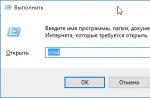Good time everyone!
In many cases, it is much more convenient to connect your smartphone to a Wi-Fi network (than to use 3G / 4G Internet). Firstly, it is often unlimited, and secondly, the speed and stability are an order of magnitude higher.
But..., in some cases, the phone stubbornly does not see Wi-Fi, creating discomfort (and in some cases, for example, on the road, at the airport, on vacation, it is completely impossible to access the Internet).
Actually, in this article I wanted to give the most common reasons why a smartphone (on Android) may not find a Wi-Fi network. I think the note will be useful for many users.
Note: I emphasize that this article deals with the issue of Wi-Fi "invisibility". If you are connected to Wi-Fi, but you do not have Internet, then this is a slightly different problem (to solve it, use this note:)
What can be done if Android does not see the Wi-Fi network
Sometimes, due to various errors, it may happen that the router (for example) stops distributing the Internet. Therefore, one of the very first tips in this case is to reboot the router (to do this, it is enough to disconnect its power supply from the network for 20-30 seconds).

2) Which channel is selected (region, if any) in wifi settings
Each of the radio devices operates at a certain frequency (and the router is no exception). So, the channel (region) * affects the frequency in the router settings, and I’ll immediately note that different countries use a different number of channels: in Russia from 1 to 13, in the USA up to 11, in Japan up to 14.
The bottom line here is that if your device is localized to work in another country, then it may not see some channels. Let's say if your phone sees only from 1 to 11 channels, and auto-mode is selected in the router settings (and it chose channel 13), then your phone simply will not be able to work with such a Wi-Fi network.
The channel and region are set in the wireless network settings (Wireless) in the web interface of the router (see a couple of screenshots below).
To help! How to enter the router settings -
How to choose the "best" channel for work (instruction), how to change it in the router settings -


Important!
Now most classic routers operate at a frequency of 2.4 GHz, but recently new routers with a 2nd frequency have appeared on sale: 2.4 GHz and 5 Ghz (5 GHz allows you to offload the 2.4 GHz frequency, and improve wifi quality networks in homes with too many routers operating at 2.4 GHz). But here the whole point is that not all laptops, tablets, phones support the 5 GHz frequency.. Pay attention to this too!

3) Does the phone see Wi-Fi networks at all (at least some?)
If the above did not help, pay attention to the phone: does it see any other Wi-Fi networks?
If the phone does not see any Wi-Fi networks at all(although other devices find them) - it may have a hardware problem (the Wi-Fi module could have become unusable). I recommend restarting the phone, removing the case from it and trying to find Wi-Fi again. If it doesn't work, contact service center.
If the phone generally sees Wi-Fi networks, but does not find only one specifically yours - then pay attention to the channel and region (this was already indicated a little higher), the coverage area (perhaps you are too far from the router and the signal in this place is weak), to some parameters of the router (a little about them below ⇓).
4) Does the router distribute a Wi-Fi network (do other devices see it?)
Next, I recommend checking whether other devices, such as a laptop or tablet, see the Wi-Fi network (which you want to find on your phone). It is possible that the problem is still in the settings of the router. For example, the router settings could be reset (this sometimes happens during power surges).

Another important point: the router may have a "white" list (blocking of unknown devices, usually carried out by). This is done for security purposes so that "unknown" devices cannot connect to the Wi-Fi network. Therefore, pay attention to the tabs "Security", " Parental control", "Bandwidth Control", "Wireless Network Setup" in the web interface of your router.
In some cases, it's much easier and faster to restore factory presets (they usually don't have any locks or restrictions).
5) About Wi-Fi coverage
Pay attention to the location of the router. The fact is that the quality of the signal and the radius of Wi-Fi coverage very much depends on where the router is located and where the receiving device is (each "extra" concrete wall or other obstacle greatly reduces the signal). And if the phone is behind two concrete walls from the router, it is quite possible that it will not find this network.
To help! Ways to Boost Wi-Fi Signal - Improve Reception and Increase Network Range at Home -

6) If you are distributing a Wi-Fi network from a laptop
If , then in some cases it is necessary to make some settings in the control center Windows networks (the fact is that the default security settings in Windows 7+ can block the Internet for other devices) .
To get started, you need a tab: Control Panel\Network and Internet\Network and Sharing Center.

Then open several profiles in turn, which will be in this tab (private, guest, all networks) and turn off password protection, turn on network discovery, allow general access to files and folders.

Then double-check the Wi-Fi is working (it is advisable to restart Windows and the phone before doing this).
7) The last resort is resetting the settings (the so-called hard reset)
The last thing I can recommend is to reset the phone settings, try to return it to the factory presets (the so-called Hard Reset). I draw your attention to the fact that during this operation: all phone book, parameters and phone settings - will be reset and will need to be set again!
To reset your Android device, just go to the "Backup and reset" section and open the "Reset settings" item (see screenshot below).

That's all for now, additions on the topic are welcome ...
This article will discuss typical problems when connecting your phone to wireless wifi networks, among which the most common are Android freezing on "obtaining an IP address" or an authentication error when connecting. Less common, but more common, is when your Android phone or iPhone just can't see the Wi-Fi network.
AT step by step instructions The following options for the problem will be considered in order and what to do in each of the cases.
- Authentication failed (or phone says Saved WPA/WPA2)
- Getting an IP address indefinitely on Android
- The phone does not see the Wi-Fi network
Wi-Fi Authentication Error on Android
If your phone or android tablet when connecting to Wi-Fi, it reports “authentication error” or writes “Authentication” for a while, after which it still does not connect to the wireless network (when android writes Saved WPA / WPA2 - this is usually the same situation), then in most cases it’s in the Wi-Fi password, and the problem can occur even when you enter it correctly (but, of course, this is what you should check first of all, the article can help with this, you can also just look into the router settings).
But it's not always a matter of incorrect input: it happens that you are guaranteed to enter the password correctly, but the authentication error still occurs.
The first thing to try here is:
- Delete the Wi-Fi network (forget) in the phone settings, try to connect to it again by entering the password.
- Reboot the router (unplug it and plug it back in).
If none of these help, go to the router settings (any of the router setup instructions on this site will help, they all start with how to go to the router settings), and then to the Wi-Fi network settings and try the following ( after each change, save the settings, delete the previously saved network on the phone and try to connect again):
If even these items do not help, once again make sure that in the parameters wifi security network in the router settings is WPA / WPA2 (Personal) authentication, and not some other type (this option should be supported on any android phone). Also sometimes changing the network mode from b / g / n or auto to 802.11 n only or 802.11 b / g helps.
Android constantly writes Obtaining an IP address and does not connect to Wi-Fi
The second most common problem with connecting a phone (specifically Android) is endless attempts to connect with the text "Obtaining an IP address."
What can cause the situation:
- The DHCP server is disabled in the router settings.
- Just an android glitch.
If you don’t know for sure about the first point, then for a start just reboot the router, maybe this will already solve the problem. If that doesn't work, then the next steps are:
- Check if DHCP is enabled on the router, if not, enable it.
- If it is enabled, but still "Obtaining an IP address", then try to set a static IP address on the phone.
And now more about how to do both.

To enable the DHCP server, you will need to go to the router settings (any configuration instructions D-Link routers, Asus, TP-link, Zyxel begins with a description of how to enter its settings) and make sure that the DHCP server is enabled (as a rule, it should just be checked): on almost all router models, this option is located in the LAN or LAN (local area network):
- On ASUS routers - LAN - tab DHCP server
- On TP-Link routers - Advanced settings - DHCP settings
- On Zyxel Keenetic routers - In "Home Network" - Networking, for the DHCP option, enable "Server". Or, on Keenetic Lite, in Home network - Segments, check whether DHCP is enabled.
- On D-Link - in the "Network" or "LAN" section, the item or tab "DHCP server"
The second option is to set a static IP address on Android, for this:

Save your settings and try again to connect to the Wi-Fi network from your phone.
Android phone or iPhone does not see Wi-Fi network
If your phone does not see the desired Wi-Fi network, but it sees other networks, then in most cases the problem is in the Wi-Fi channels used. The fact is that by default, in the router settings in the wireless network settings, it is usually “Region: Russia” and channel: auto, which forces the router to select channels from 1 to 13. But: some devices do not support channels greater than 10. (On this topic there is a separate instruction :)
Thus, the first thing to try is to go to the router settings in the wireless network settings and change one of the two:
- Region - put USA, supported by almost all devices, only 10 channels.
- Change the channel manually (set within 10).
After that, save the settings and check if your phone sees the network now. If this did not solve the problem, then it makes sense to also try changing the channel width in the router settings, and for older phones, also try changing the network mode to 802.11 b / g.
Some 10 years ago, a wireless network at home was the lot of only advanced users who were ready to overpay several thousand for a radio module in a modem or router.
Today, almost every apartment in a typical high-rise building has a WiFi access point.
In general, this is good - people are now not tied to wires: you can watch videos in bed before going to bed or read the news on your tablet with a cup of morning coffee. But on the other hand, a number of new problems arise, which, in principle, cannot arise with conventional cable networks. One of these is badly catching Wi-Fi at home or around the apartment.

The whole difficulty is that the user is left “one on one” with this problem: the provider’s technical support will not deal with this because it’s not their problem, and the service center can only take your router or modem for testing and issue a conclusion about its serviceability or breakdown. With a working device, they will not understand at all. Meanwhile, the main reasons for poor wifi reception not so numerous. Let's list them.
The frequency range is overloaded
This is the most common reason that residents of apartment buildings suffer. The fact is that the 2.4 GHz band, which is used by ordinary access points on routers and modems, has a limited number of radio channels. In the Russian segment there are 13 of them, and in Europe, for example, even fewer - only 11. And non-intersecting, that is, those that do not influence each other - in general, only 3 pieces.
Now start searching for networks on your laptop or phone.

If about 10 access points are detected, approximately like the screenshot above, then you should not be surprised that Wi-Fi does not catch well at home! The reason is the range is overloaded! And the more points in the neighborhood, the worse your reception will be. On many forums and blogs, it is advised to try to pick up channels in the hope of catching a less busy one. I consider this useless, since with such a density of access points, the load of each of the radio channels changes several times a day, which means that all the selection work will turn out to be stupid. There is a way out of the situation, but it will be expensive - this is the transition to another WiFi band - 5 GHz.

It is almost completely free and there will be no problems with frequency crossing for a very long time. Unfortunately, you will have to fork out for new router(minimum 3000-4000 rubles) and Wi-Fi adapters for all devices (1000-1500 rubles apiece). But then the problem with the "neighbors" will be completely resolved.
Wrong router location
This reason for poor WiFi signal reception is also very common both in apartments and in private houses. The culprits here are most often master installers from the provider. To quickly install a router and save a twisted pair cable, they install an access device either right away in the corridor or in the nearest room. After that, they put a laptop next to them, set up access and show it to the subscriber. By itself, everything works fine and the master is quickly removed. And then the most “fun” begins - the user discovers that in the back rooms of the house it catches Wi-Fi very poorly, or there is no reception at all. But you just had to spend an extra 5-10 minutes and choose the right location for the access point. In the apartment it will look like this:

That is, you need to put the AP so that it covers the dwelling as much as possible. You can walk around the corners with your phone or tablet and check where the signal strength is, and then adjust the location of the router, taking into account the required coverage area.
In a large private house, the situation may be more complicated. If it has several floors and concrete floors, then it is best to install WiFi repeaters on the upper floors - repeaters.

Connecting them to the main router not via WDS, but with a cable is to avoid speed loss.
Advice: Never try to bring your laptop, tablet or phone as close as possible to the access point - the effect can be completely opposite: the signal quality can become even worse than it was at a distance. There should be a distance of at least a couple of meters between devices.
Router software settings
Any wireless WiFi access point is a combination of not only hardware, but also software parameters, each of which can affect the quality of wireless network coverage. Incorrect settings or selection of device characteristics can easily cause connected clients to have poor Wi-Fi reception. So, on many modern routers, in the advanced settings of the wireless module, you can find the parameter Transmit Power- this is the signal strength with which the access point distributes WiFi.

I have repeatedly met devices where it was set to 40% or even only 20%. Within one room, this may be enough, but in neighboring rooms the signal level will be low. To fix this, try gradually increasing the "Transmit Power" parameter and check the result. It is likely that you will have to put all 100%.
The second parameter, which also has a very significant impact on both the coverage area and the data transfer rate in a wireless network, is Mode. The fastest and having the greatest “range” is the 802.11N standard.

Therefore, if your Wi-Fi network does not catch well at home, try forcibly setting the “802.11N only” mode. The fact is that due to some circumstances, in mixed mode (B / G / N), the access point may switch to a slower G mode. Accordingly, the quality of network coverage will be lower.
Weak antenna
Now let's go directly to the hardware of the access point. Many users, having bought the simplest and cheapest router, hope that it will give out a signal like a powerful military radar, breaking through all the walls and ceilings in an apartment or house.
Let's look at a typical economy class representative − wireless router D-Link DIR-300 D1.

As you can see, it does not have external antennas and even there is no connector for their connection. A weak 2 dBi antenna is hidden inside. It is quite enough for a one-room apartment. And only ... For a big "three" or, even more so, a private house, the power of this device is not enough at all, which means you need to buy something more powerful. For example, let's look at the same model - ASUS RT-N12:

On the left you see a simple version with 3 dBi antennas, which is suitable for a small apartment. But on the right - the same router, but already a modification with amplified 9dBi antennas, which should be quite enough for a large private house.
Do not forget that in order to improve the quality of work on a WiFi network, you can strengthen not only the router. An additional antenna can be connected to wireless adapter computer:

But the owners of laptops and netbooks are out of luck - their devices do not have an RP-SMA connector, which means that connecting an external antenna is impossible in this case.
Note: If you have an overloaded range, which I talked about at the very beginning of the article, and you hope to solve the problem of poor Wi-Fi reception by replacing the router's antennas with more powerful ones, do not waste your money, because this will most likely not help you. The "noisiness" of the air will not go anywhere, which means that even if the signal level becomes higher, the data transfer rate and stability will constantly fall. In addition, you and your neighbors may start the so-called "cold war", when everyone will different ways amplify the signal. And the solution, in fact, is only one - the transition to an extended range.
Device hardware failure
Do not forget that the cause of a poor wireless network signal can be the banal poor quality of soldering contacts. A friend of mine shoveled his entire network at home, changed the router several times until, quite by accident, he discovered that the connected iPhone works fine, and the laptop practically does not see the network. As it turned out, the poorly soldered contact of the internal antenna of the laptop fell off from shaking in the bag and, accordingly, the adapter began to catch very badly home network Wi-Fi.
By the way, I have repeatedly heard that on many smartphones and tablets, both cheap and expensive, there were similar cases.
So, if you suddenly have such suspicions, just connect another one to the access point. wireless device and watch him work. It will immediately become clear who is the culprit of the problem!
The router works properly, as all phones and tablets connect to it perfectly. The catch is this, the laptop sees all the surrounding Wi-Fi networks, but does not see ours. I read the forum some people faced a similar problem. You write check the driver in the task manager in the control panel. I have Windows 7 and I can't see it. Kindly, please describe in more detail my actions. Thanks in advance.
Smart Tronics
Apparently we are talking about a driver for the Wi-Fi module, which can be downloaded from the laptop manufacturer's website. But you'd better first make sure that the router has desired channel, on the WiFi tab. If there is "Auto", then this may be the reason.
Nicholas
To get started, just delete the wi-fi adapter in the device manager and update the hardware so that it is found again. My problem was solved like this.
Max
Oksana
Oleg
SMARTRONIX
Maria
SMARTRONIX
Igorek
smart
okuznetsov
Novel
SMARTRONIX
Denis
SMARTRONIX
Open the router settings, go to the wireless connection section, where you specify the password for wifi, there is also a “Channel” selection field, it says auto or a number from 1 to 11
nvolkov7
Sasha
Anonymous
Ksyusha
“You'd better first make sure that the correct channel is set on the router, on the tab responsible for WiFi. If there is “Auto”, then this may be the reason. But how to do it? Can you explain to a stupid person?
SMARTRONIX
For Android phones, there is a “wifi analyzer” program, download it and install it, use this program to find your network, the channel (designation CH) is displayed there, if you turn off the router and turn it on after a minute, then when reanalyzing, the channel may be different t .to. the router automatically selects the least loaded one.
Also check if your laptop sees other networks and can it connect to them?Nicholas
artemidron
I distribute wi-fi from the phone, the netbook stopped seeing it after reinstalling windows from xp to windows 7, it sees all the other networks but my phone doesn’t, another device sees my phone, the phone is an old alcatel I can’t find a channel change on it, what can you tell me?
Sasha
ilya
hello. I have such a problem, distributor pda htc hd2 windows mobile 6.5. I turn on the wi-fi distributor, everything works well, the signal level is in the form of an antenna, 2 weeks have passed, the icon instead of the antenna has changed to a triangle in the form of three computers, the laptop on Windows 7 sees normally. another laptop on windows 8 stopped seeing the network, although it sees other networks normally, it also does not see the tablet on android. Restoring the factory settings did not help, setting up wi-fi still does not help, I flashed it for another firmware, it does not help, I returned to the old one no changes. tell me what to do. thanks in advance.
Vania
Hello. My laptop on Windows 8 does not see more than one wifi network, I don’t know what to do. My mother’s laptop sees, the phone sees everything else too, but my laptop doesn’t. Help me what to do?
Catherine
Hello. I bought a router, all the devices at home were connected. Then all the settings merged, I reset the router to factory settings, configured
The network, as a result, the tablet, the phone sees the network, and the laptop sees, but it is limited. What problems can there be?Nika.net
Please tell me this question:
the neighbor has a network without a password, I find it and successfully connect with a laptop with Win XP, but I came with a laptop of the same model with 7 installed, and the neighbor's wi-fi is not visible. Electronic book sees, the laptop with XP sees, and the laptop with the 7th one does not see this unsecured network, although it sees all the other neighbors under the password perfectly. I have already tried everything, all the same, this network does not see, but the rest sees.
What can be done, because there is no access to the router))deps
Windows 8 sees wireless networks up to and including channel 11. In settings WiFi router or access points, change the channel to any of the interval 1-11, and everything will be fine.
Dmitry
Hi all. I have a similar problem as well.
The router is working. 3 devices see it and work well. The 4th device (laptop) sees other networks, but does not see mine. Distributed wifi from the phone - sees and works. On an XP laptop. What do they eat? Where to look and what to turn. Help advice if not laziness. Thanks:)Tarkus
I had the same thing just now. I stumbled upon this thread. Maybe I can help someone.
The laptop stopped seeing my router, I saw neighbors and connected, my other devices were connected to the router normally.
In short, I solved the problem by choosing a connection, there is such a topic in the router settings, such as b, bgn, bg, n. Put n, subtracted that it is the fastest and everything was found)
nikk
Everything worked fine. But suddenly, a certain Wi-Fi network disappeared. The laptop sees the rest of the networks, but not its own. However, the phone perfectly catches this network and connects to it. And it works fine with it. But the laptop does not see it. To other networks the laptop can connect. However, it does not want to connect to its native one.
hellen
Good afternoon, tell me, my laptop does not see my Wi-Fi, it sees all the neighbors, but mine does not, if you connect the wire directly to the laptop, then the Internet works. How to be? I already found similar problems here, but I still didn’t understand what needs to be updated there and how I can solve this problem, please explain in more detail, I’m not very good at laptop settings. Thanks in advance.
hellen
Gennady
Tanya
Good afternoon, such a problem, the tablet does not find a Wi-Fi point in the phone, although my point in the phone is visible through a laptop and another phone, what should I do
sea
My WiFi does not see ONLY my network on my laptop, why, does anyone know? Shows 15 neighbors in the house of networks, but mine is not! Is there something in Windows or the registry that needs to be deleted? (There is a router. On Windows laptop xp. What does a netbook, 3 phones and a tablet work via WiFi).
Hello! Yes, I will write again about problems with Wi-Fi :). Someone needs to deal with capricious wireless networks, which usually provide more inconvenience to set up than pleasure to use. Very, very many different problems arise, and most of them are even difficult to explain.
So today I will write about one of these problems. And I will give some recommendations that may help you solve it. But I can't guarantee anything, I hope you understand.
What does the problem look like?
I think, after reading the title to this article, you can already understand what this article is about. I began to notice comments in which people wrote that their devices, be it a laptop, a computer with an adapter, a phone, a tablet, a game console, do not see their home wireless network WiFi. It is simply not in the list of networks available for connection. At the same time, the device sees neighboring networks. But why? I thought for a long time, but could not come up with a logical explanation for this problem.
By the way, such nonsense can occur even after some work with Wi-Fi, that is, everything worked, you turned off the laptop (for example), turn it on, and it no longer sees your network.
Here you need to act quickly and save the phone or other equipment from flying into the wall or window 🙂
Attention! This article is about when a device does not see a wireless network, but only one network, for example, and other, neighboring networks are detected.
The device does not see Wi-Fi [possible solution]
Roman left the following comment on the site:

To be honest, I didn't know what to advise. But then I thought again and realized that, as a rule, the most incomprehensible problems arise due to the channel on which the wireless network operates, more precisely through interference on the channel.
And I advised you to experiment with channels, as it is written in the article. Roman changed channel (unfortunately he did not write which one he installed, but it doesn’t matter, you need to experiment) and it all worked for him. The laptop saw the network. The free channel can be determined using the InSSIDer program.

I don’t know if changing the channel really helped, or just rebooting the router 🙂 but the problem was solved. By the way, reboot your router first in case of any problems. A simple reboot often helps.
There was another comment where the game console stopped seeing the home wireless network. But I don't know how it ended there.
You can also try experimenting with the mode of operation of the router, I wrote about this in the article.
Perhaps you have already encountered this problem, and somehow solved it differently, or thoughts on this issue, please leave in the comments. And I will update the article and add useful material.
Bye everyone!
More on the site:
The laptop (phone, tablet) does not see the home Wi-Fi network (sees neighboring ones) updated: February 7, 2018 by: admin