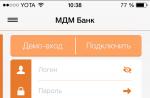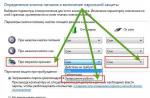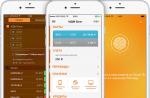We have already reviewed the configuration and installation of the D-Link DIR router, today we will talk about flashing.
Model definition
First of all, you need to determine the model of your router, in order to then select the D-Link firmware we need. The model is painted on the bottom of the device.
Download from the official site
Only after you have precisely determined the model of the router, proceed to downloading the firmware to the D-Link DIR-300 router. The company has a website with all its D-Link firmwares, which greatly simplifies our task. Go to the address - http://ftp.dlink.ru/pub/Router/ This page contains programs for all routers of the company we are interested in. In this list, we need to find our device.
At this point, follow the link with the name D-Link "DIR-300_NRU". It contains programs for many models at once. Then you need to select the Firmware folder. And here we choose the model that you have. We have, for example, a DIR 300 NRU B7 router. For you, this could be, for example, NRU B5. In the folder where we went, there is a file with the extension ".bin". We download this file.
Software Update
We go to the device settings. If anyone does not know, then in the browser you just need to go to the site 192.168.0.1 or 192.168.1.1. If the page interface is designed in dark gray tones, then click on the "Advanced settings" link, it is located in the lower left corner, as shown in the screenshot.
In the column "System" there is an arrow to the right, there is "Software update".


In the window that has opened, select "review" to select the file of interest to us. We select the file that was downloaded before, the one with the extension ".bin". We press the "update" button. This completes the update. Consider updating on other interfaces.
If the interface is old, white background, blue panels, then we act a little differently. We go into the same router settings. We enter our username and password. In the top panel there is a "System" item. A list appears where we select "Software Update". We select our file and update the software.

D-Link router firmware interface 1.2. has nautical tones, blue-green menu color on the left. We select "System", "Software update". After these steps, as usual, select the file and update.

There is also an older D-LINK DIR-300 firmware version 1. A dark gray menu in English. We select in the top menu "MAINTENANCE", then our choice falls on "Firmware Update", which is in the left list. Select the file, click update.

This is how we, in one step, essentially update software... The only problem can be the lack of the Russian language in the old firmware.
Attention! It is important to understand that in no case should you turn off the device by stopping the software update process..
Related Videos
Fast Internet for you!
D-Link DIR-300 is a router (router) with a Wi-Fi module and four Ethernet ports. Quite a good thing, but there is one drawback: when sold, it contains an old firmware, I no longer remember what year of release. And until you update it, this router is periodically pretty buggy.
The new firmware and the Russification file are taken here: ftp.dlink.ru. However, before flashing the most new firmware, you need to download the firmware that upgrades the router to a level compatible with it, namely, download the firmware /upgrade_first/DIR300A1_FW105B07.bin.
This is done as follows:
- Go to the MAINTENANCE tab, then select Save and Restore from the menu on the left. In the Save and Restore Settings form, select the Save item and save the router settings to any reasonable place on the hard disk.
- Download the firmware from the / upgrade_first directory using the link above.
- Go to the MAINTENANCE tab, then select Firmware Update from the menu on the left. At the bottom of the page is the "FIRMWARE UPGRADE" form. Click the Browse button and point to the DIR300A1_FW105B07.bin file you just downloaded.
- Press the "Upload" button and wait for the end of the update process, in no case shutting down or rebooting router. Please note that the router maybe after that, reset the settings to factory settings and change the ip-address to 192.168.0.1.
- After rebooting the router, we repeat the two previous steps for the firmware file we took from the ftp.dlink.ru/pub/Router/DIR-300/Firmware/ directory. There will be 2 files with the extension .bin, we are interested in the one without "langpack" in the name.
- After performing a second update (after which also available factory reset), the LANGUAGE PACK UPGRADE form appears on the MAINTENANCE / Firmware Update page. With its help (similar to using the FIRMWARE UPGRADE form) can download the Russification file, the same second file with "langpack" in the title. The process is completely similar to updating the firmware.
- If during the update there was a reset to the factory settings, on the MAINTENANCE / Save and Restore page in the Save and Restore Settings form, click the "Browse" button in the Load Settings From Local Hard Drive line and specify the settings file that was saved in the the beginning. After that, press the "Upload" button to upload the settings to the router and wait for the completion of this process.
After completing all these operations, we are highly likely to save the router (in my experience) from freezes, sudden reset of settings, inability to see the external network and sometimes the inability to boot from the connected external network. Well, from other bugs, I hope, too :)
Two years have passed since the instruction was written. During this time, D-Link has released several versions of this router. The software for them, in particular the firmware, is not in the above directory, but in others:
- DIR-300 is the same router about which this post was originally written. In addition, judging by the name of the files, this firmware is suitable for DIR-300A1 routers. However, it is possible that the first version was simply renamed from DIR-300 to DIR-300A1. There are instructions DIR-300 + A1_Manual + v1.0.pdf.pdf (twice.pdf - if it's a typo, it's not mine - that's the name of the file on the server), DIR-300_QIG_RUS_02.pdf, Manual_DIR-300_A1_rev_1_0_RUS.pdf.
- DIR-300_C1 - there should be a firmware update here, but on at the moment (05.09.2012) she is not there. Only instruction DIR-300_C1_QIG_v6.00 (RU) .pdf is available.
- DIR-300_NRU - I draw your attention to the fact that presently exists TWO INCOMPATIBLE version of this router, namely the firmware of the B1-B2-B3 series and the firmware of the B5-B6 series. You can distinguish them by reading the sticker on the bottom of the router (see the file !!! reamde_first !!!. Doc). The firmware is in the corresponding directories: / B1_B2_B3 / and / B5_B6 /. If you flash the wrong firmware, then the router will most likely have to be carried to the service center.
- The available instructions are in the respective directories:
- /B1_B2_B3/DIR-300NRU_QIG_v.1.2.25_RU.pdf

Install Optional Products - DriverDoc (Solvusoft) | | | |
This page contains information about installing the latest D-Link driver downloads. Wireless router using the D-Link Driver Updater.
D-Link Wireless Router Drivers are tiny programs that enable your Wireless Router Router hardware to communicate with your operating system software. Maintaining updated D-Link Wireless Router software prevents crashes and maximizes hardware and system performance. Using outdated or corrupt D-Link Wireless Router drivers can cause system errors, crashes, and cause your computer or hardware to fail. Moreover, installing the wrong D-Link drivers can make these problems even worse.
Advice: If you are inexperienced with updating D-Link device drivers manually, we highly recommend downloading the D-Link Wireless Router Driver Utility. This tool will download and update the correct D-Link Wireless Router driver versions automatically, protecting you against installing the wrong Wireless Router drivers.
About the author: Jay Geater is President and CEO of Solvusoft Corporation, a global software company focused on innovative services. He has been passionate about computers all his life and loves everything related to computers, software and new technologies.
If you need DIR-300 firmware, then here you will find all the information you need. There are a few things worth noticing:
- If during the flashing you have a power outage, then there is a chance to break the router. So first, make sure the electricity is stable and the power cables are working properly. It is possible to connect D-link DIR 300 via a UPS for the duration of the firmware.
- Updating the firmware yourself will void your warranty.
- The Internet is slow and buggy.
- New functions are required, which have appeared in the new version of the software.
- Download the firmware for D-link DIR 300 from ftp.dlink.ru.
- Go to the router page 192.168.1.1 (or 192.168.0.1).
- Head to the Maintenance section, then Firmware Update.
- Select the firmware file, click "Upload".
- Wait 2 minutes while the router installs the firmware. Everything.
- It weighs only a few megabytes. In the address bar, write the address dlink.ru, then go to the official website of the router developer, this is ftp with firmware.
- In a folder called pub, find the Router section.
- After that, find the folder with the firmware for your model and revision of the router, in our example it is DIR-300_NRU.
- Next, head to the Firmware folder.
- Now you need to find out the revision of the DIR router. You need to take your router, turn it over, and see what is written on the sticker on the bottom side.
- In this case it's B1, you might have A1 / B1 / C1 / D1 / B3 / B5 / B7 / B6.
- Having opened the folder on ftp called Firmware, select the section that corresponds to your model of the DIR300 router.
- Download the firmware. It is a small file with a bin extension.
- In Win7, go to "Start", then to "Control Panel", then "View network status and tasks."
- Find the link "Changes to adapter settings" in the left menu. Find the icon for connecting by local. network, go to the connection properties.
- A window will open, select there protocol version 4 (TCP / IPv4) and click the "Properties" button.
- On the "General" tab, see if the settings are set: "Obtain an IP address automatically" and "Obtain DNS server address automatically".
- Open your browser, write 192.168.1.1 instead of the site address, you will go to the page generated by the router.
- Enter your username and password to access the DIR 300 settings. If you have not set a password, then just write admin.
- On the router's page, you can find out the revision version (marked with a light green arrow at the top), this is necessary in case your sticker on the bottom of the router is worn or peeled off.
- Go to the "Maintenance" section, then to "Firmware Update. Then go down to "Firmware upgrade", then "Select file".
- Find on your computer the downloaded official firmware from D-link. Then click “Upload”.
- The firmware update of the router will start, it will take exactly 2 minutes. Do not disconnect the router from the power supply at this time, otherwise it may cause damage.
- When the update is over, you will be redirected to the login and password window.
- Look at the top line if you've updated your firmware to new version then there should be a change. If you were just reflashing (by analogy, like reinstalling windows), then the same firmware version number will be waiting for you.
- To flash the D-Link DIR-300 C1 router, you need to download the firmware file (.bin) from here.
- After that download the zip archive from here.
- Make sure your router is connected to your computer (laptop or netbook) with a cable connection and not over Wi-Fi.
- Unpack the downloaded zip archive on your computer and run the dcc.exe program.
- After that, D-Link Click'n'Connect will start. In it, select "Connect and configure the device."
- Go to the router settings, find the "System" section, and then "Software Update".
- There, select the bin-file of the firmware (we downloaded it earlier).
- Then click "Refresh" - wait for the standard 2 minutes for the update.
- Go to the settings in the usual way, you will see the "Home / Information" page, where you can see the exact model name and firmware version.
- To install a new or reinstall an old firmware, click on its version, the "System / Firmware update" page will open.
- Use the "Browse" button to select the update file (previously downloaded from here).
- Click "Update". Waiting 2 minutes.
- The simplest thing is to use the RESET button on the router case; you will need a toothpick, since the button is recessed into the case. Press it for 10 seconds, release it, after that the router will reboot and start with zero settings.
- You can also use the corresponding item in the web interface settings menu.
Why might an update be needed? Sometimes you don't even need an update, but reinstall an existing firmware version. Causes:
Firmware is like a driver or operating system for the router. Firmware written to the permanent memory of the device. First you need to download it.
Brief instruction
In short, the very essence of how to reflash:
Now everything is the same, but in more detail.
Download firmware





Connecting the router to a PC
Connect D-link to your computer via patchcord. Can be flashed from regular stationary PCs, laptops and netbooks. Turn on your router. You need to check your network setup.


Now directly to the firmware update.
Flashing



When the firmware of the DIR-300 router is reinstalled, the Internet settings do not change. You can resume using your computer immediately.
D-Link DIR-300 C1 model firmware



Update the software, it's easy - the tips will help. As a result, not the last, but working firmware for this model will be installed. If you are satisfied with the operation of the router, then you do not have to continue.
Updating D-Link DIR-300 C1 to the latest version
But if you want to update D-Link DIR-300 C1 software to latest version firmware, then ...
Error messages or router freezes may appear, then do not turn off the power, but wait another 5-10 minutes for the installation to complete correctly.
DIR 300 N150 revision D1
DIR 300 N150 D1 flashing using the example of firmware version 2.5.4 with the new Air web interface.



This is how the file with the firmware on ftp server manufacturer
Restore settings
If you have failed to flash DIR-300, you can restore the factory settings of the router.
You have learned how to install the official firmware on a DIR 300 router (revisions A1 / B1 / C1 / D1 / B3 / B5 / B7 / B6). Also on our website you can read how to set up the Internet on the D-link DIR 300 router.
The Dlink dir-300 wireless router is a kind of dinosaur among the routers of its class, suffice it to say that after the first model Dlink dir-300 became obsolete, various analogs of Dlink dir-300 B1, B2, B3, B5, B6, B7 began to appear which surpass in terms of speed and functionality of its prototype. But, in order to use the additional functionality without interruption, I recommend updating your Dlink to the latest firmware, this is what this article is about.
The first step is to set up a network on a computer / laptop on automatic acquisition of IP address and DNS server
Before updating the firmware, be sure to check the hardware revision (H / W) of your router. To do this, take a look at the sticker on the bottom of the router. This sticker has an inscription that begins with "H / W Ver .:"

After you have determined the revision of your DIR-300 NRU and its version, download latest firmware, according to the revision
Important!!! DO NOT install firmware for DIR-300 NRU hardware versions B1, B2 and B3 into a DIR-300 NRU router with hardware revisions B5, B6 and vice versa. This will lead to a complete failure of your device. After that, it will be possible to restore the router only for money by contacting a specialized service center.
If you have Dlink dir-300 NRU B1 / B2 / B3, then download this firmware from here
.
If Dlink dir-300 NRU B5 / B6 / B7 then you need to download the firmware here from here
.
If you have Dlink dir-300 A / B, download firmware from here.
In this article, for example, I will update the Dlink dir-300 NRU firmware (hardware revision B5), but the update process for all Dlink routers is similar, so it may be suitable for updating the Dlink dir-300 NRU B1, B2, B3, B6, B7.
So let's start, in the browser (it is recommended Internet Explorer or Mozilla Firefox.) enter the address of your router in the address bar, by default it is used 192.168.0.1 (login admin, password admin)
 Then, for security purposes, Dlink will offer to change the password, enter and click "Save".
Then, for security purposes, Dlink will offer to change the password, enter and click "Save". This will open the router's web interface.
This will open the router's web interface.  In order to start the update, you must go along the path « System- Update ON".
In order to start the update, you must go along the path « System- Update ON". Then press "Overview" indicate the path to the downloaded update and click "Refresh".
Then press "Overview" indicate the path to the downloaded update and click "Refresh".