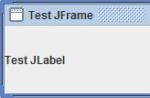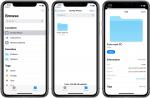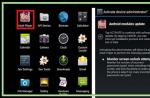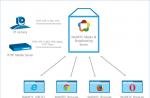Forgot Samsung Pay password - what to do and how to restore access
Smartphones of the South Korean giant are very popular in Russia, so the contactless payment system associated with these phones is becoming more widespread. A problem with payment may occur if the user has forgotten the Samsung Pay password. It can be restored in several ways.
What is Samsung Pay
Contactless payment technologies are spreading rapidly, so each smartphone manufacturer develops its own platform that allows you to make cashless payments using a bank card linked to it.
Samsung Pay is available on new models of Galaxy smartphones starting from version 6 and Gear S3.
Recent developments allow making payments on two models of payment terminals:
- Equipped with the PayPass or PayWave system, payments are possible in them thanks to the NFC chip built into the Samsung phone. This innovation is deciphered as "near field technology", it allows you to safely transmit encrypted information at a distance of up to 10 cm.
- For older models of terminals, the MST contactless transmission system has been developed, based on the ability of new smartphones to simulate a magnetic field by analogy with a plastic card.
In Russia, not all banks work with the Samsung Pay system, you can find out if it is possible to connect a card of a particular bank to a payment service on its official website.
In addition, this technology is not available for all types of bank cards: initially only MasterCard could be linked to Samsung Pay, now it is possible with some Visa cards. The question of the possibility of working with Maestro and Mir remains open.
The contactless payment system has increased security thanks to Samsung Knox's own development. Thanks to her, Samsung smartphones are protected from unauthorized hacking and hacker attacks. Data about the linked bank card is placed in a special storage that is not associated with the operating system.
It is impossible to use this information and for fraudsters who stole a smartphone, access to the system is possible only after scanning a fingerprint.

Connection
By default, the Samsung Pay application is installed on all smartphones that support this technology, so there is no need to specifically download it.
To use all the features of the payment system, the owner of the gadget must have a Samsung account, after creating it, the Samsung Pay icon appears on the screen. If this does not happen, you need to try updating the device.
- after launching Samsung Pay, authorization is required, it can be done in three ways: using a fingerprint, entering a digital password or digital signature;
- then you should link the card by clicking on its icon or the "Add" button;
- in the tab that opens, a scanner window will appear, to which you can bring the card, and a keyboard for manual data entry;
- after that, the system requires acceptance of the license agreement, then an SMS with an activation code is sent to the phone.

If the activation of the service does not occur within half an hour, the owner of the smartphone should contact the bank's support service to find out the cause of the problems and get advice on resolving them.
Password recovery
The question of how to recover the Samsung Pay password arises if, when linking a card, the user selects only one identification method - entering a digital code. In this case, smartphone owners often contact Samsung support with the questions “What should I do if I don’t remember the entered pin code?”, “Where can I get a new password for Samsung Pay?” etc.
Samsung technical support answers unequivocally: it is impossible to restore or change the password of the payment system, this function is not available based on the company's security policy.
The official user manual offers two ways to solve the problem:
- Reset all Samsung Pay settings and remove all bank card data from it. This is done through the application manager, which is located in the Applications item of the main menu. To do this, the Samsung Pay application is located in the manager and the "Clear data" option is selected.
- Go through the Samsung Pay registration process again. In this case, you will need to re-enter all bank card information.

You can also delete data from the phone by resetting the settings, but the method is quite laborious, because then you will have to restore the data of all applications installed on the phone and reconfigure backgrounds, calls and other options.
androidpays.com
how to reset samsung pay password
Sberbank will connect Visa and Mir cards to Apple Pay and Samsung Pay
The new service can be used by holders of Mastercard cards from Sberbank. Even earlier, on September 29, a competitor to Apple Pay, the Samsung Pay system, was launched in the Russian Federation, whose partners at the initial stage were Alfa-Bank, VTB 24, MTS, Raiffeisenbank, Russian Standard Bank and Yandex.
“Samsung Pay is now in the works. I think we will include it soon.
We are also in contact with Visa. I think that all cards, both Visa and Mir cards, will eventually be connected to these systems,” Gref told reporters on Friday. User registration in the RIA Club service on the Ria.Ru website and authorization on other sites of the Rossiya Segodnya MIA media group using the user's account or accounts in social networks indicates acceptance of these rules.
Samsung Pay
You can block or delete tokens separately from the card through Alfa-Mobile or through the SamsungPay application.
Otherwise, block your bank card through a call center, Alfa-Click or a Bank branch - all tokens of this card will stop working automatically.
- View transactions on tokens in the statement (the word “SamsungPay” will be added in the comments to the transaction)
- Lock/unlock tokens separately from the card itself (in the "Cards" menu)
- View all tokens issued to the card
A virtual card does not have a PIN code, so you can pay with a token only where a PIN code is not required.
Samsung Pay service in Russia, comparison with Apple Pay and others
But first, it is necessary to outline the Russian banking market so that you understand with whom and how these systems will work.
Look in your wallet or pocket, take out bank cards and count how many of them are always with you, and how many are still set aside at home. I did this simple operation, found out that I had the following cards with me: the main card on which money is stored, a credit card with profitable cashback in some categories (both MasterCard cards), another Visa ruble card, which also provides cashback up to 5 % for any purchases.
This is what I always have in my pocket. When traveling, I use additional cards to the main account, they are denominated in dollars and euros in order to avoid conversions or reduce them to one transaction.
What is Samsung pay and how does it work?
Modern Samsung smartphones allow you to pay for purchases in the same way as you pay for them with a regular bank card.
To do this, you need to add your bank card to the Samsung Pay service on your smartphone. After that, you can pay with your smartphone in the same way as with a contactless bank card. To pay, you need: You do not need to ask the seller for a special terminal or notify the seller that you will pay by phone.
If the terminal supports contactless payments or magnetic tape, feel free to bring your phone to pay. No preparatory action is required. To confirm the payment, you can use not only a fingerprint, but also a pre-set PIN code.
Sberbank prepares to launch Samsung Pay service
compliance of comments with these rules after the comment was published by the author and became available to other users, as well as before the comment became available to other users. does not match the theme of the page; promotes hatred, discrimination on racial, ethnic, sexual, religious, social grounds, infringes on the rights of minorities; violates the rights of minors, harms them in any form; contains ideas of an extremist and terrorist nature, calls for a violent change in the constitutional
How to set up your new Samsung Galaxy S7
Follow the instructions It may happen that you lose your phone. Luckily, Android has some tricks for this kind of situation.
Galaxy S7 goes on sale with Android Device Manager installed. With it, you can track your phone anywhere in the world - just go to the site and log in with your google account.
You can also call, block and erase the phone's memory when you are away from it. 1. Hold down the "Home" button 2. Select "Themes" 3.
Select one of the suggested ones or choose "More topics" 4. Select a topic to view 5. Click the download button Speaking of unnecessary software, one of the most annoying things is the pop-up panel with the latest world news.
admpravokumskoe.ru
Forgot your Samsung Galaxy password? There is an exit!
Modern Samsung Galaxy models have a huge number of opportunities to keep user data safe. Here you have a fingerprint sensor, and an iris scanner, and a pin code, and a pattern, and ... many, many more things that protect the phone.
Is it cool? Undoubtedly. However, everything changes dramatically at the moment when the user starts having problems with one of these positions.
Forgot your PIN or pattern? Everything, the gadget turns into a brick. Or not?
In fact, even from such a difficult situation, you can always find a way out ... Now we'll tell you everything, let's go!
Forgotten lock code or unlock pattern
Perhaps the most common situation. You use your device, unlock it with a fingerprint sensor ... and then the conditional Galaxy S9 took it and rebooted on its own. And, wow, it requires some kind of pin code!
And you introduced him FIG knows when and you don’t remember! What to do? There are two options:

It would seem that this is all for us. But it's not :(
Even when unlocking through a hard reset, problems can occur. And the name of this problem is Google account.
The thing is that if a Google account was entered on the Galaxy, then after resetting the settings you can see this message:
An unauthorized attempt was made to reset the device to factory settings. Connect to a Wi-Fi or mobile network to verify your identity.

So, you can’t use the device - to unlock it, you need to enter your Google account login and password.
And it's very good if you remember her (know). And if not, and this data is forgotten? Let's move on to the next subheading...
Forgot login and password from Google account on Samsung Galaxy
To be honest, the situation is almost hopeless. But there is no need to despair - there are still some unlock options. Here they are:

Sadly, there are no other ways to block a Galaxy. This is how two very large companies (Samsung and Google) take care of our safety.
Is it good or bad? Probably yes, but only as long as it does not affect you personally.
Unfortunately, everyone can forget the password - no one is safe from this :(
P.S.S. They say that the chances of unlocking increase if you put a "like". Worth trying!
topgalaxy.ru
How to unlock Samsung if you forgot your password?
How to unlock samsung if you forgot your password, pattern or fingerprint? When we buy a new Samsung phone, we need to install some necessary things first. As far as I know, Samsung phone provides people with four types of protection. We may use these models to protect the privacy and security of data. Mobile phones can be called the closest friends. We always use them to chat with friends, send and receive text messages, take photos, browse the Internet, etc. We have a similar article: How to factory reset Samsung?
We almost constantly use phones. The phone records our lives and messages in silence. Therefore, we set a password so that other people do not view our phone. But have you ever wondered what to do if you forgot your password? How to bypass Samsung lock, pattern, password and fingerprint to remove them and restart the phone? How to unlock Samsung Galaxy password?
How to unlock samsung using google sign in?
If you have not updated your firmware to Android Lollipop (5.0), then there is a faster way to unlock your screen lock pattern. (Android 4.4 and below only)

1) Enter the wrong lock screen pattern five times (shouldn't be hard if you don't remember the correct one)
2) Select "Forgot Pattern"
3) Now you can enter your backup PIN or your Google account login.
4) Enter either the backup PIN or Google login.
5) Your phone should now be unlocked.

How to Unlock Samsung with Find My Mobile Tool
This is an easy way to unlock your Samsung device if you have created a Samsung account and registered it beforehand.

1) Go to Samsung Find My Mobile.
2) Log in with your Samsung login information.
3) On the Find My Mobile account interface, you should see your registered phone on the left. This indicates that you are registered with this account.
4) On the left sidebar, select "Unlock Screen".
5) Now select "Unblock" and wait a few seconds for the process to complete.
6) You should get a notification window that your screen has been unlocked.
7) That's all. Your phone must be unlocked.

How to unlock Samsung with custom recovery?
(Requires SD card). This method is for more advanced Android users who know what the terms "rooting" and "Custom recovery" mean. As the title says, you will need any custom recovery for this, and your phone must have an SD card slot.
Why SD card? Well, we need to transfer the ZIP file to your phone and this is usually not possible if it is locked. The only way is to insert the SD card with the file. Unfortunately, card slots have become something of a rarity in the smartphone world, so this will only work for some people.
Here's what you need to do:
1) Download the Pattern Password Disable ZIP file to your computer and place it on your SD card.
2) Insert an SD card into your phone.
3) Reboot your phone to restore.
4) Flash ZIP file on SD card.
5) Reboot.
Your phone should boot up without a locked screen. If there is a passcode or gesture lock screen, don't panic. Just enter a random passcode or gesture and your phone should unlock.
How to Unlock Samsung Proven Unlock Methods
 (How to unlock Samsung?)
(How to unlock Samsung?) We haven't tested them on all Android devices or versions, so we can't promise they will work for you. However, some people have managed to access their phone again and we hope you will.
Submitted by:
1) Call your locked phone from another.
2) Accept a call and press the back button during a call
3) This should give you full access to your phone
4) Go to your phone's security settings and try to remove the output or pattern. To do this, you first need to enter the current one, which you obviously don't already know. The only way is to guess and try different combinations until you find the right one. If you get to that point, you can disable the pin or install a new one.
Submitted by Zubairuddin Buriro (possibly only applicable to LG phones):
The very creative Zubairuddin method can help you if you have a Wi-Fi connection. As mentioned above, this method can only work on LG phones as it uses LG's own quick note app.
1) Press and hold the volume up key until the Quick Memo app launches.
2) Draw something random in it.
3) Click the share button and select SmartShare.
4) Selecting SmartShare should activate your phone's Bluetooth and Wi-Fi (Wifi is important here).
5) Make sure you are close to the Wi-Fi network you are connecting to your phone with.
You are now online again and you can go ahead and try all the methods above that require a data connection.
How to unlock Samsung phone without data loss?
Once you have a screen lock, you will find that your problem is easy to fix.
Android Lock screen lock can help you bypass Samsung lock screen directly. Including pattern, PIN, password and fingerprint, which takes up to five minutes. In addition to removing the password, it will not delete any data on the phone, you don't need to worry about the phone's data being lost. More importantly, you do not need to have advanced skills and knowledge, the operation of the software is very simple.
Even if you are young or old, you can understand the steps and follow the instructions to get the job done. At present, the software can be applied to Samsung Galaxy S/Note/Tab series. What's more, you don't need to worry about losing any data, the program won't damage your phone data.
Download for Windows or Mac Os.
Step 1. Connect your Samsung phone
Launch the software on your computer and select Lock Screen. Then use a USB cable to connect your Samsung phone to your computer. At this point, the program interface is as shown below, click "Start".
 (How to unlock Samsung?)
(How to unlock Samsung?)  (How to unlock Samsung?)
(How to unlock Samsung?) Step 2 Enter Download Mode
Secondly, you need to manually turn on your phone to enter download mode. The specific steps are as follows: 1. Turn off your phone.
2.Press and hold Volume Down + Home + Power button at the same time.
3. Click "Volume Level" to enter download mode.
 (How to unlock Samsung?)
(How to unlock Samsung?) Step 3: Download the recovery package
When your Samsung phone enters download mode, the program will automatically download the recovery package, which will take you a few minutes, please wait patiently.
 (How to unlock Samsung?)
(How to unlock Samsung?) Step 4Remove the Samsung Lock Screen
Finally, when the recovery package download is complete, the program will start to remove the screen lock. Please be sure that this process will not lose any of your data. When this process is finished, you can reuse your phone without entering a password.
 (How to unlock Samsung?)
(How to unlock Samsung?) How to unlock Samsung with Hard reset?
See other ways below. In fact, forgetting the screen lock password on your Samsung phone is a common thing. There are many ways to help you unlock passwords, pattern, and any other PINs on your Samsung smartphone. However, if you really don't have any way, factory reset Samsung phone is also a good choice.
Step 1: Turn off your Samsung phone.
Step 2. Press the Home, Volume Up and Power buttons at the same time to open the recovery menu.

Step 3. After entering the recovery menu, use the Volume Down button to navigate, scroll to "wipe data/factory reset" and use the "Power" button to select.

Step 4. Scroll down to "yes - delete all user data" by using the Volume Down button to confirm deleting all user data and press the Power button to select.

Note. Rest assured that you don't mind deleting all data on your Samsung device, this cannot be undone.
Step 5. If everything is done, all user data including password, PIN, pattern, etc. will now be deleted from your Samsung device, please wait patiently until it is completed.
Step 6. Use the Power button to select "Reboot system now" and your Samsung phone will restart automatically.

When you complete the above steps, your Samsung device will now be as good as new, start setting it up. If this is done, you can now use your Samsung phone again. Now you can set a lock PIN, pattern, password for your phone, but please remember it.
Also, since all personal data has been deleted, you can restore through the backup created by KiK, MobileTrans or other backup tool, now you can restore the backup on Samsung phone.
Kazizilkree.com
What is the standard Samsung password on the phone?
If you forgot your Samsung password, don't worry; you can recover the passcode using your gmail account, or as a last ditch attempt, using a factory reset. Perhaps this article will help you: How to recover Samsung if you forgot your password?
Use a hard reset as the last method to be performed only if you are 100% sure that you do not have a Gmail account associated with your phone.
How to unlock Samsung password if you forgot it?
There are several variations of the factory password, each smartphone has its own. If you know of any others, write it in the comments.
Default factory password: 00000000 (8 zeros). Also 1234, 12345, 0000, 00000. If none of them fit you can reset it. Attention all data will be lost! (Except for those on the SD card, if you remove it). To do this, you need to remove the SIM card and then enter: * 2767 * 8451 # (on some models * 2767 * 3855 #) the password will most likely be reset to 8 zeros.
How to recover a forgotten password through Gmail?
This method will only work if you have connected your Gmail account to your Samsung phone.
1) Read the pop-up warning. Entering the wrong password five times on the unlock screen will trigger a pop-up warning. The system will be prompted for 30 seconds. Click OK.
2) Point out what you forgot. Direct your gaze to the options displayed at the bottom of the screen. Click Forgot Pattern, Forgot PIN, or Forgot Password. Depending on which unlock method you used to secure your Samsung phone.

3) Sign in to your Gmail account. You need to submit your Gmail identification information associated with your Samsung phone. Enter your Gmail username and password in the text field that appears and click the Sign In button.
4) Reset your password. After submitting the correct Gmail username and password, you will be prompted to reset your Samsung password. Create a new password and click OK or Continue. Re-enter your new Samsung password and click OK. This should allow you to access your Samsung phone or tablet again.
How to hard reset Samsung password?
To remove the Samsung password, first turn off your phone. Just press and hold the power button for a few seconds. Before performing a Factory Reset, remember that you will lose all data on your Samsung phone as a result. You see, Factory Reset is basically a software restore, and will return your gadget back to its original system state, deleting all the files saved on it.
Some good news: Factory Reset will not delete the data stored on your SIM card or Micro SD card. This method does not actually recover your password, but it removes all user data, including any set passwords or security patterns, on the device's memory so that you can access the Samsung password again.
The volume buttons are on the left side of the phone, the power button is on the right, and the home button is in the very center of the bottom of the screen.

1) Turn off your phone. The usual way of pressing the power button will not work. Instead, hold and press these buttons at the same time: Volume Up or Down + Power + Home.
2) When you press the Volume Up or Volume Down button depends on the Samsung tab you are using. Try trial and error with both buttons.
3) Select to perform a factory reset. In the previous step, a welcome screen will appear where you can select the option "Wipe data/factory reset" using the volume keys. Confirm your choice using the power button.
4) The option can also be presented as "Yes, delete all user data". Just use the volume keys to select an option and the power button to confirm it.

Give the system a minute or two to complete the process.
Select Reboot System Now. It will appear on your screen. Confirm system reboot with the power button. Wait a couple of minutes for the process to complete, after which you can use the Samsung password again. If none of the above methods helped you, see: How to reset Samsung to factory settings?
How to unlock Samsung password with Find My Mobile?
If you failed to unlock Samsung password, first of all, don't panic. Tons of people have been in the same position before, and more will follow in the future. That's why Samsung (and Android itself) has made it extremely easy to reset your password and regain access to your phone.
1) To unlock your phone using the Samsung Find My Mobile platform, go to the official website by clicking here.
2) Sign in with the Samsung account you created when you first purchased your smartphone. Of course, this requires you to sign in to your Samsung account, not skip it.
3) On the toolbar, click the "Unlock Device" button.
4) Make sure your phone is turned on and connected to the Internet via Wi-Fi or an active data connection.
5) Click "OK" for the pop-up window that is displayed on the website.
Your phone will now communicate with Find My Mobile and should unlock remotely in a few minutes. Now you will want to enter the device settings and create a new password.
If you run into any issues along the way, don't forget to let us know in the comments section below and we'll do our best to help you.
Kazizilkree.com
Samsung Pay
Which devices support Samsung Pay?
The list of devices compatible with the Samsung Pay service is listed on the website.
How much does it cost to connect to Samsung Pay and maintain it?
Adding a card to Samsung Pay and making transactions using the Card Token is free of charge - the Bank does not charge any additional fees.
Will there be accrued bonuses under the Urozhay Bank loyalty program for transactions made using the Card Token?
If your account is connected to the Urozhay Bank loyalty program, then all debit transactions made in the trade and service network, including using the Card Token, will be credited with bonus points in accordance with your Tariffs.
How secure is it to pay with Samsung Pay?
Samsung Pay uses three levels of protection:
- Tokenization. During the transaction, instead of the card number, a special digital code is used, generated randomly - a token. Your personal information is not used during payment and remains secure.
- Authorization by fingerprint or PIN. Samsung Pay requires fingerprint or PIN authorization for every purchase. On the Samsung Gear S3, authorization is by PIN only.
- Samsung KNOX is a built-in security system that protects the device from malicious attack attempts and continuously monitors for possible vulnerabilities on the device. Even if the device is threatened, Samsung KNOX keeps Samsung Pay data safe regardless of the operating system.
Even if you lose the device, you can block the Tokens placed on it at any time (around the clock) through the Bank's Contact Center. You can also remotely lock your device and remove all personal information from it using the Samsung Find My Mobile service (“Find My Device”).
If the card is re-issued, will the previously created Token still be valid?
When the Card is automatically reissued due to the expiration of the previous Card / when replacing the Card for which the Token was created, the Token continues to be valid for the newly issued Mastercard Card and the issue of a new Token for the Visa Payment System Card is required.
When issuing a new Card and/or re-issuing a Card at your request (for any reason, including after the expiration of the Card), you need to initiate the issuance of a new Token for the newly issued Card, because the previously issued Token will not be valid.
If the Tokens are blocked due to the loss of the device, will my Card be valid?
When blocking the Card Tokens, in the case when it is not necessary to block the Card (it is not lost or compromised), the Card on a plastic carrier remains valid, it can be used to make payments and register on other mobile devices.
What is the difference between Card PIN, mobile device PIN, and Samsung Pay app PIN?
- You may need to enter the PIN code of the Card when performing a transaction at a trade and service company (the PIN code is entered through a special PIN-pad device) or through a self-service terminal. You received this code together with the Card.
- A 4-digit PIN code, a more complex password or device pattern - initially generated by you yourself when activating and setting up the device, it is required for your identification on this device, respectively entered on your device.
- The Samsung Pay application PIN is different from the device PIN and is generated by you for identification at the application level.
Any PIN-codes, passwords, graphic keys and other proprietary means of identification are secret and are not subject to disclosure to 3rd parties.
rshb.ru
How to unlock Samsung Galaxy if you forgot pattern, pin or password
There are three ways:
The Find My Mobile service will remove the graphic key, pin code, password, fingerprint. Works over the Internet.
An additional pin code or Google account will only remove the pattern. Suitable only for Android 5.0 and below.
Reset data - will remove the graphic key, pin code, password, fingerprint and clear the device's memory.
Find My Mobile
This method is suitable if:
internet connection on smartphone or tablet.
To unlock your smartphone or tablet:

Additional pin code or Google account - only for smartphones and tablets with Android 5.0 and below
After 5 incorrect attempts, the item "Additional PIN code" will appear. Click on it and enter the 4-digit code that you indicated when you came up with the pattern.
If you do not remember the pin code, click on "Unblock with Google" ("Forgot your pattern?") and enter your Google email address and password. The same mail must be added on the device you unlock.
If there is no “Unlock with Google” (“Forgot pattern?”) button, then a Google account has not been added to the device, use other methods.
If you do not remember your password, recover it through a special form and enter it on the device. If the password could not be recovered, use other methods.
Data reset
If the previous methods did not help, do a data reset - you will delete all files and settings from the device, and with them the graphic key, pin code, password or fingerprint.
The other day (namely, on September 29), a new modern payment system Samsung Pay began work in Russia, the main direction of which is working with mobile phones and smartphones. In Russian, it sounds like Samsung Pay and, as you probably guessed, its author and developer is the South Korean company Samsung. To date, the user base of the service has already exceeded 1 million people!
What is her “chip”? In simple terms, the peculiarity of this function is that thanks to it you can not carry your bank card (debit or credit card) with you, but simply bring your mobile phone to the terminal and pay with it. Now the phone is your electronic wallet. Simple, fast, convenient!
The contactless payment technology used by the mobile payment service is simple in principle, although ten years ago it could have been considered fantastic. Samsung Pay works as follows. First, you make a “cast” of your bank card using your phone and a special application and store it on your phone. When you need to pay in a store, cafe, restaurant or other place, just bring your Samsung smartphone to the terminal. Thanks to the magnetic emitter built into the phone, which operates at the same frequency as a credit card, the payment terminal will actually see it and carry out the transaction in the same way as if you inserted a credit card into it.
From the above, I think you have already understood that the Samsung Pay system does not work with all phone models in a row, but only with those that have a magnetic emitter.
What phones does Samsung Pay work on?
To date, the following models are able to work with the option:
— Samsung Galaxy S7 (SM-G930F)
— Samsung Galaxy S7 edge (SM-G935F)
— Samsung Galaxy S6 edge+ (SM-G928F)
— Samsung Galaxy Note5 (SM-N920C)
— Samsung Galaxy A7 2016 (SM-A710F)
— Samsung Galaxy A5 2016 (SM-A510F)
In the future, the lineup will certainly develop.
On which terminals can I use Samsung Pay?
The payment system works with any terminal that supports NFC (Near Field Communication) radio technology, which is in many ways similar to BlueTooth, only the connection time is much faster (less than a second).
In addition, thanks to Samsung's own MST (Magnetic Secure Transmission) technology, the service can also work with payment terminals that accept bank cards with a contact chip or magnetic stripe.
What cards are supported?!
A significant limitation in the operation and development of technology are a few more limitations.
First, Samsung Pay only works with MacterCard cards so far. The service is not friendly with Visa cards, although the developers promise to tighten Visa support in the future.
At the moment, the list of banks that work with Samsung Pay is small:
ALFA-BANK JSC VTB 24 (PJSC) MTS-Bank PJSC Raiffeisen Bank JSC Russian Standard Bank JSC Yandex LLC
But in the future, as the service develops, the number of partner banks should increase.
How safe is all this?
I think you do not need to explain simple truths - everything related to money, big money, is also of interest to criminal structures. And, I think it's no secret that they will also try to hack this payment service in order to steal funds from the user's account. Currently, the following tools are used to ensure security:
First, card data is not transferred directly. For this, tokenization is used. That is, for each operation, a special code is generated - a token. It is transmitted during the transaction. Even if someone can intercept the data transmission, it will not give him anything.
Secondly, each device has a built-in Samsung Knox security system, which additionally protects the device from hacking attempts and virus attacks. Card data is stored in a system-encrypted container that is secure and separate from the operating system.
Thirdly, even if an attacker takes possession of your smartphone, he will not be able to use Samsung Pay. the fact is that in order to carry out a transaction, it is also necessary to give verification with your fingerprint, for which the built-in fingerprint scanner is used.
As you can see, the protection is organized at a decent level and there is no reason not to trust it yet.
How to use Samsung Pay
To take advantage of all the delights of the latest mobile payment system, you first need to install the Samsung Pay application on your smartphone. To do this, open the Google Play Store and use the search to find the application. Alternatively, you can follow this link.
Click on the "Install" button and wait for the process to finish.
Now you need to take a picture of your bank card on the main camera of the phone:
After that, data verification will start:
If the verification was successful, then you will receive an SMS with a confirmation code, which must also be entered in the application window:
After that, you will receive a message that the card has been successfully added.
Now it will appear in the database of cards:
Thus, you can add all your bank cards to the database and no longer carry them with you.
Now you can go to the store!
How to use the virtual card in the store?!
So, you are standing near the payment counter in a supermarket or cafe. How to pay for a purchase or service using Samsung Pay?!
First you need to swipe up, that is, press your finger at the very bottom of the screen and drag it up:
We enter the last 4 digits from the card, complete the transaction and receive a check. Samsung Pay payment completed successfully and you can put your phone in your pocket!
If you still have questions, watch the video:
P.S.: As a conclusion, I want to say that now we should expect the arrival in Russia of another similar system - Apple Pay from the main competitor - Apple. Also, with the advent of Android 6.0 to the masses, we should expect the arrival of a third such mobile payment system - Android Pay. It is difficult to say whether the superiority in terms of terms will give devices from Samsung any advantages. Time will tell.
What is Samsung Pay, and on which devices you can install the application, today will be discussed in this article. The ability to access payment systems is a common option offered by phone manufacturers to their customers. Samsung is a Korean company that is in great demand among the Russian buyer, since the phones of this brand are maximally adapted for our state.
So, let's take a closer look at how to set up and use the services of the application, where to download it and what gadgets support this service. Is it possible to disable Samsung Pay and how to do it.
Not so long ago, a new payment system, Samsung Pay, was launched in Russia. The unique application made it possible to pay various bills from a regular phone. In less than a year, over a million users connected to the service. Thanks to the application, you no longer need to carry plastic cards of banks that work with Pay. It is enough just to attach a mobile phone to the terminal and the operation will be carried out.
In fact, the new system is similar to a plastic card, but more modified and convenient. Since we are talking about contactless banking transactions, many users ask the question - do you need the Internet to make a payment? The answer is no, because the program stores a copy of a personal card in the phone and a special emitter of magnetic waves is built in. It is enough to bring the gadget to the terminal so that it can read the card data. The only drawback of the application is the inability to withdraw money from an ATM.
Which Samsungs support the app?
The main difficulty that limits the use of the application is that some phone models do not have magnetic cards, as a result of which the system does not start or gives a connection error. The following shows which phones support Samsung Pay, on which gadgets you can download and install the application. These are the following models:
| Samsung phone brand | Model |
| Galaxy S | S9, S9+, S8, S8+, S7 Edge, S7,S6 Edge+,S6, S6 Edge |
| Galaxy Note | Note 8, Note 5 |
| Galaxy A | A8, A8+, A7 2017, A5 2017, A3 2017, A7 2016, A5 2016 |
| Galaxy J | J7 2017, J5 2017 |
| gear | Gear S3 Classic, Gear s2, Gear Sport |
Before trying to connect the system on a specific phone, it is worth checking whether the model is adapted for Samsung Pay or not. An essential point is also the fact that the platform can only be combined with factory firmware. "Gray" models (Eurotest) are not suitable for this purpose and most likely will not work correctly. It will be possible to download and install the application, but when you try to make a transaction, the message “connection error” or “inappropriate SIM card” will appear on the screen.
Which Russian banks support Samsung Pay. List of partners
The list of banks with which the Pei system cooperates today includes about 49 organizations. Not all institutions are exclusively banking. Some services are provided for transferring payments as additional ones, for example, such as Yandex Money or Megafon, the Euroset Corn card. The largest and most well-known banks support Visa and MasterCard payment systems. These banks include:
- Sberbank of the Russian Federation;
- Rosselkhozbank;
- Tinkoff Bank;
- Gazprombank;
- Binbank;
- Home Credit Bank;
- Raiffeisen Bank;
- Promsvyazbank;
- Bank opening.
On this, the list of Russian banks cooperating with the new payment system does not end, and everyone can familiarize themselves with this information in detail on the Samsung website. Unfortunately, some types of cards do not work in Crimea, since not all Russian banks are present there.
What cards does the system work with?

Initially, the system worked with only one type of plastic cards - MasterCard. Later, as users connected, support for Visa and MIR cards was added.
For more accurate information, company representatives recommend users from the Russian Federation to contact the manufacturer's website and ask all the necessary questions online.
Where to download, how to connect. What should I do if an error occurs while connecting?
Having learned about the existence of a new opportunity, citizens who have a smartphone of a suitable model begin to wonder how to install Samsung Pay and where to download the application. First, let's deal with the second question. The application can be downloaded from the Play Store, which is available on every smartphone. Just find the service, download and install. You can do this for free.
Registering a SIM card in the system will require certain actions on the part of the user, namely:
- Check that the phone has maximum protection against possible hacking or in case of loss of the device. If not, then you need to install it. Standard ones are suitable for this purpose: a scanner-check or a password, which will also be a pin code. You will need to remember it, because you will have to use it for each payment transaction.
- Download application.
- Confirm the attachment of the card and scan it with the device's camera. Enter all the necessary information about the owner of the plastic manually.
- Pass bank testing using SMS, where a special code will be attached.
- The card has now been added and can be used.
At this point, the Samsung Pay connection procedure can be considered completed, and the payment system is ready for use.
It is important to note that if the activation of the system does not occur within 30 minutes, then the owner of the phone can contact the support staff and find out what is the reason for the delay. Usually the service is activated immediately. Sometimes an inscription appears that it is temporarily impossible to connect to Samsung Pay, please try again later. This is due to technical violations, therefore, you should proceed exactly as indicated.
How to use Samsung Pay. How is the payment process?
Having figured out how to set up Samsung Pay, you can start using it, that is, start paying for purchases. The principle of operation of the application is not much different from the process of using standard banking plastic. In general, it is enough to perform sequential manipulations:
- Turn on your smartphone and the Pay app.
- Attach the screen to the terminal.
- Place your finger on the fingerprint sensor.
- Wait for confirmation.
What to do if you forgot your Samsung Pay password
The situation when it is required to recover the password from the payment system can only arise if the user initially chooses one method of identification - entering a digital code. The method is determined immediately before linking the card to the system.

Unfortunately, it is not uncommon for people to forget their PIN code, and in this case, it becomes temporarily impossible to connect to Samsung Pay and use the system to make purchases. When a problem occurs, customers contact the support service, but it is not possible to find out the password, since this function is not available for security reasons. You can solve the issue in two ways:
- Reset all settings and data through the application manager in the main menu item. To do this, just select the item "Clear data".
- Register in the payment system again, that is, re-enter all information about yourself and bank cards.
Once again, it is worth noting that it will not be possible to restore the pin code, therefore, when registering in the system, it is better to choose different identification methods.
Disabling the service if necessary
Sometimes the owner of a smartphone realizes that this payment system does not suit him and turns to the call center with a question - how to disable Samsung Pay?
Disabling the service will not work without deleting the entire application from the phone. At the same time, the client can choose the option to turn off the notifications that come to the account. To do this, you need to go to the settings and select the appropriate service. For a complete removal, you must first erase the bank card data in the application, and then delete the service itself.
On November 7, 2016, Sberbank launched the Samsung Pay contactless payment service for its numerous customers who own Samsung smartphones. Recall that a month earlier, Apple Pay became available for bank customers.
The launch of the Samsung Pay Sberbank payment service is, perhaps, a larger event, since there are still more owners of Samsung smartphones than Apple smartphones. It is also worth saying that the technology from the South Korean corporation is different from Apple, which makes it more interesting from a technological point of view. But first things first.
So, in this review, let's look at:
- What devices and cards does Samsung Pay support.
- How to connect Samsung Pay Sberbank.
- How to set up and use the payment service.

Which devices are supported by Samsung Pay Sberbank
To date, the Samsung Pay payment service is available to the owner of the following gadget models:
- Samsung Galaxy S8 and S9 and their PLUS versions.
- Samsung Galaxy S7 EDGE and just S7.
- Samsung Galaxy A5 and A7 - 2016 release.
- Samsung Galaxy Note5.
- Samsung Galaxy S6 Edge+.
- Samsung S6 EDGE and S6 (NFC only) - from November 2016
As you can see, the list of smartphones is small, but nevertheless, in the near future, we should expect this list to expand with new models. Also note that unlike Apple Pay, this service is not supported on smartwatches.
As for the cards that are supported by this payment service, at the moment these are only MasterCard cards. Visa cards will become available for connection within a few months. So, if you only have VISA cards, you will also have to open a debit or credit MasterCard (for example, a free MasterCard Momentum card).
How to connect Samsung Pay Sberbank
Provided that your smartphone is suitable for connection and you have a Sberbank MasterCard card, you can safely connect Samsung Pay contactless payment.
For this you need:
- Go to the Samsung Pay application and register a Samsung account (if you did not have an account).
- Set how you will confirm the transaction: fingerprint or four-digit code.
- Next, add a card by scanning or manually entering.
- Click "Accept User Agreement".
- To activate the card, an SMS with a confirmation code will be sent from the bank. This code must be entered in the Samsung Pay app.
That's it, your card has been added. Now you can start shopping.
To see how easy and simple it is to connect and set up Samsung Pay, we recommend watching the video tutorial:
How to use Samsung Pay Sberbank
All Samsung Pay settings are carried out directly in the application of the same name in the smartphone. For example, add or remove a card, etc.
Due to its own patented MST technology (from the English Magnetic Secure Transmission - magnetic secure transmission) using the Samsung Pay payment service, you can pay at any terminal where the card is accepted. It is not even necessary that the terminal supports NFC contactless payments. The fact is that MST technology imitates the magnetic tape of a bank card and transmits this information to the terminal, which perceives it as if you had passed the magnetic stripe through the terminal reader. The technology is truly unique and innovative.
To pay for the purchase using the service from Samsung Pay Sberbank you need to:
- Launch payment application. The application is launched by clicking on the icon on the home screen or by swiping up from the bottom (moving across the screen without lifting your finger).
- Choose a card with which you want to pay for the purchase.
- Login fingerprint or code.
- Bring your smartphone to the terminal and pay for the purchase. If the terminal is old and does not accept contactless payment, it is advisable not to apply the smartphone to the screen of the terminal, to the place where the cashier usually swipes a bank card (magnetic stripe reader). As a rule, it is located on the side of the terminal. This will be a kind of imitation of the magnetic stripe of the card. If you see that the terminal is modern, and there is an NFC icon on the screen (an icon in the form of three radio waves), then feel free to put your smartphone on the terminal screen.
Contactless payment technologies based on the NFC radio signal or magnetic field have been working for several years. Another way to pay for goods is offered by Samsung Electronics together with Sberbank. The article highlights the most common questions and answers about the Samsung Pay service at Sberbank.
How does Samsung Pay work?
Which Sberbank cards can be connected to Samsung Pay?
Samsung Pay supports the following Sberbank debit and credit cards:
Debit:
World MasterCard Elite Sberbank 1,
MasterCard World Black Edition Premier,
World MasterCard "Gold",
MasterCard Platinum,
mastercard gold,
MasterCard Standard,
MasterCard Standard Contactless,
MasterCard Standard with individual design,
Youth card MasterCard Standard,
Youth MasterCard Standard card with individual design.
Credit:
mastercard gold,
MasterCard Standard,
Youth card MasterCard Standard.
Video: How Samsung Pay works and why it's convenient:
How to connect to Samsung Pay service?
Every owner compatible Galaxy smartphone can simply open the Samsung Pay app and enter your Samsung account information to access all the features of the Samsung Pay service in Russia.
Where can I use Samsung?
You can pay for purchases through any payment terminals.
Do I need an internet connection to pay with Samsung Pay?
No, you don't need to be connected to the internet to pay for purchases in stores with Samsung Pay. Your device communicates with the terminal using NFC and MST contactless technologies.
Which Samsung Galaxy phones work with Samsung Pay?
Samsung Pay is available in Russia to users of the following Samsung Galaxy smartphone models:
Samsung Galaxy S7 (SM-G930F)
Samsung Galaxy S7 edge (SM-G935F)
Samsung Galaxy S6 edge+ (SM-G928F)
Samsung Galaxy Note5 (SM-N920C)
Samsung Galaxy A7 2016 (SM-A710F)
Samsung Galaxy A5 2016 (SM-A510F)
Samsung Galaxy S6 edge (G920F) - NFC only, see note below.
Samsung Galaxy S6 (G925F) - NFC only, see note below.
Samsung Galaxy A7 2017 (SM-A720F)
Samsung Galaxy A5 2017 (SM-A520F)
Samsung Galaxy A3 2017 (SM-A320F)
Since the Samsung Galaxy S6 smartphone model is not equipped with Samsung MST technology, payment for goods and services using the Galaxy S6 and S6 edge through the Samsung Pay service is available only at contactless payment terminals.
Samsung Galaxy S7 and S7 edge, Galaxy S6 edge+, Galaxy Note5 and mid-range Samsung smartphones Galaxy A5 (2016) / A7 (2016) support contactless payment and are compatible with chip or magnetic stripe payment terminals.
How much does Samsung Pay cost?
Sberbank customers do not pay a commission for payments through the service - it is absolutely free.
How convenient is the Samsung Pay service for a Sberbank client?
Now you can not be afraid that you left your wallet at home, and also that they can steal a bank card. To make a payment, you need the fingerprint of the owner of the smartphone and nothing else!
How is Samsung Pay secure?
No data is stored on your smartphone; only the so-called token is stored there - a special key or payment system. Even the interception of this token does not allow fraudsters to obtain any information about the card.
Benefits of Samsung Pay
Head of Samsung Mobile in Russia Arkady Graf:
"We are confident that Sberbank customers can appreciate the benefits of the Samsung Pay payment service - it is simple, secure and versatile."
There are more than one and a half million payment terminals in Russia, but only 20,000 support the NFC service. all that is, all work with standard magnetic plastic cards.
Samsung Pay supports both types of payment terminals thanks to MST technology. This means that you can pay anywhere except for devices with the old version of the software.
Samsung Pay allows you to pay for purchases using a magnetic secure transfer, so Samsung Pay works on any terminals.
Samsung Pay allows you to pay for purchases using a magnetic secure transfer, so Samsung Pay works on any terminals.
Samsung Pay is safe: A token is used instead of a card number during payment - your data is securely encrypted
Samsung Pay is accepted everywhere: you can use it to pay anywhere that accepts bank cards
Instructions for working with Samsung Pay
- Open the Samsung Pay app, press the start button, select the fingerprint or digital pincode identification method.
- Add card details, accept the agreement with the Sberbank policy and Samsung rules. Well, press SMS to confirm registration in the system.
- Enter the received code in the Special field and add your signature. Stylus or finger.
- You can add the map to your favorites. There is a limit of 10 bank cards on one smartphone.
How do I pay for in-store purchases with Samsung Pay?

Launch the Samsung Pay app using any of the following methods:
swipe up from the bottom on the lock screen,
swipe from bottom to top on the inactive screen,
swipe up from the bottom of the home screen,
or tap the Samsung Pay icon on the screen.
- On the screen of your Samsung smartphone, you will see your cards connected to the Samsung Pay service. Select the card you will pay with. Log in with your fingerprint by placing your finger on the scanner, or enter the application password (PIN code).
- Bring your Samsung smartphone to the payment terminal. If the cashier asks you to enter a PIN code, enter the PIN code of a plastic bank card, and if the cashier asks you to sign, put your signature.
- You will receive a receipt just like a normal card payment. And an SMS-notification about the completed operation will be sent to your phone number.
Attention! Keep your password secret and don't let anyone, not even your family members, enroll your fingerprints with your Samsung Pay gadget.