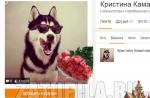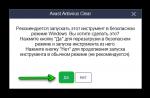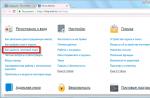It is not enough to set up an advertising campaign well; you need to optimize it. In this article, you will learn how to analyze Yandex.Direct ads, where to look in the Yandex.Direct interface itself and in Yandex.Metrica. For dessert - Top 9 most popular reports.
A bunch of Metrics and Direct
For RK analytics, Yandex.Metrica and Yandex.Direct accounts must be linked. To do this, specify the counter number in the Yandex.Direct interface for each advertising campaign. If there are several counters, then specify each one separated by commas or spaces.
Section "Parameters" -> scroll down -> Counters Metrics, click "set", enter the number.
Below we put a check mark “Link markup for Metrica”. Check that your site will support the yclid tag and will not throw 404 pages. Otherwise, contact the technical support of your site.
Yandex.Direct statistics
Go to the statistics section in Yandex.Direct. It's at the bottom, after the list of all campaigns.


At the top of the panel: All, Search terms, Additional phrases, Report wizard.
Everything- shows general data in the context of sites and time period. Here you can see the period, number of impressions, clicks, CTR, expense, average cost per click and average expense per day. If the account is associated with Metric (how to link and why it will be lower), then there are also the viewing depth, number of conversions,% conversion and Goal price.
All this is needed to track the overall dynamics.
Let's go through the indicators.
- Impressions - is a guideline for audience coverage. The higher the score, the more the ad is shown.
- Clicks - shows the number of clicks that have been made. The bigger, the better.
- CTR is the ratio of the number of clicks to the number of impressions, measured as a percentage. Search CTR ranges from 8 to 11%. If it is higher - the class, if it is lower - it is worth thinking about the attractiveness of the ad. Most likely, it needs to be redone.
- Expense (total) shows how much was spent over the period.
- Wed cost per click - how much a click costs. Less is better.
- Wed consumption per day - shows how much is spent in 1 day. It is important that it takes into account only the days on which there was an advertisement.
- Depth - shows how many pages on the site, on average, a user views after clicking.
- Conversion - the number of targeted visits to the site.
- Conversion (%) - the percentage of targeted visits to clicks. The higher the score, the better.
- Target price - shows how much the target visit costs.
- Sites: Total - Shows the average or total value for search or YAN. Search - Isolated search data. YAN - isolated data on YAN.
Search queries

This shows the search terms that triggered the ad. If earlier information about the requests for which your ad was shown could only be viewed in Metrica after clicking on it, now you can view the request in the Direct interface. Moreover, you can see the requests for which there were no clicks.
Slices are on the left, columns are on the right. Slices show which parameter we will analyze (or a combination of them). The columns show by what indicators we will do this. Let's finish the columns:
- Wed display position - the average position at which your ad is displayed (1-3 - special placement (the number indicates the position), 4-7 impressions in the guarantee).
- Wed click position - shows the position of the ad when it is clicked.
- Refusals - taken from the metric and shows how many users were on the site and viewed 1 page in less than 15 seconds. The lower the better.
- ROI - very similar to ROMI (Return on Investment from Advertising Costs). Calculated as (profit - expenses) / expenses * 100%.
- Only works with e-commerce configured. Unfortunately, it has not yet been possible to properly calculate what and how this indicator is actually calculated in Yandex.Direct.
- Income - shows the amount of sales in monetary terms. Only works with e-commerce configured.
Thanks to the report, you can highlight conversion queries and keywords, search for negative keywords, and much more. It is very convenient to search for negative keywords that were not taken into account when setting up, in conjunction with refusals and sorting by them.

Additional phrases

The report shows the phrases that led to impressions thanks to the "Impressions for additional relevant phrases" setting. If the setting is disabled, the report will be empty. Impressions for additional relevant phrases include:
- Synonyms ( mobile phone — cellular telephone);
- Key phrases with typos or errors (boiler room - boiler room);
- Negative words (iphone 5s -copy -install -ringtone);
- Initial key phrases using other parts of speech (dental office - dentist's office);
- Various recording options for models (Kenwood 250 - Kenwood bread maker);
- Transliterated and translated key phrases (Ritz Carlton - Ritz Carlton);
- Phrases similar in meaning (cleaning of premises - cleaning company).
The option is effective in retail and very popular topics. In the service industry, B2B and industrial equipment leads inappropriate traffic. This is almost always a drain on the budget. But if you have a budget, I advise you to test it. You may have missed something important.
Report wizard

As you can see, there is a lot to analyze here. Slices:
- Campaign type - text-graphic, advertising mobile applications, dynamic or smart banners.
- Campaigns - the name of the campaign.
- Tags are ad groups that are linked by specific tags.
- Groups - the name of the ad group.
- The impression condition - what caused the impression - the keyword or the name of the retargeting audience.
- Terms of selection - adjustments that were applied when the ad was displayed.
- Site type - search or YAN.
- External networks - whether the display site belongs to Yandex and YAN or is it thematic sites that are not part of the Yandex network.
- Targeting region - the location where the ad is displayed.
- Location region - the region where the click originated.
- Position - special placement or other (this includes both the guarantee and the impressions in YAN).
- Click location - title, displayed link, quick links, or business card.
- Images - clicked on an ad with an image or not.
- Device type - desktop, smartphone or tablet.
- Communication type - WiFi or mobile connection... Wifi refers to all clicks through wired Internet on a PC.
- Ad no., Image size, type operating system, gender, age need no introduction.
- In addition, in the Report Wizard 2.0, you can set a filter for all slices and columns, which greatly simplifies the work with analytics and details it.
- For convenience, we have made saving the report and exporting it to Excel (for example, for graphing).
By applying all of these parameters, you can tweak your campaigns to achieve better results. For example, you can see how many bounces were in campaigns for users with mobile devices, and how attractive the ad itself is to them.
Comparison of periods
You can compare different periods to see the change in different metrics. This is a handy tool, since all the necessary information is collected in one place and highlighted with different markers.

Just select periods, slices and metrics and enjoy.
Metrics show quantitative data for both periods, quantitative difference and% difference. A red font indicates a deterioration in performance, a green one indicates an improvement.
For example, the screenshot shows that for the SEARCH_Services campaign, the number of clicks in October was 8 more, which is a percentage of 25%, and impressions in YAN_Home fell by more than 2 times.
Statistics in Yandex.Metrica
The biggest difference is that clicks don't equal visits. A click means a click on an ad, and a visit means a visit to a site. So, if a user clicks on your ad, does not wait for the page to load and closes it, then there will be a click, but no visit.
Systems calculate bounce rates, conversions, and many other things in different ways. Therefore, everything related to advertising (impressions, clicks, CTR, cost per click, position, etc.) is better viewed in the Direct interface, and everything related to behavior and the site (bounces, depth, time) is in Metrica.
Remember, at the beginning of the article, we linked Metrica and Direct? So, in the Metric, you can also view information. There are even several specialized reports for this.

Direct - summary: makes details on campaigns, groups, keywords, ads. You can choose almost any parameters you want. A specific goal and look at the indicators for it.

Direct - platforms
Shows on which sites there were clicks.

Direct - expenses
Shows cost per clicks and average cost per click. As usual with slicers, you can select Campaigns, Ad Group, Ads, Keyword, Search Phrase, Site Type, and Site Name. The cost per click, cost and number of clicks are pulled from Yandex.Direct.

Please note that the cost of a click and their cost may differ from the Yandex.Direct data. When calculating the cost of clicks, VAT is taken into account, and the cost itself is displayed in the currency that is used in the settings of your Yandex.Direct account. Very convenient way to see which target costs how much.
In order for this report to work, you must have access to both your Yandex.Direct account and Metrica.
Yandex.Metrica segments
In Metrica, you can create segments that allow you to more accurately highlight the audience and analyze their behavior and statistics in isolation from others.
For example, you can single out visits for which the last source is an advertising system.
Select advertising systems Yandex: Direct and Yandex: Not defined. The last source contains the data of transitions from contextual advertising, but due to some errors they cannot be precisely defined in Yandex Direct. But the fact that these are referrals from Yandex.Direct - 100%.

We segment, go into any report, for example, Conversions and see how many and what conversions were made immediately after clicks from the advertisement. You can segment even more detailed by selecting in sources -> Direct.

We can see any information in any reports in the context of the created segment. How many people are logging in with android? Report Standard reports -> Technologies -> Operating systems.
What are the visitors interested in? Easy: Standard Reports -> Visitors -> Long Term Interests.
Gender, age, browsers are not a problem. Any report is at your disposal.

Moreover, in Metrica, you can compare segments: which campaign brought more conversions, which one has a lower bounce rate. Do A / B tests and compare different periods.
Not all conversions take place after the first visit to the site. In most cases, users need multiple visits, sometimes they come through different sources.

TOP reports Yandex.Metrica
1) Keyword report: Display condition; clicks, CTR, expense, average cost per click, bounces, conversions, conversion (%), goal price.
Find out which keywords have the most bounces, how many conversions, at what cost, which are too expensive.
2) Report on YAN sites: Site name; clicks, CTR, expense, average cost per click, bounces, conversions, conversion (%), goal price.
Find out from which platforms the most refusals, how many conversions, at what cost, which are too expensive.
3) Report on positions and impressions: campaigns; average CPC, impression position, and click position.
Find out which positions the ad is shown more often and which positions are more likely to be clicked.
4) Report by device: Impressions, clicks, CTR, average cost per click, conversion.
Find out on which devices the ad is shown more often, where it is clicked more often, where more conversions are coming from.
5) Geography report: Location region; impressions, clicks, CTR, Conversions (%), Bounces.
Find out from which regions the most conversions and bounces.
6) Report in Metrica Direct - summary. Yandex.Direct campaign, Ad display condition, Search phrase (Direct); Visits, visitors, refusals, viewing depth, time on site, conversion for any goal, achievement of any goal.
Find out which keys are better / worse based on behavioral characteristics.
7) Metrica report on conversions with a segment of visits: Sources -> the last significant source -> Advertising system -> Yandex: Direct.
8) Metric report on conversions with a segment of people: Sources -> the first traffic source -> Advertising system -> Yandex: Direct.
9) A report in Metric on conversions with a segment of people: Sources -> one of the traffic sources -> Advertising system -> Yandex: Direct.
Find out how many conversions the advertising campaign took part in.
Summary
You can endlessly analyze and adjust an advertising campaign, but do not forget that analytics for the sake of analytics is not the best option. We need a goal that needs to be solved with the help of analytics and further adjustments. For example, reduce the cost of conversion, reduce the number of bounces, etc.

The more users, after clicking on the ad, buy a product or order a service, the greater the profit of your business. Therefore, it is important to understand what actions of website visitors lead to a purchase, and make ads in Yandex.Direct work for these actions.
Why Metrica is important for Yandex.Direct ads
How to start collecting statistics
Step 1. Create a Metrica counter and install it on the site
Metrica Counter is a code that is included in the content of the website pages. and install it on all pages of the site as close to the top of the page as possible - then it will collect the most complete data.
Using Metrics.
Step 2. Create goals for the counter
Specify the actions of visitors in which you are interested in as goals. We recommend creating several goals corresponding to different levels of visitor engagement, for example:
For an online store - "Viewed 2 or more items", "We put a product in the cart", "Place an order".
For a website offering services - "Viewed 3 or more pages", "Visited the service catalog", "We pressed the button "Back call"» , "Submitted an online application".
Using Metrics.
Step 3. Link Metrica with Direct
If you create many campaigns with the same set of counters, you can specify their numbers on the user settings page in the field Metrics counter for new campaigns.
Make sure the option is enabled in the campaign settings. Mark up links for Metrica, and your site correctly opens links with tags. When you click on an ad, the Metrica counter on your site will track the tag and associate the visit with a specific click.
How link markup works
Http://site.ru/?yclid=123456
If you do not have the technical ability to configure the site to work with tagged links, fill in the field in the campaign parameters Counters Metrics and disable the option Mark up links for Metrica.
How to analyze statistics
Explore. The report provides statistics of visits for ads, key phrases and search queries, and the report contains statistics on costs for them.
For example, if in the report Direct, the summary you see a lot refusals after clicking on one of the ads, users may not find the product from the ad on the conversion page. You can prevent bounces by modifying your ad or landing page.
In any of the reports, you can select a goal and see the conversion statistics for it. In the Direct report, summary, you can find out which ad clicks more often lead to the achievement of the goal, and in the Direct report, expenses - how much you spend on these clicks. Reallocate your budget in favor of more effective ads and phrases to get more conversions.
Note. Data for Metrica reports by Direct gets into Metrica within a few hours.
To view statistics on the main page of Yandex.Direct, there will be a quick link "Statistics" immediately under the name of the advertising campaign, if it is absent, then there has not been a single impression for this advertising campaign.
After the transition, you will see the following tabs:
- Statistics by day- a report with the ability to group data into weeks-months and see the number of goals achieved for each type of site
- General statistics - a simple report, and if you check "Detailed statistics for ads", you can view active and separately deleted phrases for each ad
- Phrases by day- a detailed report for each ad in days and which phrase was triggered (not a search query) for display with the ability to change the cost of a click for a specific active phrase
- Regional statistics- it is convenient to assess in which regions they show interest and, with a configured goal in the metric, to understand where the calls are coming from
- Site statistics- even if the display on thematic sites is disabled, you can still see here that ads are shown on others search engines and, if desired, the site can be turned off
- Report wizard- create your own report with advanced filtering options
In each method, you can specify the period for displaying statistics, take into account VAT and include detailed statistics for each ad.
How do I know the performance of my ads compared to the previous period?
- Daily Statistics Tab
- Specify period
- Select "group by week / month"
The CTR indicator should in any case be higher than 0.5%, otherwise Yandex will impose karma on your site and all advertised ads for your site can be 4 times more expensive than usual.
- If the campaign is set up for search, then usually a CTR of more than 2% is a good indicator.
- If the campaign is configured for YAN, then usually the CTR is more than 0.51%.
You can increase the CTR value by writing 1 ad = 1 key with the exact occurrence of the phrase in the ad, as well as increasing the cost per click in order to raise ads closer to the position where ads are clicked more often.
There are niches where a high CTR is not required and may even mean a drain on the budget, since they will reach you and it is not necessary to occupy expensive positions. In such niches, customers make decisions for months and are usually “cold” to purchase. Purchasing a car or an apartment, a wedding, legal services may be suitable here. Often in such niches there is a high cost, it is difficult to buy on emotions, you need to mature before buying, the transaction itself can last for months.
How can I find out which phrases have been changed or removed from ads and are now not shown?
- General Statistics Tab
- Specify period
- Check the box "Detailed statistics on ads"
The status "Active" and "Deleted" will be indicated under the announcement.
In this way, it is convenient to analyze which variant of phrases to leave, for example, a wide variant of phrases or an exact one in quotation marks.
How do I sort data by the "Impressions" column?
These methods are suitable for sorting by any column.
First way:
- When viewing statistics on the table, click on the underlined inscription "Impressions"
- An arrow "↓" will appear next to the inscription from larger to smaller, if it is necessary vice versa, then click again
Second way:
- When viewing long statistics, a yellow panel with column names pops up on top, click on the desired column
- Sorting actions are similar to "↓" in descending order and "" in ascending order.
Having sorted by the "Impressions" column, if there are more than 300 of them, then pay attention to the "CTR", it must be more than 0.5%, otherwise you need to fix the problem.
How to find out and remove ineffective thematic sites?
- By Sites tab
- Specify period
- Sort data by the "Impressions" column
- Mark sites where Clicks> 300, and CTR in orders is less than 0.5%
- Select the action "block impressions" and the button "apply"
Even if the campaign is configured for search, ads are shown not only on Yandex search, but also in other search engines.
It should also be borne in mind that you can only ban no more than 1000 sites per campaign.
How to find out which real search word was clicked on?
This is only possible in Yandex.Metrica.
In the statistics, "Phrases by day" displays which phrases worked for the display, and not the real phrase that the person followed from the search. To find out the real search query, you need to install Yandex.Metrica and link it to Yandex.Direct.
- At the bottom of the page, active campaigns will be collapsed in the form of a tree, clicking on the plus will open the list
Each collapsed list is the next level (Campaign, Ad, Selection Condition, Search Phrase), where, reaching the very bottom, you will reach the search phrase.
How can you help the site team compile a list of negative keywords and remove inappropriate conversions?
Any Directorate, even the most professional, often knows less well your field of activity and the specifics of providing services (otherwise he would not work as a Directorate, but sit in your place) and you need to constantly check for him.
- Open up home page statistics on your site in Yandex.Metrica
- Go to the menu "Reports - Standard reports - Sources - Direct summary"
- Specify the date range when phrase checking has not been performed yet
- Export the data to an XLSX table and open the file in Excel
- In the "Search phrase (Direct)" column, fill the cell with yellow, those queries that you consider inappropriate
- Save and mail the file to us
If you are an advanced Excel user, you can also set a campaign filter or sort by a search phrase so that you do not view ads where the phrase is not defined.
Attention: you cannot add an entire phrase to stop words, only words separately. Therefore, when adding, we check whether it is possible to indicate these words so that they do not accidentally affect your target audience.
How to work with UTM tags from a site?
Our UTM tags provide more information than similar tags that other directors customize in most cases.
UTM tags will be useful if you use additional analytics services or send tags along with a letter through the application form.
How to view UTM tags in Yandex.Metrica?
- Open the main statistics page for your site in Yandex.Metrica
- Go to the menu "Reports - Standard reports - Sources - UTM tags"
- Specify the required period "Today", "Yesterday", "Week", etc. or "date range"
- At the bottom of the page, the captured UTM tags will be collapsed in the form of a tree, clicking on the plus will open the list
Level 5 - UTM Term (key)
325562801: Liquidation of enterprises Kislovodsk- Key ID 325562801 for API and key request as a phrase. Works the same for YAN
www.site.ru?utm_source=direct:(source_type)&utm_medium=cpc:(device_type)&utm_campaign=(campaign_id)&utm_content=(banner_id) :( position_type), (position) & utm_term = (phrase_id) :(banner = (keyword) & utm banner_id) & utm_phrase = (phrase_id) & type = (source_type) & cm_id = (campaign_id) _ (gbid) _ (banner_id) _ (phrase_id) _ (retargeting_id) _ (source) _ (source_type) _ (campaign_type) _ (addphrases) _ (device_type) _ (position_type) _ (region_id) (lpurl)? utm_source = adwords: (ifsearch: search) (ifcontent: context) & utm_medium = cpc: (ifmobile: mobile) (ifnotmobile: desktop) & utm_campaign = (campaignid) & utm_content = (creative) :( adposition) & utm_term = (targetid) :( keyword) & cm_id = (campaignid) _ (adgroupid) _ (creative) _ (targetid) _ (device) _ (adposition) _ (network) _ (placement)Still have questions? Ask them in the comments below and you can subscribe to the comments to receive a prompt response.
We have released a new book “Content Marketing in in social networks: How to get into the head of subscribers and fall in love with your brand. "

We create a report. In the metrics, select "Achievement of goals" - "The goal for which your conversion is configured." This is usually the "Thank you for your purchase" page.
As a result, we will receive data on how many purchases were made for each RK and how much was spent on attracting users who made them. We divide the number of conversions by the cost of clicks, we get the cost of one lead. If you have it set up, you can add a column "Income" to estimate the profit earned.
Retargeting and Bid Adjustment Segments: A New Level of Relationship with Potential Buyers
In this section, we will create and save Yandex.Metrics, define adjustments to use when setting up campaigns in Yandex.Direct.
Remember to set the time period so that the sample is representative. It is necessary that the data is built on the basis of the behavior of a large group of visitors.
Gender and Age - Adjustment
After creating this report, we will be able to see who is the best buying from our site, men or women, and what the age of such buyers. After that, nothing will prevent us from setting up a bid adjustment for that segment.
Choose: "Reports" - "Visitors" - "Gender" (1).

As a result, we make an adjustment for women. At the same time, the data obtained helped us to see that representatives of the stronger sex also spend time on our website. You need to work with this information. For example, write relevant ads.
Time and Clock - Adjustment
Your visitors may have different activities during the day or week, so at this point we will identify the most conversion days and hours for your resource, after which it will be possible to set time adjustments in Yandex.Direct.
"Reports" - "Visitors" - "Attendance by time of day".

In the groupings, add: Behavior: date and time - "Date / time fragments" - "Day of the week of the visit" (2). Choosing a goal - sorting by conversion. We receive a report that shows on what day and at what hour it (conversion) is highest.
Geography
"Reports" - "Visitors" - "Geography".

The report will help sites to identify regions where sales are doing better than others. Usually, for many niches, the lion's share of sales is brought by Moscow or St. Petersburg and their regions. Therefore, the bulk of advertisers divide their RK into federal cities and the rest of Russia.
The geography report will help you find a course for further fragmentation of campaigns in Yandex.Direct or identify regional campaigns with low impact.
Segment "Forgotten cart"
We create: "Reports" - "Visitors" - "Time from the first visit".

In order to select a macro goal - purchase, appointment for a consultation in the office, etc. Sort by conversion. Select the first 2 lines for plotting. As a result, we will receive information about how much time our customers spend on thinking about a purchase decision. In addition, we will be able to use the data in the Yandex.Direct interface so as not to show ads to those who no longer need our offer.

From the report, we see that the goal is mainly achieved on the day of the visit, but within a month, users return and convert.
Now the segment itself. Let's create it for those who left an item in the cart but never bought it.
Let's go to the already familiar report "Sources" - "Summary", leave a check mark only in the column "Transitions from advertising", press + and select in the menu: "Behavior" - "Achievement of goals" - "Goal: added to cart" (goal javascript must be configured for Add to Cart buttons). Save and name the segment, now go to Direct.
Find the ad that we want to show this segment, click in "Audience selection conditions", then - in "Add condition".
Website analysis reports: studying and improving
Webvisor
Its data will help us to identify the weaknesses of the site, to understand what difficulties users have.
Consider the segments of the Webvisor for visits in which our macro goal was achieved.

Let's make a selection and see how users arrived at it. Perhaps we will understand the behavioral patterns of our customers that we had no idea about. Suddenly, before sending the order, most of them viewed the album with a photo or interacted with interactive elements on the site, or, perhaps, dwelt on reviews for a long time? Such data will help you decide how to correctly arrange and style the blocks on the site.
The second segment is users who spent enough time on our site to make a purchase, but never made it. An analysis of such visits will provide an understanding of the main difficulties faced by visitors.

Scroll / Click Maps
The scrolling map will help you understand which screen visitors spend more time on. Perhaps some necessary information that will help make a purchase decision is in the "cold zone" and needs to be transferred to another location. For example, a client is advertised only on requests with an indication of the metro station, and a map with the address and directions is located at the bottom of the page.
The result is a large percentage of bounces, because the location of the organization's office is important to customers who come with such requests.
It happens that you launch an advertising campaign in Yandex.Direct - a day passes, another, a week - and there are still no applications. This often happens in niches with long trades or little demand. How to understand - an advertising campaign is ineffective or the site is not selling? Stop advertising or try to improve it?
Checking the "low impressions" status in groups
If an ad group in Yandex.Direct has almost no chances of being shown, Yandex assigns it the “low impressions” status. This happens when the targeting settings are too narrow or the total frequency of the key group is less than 10 for the last month.
A group with a “low impressions” status does not participate in the auction. Yandex stops displaying ads for all keywords included in it. If the advertiser doesn't keep track of the statuses of the groups, he loses precious low-frequency traffic.
It is convenient for me to check the status of groups through the "Direct Commander". Procedure:
- get campaigns;
- filter search engines;
- get ad groups;
- sort groups by status "Few impressions".
What to do with low impressions status?
If you are in seasonal demand and are catching “few impressions,” take it easy. The time will come, the demand will grow - the status will disappear.
For everyone else, they came up with many ways to get rid of the “low impressions” status - from the banal “raise the bid higher” to exotic ones like “use parameters in the link” or “add a high-frequency key with a minimum bid to each group”.
I will only talk about the methods that I use myself. They are simple, minimize relevance and do not provoke competition between groups.
First, check your keywords for impression-blocking negative keywords. Make sure not to use unnecessary special operators or too narrow a match type - they can severely limit your coverage.
In order not to lose relevance, use templates in the ad title. In this case, Yandex will substitute the user's key request instead of the default header. There is a Yandex blog - I advise you to read it.

If the grouping of keys did not help, try conjuring at the group and campaign level:
- Combine ad groups that are similar in meaning — for example, with the keywords “price” and “cost”. Use templates to stay relevant;
- expand the display region for the group. For example, instead of targeting a city, turn on targeting to a region, or instead of one region, set up impressions for two or three;
- soften or remove bid adjustments altogether: by time, device, audience;
- if all else fails, try raising your bid - you may not have enough to participate in the auction.
Estimating reach, cost per click and CTR
When applications and sales come from contextual advertising, it's easy to calculate the cost of a lead and a client. But what conclusions can be drawn if there are no bids and sales yet? In such cases, for analysis, I compare the intermediate results of advertising campaigns with their predicted and acceptable values. I fill in a kind of table "Expectations - reality".

I take the reach, clicks and CTR for the "Expectations" column from the ad campaign budget forecast. I calculate the maximum permissible visitor price. Desired position is the average place in the search results, which I expected to take, taking into account the rate and strategy. For example, if I claimed first place in the special placement block, I will indicate the number 1 in the line.
In the column "reality" I enter the statistics of the advertising campaign. To get the necessary data, in the "Report Wizard" select the columns:
- impressions;
- clicks;
- average display position;
- average click position;
- average cost per click.
Make such a table, and you will understand the real state of affairs - how much traffic you are missing and how adequate your rate and strategy are.
Analyze the data obtained and draw conclusions about the effectiveness of the advertising campaign and the changes that you can make.
Do not be too strict with the received data. Information on the predicted values of impressions, clicks and CTR was taken from the Yandex budget forecast - and this is far from the most perfect tool for drawing up an advertising campaign plan. Sometimes he can be wrong.