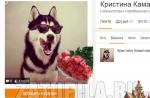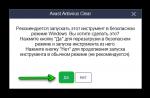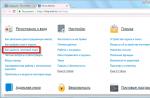Antivirus programs, unlike conventional ones, cannot be removed just like that. They are firmly rooted in the system so that no virus can resist their power. Otherwise, what kind of protection is it?
To completely remove the antivirus, you need to use special uninstaller programs or perform a number of special manual operations. Otherwise, difficulties with installing new security software cannot be avoided.
When programs are demolished, traces of their presence are always left in the operating system by standard tools: files, registry entries, changed settings, etc. The uninstaller utilities completely clean the remnants of a \ v products from the system, thereby preventing conflicts when installing other security software.
Avast
To properly, completely without tails and forgotten files, uninstall Avast, download the Avast Clear utility and do the following:

Kaspersky Anti-Virus
Anti-virus products from Kaspersky Lab are removed using a special utility called KAVRemover.
Important: when uninstalling antivirus using KAVRemover all license information will be cleared. If you just need to reinstall protection, make sure to save the license key for the next activation.

The KAVRemover utility automatically detects which product from Kaspersky Lab is installed on the PC. If there are several products, you need to remove them one by one. After uninstalling each, a computer restart is required.
AVG
The developers of AVG in the latest versions have strengthened its self-defense so much that now, before launching the uninstall tool for the products of this company, you need to do a lot of manual work - disable all the protective settings of the antivirus.
- In the "Computer" section, disable file protection and behavior analysis.

- In Web & Email, turn off Web Protection and Mail Protection.

- In the Malicious Attacks section, disable the Enhanced Firewall and Ransomware Protection sections. Click Open and move the marker to Off.


- "Privacy" - turn off webcam protection.

- "Payments" - remove protection from fake sites. With the settings disabled, all tiles will be highlighted in red.

- Open "Menu" / "Settings" and uncheck all the checkboxes in the sections "General" and "Troubleshooting". Also check to see if the sliders are set to Off in the Components and Update sections.




In addition to AVG Remover, you can use a versatile utility. After installing it on your computer, the Powerful Removal button will appear in the Programs and Features window. By clicking this button, you will not only completely uninstall the program, but also clean the system of residual files.
Before uninstalling programs, IObit Uninstaller creates a checkpoint to restore the system in case something goes wrong. So that you can roll everything back and try again. 

The process takes several minutes. After it finishes, restart your computer.
McAfee
McAfee antivirus is a frequent visitor on computers of inexperienced users. This is not a bad product in itself, but it is often installed without the user's permission along with various free programs. Even a stationary antivirus is not a hindrance to him, and this sometimes causes a conflict between them and a lot of problems. The only good news is that in most cases, uninstalling McAfee is straightforward.
You can uninstall McAfee either through Control Panel / Uninstall Programs or using special utilities. It will be a utility for uninstalling McAfee products - McAfee Consumer Product Removal (MCPR) or IObit Uninstaller, there is no fundamental difference.
Let's look at how to uninstall McAfee using MCPR as an example.


360 Total Security
360 Total Security is a pretty good virus protection tool. But lately, it has often been having problems with it on the "not quite licensed" operating systems Windows 7 and 8 during the download and installation of updates. It does not have its own uninstallation utility like Avast or Kaspersky. The procedure for uninstalling it is standard: first - the standard Windows tools, and then - cleaning the remnants using special utilities.

ESET
There is a utility for uninstalling ESET products. The developer recommends using it in case of problems with standard deletion. It is suitable for all editions of Windows, but you need to download the version for the bitness of the system that you have installed.

Unfortunately, this method does not always work. Some ESET products cannot be uninstalled using the utility. If this is your case, you will see a window informing you that the program is not supported. Then you just have to remove the antivirus manually. 
How to do it:

Avira
To remove Avira, there is also a special software that is capable of cleaning all remnants from the registry after a standard removal.

Dr.Web
Sometimes difficulties arise when trying to uninstall Dr.Web using standard Windows tools. For example, in the root directory of the program there is no built-in uninstaller - the Uninstall file. Then the CCleaner utility will help you.

With CCleaner, you can remove any software, including antivirus products.
Comprehensive utility AV Uninstall Tools Pack
Is a set of utilities for removing antivirus products from various vendors. The program is portable, that is, it does not require installation. To work with it, you just need to unpack it from the archive, and to start it, just click on the autorun.exe file. 
The Tools folder contains all the available antivirus removal utilities. They can also be run from here. 
In addition to the products already described, other antiviruses such as Panda, Bitdefender, Symantec (Norton), Grizzly, etc. can be removed using the AV Uninstall Tools Pack. The set of tools included in it is replenished with each new release.
How to remove antivirus from your phone
Installing and uninstalling antiviruses on phones running the Android operating system is no different from installing and uninstalling games and applications. Depending on the Android version, the steps may be slightly different.
Using Android 7.1.2 as an example:

Disable Windows 10 Defender
It happens that Windows 10 Defender provokes a software conflict when installing or uninstalling third-party antivirus products. To avoid this, you can disable active protection in the "Update and Security" section of the "Settings" system utility. Read more.
Antivirus from the point of view of uninstallation is specific software. Sometimes it is difficult or impossible to remove it from the Windows operating system in a standard way. This is due to the fact that the system defender has a software mechanism for maintaining integrity. And sometimes it considers uninstallation attempts as malicious third-party interference. However, there are other factors that impede its neutralization.
Let's consider how to properly remove the antivirus so that its remnants (files and keys) do not interfere with the installation of other security software.
Solution # 1: uninstall using the built-in uninstaller
1. Click on the Windows icon on the taskbar (the row of buttons at the bottom of the screen).
2. In the "Start" panel, click "All Programs". Find the antivirus folder in the installed software directory. And then click on it.
3. In the list of program elements, click on the built-in uninstaller icon. Typically, it has a Trash icon and is called Uninstall (or Uninstall).
4. Then carefully follow the instructions of the uninstaller. Some developers offer to remove their antivirus program with special add-ons (keeping the created configuration, selective uninstallation, etc.).
Also, using standard Windows tools, you can remove the antivirus in semi-automatic mode. To activate this function, follow these steps:
1. From the system start menu bar, select Control Panel.
2. In the "View" setting, set the display mode to "Category".

3. In the "Program" section, click the "Uninstall the program" subsection.
4. In the list of installed programs, right-click on the name of the antivirus. And then in the minibar that opens, select "Delete."

5. The system utility will automatically find the built-in uninstaller and start it. Follow the instructions displayed in its window (buttons "Next", "OK").
Note. Cleaning with built-in Windows does not always completely remove the application. Some keys remain in the registry, files and folders. Thus, the old antivirus can cause a software conflict when installing a new one.
Solution # 2: using uninstaller programs
Utilities that perform uninstallation in a semi-automatic mode are superior in cleaning quality to the built-in system tools. Since after standard uninstallation they clean up the remaining traces of the application both in file directories and in the registry. Plus, they simplify the cleaning procedure, which is a particular advantage for novice users.
Let's take a closer look at the best representatives of this category of software.
Utility from the Russian company ChemTable Software. Not only perfectly cleans the computer, but also monitors the installation of applications, informs the user about the presence of unnecessary programs in the system. Has a simple interface: functions are activated in one or two clicks. Distributed shareware.
1. Open the page for downloading Soft Organizer - chemtable.com/ru/soft-organizer.htm (the official website of the developer).

2. Download, install software. Run as administrator.

3. If you want to remove the antivirus from your computer or laptop, left-click once on its name in the Soft Organizer window, in the software catalog.
Note. The column "Traces in the system" displays the number of anti-virus items (on disk partitions and in the registry).
4. Click the "Delete program" button.
Top Windows cleaner. Simple and straightforward to operate, even for beginners. Developed by VS Revo Group. It is provided in two distributions: Free (free) and Pro (paid, but you can download a trial version).

1. Download the utility installer from the official page - revouninstaller.com/revo_uninstaller_free_download.html. Click the "FreeDownload" button below the software package image.
2. Run Revo Uninstaller.

3. Select the antivirus icon by clicking the left mouse button.
4. Click on the "Delete" button in the top panel.
5. Select the residual scan mode (“Moderate” or “Advanced” is recommended).
6. Follow all instructions in the panel of the built-in uninstaller of the antivirus.
7. Remove the leftovers detected by Revo Uninstaller - files and keys.
Free "lightweight" tool (only 3.5 MB) for high-quality removal of unnecessary programs. Created by CrysrtalIdea. It has a minimum of settings and is easy to operate. Cleaning is lightning fast. Displays hidden installed applications.

1. To download the utility to your PC, go to the page - crystalidea.com/uninstall-tool.
3. Install the program and run it with administrator rights.
4. Select the antivirus in the list of programs by clicking.
5. In the left pane where the application data is displayed, click the Uninstall function.

6. After standard cleaning (using the integrated uninstaller) in the additional window, activate the automatic search and cleaning of the remaining elements.
Solution # 3: cleaning with specialized utilities
Many developers, along with antivirus products, provide their customers with proprietary uninstall utilities. They are designed to remove software only for a specific company (for example, Kaspersky, Dr.Web, etc.). These tools are provided, as a rule, free of charge on the official sites.
Let's figure out how to use some of them.
Note. If these guides do not contain your antivirus, and it cannot be removed using the methods described above, please refer to the developer's web resource. It may also provide a cleaner utility.
Kaspersky
1. Go to the download page - support.kaspersky.com/common/service#block2.

2. In the first paragraph of the subheading "Working with the utility", click the link "kavremover.exe".
3. Run the downloaded executable file by double clicking.

4. In the first field, under the line "To remove a product ...", enter the combination of numbers and letters shown in the picture above.
5. In the "Found ..." line, select the company product that you want to remove (if there are several of them installed on the system).
6. Click Delete.
Eset NOD32
1. On the page - esetnod32.ru/support/knowledge_base/solution/?ELEMENT_ID=852896 - click the link http://download.eset.com/special/ESETUninstaller.exe. Wait for the download to complete.

2. Boot your PC in Safe Mode. Run Uninstaller.
3. The MS-DOS console will open. When prompted by the "Continue?" enter the letter "Y" (yes).

4. When cleaning is complete (when the console displays “Press any key”) press any key. The computer will restart in safe mode.
Avast
1. Open the official page of the program - avast.ru/uninstall-utility.

3. After starting the "cleaner" will offer to boot the OS in safe mode. Agree (click the corresponding buttons in the additional windows).

4. In the uninstaller toolbar, click the "Delete" button. Wait for the cleaning to complete.
Prophylaxis
After removing the antivirus, do not rush to install a new solution or reinstall. First, do the "spring cleaning" in the system. The following programs will help you with this:
Reg Organizer (functions "cleaning / optimizing the registry" and "cleaning disks");

or CCleaner (options "Cleanup" and "Registry").

Successful and quick cleaning of Windows!
Antivirus is an important element of the security of any system. However, you need to be able to not only install it, but also remove it correctly so as not to face various unpleasant situations.
Incorrect deletion
Before we figure out how to remove an antivirus from a computer, let's see how you don't need to get rid of it, so as not to get later problems with the system.
Never erase the folder with the antivirus software files!
Do not look for the antivirus directory in the "Program Files" and destroy it along with all its contents. Otherwise, you may encounter the following unpleasant moments:
By simply sending to the basket, you can get rid of only portable versions of programs. For example, this is how you can remove Doctor Web antivirus from your computer (using the CureIT curing utility).
Correct removal
We figured out the wrong way, now let's see how to properly clean the system from one antivirus application package so that you can install other security software without any problems.
Be sure to disable your antivirus protection and close it before trying to uninstall. Otherwise, the security software will block any attempts to get rid of itself.
Let's start with the standard way, which involves using the "Control Panel":

Another option is to use the built-in uninstaller, which can be found in the Start menu.

After uninstalling, you need to configure CCleaner and use it to clean the registry to get rid of the remaining traces of the security software. After cleaning the registry and restarting your computer, you can install another application package to keep your system safe. 
These two methods have a common drawback - even if you work with the registry, it is not a fact that all traces of the antivirus will be destroyed. The result is sad: errors, a breach in computer protection, an increased threat of virus infection.
The best way is to use special uninstallation utilities that antivirus developers release specifically for their products.
If you tried to completely remove Kaspersky Anti-Virus from your computer, then you know that this task cannot be done without the Kaspersky Lab Products Remover utility. You can download this program from the official website of the developers for free. 
Other antivirus programs have similar proprietary utilities, so if possible, it is better to use them.
Third party software
If the antivirus software you are using does not have a proprietary uninstall utility, or you cannot find one, try the AV Uninstall Tools Pack. This package contains utilities for uninstalling more than four dozen antivirus programs. All programs are taken from official resources and checked by the developers.
Attention! If you do not disable the antivirus, then when you try to unpack the archive with AV Uninstall Tools Pack, a message about the detected virus will appear. This is a normal situation for programs of this kind, since they forcibly terminate antivirus processes, and therefore are identified as a security threat.

The folder with the uninstall utility will open. Run it and remove the security software. After completing this procedure, restart your computer again and start the system normally.
Virus removal and computer optimization
Removing antivirus programs from your computer
Task remove antivirus occurs when replacing with a new program from another company, and sometimes when reinstalling an old antivirus. The more serious the anti-virus program, the deeper it penetrates the system in order to control all its components. In this case, removing the antivirus becomes a daunting task. For example, the desire to get rid of Kaspersky Anti-Virus for many users led to serious difficulties and headaches. As a result, they either continued to use this program, or, after suffering a lot, they eventually reinstalled the entire system. And this activity can only bring joy to the masochist-pervert.
As you know, for the correct installation of an antivirus program, the absence of antiviruses from other manufacturers on the computer. Installing and running two antiviruses on one computer can significantly reduce the speed of the computer and cause system failures. The standard way to uninstall an antivirus program is through Windows Control Panel(chapter Installation and removal of programms) does not completely erase all files and registry entries. Antivirus software developers usually offer special utilities to completely remove all of their antivirus files. These utilities can be found on their official websites. There are also third-party developments.
In addition, some companies, before installing the anti-virus developed by them, themselves kindly offer utilities that destroy the programs of their competitors. For example, if you are going to install Norton Antivirus, then on the page of the official website of this company you will find links to remove antiviruses Avast, McAfee, Panda, Kaspersky, BitDefender and Eset NOD32... Very prudent comrades!
The most complete collection of free antivirus removal utilities can be found in the program AV Uninstall Tools Pack 2012... It includes official utilities for removing over 30 antivirus and antispyware programs, as well as firewalls. You can download the latest version from the website of the developer company, which updates the utilities every month. On the download page, you can download the Russian and English versions of the antivirus removal program. The size of the program is about 60 MB.
After downloading and unpacking the program archive AV Uninstall Tools Pack 2012 in the readme_rut file we find short but comprehensive instructions:
1.
Stop the antivirus, disable its protection and close its windows.
2.
Remove antivirus via Control Panel - Add or Remove Programs.
3.
Reboot your computer.
4.
Run the uninstall utility (in Windows Vista and Windows7, right-click and select "Run as Administrator").
5.
After the utility completes, restart your computer.
You can immediately run the required utility by finding it in the folder Tools, but it is still more convenient to open the Working window of the program AV Uninstall Tools Pack 2012(Autorun file), especially since it does not require installation - Fig. 1:
Fig. 1. AV Uninstall Tools Pack 2012 working window

Fig. 2. An example of uninstalling Kaspersky Anti-Virus
We happily click the mouse, launch the necessary program and the antivirus that did not meet our expectations no longer exists on your computer. Life has become better, life has become happier!
In addition to the considered program, the developer company offers interesting utilities for updating the anti-virus databases on computers that do not have Internet access. With their help, you can transfer updates from one computer connected to the Internet (for example, at work) to another that does not have such a connection (for example, at home), saving on your traffic. This offline update of antivirus software is convenient when the Internet is slow. You will also find a description of this "process for the thrifty and simply greedy" on the company's website.
In the next article, we will consider the development of third-party vendors that offer their programs for removing antiviruses from a computer.
Further - AppRemover Antivirus Removal Program
27.01.2012
- More articles on the topic "Computer optimization and acceleration":
In cases:
- incorrect uninstallation of the antivirus product
- complete reinstallation or
- before installing a new antivirus
it is recommended to carry out additional cleaning from residues with special utilities.
The list of utilities is grouped by manufacturer:
Agnitum Ltd.
- Upload the file clean.zip(for 32-bit versions) or clean64.zip(for 64-bit versions) and unzip it to a folder you can easily find. Please note that for the 64-bit version the file must be renamed to clean.exe after unpacking.
- Restart your computer in.
- Run the unpacked file clean.exe from the folder. After the end of this file, your PC will automatically reboot.
- Download the utility aswclear.exe and save it to your Desktop;
- Reboot your computer;
- Run the utility;
- If the product avast! was installed in a folder other than the default, specify the path to it. ( Attention: The contents of this folder will be completely removed!)
- Click on REMOVE
- Restart your computer to normal mode
Download and run the appropriate version of the utility from this page.
After the uninstall procedure, a reboot is required.
Avira Operations GmbH & Co. KG.
Download and run the utility Avira RegistryCleaner from this page.
BitDefender SRL
- Download and run the utility BitDefender Uninstall Tool(or BitDefender Uninstall Tool 2013- for products of the 2013 line);
- Click the button Uninstall
- Wait for the utility to finish working;
- Reboot your computer.
Check Point Software Technologies Ltd
- Download ZoneAlarm Removal Tool.
- Run the clean.exe file. Click " Yes / Yes"to start ZoneAlarm removal
Comodo Group, Inc.
Official instructions for uninstalling Comodo products are posted in this Knowledge Base article.
To automate these actions, the user community has developed a utility Comodo Products Uninstaller Tool
- Uninstall Comodo via the Control Panel applet. After uninstalling, restart your computer and go to the next step. If Comodo is not in the list of installed programs, Comodo uninstall does not start, or you get an error when uninstalling Comodo, skip to the next step.
- Disable Sandbox(Sandbox) / Defense +(Right click on the icon CIS> Sandbox / Defense + Security Level> Disable). This will allow you to seamlessly disable and remove CIS and other protected applications.
- Download Comodo Removal Tool
- Unpack the downloaded archive and run the file " Uninstaller Tool.exe"(in Windows Vista / 7 run as administrator).
- Select the program you want to uninstall and click " Uninstall ***"
- After the uninstallation is complete, restart your computer.
Dr. Web (Doctor Web)
- Download utility to remove Dr.Web.
- Run the uninstall utility, enter the numbers from the picture and click " Delete".
Emsisoft
- Download the utility Emsiclean and save it to your Desktop
- Run the utility " Emsisoft Clean"(emsiclean.exe) and select the product to uninstall.
Using ESET Uninstaller may overload your Windows network connection settings.
If you are using ESET Uninstaller to uninstall ESET Mail Security for Microsoft Exchange Server from Server 2008, you will need to reinstall your network card drivers.
- Download and save the utility to your desktop ESET Uninstaller.
- Boot the PC in option.
- Run the program ESET Uninstaller from the desktop by clicking 2 times with the left mouse button.
- Y
Spoiler
- When prompted in the screenshot below with the choice of the product number, click 1
and then Enter
Spoiler

- When prompted in the screenshot below, click Y(in English keyboard layout)
Spoiler

- When the inscription " Press any key to exit"(in the screenshot above, the last line) press any key on the keyboard. Restart your PC normally.
- Download the utility to remove F-Secure
- The tool will remove all installed F-Secure products and you must use it with care to F-Secure Policy Manager, F-Secure Anti-Virus for Microsoft Exchange, and F-Secure Anti-Virus for Windows Server... Running the uninstall tool on the Policy Manager server without backing up means that you must reinstall all clients.
- Run the utility, check the box "I accept ..." and press " Next>"
- Download G Data Removal Tool AVCleaner from this page;
- Run the utility.
Kaspersky Lab. (Kaspersky Lab)
- Download the kavremover.zip archive and then unpack it (for example, using the WinZip program).
- Run the file kavremover.exe by double-clicking on it with the left mouse button.
- Enter the security code in the field, which is shown in the picture. If the code is not clearly visible, to re-generate the code, click on the refresh button to the right of the picture.
- Select from the menu Found the following products a Kaspersky Lab application that was installed on your computer. Click on the button Delete... If several Kaspersky Lab products are installed on the computer, select and uninstall them one by one.
Paragraph Remove all known products it is recommended to use only in the most extreme cases, when the utility does not detect the product on the computer Kaspersky Labs, but at the same time you are sure that you installed some of the products Kaspersky Labs. - The uninstallation process may take some time.
- Wait until a dialog box appears informing you that the product has been successfully uninstalled.
- Click on the button OK.
- Reboot your computer.
McAfee, Inc.
- If you are using the McAfee Anti-Theft or Intel Anti-Theft service, please disable the service before using the dedicated uninstall utility.
- Download and save the MCPR.exe utility (MCPR (C) McAfee, Inc) on your computer.
- Run the file MCPR.exe by double-clicking the left mouse button on the file.
- After the process of uninstalling McAfee products is complete (this process will take about a minute), a McAfee Cleanup window appears with the message (in English): Reboot required to remove all files. Would you like to reboot now?(translated into Russian: " To delete all files, the computer must be restarted. Do it now?").
- Click on the button Yes to restart your computer now and complete the uninstall process for McAfee products.
- Uninstallation instructions Microsoft Forefront
MicroWorld Technologies Inc.
- Download the utility eScan Uninstaller
- Run the uninstall utility. To start, you may need a password: admin.
- After completing the removal, you will see the message " eScan removed Sucessfully".
- Save the file to your Windows desktop.
- On the Windows desktop, double-click the icon Norton Removal Tool.
- Follow the instructions on the screen.
- The computer can be restarted several times; after restarting, you may be prompted to take additional steps.
Trend Micro Incorporated
1. The Trend Micro Diagnostic Toolkit is included with your antivirus product installation. It can be found in the Start menu -> Programs -> TrendMicro.
You can also download it manually:
- for Windows XP .AV Uninstall Tools Pack.
AV Uninstall Tools Pack is a free package of utilities designed for removal of various antivirus programs ... It includes utilities for removing over 40 antivirus and anti-spyware programs, as well as firewalls. They are necessary in cases where it is not possible to completely remove the antivirus program in the standard way, or errors occur during the uninstallation process. These utilities completely remove all files, drivers, services and registry entries left by antivirus programs... These utilities will prove to be useful for those who frequently reinstall and configure software.
Please note that some utilities are not intended to be used as your primary uninstallation tool. Before using them, try to uninstall the program in the standard way.
Read more about using the utilities in the files Readme.txt in the folder in the utility.