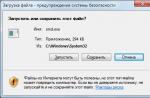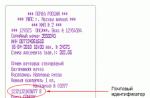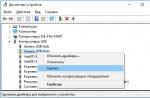When connected to the network, the computer beeps. This is how the hardware informs the user about the readiness for work. But sometimes the computer emits a series of beeps at various intervals, and flatly refuses to boot. This indicates that there are problems, and the problem may lie in the software, or mechanical damage.
You can find out the cause of the malfunction by the frequency and frequency of sound signals
However, it is difficult for an ordinary user to understand this alphabet, so we decided to make an article where the decoding of Bios signals will be given.
What are the beeps talking about?
If the computer beeps when you turn it on, then it's not so bad. At least the motherboard is fine. Much worse if. This indicates a system problem that can only be rectified in a workshop. If the "hardware" is buzzing you need to try to find out the reason. Some breakdowns can be repaired on their own. It should be noted that the malfunction can be of a software or technical nature. In the latter case, when you hear a squeak, you need to check if the computer is connected correctly. The power cord may have come off or there is no power. In the latter case, the computer does not turn on.
If the connection is normal, the system unit hums, but the image does not appear, you are dealing with a software glitch. But you can try cleaning your computer from dust. They do it like this:
- We remove the front cover of the system unit (the computer is disconnected from the mains), take out the RAM and the video card.
fig. 2. We remove dirt from memory cards and video cards
- We insert the parts into place, and try to turn on the computer.
If the download was successful, then the reason was dust, which clogged the contacts of the motherboard. If, after cleaning, the computer continues to beep, then the problem is more serious than it seemed at first glance. Perhaps the power supply is faulty or the software has "flown". In any case, it is recommended to send the computer to a service center for diagnostics.
Important! The computer beeps for any system malfunctions. Knowing what a series of beeps means can help you identify and possibly fix the problem.
Sound signal table
Signals when starting a computer are a kind of Morse code, with the help of which the hardware communicates with its owner. There is a Bios signal table with which you can decipher the beeps. It is enough just to find out which version of BIOS is installed on your PC, check the table below, and determine the reason for the beeps.
Bios Award
Bios Award- One short beep indicates that the system has booted successfully.
- Two short ones are minor software bugs. The computer may advise you to use the CMOS program, and will display a corresponding message on the monitor.
- Three long beeps from Bios indicate a problem with the keyboard. You need to check if the connection is correct.
- 1kor / 1ln. The error was caused by RAM.
- 1dn / 2kor. Video card. It is recommended to remove it from the slot and blow through the contacts.
- 1dn / 3cr. Video memory.
- 1dn / 9kor. ROM cannot be read.
- Alternating short beep. Power supply or RAM not working.
- Intermittent long squeak. RAM error.
- One continuous signal in a different range. Defective power module or CPU.
Bios Pheonix
Bios Pheonix- 1 ~ 1 ~ 4: problem with calculating BIOS checksums.
- 1 ~ 1 ~ 3: CMOS memory does not open.
- 1 ~ 2 ~ 1: Motherboard beeps.
- 1 ~ 3 ~ 1: RAM is not regenerated.
- 1 ~ 4 ~ 2 or 1 ~ 3 ~ 3: RAM error signals.
- 1 ~ 4 ~ 4: One of the ports on the unit is not working.
- 1 ~ 4 ~ 3: System timer is not initialized.
- 2 ~ 1 ~ 1: if the computer first emits two beeps, pauses and repeats the signal several times, this indicates a malfunction of the RAM. Usually, these are errors of reading information.
- 3 ~ 1 ~ 1 (2): Do not connect DMA channels.
- 3 ~ 2 ~ 4: The keyboard is not connected correctly.
- 3 ~ 3 ~ 4: The computer cannot handle graphic images. Defective graphics card or memory.
- 3 ~ 4 ~ 1: The monitor is not recognized. Incorrect connection or technical malfunction.
- 4 ~ 2 ~ 2: Signal to complete system test.
- 4 ~ 2 ~ 4: CPU crit. The transition to safe mode is not possible.
- 4 ~ 4 ~ 1: Onboard ports are not sequenced.
- Long continuous beep: Critical damage to the motherboard.
- Continuous squeak of various tones: the cooling system is out of order.
Note: the ~ symbol marks the intervals between beeps.
Bios AMI
Bios AMI- One long beep indicates that the operating system has booted successfully.
- Two short signals indicate incorrect installation of RAM modules.
- Three short signals: failure to load RAM. To fix, you can check if the RAM is installed correctly.
- Four short beeps indicate a problem with the system timer.
- Five repetitive beeps indicate a CPU failure.
- Six intermittent beeps: incorrect connection or keyboard malfunction.
- Seven beeps: The motherboard is faulty. The reason may be mechanical damage or contamination of the system unit.
- 1dn / 4cor: no video card. Eight short beeps indicate problems with the memory of the video card.
- Nine short beeps indicate an error in calculating BIOS checksums.
- 1dn / 8kor: check if the monitor is connected properly.
- The computer does not make sounds, no messages are displayed on the monitor. Critical damage to the central processor.
If the computer freezes when turned on, then this is a software failure. In this case, one short beep sounds when the computer is turned on, indicating that the system is booting normally. But the operating system freezes at the boot stage. It is possible that the computer does not see the bootloader. Faced with this situation, you need to check the BIOS boot priority. Perhaps, by mistake, a boot from a digital medium was set. To fix the problem, just reset the boot parameters.
If the computer does not turn on, this is bad, but if it beeps and does not turn on, then it is much worse. A computer that beeps when turned on indicates that the internal hardware is defective. The beep indicates the card's POST error code, which will help you diagnose the problem.
Signals can be short, long, several beeps, or just one and many others. Moreover, the meanings of the beeps differ between BIOS manufacturers. You should find out the meaning of the beep specifically for your computer, and then take steps to solve the problem.
Check the connections of the internal equipment
Incorrectly connected equipment can cause card POST error codes. The computer will not turn on if the hardware is not properly connected.
If you recently opened the computer case, it is possible that you hit one of the components and the cable fell out. For example, some Intel motherboards will beep twice if the graphics card is not properly connected, and three times if there are problems with the RAM connection.
You should check each piece of equipment, and if possible, disconnect the cable and then reconnect it. In addition, the problem may not only be inside the computer. Also check the connection of external peripherals.
Hardware incompatibility
Also, when turned on, the computer beeps and does not turn on if the new hardware is installed incorrectly. The hardware may be incompatible with the motherboard, causing the computer to beep and not turn on at startup.
For example, Intel motherboards will beep twice if the processor is incompatible with other hardware. In addition, it is recommended that you disconnect all peripheral devices.

Remove the CMOS battery (reset BIOS settings)
Incorrect BIOS settings can cause the computer to beep and not turn on. For example, Phoenix BIOS has a special error code for a misconfigured video card.
If you cannot enter BIOS mode, then you should remove the CMOS battery to reset BIOS settings.
Defective RAM
The computer may beep and not turn on if the RAM has not worked. For example, an Intel-based Mac indicates a RAM issue with a gray screen and three beeps. You can fix RAM problems by rebooting the module on your computer, or testing the memory on another computer.
Phoenix BIOS is more specific and indicates a RAM problem with a 1-4-2 beep and pause.
Bad news
The most frustrating reason a computer beeps and won't turn on is a problem with the motherboard, processor, or video card. For example, AMI motherboards indicate a defective processor with five short beeps, and IBM ThinkPad computers indicate a problem with the motherboard through five short beeps and a blank screen.
If there is nothing on the computer screen, then the problem is probably with the video card. The only way to fix a problem with faulty hardware is to replace it.
We have considered the most popular reasons why the computer beeps and does not turn on, as well as possible solutions to this problem.
POST (Power On Self Test - from English "С self-monitoring at power-on ”) Is a set of procedures that a computer goes through each time it is turned on.
At the same time, the computer (BIOS) publishes a certain one, which indicates the state of the computer hardware and its readiness for further work.
Successful passage POST) before loading the operating system indicates that all the hardware in the system is working correctly.
If the computer fails POST, it will not boot.
In this article step by step consider the troubleshooting process pointed out by POST.
Advice:
- Make sure when you turn on the computer that it actually turned on. Otherwise, when nothing happens(no lights come on, no sound, no fan noise, etc.), this means that the computer has obvious problems which will be covered in this article.
Attention:
- In some steps, you will need to remove some of the computer components. Therefore, be careful! Work with the computer disconnected from the network. So let's get started.
Disconnect new hardware
If you recently added to your computer any new equipment(printer, external drive, webcam, etc.), disable it temporarily to make sure this is not the cause of your problem.
If your computer started working normally after that then it can mean several things. Or new hardware is not compatible with your computer, or you need change system settings, or the new equipment turned out to be defective.
Remove any drives or USB devices
Remove any external drives(CDs, flash drives, or DVDs) that are in or connected to your computer. If USB devices (players, external hard drives, telephones, etc.) are connected, disconnect them as well.
Restart your computer and check if something has changed or not. If everything worked well, then here, obviously, the same a compatibility, setting, or quality issue as in the previous paragraph.
Disconnect external devices
Disconnect everything from the back computer (display, keyboard, mouse, speakers, etc.), except for the power cable. Turn on the computer and see if it emits the familiar short beep? If the computer never beeps, connect the display to see what changes have occurred on it.
Reconnect and check the power supply cable
If the computer does not receive enough energy or power(power fluctuations may occur), this can also be the cause of the problems that the computer is faced with.
Disconnect the processor power supply cable from the surge protector or any extension cord to which it was plugged, and plug it back directly into an outlet that you know is working.
Define the BIOS beep, emitted by the processor when the computer is turned on
If, when you turn on your computer, you hear the sequence unusual sound signals coming from the processor, and not from the audio speakers, then match them with and try to find an explanation for them in accordance with it.
You can also view your motherboard documentation or your computer's documentation for information on beep codes.

That is, beeps emitted by a device called speaker located directly in the processor, are specially designed for to help determine which component of the computer is causing the problem.
If the beep is not listed, follow the troubleshooting tips below.
Check all fans
Make sure that all fans work in the computer and work fine... If the fan is defective (especially the heatsink fan on the CPU), the computer may overheat, and if the fan fails, the computer will not boot at all.
Check all cables
Make sure that all cables and wires are securely connected to the computer, and that there are no loose or loose wires.
Remove all expansion cards

Expansion card (riser board)
If the above recommendations still haven't helped solve the problem (when the POST procedure when the computer is turned on, notifies with signals about hardware malfunctions equipment), disconnect the riser board with expansion cards if possible, or remove all expansion cards.
Turn on your computer again. If check (POST) at power on went well, then the problem is with these cards. Then n After that, start connecting each card in turn until you determine which card is causing the problem.

Vertical card with 4 expansion card slots
Disconnect all drives
If you cannot determine the problem and diagnose the problem, or you do not hear the beep, turn off the computer.
Then disconnect all IDE, SATA, SCSI and any other data cables from the motherboard. When you turn it off, try turning your computer back on.
If the problem is with POST will be solved, and you will not see any error messages after turning on, connect each cable separately in order until you determine which device or cable is causing the problem.
Note:
- Often the cause of the problem in question is the banal loose cable connection, which affects the failure of the self-test (POST).
Check RAM blocks

RAM block
If the problem persists after removing all of the above equipment, disconnect the ram unit from the motherboard and turn on your computer.
If you cannot determine the beep code, or if your computer did not beep, but now beeps, then turn off the computer and try the following.
Note:Every time you turn off your computer and after removing and adding memory and then turning it on, check to see if the problem is resolved.
- Reinsert the memory card (unit) in the same slot.
- If you have more than one block of memory, take out all and try swapping the blocks.
- Try to put one block of memory in each slot.
If the computer has problems booting with one or more blocks of memory, then it is likely that the whole point is bad random access memory... Try it determine which of the blocks is faulty and replace it.

Removing or adding random access memory (RAM)
If the computer loading when the unit is installed into one motherboard slot, but won't boot when inserting a memory card to another slot then most likely defective motherboard.
You can either work around this problem by installing the memory block in a different, healthy, slot. Or you have to replace the motherboard.
Power off the computer
Sometimes the computer may receive insufficient power supply, which creates problems in the operation of the power supply or motherboard.
To help determine if this is the cause of your problem, try turning the computer on, off, and back on again as soon as possible to make sure the computer has enough power to boot normally.
Important:
- Use this method only as a temporary solution or as a last resort to get the information you want from your computer.
Disconnect and reconnect the processor
Try to reconnect the system unit by unplugging the cable connecting it from the processor and from the socket, and then plugging it back into the socket. You can also try applying fresh thermal grease between processor and apply heat sink.
Loose BIOS chip
If your motherboard has BIOS chip then he over time can weaken and loosen due to heat exposure, which can just become the reason for the unsuccessful test when the computer is turned on, that is unluckyPOST, which creates unusual sound signals (beeps).
Gently test by pushing on the BIOS chip to make sure it is firmly seated and not loose.

Microcircuit (chip) BIOS
Defective motherboard, CPU, RAM or power supply
If you have tried all of the above and your problem persists, then it is likely that you have defective motherboard, one or more RAM units, processor or power supply.
Therefore, all that remains for you is either self-replacement of these components or contacting a service center. Naturally, we will not talk about buying a new computer here.
If you are planning to make repairs yourself, then advice: try to replace completely or partially with parts before purchase, borrowed from another computer which doesn't have similar problems.
Order in which it is necessary replace these parts on the computer: this is the motherboard, and then the RAM blocks, the processor, and finally the power supply.
Hello everyone, computer problems occur frequently. And every user, at least once in his life, has encountered problems of both the software plan and the problems of the computer hardware - some nodes start to work incorrectly or stop working altogether. And a seemingly properly working computer does not start at the right time. I previously wrote in when the computer does not start and beeps - by the peaks you can determine what kind of breakdown has occurred. But what if the computer won't start and beep? This indicates more serious reasons - when the self-diagnostic system in the BIOS cannot test the main components of the system. In other words, the computer cannot even start up and start working. This problem should be divided into three possible causes (errors). First of all, in order to determine what kind of problem with the computer, you need to open the lid of the system unit to make sure whether there is a system speaker at all and whether it is connected to the motherboard, then carefully inspect all nodes for foreign debris that can cause a failure (by closing the tracks on the board). If everything is fine then follow the points:
1. The computer does not start and does not beep - we carefully examine the system unit. If you don't find anything, you need to position the system unit in such a way that you can press the POWER button and at the same time look inside the system unit at the fans installed in it - they will help us identify a possible error. When you press the POWER button, the fans in the system unit begin to rotate, on the motherboard (if any, the LEDs and indicators light up) - this computer operation indicates a possible oxidation of the contacts on the video card or RAM. You can remove them carefully and always with the power cord unplugged. After removing it, start the computer again - the system dynamics peaks - it's already good - we clean the memory and video card contacts and reinstall them.
2. If the memory and video card are removed, and there are no peaks in the system dynamics, we have only three blocks left - the processor, the motherboard and the power supply. We follow the path of least resistance - we start the computer for about 5 minutes while the fan on the power supply unit and on the processor rotate, turn it off, disconnect it from the 220V power supply. Then we carefully check the temperature of the processor heatsink and the south bridge on the motherboard with our hand - see an approximate photo of the motherboard with the designations of what is where.

We checked - if the heatsink on the processor is cold, this means that the processor does not work (it heats up during operation), it may have caused a breakdown, in order to unambiguously check the processor, you will need a processor that is suitable for the motherboard model - a replacement processor. We check the south bridge on the motherboard - if in five minutes the heatsink is warm or cold, we can assume that the motherboard is functional, but if in 5 minutes of operation the south bridge is hot enough to touch your finger for no more than 2-3 seconds due to the high temperature - this indicates a failure of the south bridge microcircuit. Either replacement is required - soldering to a similar serviceable one or replacement of the motherboard.
3. When you press the POWER button, the fans rotate half a turn and stop - nothing else happens. Indicators, LEDs on the motherboard are on. When the power is off, you need to check whether the fan on the processor cooler rotates easily - it may be jammed, there is not enough cooling and the system goes into safe mode or does not start at all. If it rotates easily, and after starting the computer it stops rotating, this may indicate that the voltage supplied to the main nodes of the motherboard does not meet the requirements for the board's performance. Accordingly, we conclude that the power supply responsible for supplying the correct voltage began to work incorrectly - in order to make sure of our assumptions, you need to find a power supply that is suitable in terms of power and connectors, connect and start the computer - with a successful start - the reason is clear - the power supply or for repair or replacement with a new one. There are cases when nothing happens when you press the POWER button, the fans do not spin, the LEDs on the motherboard are off. This may also indicate a failure of the power supply or the lack of reliable contact between the power supply and the motherboard or other components of the computer. It is enough to forget to connect a separate power supply to the processor 12/24 volts, or not to apply additional voltage to the video card - and Malevich is provided on the computer screen after assembly. I want to note when disassembling, as well as when assembling a computer, you need to be extremely careful and attentive. all work involves electricity and expensive computer components.
All the best, good luck to everyone !!!
Date of publication: 01.02.2011There are times when the computer does not turn on, but it starts beeping. If you listen closely, it becomes clear that these sound signals are not chaotic.
A small speaker is built into the motherboard. It is intended to hint at hardware errors to you. When the computer was created, the first models were devoid of sound cards (and external speakers were a novelty). That is why they came up with an independent "squeaker". However, the buzzer has found wider application. The first games (old 8-bit ones) produced sound effects through this buzzer. But the purpose of the buzzer remains unchanged! If the computer beeps, then it has a problem.
Below I will give a complete list of the types of beeps that a computer can make. Also, ways of solving the problem will be indicated (get ready! You will probably have to call the master or buy new parts. After all, the buzzer speaks mainly about problems with the equipment)
One short beep- testing completed successfully, download continues. The standard beep you hear when the system starts up (some systems do not beep at all).
No sound, no screen image- defective processor or power supply. Here you will have to call a master / specialist ... This usually happens if the power supply burns out. There are special filters that protect your computer from sudden power surges. This filter is already installed on new computers.
One long continuous beep- the power supply unit is faulty (see above).
Two short beeps- minor errors were found, it is necessary to make changes to the BIOS settings for Award systems; memory parity error for systems from AMI. When starting the computer, press the Delete key and set the time, date, and other parameters.
Three long beeps- keyboard controller error. Pull out and then insert the keyboard connector (plug).
One long and one short beep- the RAM is not working properly. Pull out and then reinsert the RAM. If you remove the cover of the system unit, you will see a microcircuit that is inserted into a special connector (as a rule, vertically, on the right, at the top). This is the microcircuit you need. If it does not help, it means that the RAM is corrupted (you will have to buy a new one).
One long and two short beeps- The video adapter is not working properly. Try (just like with RAM) pulling out and pushing back the video adapter.
One long and three short signal- video system error (monitor not connected or video adapter not working) for AMI BIOS, video system error or problems with the keyboard controller for Award BIOS. Do the following: pull out - insert the keyboard connector from the system unit, pull out - insert the monitor connector from the system unit. Reboot your computer. If it does not help, then the problem is in the absence of drivers (unlikely), or the video adapter does not work (burned out, broken, clogged with dust).
One long and eight short beeps- video system error: the monitor is not connected, the video adapter does not work, etc. Pull out - insert the monitor connector. Or the video adapter is broken.
One long and nine short beeps- error reading BIOS data. Remove the cover of the system unit. You will see a battery-accumulator. This battery is what you need. Get it out. Gently pry the tab with a screwdriver and lift it up. Insert the battery back. When you start with the delete button, call the menu, and enter the date, time, etc. You need to raise the tongue to do this, because sometimes it simply does not touch the battery - there is no contact (it doesn’t sound in Russian, but you understand me).
Five short beeps- the processor is not working properly. Processor problems. Remove the cover of the system unit. You will see a square microcircuit with the name and number written on it (for example Intel C2) - this is the processor. Take a dry brush and wipe the dust on and next to it. And also look if there are any deformations on it. If it smells like burnt, then the processor is burnt out (this happens with AMD, but with Intel it almost never). If the processor burns out, then it is better to buy a new computer (when it burns, it, in addition, melts the motherboard).
Six short beeps- keyboard controller faulty. Pull out and then insert the keyboard connector from the system unit. Reboot your computer.
Seven short beeps- problems with the motherboard. Remove the cover of the system unit. You will see a terminal with a bunch of wires. Pull it out and then insert it back. Probably, the terminal just came off. If that doesn't work, then it means that the motherboard is broken.
Eight short beeps- video memory is not working properly. If you bought a new super-powerful video card for your computer, then this means that it does not match the parameters of your motherboard. In fact, eight short beeps almost never occur ...
Nine short beeps- checksum error when checking BIOS content. This means that the BIOS has been reset. You need to go to the settings and re-enter everything (time, date - read above).
Eleven short signals- external cache memory is not working properly.
Repetitive long beeps- faulty or incorrectly connected RAM module. Maybe you inserted the RAM module upside down?
Repetitive short beeps- the power supply unit is not working properly.
So that there is no recurrence of equipment breakdown, preventive measures must be observed. Once a month, remove the lid of the system unit and carefully remove the dust (I use a protein brush 12). In the summer, in the heat (especially when it's +40 Celsius outside), try to keep the computer working as little as possible. Do not place anything heavy on the system unit. Take a tube and blow through the dust in hard-to-reach places (fan, etc.). If you follow these rules, then your system unit will thank you with reliable and uninterrupted operation!
Latest Computers & Internet Articles:
Article comments:
Hello, the problem is that such a computer starts beeping only when I play demanding games such as the Witcher 3, GTA 5 no overheating, I checked through speedfan what could it be?
The computer beeps not during startup, but during operation, and it is not predictable. After a squeak (1 fast), the computer completely freezes for 10 to 40 seconds and continues to work again, but sometimes the beeping does not go away. Usually I struggle with cleaning, but it does not save for long. Tell me what to do?
EVERYTHING IS FINE. DO NOT FEAR BABA!
Many thanks. I had a constant squeak, unplugged the cable, clicked the back power button, put the cable back in, and the problem went away!
Nikita, you have any problems either with the RAM or with the power supply. Much also depends on your BIOS though. Try turning off the power and pulling / inserting the RAM. You can try to remove / insert the "battery" of the BIOS.
the computer has broken down 1 time beeps shortly, the second time for a long time what to do?
it costs 8k, but after a failure I dug into the BIOS and the whistle or squeak started, barely audible but annoying great that I did not do it right there
and if the hard disk is not connected correctly?
The easiest way to detect overheating is with the HWMonitor utility or similar. "Bullshit under the cooler" is a bit of a blurry term. Do you mean the power supply (big with a lot of wires) or the processor (which is right under the cooler)? I think the problem of overheating can be solved by cleaning the dust. Plus, the cooler can "move away" a little, then it is enough to screw it up.
Thank you very much for your answer and by the way I have a heating under the cooler some kind of garbage can it zienit?
Artyom, I answer questions as soon as possible.
If the computer beeps when you go into the games, then this is most likely overheating. In this case, after some time, the computer will be cut off. The temperature can be checked with the HWMonitor utility http: //www..php? Id = 43
but here at least who answers the thread to the queries ??
my computer writes without interruption when I go into games.
my computer squeaks without interruption and then shortly and then writes back as I go into games and then turn off what to do?
Anton, the power supply voltage can be measured using HWMonitor (http: //www..php? Id = 43). However, this program will not tell you the optimal tension. Therefore, it is better to use the AIDA64 utility (formerly Everest).
The temperature is all right, I keep track of it. Everything seems to be in order with the fans too, I clean them regularly. I think the problem is in the power supply. Which program is the best to check the voltage and which one is optimal so that I know. Thanks in advance.
Anton, a squeak means some critical problem. You may either have overheating or something is wrong with the power supply. On the other hand, the beeping may not be due to overheating. I think you need to act in this order: check the temperature, check the voltage of the power supply, check the coolers (sometimes the motherboard beeps due to the fact that the rotation speed is low).
The computer beeps with one short beep during operation. This happens at intervals of 15-20 minutes.