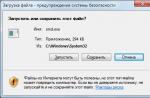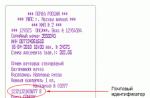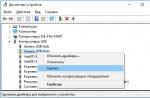Good evening, dear friends! In our age of the heyday of information technology, time plays a special role in human life. Many of us look at our watches at least once a day in order to get out of the house on time on the way to work, have time to take our children to kindergarten or school, so as not to be late for an important meeting, and to successfully complete many other things.
Lovers of accuracy check their watches, with various sources, for example, with the Internet. In some areas of human activity, it is important to know the exact time at the current moment, down to seconds. For example, in the field of stock exchanges. If the player's clock is running inaccurately, lagging behind, or vice versa, rushing, this may adversely affect the result of his activity. Let's consider how you can set the correct time on your personal or work PC and check their readings with sources on the world wide web.
How is time synchronization done?
For a few words about how the technical specification of time indicators is carried out using the global network. The process of obtaining the exact time value is implemented using the NTP (Network Time Protocol). This protocol is a set of different rules and sequences of actions, with the help of which it is possible to adjust the time with an accuracy of hundredths of a second. If you do not need such great accuracy, SNTP is used, and the error will be no more than one second.
The process of obtaining accurate time data can be represented as many levels, where each previous level is synchronized with the next. The lower the level, the less the accuracy of the time received from it. This is how everything works in theory, in reality there are still many factors influencing the result, it happens that time indicators at the fourth level are obtained more accurately than at the third.
At the lowest or zero layer of this structure, there are devices for recording time, or, in other words, clocks. This clock is a reference, it can be a molecular, quantum or atomic device. This device does not transmit time data directly to the world wide web. Typically, such a device is connected to some kind of host computer using an interface through which data is transmitted at high speed, with little or no delays. The host is the first layer of the structure. The second layer contains computers that receive time readings from the first layer over a network connection, in most cases over a global network. The next layers receive time readings also using network protocols, from the layers located above.
Time synchronization over the Internet
How can I synchronize the clock in Windows?
To begin with, let's look at how the process of obtaining accurate time values in the Windows 10 operating system takes place. Click once with the mouse on the clock that is in the lower corner of the screen, on the right side, and a menu will appear where you can set the date and time. Pay attention to what time zone you have set. If it is not specified correctly, you must specify the correct one.
Then, in the same menu, you need to select a tab that allows you to adjust the time using the Internet.
Windows 7 users need to click on the time readings at the bottom of the screen, then follow a special link that allows you to customize these readings in a different way. Then you need to select the tab with the name "Internet Time" and click on the button with the name "Change parameters". You will see a menu of time settings using the Internet.
In this menu it is possible to automatically check the correctness of your clock using the global network, it is activated by means of the inscription "Synchronize with a time server on the Internet." If this inscription is checked, then the operating system itself will, at certain intervals, check the time on your PC using the Internet.
In the "Server" section, you can select an address from the list; this address will be used by the operating system for synchronization. Select an address from the list and click "Update Now". If an error message appears, enter the address manually and see if the connection succeeds. The address must be one of the following:
"Www.ntp.mobatime.ru"
"Www.ntp.chg.ru"
"Www.nist1-ny.ustiming.org"
How to change the time interval for automatic synchronization in Windows
If in your Windows OS it is specified in the settings that the time should be checked automatically, then your operating system, without asking you, will check the data with the synchronization servers only once a week. This is not suitable for everyone, for some it is too little, for someone it is too much. If you decide to make changes, you will need to go to the registry and change something in the settings.
Click "Start" at the bottom of the screen, on the left side. Click the Run tab. When the command line appears, type regedit on the keyboard, click "OK". You need to get to the NtpClient section.
To do this, select HKEY_LOCAL_MACHINE, then SYSTEM, then ControlSet001, then Services, then W32Time, then TimeProviders, and finally NtpClient.
Now, in the window on the left side, select the SpecialPollInterval item. A certain number is indicated in it. If you translate this number into decimal system, you get the number 604800. This is exactly how many seconds are contained in one week. This value can be changed to another one that is convenient for you, but first you need to translate it into seconds.
What other sources are used to verify the accuracy of time?
In addition to the clock in the computer, there are other devices with which a person can check the time. It can be a clock hanging on the wall, standing on a table, or a personal watch on your wrist, but the accuracy of these devices is not always perfect. Many people check their watches against TV programs. But on TV, the signal can be transmitted with a delay, so the accuracy of such a check is not very high.
In conclusion, I would like to add that today on the World Wide Web there are many opportunities to synchronize clocks, the accuracy of time sources on the Internet can go up to one second. Undoubtedly, there may be delays in the global network, but if the connection is of good quality, they will be no more than a second.
There are several ways to synchronize the time on your computer with the Windows 10 Internet. But not all of them give a permanent effect. Some options allow you to restore the clock only for a certain period, after which the system starts to work incorrectly and the transfer is automatically carried out for several hours in one direction or the other.
For synchronization, the computer must be connected to the Internet to communicate with the server. Then, when sending a request, a response is sent, which contains data on the exact value. The user can independently submit requests, configure automatic synchronization with a certain period and select servers to obtain the most accurate time value.
How to sync
If on Windows 10 time synchronization via the Internet is carried out at the same time, then for this you must observe the following sequence of actions:
- Move the cursor over the time and press the left mouse button.
- Open the section "Date and time settings".
- In the window that opens, find the "Clock synchronization" block.
- Click on the "Synchronize" button.
After that, the value from the Windows server will be set on the computer.
How to reduce the time update interval
The standard re-sync period for Internet time setting is one week. To decrease this value, you need to use the registry. The standard functionality created for the average user does not offer this capability.
To start the registry, you must enter "regedit" in the command prompt window and press Enter. Next, you need to open the HKEYLM branch and follow the path: SYSTEM \ CurrentControlSet \ Services \ W32Time \ TimeProviders \ NtpClient. Next, you need to find the SpecialPollInterval parameter, which by the standard will be equal to 604800, which is equal to the number of seconds in one week. This parameter must be changed to another, which will be less, for example, 3600, which is equal to one hour. This means that the system can automatically update every hour. When the required value is entered, you need to specify the following combination in the command line: net stop w32time && net start w32time.

It is not recommended to install more frequent updates. The reason is that, due to too frequent sending of requests, the server's security system can block the user's IP address. Also, you should not set a period for more than a day, as this will affect the accuracy of displaying the time of the system clock.
Automation function
If the manual synchronization procedure has to be carried out frequently, then you can automate this action. You will need to enable the "Set time automatically" option in the "Date and time" settings. Then the servers will check the accuracy of the clock on the PC without user intervention.
Note! Even if the main site is disconnected or unavailable to obtain accurate data, the system will automatically connect to additional servers.
Command line tools
You can use the command line to get rid of the need to find the necessary tools to control the functions of your computer. It will allow you to perform an action without additional clicks. All you need to do is enter a few commands.
To synchronize the time in this way, you need to open the command line, click on the search bar (located next to the "Start" button) and enter "Command line".
Note! You can invoke the command line with the WIN + R keyboard shortcut.
In the window that opens, you need to enter "cmd" and press Enter. Now the user will be able to change the server settings from where the exact value data will be loaded. For this, three commands are entered:
- installation of a specific server with which the computer will be synchronized:
w32tm / config / manualpeerlist: [sync server address] / syncfromflags: manual / reliable: yes - confirmation of settings changes for the Windows service:
w32tm / config / update - restarting the service to work correctly:
net stop w32time && net start w32time
But there is also a lighter way to use this synchronization method.
Lightweight method
The open policy of the Windows operating system allows you to extend its functionality using third-party applications. Therefore, if you have any difficulties in configuring the synchronization parameters, you can use additional software.

All that is required is to find the program, install it and specify the necessary data in it, after which all the actions described above will be performed without user intervention. Such programs can perform even better than the built-in Windows tools. When determining the time, the delay that exists due to the need to transmit data packets over the Internet will be taken into account.
Undocumented settings
But not all opportunities are open to users. So there are settings that can be used only with the help of special programs or manually by opening the registry. One of these options is to set an update period to synchronize with the server.
The local network
Setting a single time is also possible in a local network when computers are connected to each other. Then one of the devices acts as the landmark server. The method of synchronization in the local network will be the same as when connecting to an Internet server. To get started, you need to run the NTP server on the PC, which will set the value for the rest of the connected devices.
Note! The main computer from which the time is distributed over the network is recommended to be synchronized with the Windows server via the Internet.
To do this, open the registry and follow the path: HKLM \ System \ CurrentControlSet \ services \ W32Time \ TimeProviders \ NtpServer. Here you need to change the value opposite Enabled to 1, then forcibly restart the Windows service in the command line using net stop w32time, and then enter net start w32time.

The computer on which this procedure was carried out becomes a reference point for the rest of the devices connected to the local network. It must always be active, and constant checks of the health of this PC will be required. You can find out if the server is currently active from any of the computers connected to the network. To do this, enter the w32tm / query / configuration command. If the system is running, the value "1" will be displayed.
Popular servers
In addition to standard online servers provided by Windows, you can work with other sources of correct time. Among the servers, three representatives of the most used can be noted.
NTP-Servers
On the main page of the site of the same name with the ..net domain, the user will immediately see how much the delay on his computer with servers from NTP-servers is. You can find active servers on the corresponding tab. You do not need to register on the site. Best suited for residents of Russia.

The servers are a hardware and software complex located in the Russian city of Saratov. All provided addresses are divided into two tiers. The first is the time standards, the second is the servers, which are synchronized with the first tier. Due to the extremely low latency, there is no difference in performance.
NTP Pool Project
This is a cluster that offers to join servers located around the world. At the time of this writing, there were over 4300 points. Access to all addresses is open, but only registered users can connect their computer as a server. Otherwise, it will be impossible to see the list and status of servers.
Time in UA
Precise time service targeted at residents of Ukraine. Work is carried out using standard NTP and SNTP protocols. In total, they offer three addresses for receiving data.
Note! They are participants in the NTP Pool Project, which was described above.
Preventing problems
Before you synchronize the time on your computer with the Internet on Windows 7, you need to consider the most common problems that you may encounter:
- The hours after a certain interval begin to lag behind. The problem may be with the CMOS battery. If it has weakened, then it must be replaced with a new one.
- The time changes after restarting the computer. In this case, the priority data source is the BIOS, and this is where you need to change the time and date settings.
- Synchronization does not help to change the time. Then you need to change the update interval.
- The clock is resetting changes in time. Most likely the problem is in the incorrectly set time zone or date.

Not every user needs to keep their PC as accurate as possible. But synchronization allows you to get rid of the need to check the correctness of the set time. It can be carried out not only in manual mode, but also set up automatic sending of a request to a special server.

All articles on our site are audited by a technical consultant. If you have any questions, you can always ask them on his page.
Time in the era of information technology has acquired special significance for modern man. Each of us glances at the clock at least several times a day. Many people regularly synchronize their timekeeping devices through various sources, including the Internet. The exact time sometimes plays a decisive role in matters where not even minutes, but seconds are important. For example, trading on stock exchanges can turn into a crash for a player whose clock was showing the wrong time. Let's try to set up our electronic clock on a computer and synchronize the exact time via the Internet.
Time synchronization technology
In the beginning, I'll tell you a little about the technology by which the exact time is obtained from Internet sources. The entire time synchronization process is carried out using a special network protocol called NTP (Network Time Protocol)... This protocol is a set of various rules and mathematical algorithms, thanks to which the time is fine-tuned on your computer with a difference of several hundredths of one second. There is a protocol for systems that do not require such precise synchronization, which is called SNTP... The difference between the source and the device-receiver of time according to it can be up to 1 second.

The technology for transmitting the exact time parameters is a multilayer structure, where each underlying layer of electronic devices is synchronized with the upper one. The lower the technological layer, the less accurate the time obtained from it will be. But this is in theory, in practice it all depends on many parameters involved in the synchronization system and you can get more accurate time, for example, from the fourth layer of devices than from the third.
At the zero level of this transmission chain, time recording devices are always located, roughly speaking, hours. These clocks are molecular, atomic or quantum timing devices and are called reference clocks. Such devices do not directly transmit time parameters to the Internet; they are usually connected to the primary computer via a high-speed interface with minimal delays. It is these computers that make up the first layer in the technological chain. The second layer will host machines that receive time from the first layer of devices through a network connection, most often via the Internet. All subsequent layers will receive information about the exact time using the same network protocols from the overlying layers.
Time Synchronization in Windows
Let's try to synchronize time using systems Windows XP, Windows 2003 ... To do this, click on the clock that is located in your tray (usually in the lower right corner of the screen) to call the date and time settings. When doing this, be sure to check the settings “ time zone”That are in the same place and correct them if necessary.

For Windows Vista, Windows 7 also just click on the clock at the bottom of the screen and go to the settings through the special link "Changing the date and time settings"

Then go to the Internet Time tab and click the Change Settings button.

The Internet time settings window will appear, similar to the same window from Windows XP, 2003.

In this window there is an option for automatic clock matching via the Internet, which is available opposite the inscription “ Synchronize with an Internet time server”. If you enable it by checking the box, then from time to time the time of your computer will be updated via the Internet server by the operating system itself.
Further, opposite the option “ Server:”The user can choose from the list of addresses from which the synchronization will be performed. Try to select one of them and press the button “ Update now”. If after a certain time an inscription about a synchronization error appears under the list, manually enter one of the server addresses below and check the connection to it.
| ntp.mobatime.ru nist1-ny.ustiming.org ntp.chg.ru |
Below is a video that walks you through the process of setting the system clock in Windows 7 and syncing it.
Changing the period of automatic time synchronization in Windows
By default, the Windows operating system contacts the synchronization servers only once a week. Provided that the user has set the automatic time check, of course. For some, this period may seem long enough, or it may be quite frequent than desired. Fortunately, the system provides for changing this parameter through the registry settings.
Open the window " Execute”Through the menu“ Start”. At the command prompt, type regedit and start with the button “ OK”. You need to get to the next section one by one
HKEY_LOCAL_MACHINE - SYSTEM - CurrentControlSet - Services - W32Time - TimeProviders - NtpClient
and select the parameter in the window on the left SpecialPollInterval... Here is the value 604800
, if you translate it into the decimal number system. This is the number of seconds equal to one week. Here you can enter another value that you need by converting it to seconds.
In addition to the clock running on your computer, there are probably other sources of time that you have to periodically check in order not to get out of the general work schedule or schedule. Clocks can be wall clocks, table clocks, wrist clocks and the accuracy of the time shown by them does not always correspond to reality. Meanwhile, trying to synchronize the time of these devices manually, many turn to television sources. However, such means can transmit a signal with significant delays, so it is impossible to guarantee the exact time even up to a minute from these sources.
Fortunately, there are many accurate time services available on the Internet to help you set your watch to the exact time, down to one second. Of course, the Internet is not infallible in terms of all the same time delays in the transmission of information, but such delays with good communication usually do not exceed one second.

Multifunctional service for showing the exact time. In addition to its main purpose, it allows you to check the clocks of different time zones, find out the calendar information of the current day, fine-tune the format of displaying time on the screen through the site and the display style, display the calendar of the current year, find out the time in any of the cities of the world and much more. Perhaps one of the most useful and versatile accurate time services I have ever worked with.

A beautiful image of a dial with moving hands will delight lovers of stylish virtual design. In addition to information on the exact time, here you can find data about the times of sunrise and sunset in your area, as well as a link to the weather forecast for the specified city.

There is practically nothing superfluous on the screen, only basic information about the exact time, plus the ability to compare it with the clock of your system. However, there is a small menu with additional functions, such as the remaining time until the end of the world according to the Mayan calendar, a stopwatch, a date converter and a time zone map.
For you, there is also other web resources that may help in solving your questions.
It's actually very easy to sync the time in Windows 7. Now you will see for yourself.
The first thing you need is internet access. If you are already online, then just follow a few steps.
Click on the clock located in the system tray.
A window will appear "Date and time" with three tabs. You need to go to the tab Time on the Internet.(By the way, the word "Internet" is written with a small letter).
Which server to synchronize the time with
So, you went to the "Internet Time" tab. Most users have their computer configured to automatically sync with the time.windows.com server by default.
You can specify another server, for this click on the button Change parameters.
In the window that appears, you can click on the button "Update Now", to check the Microsoft time server.
Or select another time server from the drop-down list.
On my computer, the time was not automatically updated because ESET ENDPOINT ANTIVIRUS, bundled with the firewall, works in learning mode. So I clicked on the button and created a rule to allow time synchronization. Now the time will sync automatically.

 Gajus /
Gajus / Attention! On October 26, 2014, Russia changed its time zones. For the time synchronization service to work correctly, all users need to install the update from the official Microsoft website: http://support2.microsoft.com/kb/2998527
What is time synchronization and how it works
Time synchronization is a procedure for checking the system time on a computer with the reference time on a remote server, as well as the subsequent adjustment of the time on the computer.
What is time synchronization for?
The clock on the motherboard, like any other budget clock, measures time with an error. Some watches may be in a hurry, others may lag behind. The situation is exactly the same with the system time on the computer. Nobody will build a precision watch from Rolex into a motherboard. Instead, Windows has a function to synchronize the clock via the Internet with a time server, which always gives the correct and accurate time.
How to set up system time synchronization in Windows 8.1 and Windows 7
Time sync is enabled by default. In order for it to work, you need a computer access to the Internet. By default, time synchronization occurs automatically once a week.
How to sync the time on your computer
If you want to set the exact time manually right at this moment in time, follow these steps:
Left-click on the clock in the lower right corner of the screen:

First, check if the time zone is set correctly. If you want to change the time zone, click Change timezone :

In field Timezone select your location:

And press the button OK to save the new correct location:

Now in the window date and time go to tab Internet time and click on the button Change parameters :

A window will open Internet time setting. Select a time server (most often, the default time.windows.com server is working fine and does not need to be changed to another). Click the button Update now to synchronize the system clock with the selected time server:

First you will see the message Please wait, syncing with time.windows.com :

When the sync is over, you will see the message The time was successfully synced ... Click on OK to close the window.