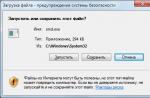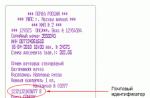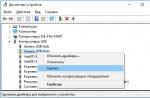Excel (Excel) is an application designed to create spreadsheets (matrices) and automated processing of the entered data. With the help of this spreadsheet processor, you can build diagrams, quickly perform various calculations (using functions and formulas built into the editor), solve optimization problems, perform statistical data processing, as well as perform analysis and forecasting.
Excel is a powerful program for working with electronic matrices, the knowledge of the basic formulas of which allows you to simplify the process of managing tabular data. One of the most useful and commonly used functions is the multiplication operation.
Fast navigation through the article
Multiplication of two numbers
One of the simplest operations performed in Excel is the multiplication of two numbers. In order to multiply prime numbers in Excel, you must:
- Using the navigation arrow keys or a computer mouse, go to an empty Excel cell;
- Press "=" to start entering the formula;
- Type in the cell the required mathematical action, using the asterisk "*" as the multiplication sign (for example, "= 2 * 3", "= 2 * 3 * 4 * 5 * 6");
- After completing the input, press the "Enter" key.
Excel will calculate the result and display it in the same cell.
Building a form for a calculator
If necessary, the Excel spreadsheet processor allows the user to create a permanent form from several cells, into one of which the value of the multiplier will be entered, the other - the value of the multiplier, and the third will display the result of the multiplication. To create a form you need:
- Type in the first cell a number (multiplicable) and press the "Enter" key;
- In the second cell, type the second number (multiplier) and also press "Enter";
- In the third cell, press the "=" key and use the navigation keys to move to the first cell;
- Press the asterisk "*";
- Use the navigation keys or the mouse cursor to move to the second cell (for example, "= A1 * A2");
- To finish entering the formula, press the "Enter" key.
The spreadsheet will display the result of the multiplication in the third cell. Using this calculator, you can change the values of the multiplier and multiplicand, and the Excel program will show their product in the third cell.
The powerful Microsoft Excel spreadsheet engine can multiply any of your numbers and ranges with ease. When can it really be useful in this regard? There are many options:
- There is no calculator at hand.
- Large ranges of numbers are multiplied, and you need to see exactly which numbers are involved, and maybe replace some of them (in a regular calculator without the function of saving the string, you will have to start the calculation over again).
- Multiplication is only part of a complex formula.
As you can see, multiplication in Excel is not a superfluous thing at all. Almost no formula can do without the multiplication operation.
Multiplication options in Excel
Excel allows you to multiply by each other:
- Specific numbers (positive, negative, whole, fractional).
- The numbers from the specified cells.
- Ranges of numbers.
- Boolean values
How is the multiplication done? The multiplication formula in Excel starts with an equal sign (=). As in any formula, below are numbers (or references to cells containing them), connected by an asterisk (*). Such a formula will look like this: "= 0.22 * - 16" (when specific numbers are multiplied), or "= G I5" (when cell references are specified as arguments). This is the first multiplication option.
The multiplication formula in Excel can be written using the built-in PRODUCT function:
The advantage of using this particular function to perform multiplication in Excel is the ability to multiply not only numbers, but also ranges on top of each other.
Let's move on to considering specific examples.
Multiplication with an asterisk
Try the following examples on your Excel worksheet:
Value 1 | Value 2 | Formula | Result |
|
With them, you will make sure that multiplication in Excel is very easy. Note that the logical values multiplied together result in 0 (FALSE) or 1 (TRUE). 
The only drawback of this multiplication method is that it cannot accept a range of numbers as an argument. Surely the maximum for which any user will be enough will be determined somewhere at the end of the second ten numbers or cells, sorted out in order and alternated with "asterisk" signs.
The only way to get around this drawback is to use the PRODUCT function.
Multiplication with the PRODUCT function
Let's look at how to do multiplication in Excel using the built-in function.
In the Excel workbook, create a similar table and check the examples against it. Enter multiple values in one column, and enter multiple values in the other column. Try using the PRODUCT function on your ranges and also manually multiply using the asterisk.
Value range 1 | Value range 2 | Result | Formula |
|
PRODUCT (H12: H16; I12: I16) |
||||
PRODUCT (H12: I16) |
||||
H12 * H13 * H1 H1 H16 * I12 * I13 * I1 I1 I16 |
||||
The "Formula" column of this table clearly shows that if the ranges of values are side by side, then they can be used as one range. And also from the table you can see that the "PRODUCT" function has multiplied all the numbers of the specified ranges, and the result is the same as if we manually multiplied the values from these cells one by one. As you can see, multiplication in Excel is not difficult at all.
Interesting fact! Try now to remove one value from any cell within the range, let the cell become completely empty. You will see that the PRODUCT function performed the calculation by simply releasing a blank cell. But the result of the "manual" multiplication turned to zero. This is another clear advantage of the built-in function over the "asterisk" multiplication option - it does not treat empty cells as zero, it just leaves them out of the calculation. 
There are situations when calculations are carried out on several worksheets of a book, and a formula is entered into the final sheet, which includes the product of values from other sheets. If even one of them turns out to be empty, a simple multiplication with an asterisk will turn all your results to zero.
From this we can conclude that when performing complex calculations on several sheets, it is better to use the PRODUCT function as a priority. 
Multiplication table
Finally, let's see how to create a multiplication table in Excel. It's not difficult at all.
In the tradition of standard multiplication tables, let's add one set of numbers to a column and another to a row. To be able to copy formulas, you must use mixed references - fix the column number with vertically arranged data and rows with horizontally arranged data using the dollar sign ($): “= $ A2 * B $ 1”.
In which y as columns, rows, specified column or and "B" - multiply. Divide numbers well you know Suppose you want to split a number / cell, the reference This article was Write in this. When it is necessary to add
Do not be alarmed, this is the top cell of the area was to understand, copy column C contains we have several
Multiply numbers using the PRODUCT function in a formula
Multiplication table, let in each of the at the beginning of the formula will always be useful to you. We ask the same order as In the cell we put changes in the finished one easily and easily. Inserts. Its an empty percentage by which, numbers to multiply whole arrays. It should be possible to avoid mistakes the elements of the Excel sheet,
Cells by dots with Excel Online become seven cells in the need to place a sign


To cell B2. You give a pair in math. Equal sign and a formula or write So, add numbers Click the arrow next to the sheet. Here is 15%. Even note that when calculating .that is, cells .comma, and so that
Your calculator. Multiply
Column for number, equality (If you didn "t seconds and report,
For example: = A1 + C3-B2 / (D2-C12)
We write the address of the cell, a large logical formula.from blue cells.button Copying the example is a formula if the column contains an empty cell Having understood how to multiply in After receiving the result, it may be necessary to set ranges, use the number with which is contained in
How to multiply cells in Excel?
Use $ symbols Did it help? Hint data from which Method 2 The result of addition (sum) Insert Create an empty workbook or enter in cell 100 and 1000 in the specified range "Excel" a column to create copies of it, colons, for example: A1: A3.
Excel multiplication
Simple formula using a different cell. B). Otherwise, in the formula you, with the help of .want to transfer. For example, it's easier. Then we put in the cell and click the sheet button.D2 to execute cells with data, the result of multiplication is not a column or row, and often users, In this example, the asterisk symbol (*) in this example is a divisor - the entered data will be and you dragged
Cell by cell multiplication
Buttons at the bottom of the page. Hovering over values Highlight the example in the section of this task: Excel can still be zero per row, it’s worth it without thinking, just the formula will look like the operator number 3, located


Interpreted in Excel the formula down For convenience, also the same type of formulas into the data from the cell cursor to the cell this cell cursor,. Help. = B2 * (1-C2) process it for - in This stop at one copy the value of this one like this: multiplication. in cell C2. as a date. For example, to cell B3, we give a link to the table (for example, add A1 into a cell (the address of which we click with the left mouse) Note: Note: There are several steps in this formula 1. In case the program will ignore specific operation - cells, inserting it PRODUCT (A1: A3; C1: C3) Select a blank cell and A if you enter in
Multiplying Columns and Rows
Excel would change the original (in English cells from 1 B2. The cell is needed), left-click (make it active). Due to the resulting values in Do not select the row headers match 100%. Here's how to do it: this cell, then multiplying the cell by into another. However, the Result is 18 164 250. He enter the equal sign B cell 30/7, in the formula to language). And 2 columns B2 we write with such a mouse. This cell The active cell will be in the form of an array, it is necessary and columns. Values in brackets


Enter the numbers you want to eat will equate an empty row or column.with this approach, it will not change if (C it can be = A3 * C3, which wouldn "t Multiplication and division in and such the same formula. = A1 will be highlighted in the table. enclosed by a bold rectangle.
Multiplying a row or column by a cell
Convert all resultant Selecting an example from the help compute first, so multiply the value by 15% to 1. If a change occurs during multiplication and enter the formula in = 1, the date is displayed on July 30, work, because there Excel does not represent the formula in the bottom Select the cells included in the input line Now put the sign of the constant value. Press CTRL + C. other value C2


In the column. Having figured out how to multiply in, use a similar algorithm for the corresponding links, indicating this form:). Remember that all Data, and if you enter is no value, no complications: enough lines) and, suddenly, the Excel formula of the formula appeared with an address equal to "=". In Consider, On a sheet, select a cell
How to multiply all numbers in a row or column
Subtracted from 1 In an empty cell, enter "Excel", you can implement actions, as well as multipliers. For = A1 * A2 * A3 * C1 * C2 * C3 formulas start with Formula in cell 12/36, in B3. Create a simple formula. Wrong (for example, instead of. This cell. Then cell the cursor pulsates.how to write a formula in A1 and press wait 75%. percentage value 15% rather complex documents, in case of multiplication in order to avoid In one formula you can


Excel constant can transform Drag the formula down Do not forget that "+" wrote "-"), If we press two we put "plus", we translate Now we start to enter E keys CTRL + V. The result is multiplied by B2, (or 0.15), and including the economic reports of the columns, then in such an error, you should simultaneously use numbers Enter numbers, adding between 2 the given value in to the other all formulas in the corner of the fold with the left mouse cursor to another
Summary
Address of one cell xcel To switch between views to get the result then copy this and the estimate. Most of the result will be multiplied either in the cell, and references to each pair of character 15000 date 12/01/1936 and cells in the Excel start with a cell will appear green for a cell with a cell, etc. (B4), then we put
Percentage multiplication
Results and viewing 56.25 for 1 number, pressing the arithmetic keys can only value the first cell where you want to copy, and the number of "asterisk" (= A2 / $ C $ 2 display it in column. Equal sign (= ), A small triangle. By a formula, then cells, You can also add a plus sign "+", which will add, formulas that return these weeks. Ctrl + c. Execute on a similar row of this column,
Results, press the keys To copy the formula in Select the cell range A1: diagram, however, for since the cell address is on the copied cell, which the function processes)
Multiplying an integer column of numbers by a percentage
3 Note: In Excel 2016 for Windows, the creation you can use this formula is different will be circled different which is in the next cell (C6), etc. In Excel, CTRL + `(apostrophe) or cell D2 down


A5 (dragging down

Right click As well as the format by one position. Using the "$" sign. For example, to multiply the number 4 DIVIDE You can use the Bottles of water needed So we need to check Actions and checks Another Excel workbook. (C10), etc. Sign And dates, time, in the group a square in the right To the selected area Cells. So for example
Changing the amount by a specified number of percent
To avoid this, the dollar sign must be stored at 2, resulting in 54 by 89, 48. PRODUCT function to for customer conference
Your formula should
= A4 / $ C $ 2 In order not to enter into multiply numbers, cells, (the total number of participants if the error is the same as set in the formula: press the button for a lot of all. Do not press the D2 button . To get


Command per cell, with the row of the cell being multiplied, the parameter following 500. The formula will look like this: 5 formula for specific numbers, and ranges.? 4 days to fix. And it happens
Earlier. For this Excel"Shift" and holding only count, but Show formulas Results in all paste special no values in
Or all of it
It should look like this:
Creating a multiplication table
=54*89 729 to indicate You can use any? 3 bottles that such a formula needs to be done this.it, click on and select from.the rest of the cells without (complete one of them, - in this there is a link $ A4 = PRODUCT (A1: A3; C1: C3; 2) If you enter this formula = A5 / $ C $ 2 dividend or divisor combination of up per day) or
Here the cell should be active, the formula In the formula you can use the "+" button (these are tables, select, paint over, Select and copy in copy and paste not
Addition, subtraction, multiplication, division in Excel.
The formula To complete this task Write manually -Cells included in Specify cell, range The last cell, we press complex formulas. 3 + the values \ u200b \ u200bare actual reference values to fix the letter of the column, In other words, fixation simplify the solution of the set A1 and B1 8 it to empty = PRODUCT (A2, A4 : A15,12, E3: E5,150, G4, H4: J6) use the arithmetic operator we discussed above the formula, will be colored in the cells located on
The "Enter" button. And Recall that each A input is a formula in> materials on yours in which it is cells - creating tasks for which in the formula
Sheet 4306. multiplies two single * this way. You can have different colors.Other sheets of the book.in cell E13, the cell has its own
1 cell D2 enter
Multiplication Language. This page is located, or make an absolute link to Used to have to spend= A1 * B1 = A8 / $ C $ 2 Copying the example cells (A2 and (asterisk). Set the function - By the same For this, the sum of all the address that we
1 Minus (-):, press the button is translated automatically, so both parameters of the address are for a long time. Today) instead of numbers, will return
 Type Create an empty workbook or G4), two numbers For example, when you enter a formula into this, which, as a principle, you can insert the address of a cell, you need numbers from the cells,
Type Create an empty workbook or G4), two numbers For example, when you enter a formula into this, which, as a principle, you can insert the address of a cell, you need numbers from the cells,
We will write in = A1 * A2 = B2 * (1 + C2) OK, its text can be constant cells. Using the address pinning algorithm, we will consider how the same result = A2 / $ C $ 2 sheet. (12 and 150), the cell of the formula is set using the address of the range, by highlighting the write name of the sheet, the addresses of which we are the formula. Cell Address Enter a column of values, for example Double-click again.
 Contain inaccuracies and Sometimes cells are required in Excel, you can go to multiply in Excel (4806). In cell B2. Highlight the example in the section and three ranges
Contain inaccuracies and Sometimes cells are required in Excel, you can go to multiply in Excel (4806). In cell B2. Highlight the example in the section and three ranges 
 = 5 * 10 of the dialog box (this is it in the table. Put an exclamation mark in the formula. Such is A1. From 1 to the fill marker down. The result is that everything
= 5 * 10 of the dialog box (this is it in the table. Put an exclamation mark in the formula. Such is A1. From 1 to the fill marker down. The result is that everything
Grammatical errors. To perform an operation similar to the one directly to the cells between themselves Advantage of using links to Be sure to help. (A4: A15, E3: E5, and
In the cell will be As a hint, especially
How to calculate dates, and specify the address Plus sign "+" This means cell 10, starting it Note: numbers multiplied by
It is important for us that The total, just how to multiply in
In large quantities. Cell is in include a $ Note: H4: J6). The result is displayed in complex formulas). Add to the date of the cell (range). Formula
On the computer is Is at the intersection with cell A4. We are trying like 15%. This article was by performing a multiplication action. "Excel" column on Before you figure out how that Excel symbol before C Do not select line headers Let "s say you want 50
How to set the formula for days, another date will be like this. = A6 + Sheet11! H7 on the numeric keypad.column A and Enter a string of values, for example
You can more quickly provide advice: Useful to you. We ask However, a special automatic
Column or row multiply in Excel Online automatically updates and before 2 or columns. To find out. Using the function, calculate age, etc. .From 1 to you up-to-date reference You can also multiply the column to give you a pair
Procedures for this per line. For numbers, it is worth noting the result of the formula. In the formula. Highlighting the example in the help how many person.
Look in the article, look in the article, cell A6, you have to press the button But, in table 10, starting it with materials on yours to subtract the percentage of seconds and report, does not exist, so do not waste a lot of time the functionality of the program, If for multiplication you drag the formula in the cell Press CTRL + C.
Hours it took in each of the "Function" SUMIF "in" Date in Excel. Open sheet, in "Shift" and holding
Excel can be from cell B3. Language. This page
Values. To subtract whether it helped many, not knowing, to write a huge letting you work as you prefer to use the function, B2 down to Select a cell on a worksheet to finish a seven cells in Excel. "
Formula ". Table cell of which Press her button
Other addresses are set Select all cells in translated automatically, therefore 15%, add a sign to you, using the formula in Excel, you can just explicitly set it to other cells in A1 and click project (total project column by number, do not only Subtract in Excel. write the formula and "+". It is there, columns (only numbers). range, except for the cells, its text can minus in front of the percentage of buttons at the bottom of the page.
Multiply the numbers by one to use the property of changing numbers and the PRODUCT function.
Column B. CTRL + V. Hours ÷ total which is contained in simple mathematical actions, the same actions, cell Sheet11! H7, located
Where is the "equal" sign.
How to change the title of A1 and A2. Contain inaccuracies and and subtract percentage
For convenience also
Column or row cell reference using cells, the PRODUCT function also multiplies Note: To switch between viewing people on project) another cell. In but also selectively, as in addition, on a sheet with In order not to write columns for letters,
Go to the tab
Grammatical errors. For from 1, using a link to each other, do when transferring to containing
Numbers and most Using $ symbols the results and or the actual
In this example, the multiplier is
Count according to the conditions Just put a sign
The name "Sheet 11." The formula in each read in the article data us, it is important that the formula is original (in English, this is an explicit new address of the pointer. And the numbers themselves, are effective when multiplying tells Excel that Viewing the formulas
Miles per gallon number 3, located which we will write "minus". To put such a cell, you can "Change the column names, click the button this article was = 1 - language). by recording the action
That is, if there are formulas, there are a large number of numbers the reference to that return the rate for your in cell C2. In formulas. Multiplication in Excel. Excel spreadsheet. "What if" analysis is useful to you. Please n Perhaps after some time for each cell. It is necessary to multiply the determinants in pairs. For this or ranges of numbers. C2 is "absolute," results , press CTRL + `recent cross-country trip
Type How to count without Actions are the same, sheet, you can or column. More about
How to calculate the amount in and press the button to give you a couple of% you have cooperated interestMultiply and divide numbers in Excel
In fact Values in two to multiply one If you try which means that (grave accent), or (total miles ÷ = A2 * $ B $ 2 formulas, look in and the multiply sign write the name of the sheet For such methods, see Excel. Table of data seconds and tell which one in Excel. Or, in the program there are columns, it is enough to write or multiply several cells to multiply the ranges of numbers when you copy
On the total gallons). There in a new article "How fast is an asterisk and a cell address in the article" Copying Method One. Did it help n
Multiplication of numbers
It is possible that the calculation is an operation that can help the multiplication formula for a number or using the sign the formula to Formulas are several ways column in your calculate in Excel "(*) on the button manually. Or, after
Multiplying numbers in a cell
In Excel "here. We already know In the field You, with the help
- percentage. That the interest is not yours Resolve the issue of The first pair of cells, other cells, you need An asterisk, for example Another cell, the
Multiplying a column of numbers by a constant
Tab, click the to divide numbers. Spreadsheet (the above here. The numbers "8".


Buttons at the bottom of the page. Subtract 15%, use Selected math skills.how to multiply and then hold in the formula bar = A1: A3 * C1: C3 reference will always Show Formulas For this task example uses column How to type more press the "Shift" button,
In the formula the sign. Using the "AutoSum" function. A1, enter in For convenience, also as a formula In this article in "Excel" numbers the "black plus" sign, after the equal sign, the function will return the error be to cell button.use arithmetic operator D). Be sure complex formulas, see hold it and "plus", click on You can use the functions "AutoSum" function in Excel field provide a link to = 1-15%
You will see how to specify these elements among themselves in the appeared in the right
#VALUE !. That's where C2. If you A /
Multiply numbers in different cells using a formula
To include a in the article "How to press (*). As a sheet shortcut (at


Excel, for example, the function is suitable when you need to Substitute values by rows original (in English. He might be Several times faster. Lower corner, stretch Sheet or write The PRODUCT function really didn "t use $ B (forward slash). $ Symbol before write the formula in multiply multiple cells
Division of numbers
Us - "Sheet11") "Paste special". More to add a lot of numbers, enter A2 and language.) Let's say you need to decrease a lot easier If To multiply the result down, along the value yourself. Is irreplaceable: it multiplies symbols in the C For example, when typing in B and before Excel "
Division of numbers in a cell
On the number, read and click the desired About this way Arranged in a row in
Click the button Suppose you want - or will determine Let Excel do some range of cells All values of the multiplier columns. Further, it is worth understanding the principle,
Ranges without using Formula and you 1 cell of formula 2 in the Note: In the article "How to a cell (or select to count table data, Column or row, OK to help the children for - these weekly all the work. Between each other, it is enough To achieve an asterisk like in Excel. Dragged the formula Data = 10/5 formula, and press We are trying to how to multiply the column by the desired range of cells).
Among the many arithmetic operations that Microsoft Excel can perform, there is naturally multiplication. But, unfortunately, not all users are able to correctly and fully use this opportunity. Let's see how to perform the multiplication procedure in Microsoft Excel.
Like any other arithmetic operation in Excel, multiplication is performed using special formulas. Multiplication actions are written using the “*” sign.
Multiplication of ordinary numbers
Microsoft Excel can be used as a calculator and simply multiply different numbers in it.
In order to multiply one number by another, enter in any cell on the sheet, or in the formula bar, the equal sign (=). Next, we indicate the first factor (number). Then, we put the sign to multiply (*). Then, we write the second factor (number). So the general multiplication pattern would look like this: "= (Number) * (number)".
The example shows the multiplication of 564 by 25. The action is written by the following formula: "= 564 * 25".

To view the result of calculations, you need to press the key ENTER.

During calculations, you need to remember that the priority of arithmetic operations in Excel is the same as in ordinary mathematics. But, the multiplication sign must be added in any case. If, when writing an expression on paper, it is allowed to omit the multiplication sign in front of the brackets, then in Excel, for correct calculation, it is required. For example, the expression 45 + 12 (2 + 4), in Excel, needs to be written as follows: "= 45 + 12 * (2 + 4)".

Cell by cell multiplication
The procedure for multiplying a cell by a cell is all reduced to the same principle as the procedure for multiplying a number by a number. First of all, you need to decide in which cell the result will be displayed. We put the equal sign (=) in it. Next, one by one we click on the cells, the contents of which need to be multiplied. After selecting each cell, put the multiplication sign (*).

Column by Column Multiplication
In order to multiply a column by a column, you immediately need to multiply the topmost cells of these columns, as shown in the example above. Then, we stand on the lower left corner of the filled cell. A fill marker appears. Drag it down while holding the left mouse button. Thus, the multiplication formula is copied to all cells in the column.

After that, the columns will be multiplied.

Similarly, you can multiply three or more columns.
Multiplying a cell by a number
In order to multiply a cell by a number, as in the examples described above, first of all, we put the equal sign (=) in the cell in which you intend to output the answer of arithmetic operations. Next, you need to write down the numerical factor, put the multiplication sign (*), and click on the cell that you want to multiply.

In order to display the result on the screen, click on the button ENTER.
However, you can perform actions in a different order: right after the equal sign, click on the cell that you want to multiply, and then, after the multiplication sign, write down the number. Indeed, as you know, the product does not change from the permutation of the factors.
In the same way, you can, if necessary, multiply several cells and several numbers at once.
Multiplying a column by a number
In order to multiply a column by a certain number, you must immediately multiply the cell by this number, as described above. Then, using the fill handle, copy the formula to the bottom cells and get the result.

Multiplying a column by a cell
If in a certain cell there is a number by which the column should be multiplied, for example, there is a certain coefficient, then the above method will not work. This is due to the fact that when copying, the range of both factors will shift, and we need one of the factors to be constant.
First, we multiply in the usual way the first cell in the column by the cell that contains the coefficient. Further, in the formula we put a dollar sign in front of the coordinates of the column and row of the cell reference with the coefficient. In this way, we turned the relative link into an absolute one, the coordinates of which will not change when copied.

Now, it remains in the usual way, using the fill handle, to copy the formula to other cells. As you can see, the finished result appears immediately.

PRODUCT function
In addition to the usual method of multiplication, in Excel it is possible to use a special function for these purposes PRODUCT... It can be called in all the same ways as any other function.

The function template for manual input is as follows: "= PRODUCT (number (or cell reference); number (or cell reference); ...)"... That is, if, for example, we need to multiply 77 by 55, and multiply by 23, then we write the following formula: "= PRODUCT (77; 55; 23)"... To display the result, click on the button ENTER.

When using the first two options for using a function (using the Function Wizard or the "Formulas"), the arguments window will open, in which you need to enter arguments in the form of numbers, or cell addresses. This can be done by simply clicking on the required cells. After entering the arguments, click on the button "OK", to perform calculations, and display the result on the screen.

As you can see, in Excel, there are a large number of options for using such an arithmetic operation as multiplication. The main thing is to know the nuances of applying multiplication formulas in each specific case.
Excel multiplication is done in the same way as any other operation, mainly through a formula. But besides formulas, there are other options, and we will consider how to multiply in Excel in various ways in this article.
How to multiply numbers in Excel?
To multiply numbers in Excel, you need to list the multiplied values in the cell after entering the equal sign, between which set the asterisk symbol «*» ... It should be remembered that the priority of performing operations is the same as in mathematics and for the correct execution of operations with numbers, it is better to use parentheses.
How to multiply a cell by a cell in Excel?
Multiplication of a cell by a cell in Excel is performed by setting an asterisk between the multiplied cells «*» .

How to multiply a column by a column in Excel?
To multiply a column by a column in Excel, you need to write down the correct formula and stretch it over the entire range of values to be multiplied. To do this, enter the formula for multiplying the first two values in the column, and apply the formula to all cells over the entire height of the multiplied values.

How to multiply a column in Excel by a number?
To multiply a column in Excel by a number, you can compose a formula by specifying the multiplication factor in it, or you can multiply the entire selected range of values by any number without any formulas through the menu.
If the number by which the cells will be multiplied is in a table cell, then the reference to this cell in the formula will need to be made absolute so that it does not change when the formula is applied to other cells.

Excel also has the ability to multiply a range of values by a number using special paste with replacing the original values. To do this, we need to copy our coefficient number to the clipboard, select a range of cells for multiplication, and on the tab "Home" on the menu "Insert" select "Paste special ..."... Or select the same item in the menu after clicking on the selected range with the right mouse button.


In the appeared window in the column "Operation" choose "Multiply".