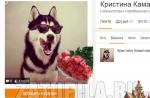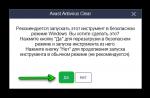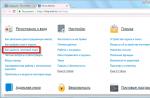It happens that we hear from friends, acquaintances: the computer turns off itself, what to do? This problem happens to almost everyone, regardless of whether you are a beginner or a specialist. In this article, we will discuss the reasons that cause your computer to shutdown or restart spontaneously. The situation is just awful - you work, work and suddenly your computer is cut off and all work is gone. Sound familiar? So,
Why does the computer turn itself off?
There may be a whole bunch of reasons for this (and a cart), but consider the most common:
- Cooler(fan) dusty... Dust is the most common occurrence of computer instability. This is especially associated with dust on the cooler, it is covered with a large layer of dust, and does not give as many rpm as before. Since the cooler is not large, even a small layer of dust for the cooler is a significant load. Remove the cooler, and wipe it with a cotton swab, or even better, lubricate it with a special oil for computer coolers;
- Radiator. A heatsink is a small partition between the cooler and the processor. The heatsink is made of special metal that allows you to cool the processor well. The cooler cools the heatsink, and the heatsink cools the processor. If there is dust in the radiator, it will interfere with the normal cooling of the processor, the motherboard gives a signal of overheating, and the computer turns off or reboots to take off the load and save it from overheating or burning. To fix the problem, simply clean the dust from the radiator;
- Old or dried out thermal grease... Thermal grease is applied between the heatsink and the processor, sometimes the thermal grease is not entirely of high quality, or it has lost its useful properties. This may be due to a long period of operation (the thermal grease must be replaced once a year). Simply remove the heatsink and apply new thermal grease to the processor and it will restore cold conduction to the processor.
- Air does not circulate well inside the computer... This is especially true in the summer or warm season. Perhaps it's time to replace some of the components, they just worked out their resource, but you have money problems. But at the same time, you want to work as comfortably as possible, you can make everything simpler and cheaper, install an additional fan on the case, and replace the old coolers on the processor, video card, power supply, this will improve air circulation and significantly reduce shutdown and reboots, or maybe you will for a long time forget about these problems. As a last resort, remove the cover and put the computer in a safe place (so that neither children nor animals have access there) so try to work on the computer. This will reduce the heating of the components, but will increase the ingress of dust into the system unit, so you will have to clean it more often;
- A large number of programs in open form... You have turned on and open many programs, and each of them uses a certain amount of resources. This is especially the case with older models. Turn off some programs, the problem may disappear;
- Malfunction in the computer power supply... Also, the power supply can directly affect the shutdown or restart of the computer. The power supply often breaks down due to poor quality, power surges in the network, and a sharp, incorrect shutdown (not through Windows). Typically, the service life of the power supply is 3 to 5 years, after which problems can begin. The behavior of a breakdown of a power supply is usually accompanied by such symptoms as: shutdown at different times, regardless of the load on it, it does not turn on at all, or it does not reach the operating system load. Also, we will not exclude dust, before buying a new power supply unit, or carrying an old one for repair, remove your power supply unit and clean its insides from dust with a soft brush;
- Problem with motherboard or RAM... If your PC turns off while playing or using software, this may indicate a malfunction of the RAM or motherboard. In this case, you need to carry the computer to the service center, you yourself are unlikely to cope with the breakdown. But before taking the PC to the service center, clean the motherboard from dust, and make sure that all the connectors in the motherboard are firmly inserted and do not come off;
- Network problem... This is a problem associated with electricity or voltage that for some reason does not reach or does not fully reach the computer's parts. This happens due to a breakdown in the network cable, which provides power from the outlet to your PC, and a breakdown of the extension cable in which your PC is connected. In such a situation, you need to check for contact with a special device, or take components from friends or acquaintances. And we carry out testing by the plug-in method, we remove our own, and we install what we took from a friend and see how the PC behaves. Thus, we identify a non-working or faulty PC part;
- Virus on your system. There is a virus or a special program that causes such problems. Remember what you installed on your computer before the problem appeared and remove this program. Also check all the timers and programs, maybe a certain program contains a timer that turns off your PC. Review power settings, run RAM and all drives through. If you cannot get rid of the virus, reinstall the operating system, but before that, format the hard drives.
- Video card problem... It is also a common phenomenon of overheating, or failure of a video card. This usually shows up in high quality games or movies. PC freezes, shuts down, restarts, etc. To fix the problem, also remove the video card and clean it from dust. If there is a cooler on it, it also needs to be cleaned and preferably lubricated with special oil. You should also not forget about the video card radiator, it also needs to be thoroughly cleaned.
So we have given you the main reasons for the failure of your computer, follow the technique, and it will work for you for a long time.
Why the computer turns off and how to find the reason
First of all, let's divide the problem into two completely different reasons. Does your computer turn off by itself almost immediately after turning on or at some point during the direct loading of the operating system? If the shutdown occurs instantly, it is likely that some component of the PC or laptop is out of order, for example, a short circuit has occurred that damaged the power supply, motherboard or processor.
If the computer turns off during a game or loading the operating system, then this is also a hardware part, but it is easier to localize it, since you can test with special programs. Here we will consider a general approach - when the computer turns off periodically or almost immediately after pressing the power button.
There are several reasons why the computer turns off, so it is important to determine what is the most likely reason.
Computer shuts down while playing
Many users start to blame the video card. But it is worth noting that the video card in such a situation should be considered after checking the other two components of the computer. Usually the symptoms, if the computer turns off during the game and the video card is to blame, are different. At the same time, the PC does not turn off, but freezes or artifacts appear on the monitor.
Computer shuts down due to power supply problems
If your computer turns off periodically during a game, then most likely the reason is the power supply. The shutdown is likely for two reasons. First: during a computer game, the load on the video card increases.
At the same time, the power supply, which is either not designed for such a peak load, or is simply of poor quality, does not withstand. Therefore, the system unit is rebooted.
Check the power supply. If the computer boots up for some time, this does not mean that the power supply in the computer is working properly. In my experience, the PSU is more likely to cause a shutdown than any other part of the system. Ideally, you need to replace the power supply to make sure it is 100% in good working order.
Why else does the computer usually shut down?

Processor problems
Another reason the computer turns off when starting a game is the processor. More precisely, its critical temperature. This is also due to the increased load - during the game, the requirements for the processing power of the processor increase. Accordingly, the temperature rises. If the cooling on the CPU socket is of poor quality, then the protection is triggered and the computer suddenly shuts down.
The symptoms described are not necessarily related to computer games. If your computer turns off when watching a video or running "heavy" applications, then most likely this is also due to the increased load on the power supply unit or processor.
The computer turns on and off immediately
This is possibly more complicated. Along with the above reasons, malfunctions with other components of the system may appear. If the computer turns off when you turn it on, then perhaps the reason is in the motherboard or RAM.

RAM problems
The advice to start diagnosing a breakdown is simple - with RAM. The symptoms of faulty memory are varied. This includes system freezes, “brakes” of applications and games, and even a banal computer restart. As you can see, not everything is so simple.
But checking the RAM should be one of the first, since it is less costly and time-consuming compared to a motherboard. For more details on how to check the RAM - read here below.

Motherboard problems
If everything is in order with the memory, and the computer turns off during boot, the advice is to pay attention to the motherboard. Testing a motherboard is not an easy task for an unprepared person. Now - let's describe some of the symptoms that will help determine that when you turn on the computer turns off precisely because of a malfunction of the motherboard.
The first reason is that the motherboard is already worn out. Accordingly, it most likely does not make sense to repair it due to the economic component. If the computer is still not very old, then you can try to buy a replacement. If your PC barely moves your brains, then you should think about buying a new computer. In this case, there is nothing to be done - the failure of the motherboard most of all hits the pockets of owners of outdated computers.
The second reason is microcracks in the motherboard soldering. There are two options here - such a defect can go away on its own, for a period of time, which rarely happens. Or you have to buy a new motherboard.
The third reason when the computer turns off immediately after turning on is the failure of the capacitors on the motherboard. This is also treated by soldering capacitors to new ones. How to find out which capacitor is bad and which is not - described below.
Fourth reason. If the computer shuts down when Windows boots, then the chipset on the motherboard may be overheating. You can check with a multimeter. It is better not to check with your finger or tongue, you can get burned.
The computer turns off and on for other reasons
In fact, there can be many reasons, and if you do not have the appropriate skills in testing and checking equipment, then it may be better to call a specialist.
In addition to the problems described, the computer shuts down spontaneously for the following reasons:

Faulty wiring
faulty power strip or UPS
dust in the system unit (see photo)
voltage drops
undervoltage in the network
All this should not be discounted, especially since checking these factors will not take much time. By the way, the reasons may be programmatic. For example, if the computer shuts down every 2 hours, then it is possible that there are viruses in the computer and you need to remove them.
Make sure the supply voltage switch is set correctly. This applies to old computers, modern power supplies do not suffer from this archaism. However, if the input voltage for the power supply is abnormal (too low), the computer may not turn on. Most likely, the computer will not turn on at all or will constantly restart if there is insufficient voltage in the network.
Check for possible causes of a short circuit inside the computer. This is very often the reason for the shutdown of the computer, when the PC seems to start, but then immediately turns off. Of course, this is advice for those with the necessary knowledge.
Check the power button on the front of the computer chassis. It often happens that the button sticks, and therefore the computer cannot turn on, constantly turning off.
Also advice to try reinstalling all computer components:
Check all cables coming from the power supply
Reinstall memory modules
Re-plug the video card into a different slot, if possible
Disconnect and reconnect the keyboard and mouse. Of course, it is unlikely that they are the cause of such a serious problem, but they should not be ruled out either. Reinstall the processor if you suspect it is not cooling properly. The chances of the computer shutting down due to the processor are not very high, so this procedure should be performed after checking other components of the computer.
Try to turn on the computer only with the essentials: a processor, RAM and a video card. If after that it works, then the problem is in the disconnected equipment. If the computer still turns off, then you can put everything back in place and look for the cause further.
How to check why the computer turns off by itself
So, now directly to check the reason why the computer is constantly shutting down. The easiest way to check what exactly is failing is by replacing that part of the system on which the suspicion fell. But first, advice to clean your computer from dust.
To remove the processor from the suspect, you need to replace the thermal paste and test it with special programs, for example, using the S&M processor and RAM test program. It is best to check the temperature of the processor through the BIOS, in the appropriate section:

RAM can also be checked with the specialized program MemTest86 to check memory in DOS. If during the check it finds critical errors, you should think about its serviceability.
The power supply can be checked with a multimeter. Naturally, this opportunity is available to a trained person. Warning - DO NOT CLIMB INTO EQUIPMENT UNDER HIGH VOLTAGE WITHOUT THE APPROPRIATE SKILL
The motherboard can be easily checked visually for swollen capacitors. Of course, microcracks cannot be checked like that. But if it's all about microcracks, then the board can be thrown out with peace of mind, or you can try to vacuum it carefully and efficiently.
All of this can be replaced with one test - excluding the suspect component and replacing it with 100% working. True, this method is not available to everyone, but it is effective and relatively simple. This is especially true of the motherboard, the symptoms of a malfunction of which, when the computer turns off after turning on, can be so varied that you can go through half of the system unit before you get to it.
One of the most common problems when working with a PC is the sudden disconnection of the device. Moreover, this often happens unexpectedly, for no apparent reason. This behavior can cause a lot of inconvenience, even if such an unexpected shutdown is rare.
Listed below are the most likely reasons why the computer shuts down on its own, as well as recommendations for possible solutions.
1. Overheating of one of the computer nodes
 First of all, in case of an arbitrary shutdown of the PC, it is recommended to check the temperature of the processor and other components. The central processor overheats more often (this component generates a lot of heat due to its design). But the reason may be in other components as well. For monitoring, you can use a specialized program that shows the temperature of individual PC elements, for example, HWmonitor.
First of all, in case of an arbitrary shutdown of the PC, it is recommended to check the temperature of the processor and other components. The central processor overheats more often (this component generates a lot of heat due to its design). But the reason may be in other components as well. For monitoring, you can use a specialized program that shows the temperature of individual PC elements, for example, HWmonitor.
Cleaning the PC helps from overheating, which is better to do not on your own, but by contacting a service center. The fact is that cleaning your PC with ordinary brushes, brushes, vacuum cleaner, etc. can cause additional problems. A good PC cleaning requires not only skills, but also the right equipment and gadgets.
The computer can overheat corny in the heat. Its cooling system has limited capabilities. And in case of abnormal heat, the power of the cooling system may not be sufficient. And then the PC clicks and shuts down. Well, you have to wait until more acceptable working conditions come, or use fans, air conditioners and other cooling devices to create more comfortable conditions for your PC. Where people are able to withstand heat or cold, the computer may turn out to be a "sicker" partner, and fail at the most inopportune moment.
2. The problem with the power supply
This is the second most common reason. There can be two main problems with a power supply: malfunction and insufficient power. The problem may arise, for example, after installing new components (for example, a more powerful video card).
For testing, you can temporarily put another, obviously working power supply into the PC. If the total power of the new components exceeds the total power of the previously installed power supply, then you need to replace the power supply with a more powerful one. In any case, the power of the power supply unit must be sufficient to power all the elements of the PC, otherwise the power supply unit must be repaired or replaced.
It is also better to repair or replace the power supply with the assistance of specialists or by contacting a specialized center. Since it is necessary not only to have a suitable power supply unit available, but also need to make accurate diagnostics, confirming the version that the computer is shutting down due to the PC power supply unit.
3. Viruses or damage to system files
 Serious viruses can also affect the performance of the system. To check for viruses, you must use a reliable antivirus. For a one-time check, you can use a trial version of a paid program, for example, DrWeb or Kaspersky - the functionality will be quite enough.
Serious viruses can also affect the performance of the system. To check for viruses, you must use a reliable antivirus. For a one-time check, you can use a trial version of a paid program, for example, DrWeb or Kaspersky - the functionality will be quite enough.
In the event of serious damage, a complete reinstallation of the system may be required.
Some inexperienced users like to clean the registry, optimize Windows in the hope of speeding up the computer. To do this, they use appropriate programs such as CCleaner. As a result of inept use of such "simple" programs, important system files are deleted, the operating system stops working. All that remains is the option of reinstalling the operating system with the simultaneous loss of the user's personal files.
In such cases, novice users are better off using built-in tools in the operating system.
4. Power outages in the home network
Even minor and short-term power surges can also turn off the PC. At the same time, the rest of the electronics will continue to work, since they are less sensitive to the network parameters. To solve problems with electricity, a UPS (stands for Uninterruptible Power Supply) is used.
 In some cases, it is enough to have a so-called or device for smoothing out power surges in the network. It is much cheaper and easier to operate than a UPS, does not include a rechargeable battery, is lighter in weight, and outwardly resembles a regular extension cord and a 220V splitter.
In some cases, it is enough to have a so-called or device for smoothing out power surges in the network. It is much cheaper and easier to operate than a UPS, does not include a rechargeable battery, is lighter in weight, and outwardly resembles a regular extension cord and a 220V splitter.
But a surge protector does not help with all problems. If the power surges are so strong that they lead to short-term power outages, then you cannot do without a UPS.
Also, of course, at the first opportunity, efforts should be made to repair the power grid so that there are no power surges, short-term power outages. The fact is that these jumps lead to the so-called transient processes. They, in turn, can generate dangerous voltages in the network, leading not only to shutdown of the PC, but also to the complete failure of electrical equipment, including personal computers.
 It must be remembered that thunderstorms and other weather anomalies (for example, strong winds, storms) contribute to the appearance of strong interference in the electrical network. This can also lead to unexpected shutdowns of the PC.
It must be remembered that thunderstorms and other weather anomalies (for example, strong winds, storms) contribute to the appearance of strong interference in the electrical network. This can also lead to unexpected shutdowns of the PC.
It is better to wait out thunderstorms and storms without using a PC, as power outages can easily damage the electronics and mechanics of a personal computer.
5. Computer overload
The computer, of course, is made of iron. And must withstand any load. For example, it should work with powerful modern games with their graphical capabilities and other user interfaces. But the computer is not always able to withstand these loads.
Why does my computer turn off during a game?
 For each software product, for each game, for each application, as a rule, the game developers indicate the minimum required hardware configuration for the PC.
For each software product, for each game, for each application, as a rule, the game developers indicate the minimum required hardware configuration for the PC.
If a real PC has a weaker configuration, be it a processor, hard drive, video card, sound card and other components, this PC may not withstand the load and turn off at the most inopportune moment.
The situation can be corrected only by abandoning the use of such "heavy" programs that are beyond the strength of the "hardware" of the computer. Moreover, such programs must be completely removed from the computer.
For uninstallation, as part of the game itself (the application itself), there may be an option to uninstall itself. If there is no such option in the game (in the application), then you can use the system option "Uninstall programs", which is part of the Windows operating system. If you just delete the files of these programs, there will be no effect.
6. Problem driver or problem device
 Sudden disconnections can start after installing a new device or after. In this case, it is enough to return to the previous configuration for the computer to start working stably again.
Sudden disconnections can start after installing a new device or after. In this case, it is enough to return to the previous configuration for the computer to start working stably again.
This is a fairly rare malfunction, it really should be considered the very last thing, having previously excluded all other reasons for the sudden shutdown of the PC.
A rollback is a rollback of the system to a state prior to installing a new driver or updating a driver for a suspicious device.
7. Other reasons
When the PC turns on, it starts downloading applications that are in startup. If there are a lot of programs in startup, then this can lead to a shutdown of the PC. I wrote more about this for Windows 7.
If all of the above causes were eliminated, and the sudden outages did not disappear, then there may be a serious hardware problem. Here, if a PC user has little experience in servicing computers, it is better to contact specialists who can help in solving this difficult problem.
In any case, the PC should not turn itself off automatically without user intervention. And if he does it, then this is a reason to think and try to fix the problem.
If you are suddenly struck by the misfortune that the computer turns off during the game itself, do not worry, let's figure out together why this happened and what to do next.
What, then, is the first thing to look at if the computer itself turns off during the game. The motherboard has temperature sensors that monitor the processor and graphics card.
If they fix a temperature that exceeds the permissible limits, then they will give a signal to a special microprogram, which will definitely turn it off, in extreme cases, put it into hibernation mode.
The temperature can rise for various reasons: pollution, failure of microcircuits, resistors, capacitors, and the like.
The first drawback of "pollution" can be easily dealt with by yourself. We remove the back cover of the computer, find the fan and use the available tools (vacuum cleaner, hairdryer, air cans, "scalpel", etc.) to thoroughly clean out all the dust that can be reached. For the rest of the reasons, it will be described below.
Drivers, the chipset and the registry are largely responsible for all the processes that take place in the computer.
Eliminate errors through the computer event log
I very often come across computers where the work of one processor core is disrupted.
There are almost no uniprocessors today, so you may have the same reason.
Here the question arises: what to do to find out. Keep in mind that everything described below applies to Windows 7 operating systems.
I forgot to remind you, before that, start the game and let the computer shutdown itself, it will be just as good if you remember the shutdown time.
After clicking on the Event Viewer, another window will open. On the left side you will see the "Windows log", and opposite a small black triangle, so you will need to click on it to expand the menu.
Now the system option will appear in front of you, click on it and you should see a window divided into two parts.
At the top, information about the changes that took place in your system is provided in hourly mode. Below is a description of why this happened.
Now scrolling in the upper window, you will certainly see a red circle near the "information". Compare with the computer and if everything fits, click.
At the bottom you will be provided with information why the computer shuts down during the game.
Rewrite it into a text document (you won't be able to copy it) and if you yourself don't understand what to what, try to find the answer using search engines.
If this does not help, ask acquaintances, friends or contact the service center. You can even call in advance, specifying information from the event log.
Also see if there is anything - this greatly affects performance in general.
Since situations are different, but I can’t describe all of them, I’ll finish. Good luck.
The problem of spontaneous shutdown of the computer often arises. If this did not happen earlier, then this is a sign that there was either a software or system failure. There can be a large number of reasons. At the same time, the user is able to fix any breakdown himself. All that is needed is a basic knowledge of the software and hardware of the computer.
There are several reasons for this problem:
- Overheating. If the computer turns off after a while, then perhaps the problem lies precisely in the overheating of some part. Overheating can occur due to problems with the cooling system - coolers, or due to dust deposited on the boards.
It is important to understand exactly when the shutdown occurs:
- If the disconnection occurs during the launch of graphic applications (games, video), then the problem most likely lies in the overheating of the video card.
- A system freeze before shutting down means that the CPU is overheating.
For diagnostics purposes, an external examination of the boards and coolers should be carried out. If a layer of dust is visible, you should thoroughly clean the computer components - all boards, coolers. Also, for prevention purposes, it is necessary to replace the thermal grease at the central processor and video card.
Upon examination, it may turn out that some coolers are faulty. In this case, they should be replaced. When replacement is not possible, it is worth trying to "revive" the old one. To do this, you need to remove the sticker and the rubber plug from the cooler case and drip 2-3 drops of machine oil. Then rotate the blades a little so that the oil spreads over the bearing. Perhaps after that the cooler will work like new, successfully fulfilling its function.
Power supply or mains failure
Often, the mains voltage can be the reason for the shutdown of the PC. You can check the voltage using a conventional multimeter. The voltage that guarantees the normal operation of electrical appliances and equipment is 220 volts. The operating voltage range of the power supply is 200 - 240 volts. If the voltage measured by the multimeter is different, you should call an electrician and solve the problem. Also, the solution to the problem can be the purchase of a high-quality stabilizer.
Another reason may lie in wiring faults. Inspect the junction box and sockets for bad contacts, which may cause short circuits and other malfunctions. It is worth observing whether the computer turns off when powerful electrical appliances are turned on in the apartment (for example, an iron or a kettle). In the event that such a pattern is noticed, you should contact a specialist in order to replace the wiring. This problem is more serious than it sounds, as it can cause more serious problems in addition to the computer shutting down randomly.
The power supply is an important element, without which it is impossible to start the computer. The following problems are possible when the power supply is the culprit:
- Overheating of the block due to a failed cooler.
- Swollen capacitors or other elements.
- Overload. Or, in simple words, a lack of power in the power supply. This problem is relevant when, with a weak power supply, demanding components are installed. As a result, the power supply is turned off, or does not provide power at all.
It is quite easy to check if the problem with the power supply is swarming. To do this, you should temporarily replace it with another, preferably more powerful. If the computer stops shutting itself down, great, the root of all the problems has been found. There are now two ways:
Try to find the problem of the breakdown of the power supply. To do this, you need to disassemble it, check all capacitors - if swollen are found, then you need to replace them with new ones. It is also necessary to clean the unit from dust, check the cooler's performance. If after the "resuscitation", the problem remains, then proceed to the next point.
When there is no time or knowledge to diagnose and repair the power supply, the solution is to replace it with a new one. In this case, it is better to buy a more powerful element.
Infecting your computer with viruses
Quite often, there are cases when the computer shuts down due to viruses. Infection occurs when no special protective programs are installed. For example, when downloading a movie from some website, the user can easily catch the malicious code embedded in the movie file. It is also possible to catch a Trojan horse from someone else's flash drives. It happens that hackers specially create infected flash cards in order to get into the victim's computer.
A computer is disinfected from viruses using antivirus utilities that scan all files on the hard drive and identify unwanted software or malicious code. If the virus detection utility did not help to cope with the problem of spontaneous shutdown, then the solution may be to create a special "healing" media. It can be a flash drive or a disk - it doesn't matter.
To create such a medium, you need to download a special software that was created specifically to solve problems with viruses. As a rule, detailed instructions for use and installation are attached to such programs, so even an inexperienced user can carry out the "treatment".
After creating the "healing" media, you should select in BOIS-e boot from a flash card or disk, and then restart the computer. After that, the installed program will start, which should be run in diagnostic mode. The virus scan process can take a long time, as in this case a deeper scan is performed. In any case, it all depends on the capacity of the hard drive and the number of files on it.
When the program notifies the user that the scan is over, you need to restart the computer. In most cases, all problems with turning off the computer are solved after such manipulations. If the problem still persists, then it is possible to reinstall the operating system.
Minor issues
It happens that the problem actually lurks in a place where you would not expect it. For example, the computer on / off button may be stuck. To fix it, you can take the system unit to a service center. Or, if there is no time or desire to go, fix the problem yourself.
Summing up, we can say that you should carefully "listen" to your computer and monitor its condition - periodically clean and check it, both visually and using special programs.