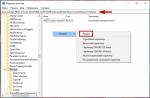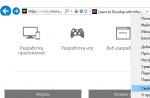on board, but also on Windows computers. There are several ways to install a fully functional program on a PC, which we will discuss in this article.
There are only two options for installing the instant messenger in question on a computer. One of them is universal, the second is suitable only for users of the "eight" and "ten". Let's consider each of them in more detail.
Method 1: Official site
Whatever program you want to install on your PC, the first thing to do is always refer to the official website of its developers. In the case of Telegram, we will do the same.
- Using the link at the beginning of the article, go to the application download page and scroll down a bit.
- Click on the hyperlink Telegram for PC / Mac / Linux.
- The operating system will be detected automatically, so on the next page, just click "Get Telegram for Windows".

Note: You can also download the portable version of the messenger, which does not need to be installed and can even be launched from an external drive.
- After the Telegram installer has been downloaded to your computer, start it with a double click.
- Select the language that will be used during the installation of the messenger and click "OK".
- Specify the folder for installing the application or leave the default value (recommended), then go "Further".
- Confirm the creation of the Telegram shortcut in the menu "Start" or, conversely, give it up. Click to continue "Further".
- Leave a checkmark in front of the item Create Desktop Icon if you need it, or, conversely, take it off. Press again "Further".
- In the next window, read all the previously set parameters and make sure they are correct, then click "Install".
- The procedure for installing Telegram on a computer will take a few seconds,

upon completion of which you can close the installer window and, if you do not uncheck the box marked in the image below, immediately start the messenger.
- In the welcome window of Telegram, which will appear immediately after its first launch, click on the link "Continue in Russian" or "Start Messaging"... If you choose the second option, the application interface will remain in English.

Click on the button "Start chatting".
- Enter your phone number (the country and its code are determined automatically, but this can be changed if necessary), then click "Proceed".
- Enter the code that came to the specified mobile number or directly to Telegram, if you use it on another device. Click on "Proceed" to go to the main window.

From now on, Telegram will be ready to use.











It's so easy to download Telegram from the official website, and then install it on your computer. Due to the intuitiveness of both the web resource itself and the Installation Wizard, the whole procedure proceeds quite quickly, without any nuances and difficulties. We will consider another option.
Method 2: Microsoft Store (Windows 8 / 8.1 / 10)
The method described above is suitable for users of any version of Windows OS. Those on whose computers the current "ten" or intermediate "eight" is installed can install Telegram from the integrated into Microsoft system Store - an application store. This option is not only faster, but also eliminates the need to visit the official website, and also excludes the installation procedure in its usual sense - everything will be done automatically, you only need to initiate the process.
- Anyone in a convenient way open the Microsoft Store. It can be fixed to the panel Windows tasks or on the menu "Start", or be in the same place, but already in the list of all installed applications.
- On home page Microsoft Store locate the button "Search", click on it and enter the name of the application you are looking for - Telegram in the line.
- In the list of prompts that appear, select the first option - Telegram Desktop - and click on it to go to the application page.
- Click on the button "Install",

after which the download and automatic installation of Telegram on the computer will begin.
- Upon completion of the procedure, the messenger can be launched by clicking on the corresponding button on its page in the Store.
- In the application window that appears after launch, click on the link "Continue in Russian",

and then by button "Start chatting".
- Enter the phone number to which your Telegram account is linked and click "Proceed".
- Next, enter the code received in SMS or in the messenger itself, if it is running on another device, and then press again "Proceed".

After completing these steps, the client installed from the Microsoft Store is ready to use.








As you can see, downloading and installing Telegram through the built-in Windows Application Store is an even simpler task than the standard installation procedure. Note that this is the same version of the messenger that is offered on the official website, and it receives updates in the same way. The differences are only in the way of distribution.
Conclusion
In this article, we talked about two options for installing the popular Telegram messenger on a computer. Which one to choose is up to you. Downloading through the Microsoft Store is a faster and more convenient option, but it will not suit those who have sat on the G7 and do not want to switch to the current version of Windows.
Telegram is a popular cross-platform messenger for secure communication and transfer of files of different formats, characterized by wide functionality available to every user for free. You can install the messenger on iPhone, tablet iPad APPLE(IPad Apple), Android phones, Windows Phone, laptops and PCs. The Telegram application is compatible with all platforms and OS, and its installation is simple and does not take much time.
You can install the application for free from the official website or store software, where "Telegram" is also freely available. It is not recommended to upload any files from third-party resources, as there is a risk of malware infection of the device.
It is better to install the telephone version first, because Telegram is synchronized with the contact book, then your friends list will be replenished with those who have the program already installed. The rest you can invite to join the application using the mailing list. In "Telegram" you can also use the search for people who are not in your phone book, then add them to your contact list.
Let's take a step by step how to install the version of the application for phones running on different operating systems.
How to install "Telegram" on IOS
Following these instructions, you can install the program for an iPhone or tablet based on IOS:
- go to the AppStore;
- in the search, type a request;
- select "Telegram LLP", click on the "Download" button;
- when you have already installed it, open it and go through the registration procedure in the messenger using your phone number.
How to install Telegram on Android
If you are using an Android smartphone, tablet, do the following:
- go to the Play Market application store;
- enter the required query in the search bar;
- find “Telegram messenger LLC” in the list of results, download it;
- then open the application installed on the phone and after authentication you can start learning the functions and communicating in the program.

"Telegram" on a smartphone with any OS is installed according to a similar scheme, with the only difference that all systems have different stores: on IOS (iPhone) this is App Store, on Android - GooglePlay, Windows Phone uses Windows Store.
For IOS and Android, version 4.4 with Russian language support is available since October of this year. An update for other platforms is expected, but for now, you can Russify the interface in the old fashioned way, for example, using Telegram bots.
Universal installation method
Regardless of the type of device you are using and the operating system, there is a universal method:

Step-by-step instructions for installing the Desktop version
For PCs and laptops, install in this way:

You can also use the web version of the messenger. This option is convenient for working on a PC, laptop or tablet, if you do not want to install, but assumes that you have an existing profile. The web version does not provide the same wide range of features as the phone or Desktop version, but it can be a good alternative for specific needs. For users who have already installed "Telegram", you will need to go through the standard identification procedure by entering the phone number registered in the system, but the registration of a new account from the browser is not carried out. To start using the messenger of the web version without different installations follow the link https://web.telegram.org.
Popular application for messaging, making calls and transferring media files. One of the main advantages of the messenger is its high level of protection. There are versions of the program not only for mobile platforms, but also for PCs. How to install Telegram on a computer will be discussed in this article.
Installing Telegram client for PC
The Telegram client must be downloaded from official page https://telegram.org/ or from trusted sources. It is advisable not to download the program from little-known resources, because there is a risk of getting a virus. The messenger is compatible not only with operating windows but also from PCs on Linux and MacOS.
Once the distribution is downloaded, you can begin the installation. It is no different from other programs, just follow the instructions. The whole process will take less than two minutes. In the first window, you must select the installation path, initially this is the system folder, but you can specify any other, including those with Russian characters in the name. Then you need to click the Next button three times in the pop-up windows, wait for the installation to finish and close the window.
Portable version
There is also a portable version of the Telegram client for a computer or laptop running the Windows operating system. The archive is downloaded, which contains a single file with the .exe extension. It is enough to transfer it to any folder on your computer or move it to a USB flash drive. If you want to know how to install Telegram on your computer without installing, then the portable version is ideal. In other nuances, it does not differ in any way from the stationary version.
Download Telegram Portable
Nuances of using Telegram on a computer
Have Telegram versions for personal computers there are two restrictions: the impossibility of making and receiving calls and the lack of a secret chat function. But the PC client has an important advantage - the function of finding pictures for the background. Among other advantages, the convenience of work stands out. Group posts are much easier to type using a computer keyboard.
Hello, friends! We are all used to spending a lot of time in various social networks, and it is very convenient when required applications stand on the phone, and on the tablet, and on the computer. Now we will talk about Telegram.
This messenger has already won many fans: fast and secure messaging, the ability to communicate in a secret chat, create channels and groups, save personal files and much more. Also, the developers made it cross-platform, for which many users are very grateful.
You can install Telegram on a computer or phone with different operating systems. If you do not want to install, then use either the web version by going through any browser, or portable, for a PC. At the same time, no matter what device you log in from, you will always have access to all chats, channels and groups.
Let's figure out how to download and install Telegram on a computer with Windows operating system. I will also tell you about the portable version of the messenger, and how to use it.
I recommend that you first install the application on your phone, and then on your PC. Then, entering the messenger from a computer, you will be shown all Telegram users who are in the phone's contact list. If you started using the messenger from a PC, then you can read about adding a new contact in the article:.
Download from the official site
Since you can download Telegram to your computer completely free of charge from the official website, we will use this method. Open any browser and type the desired phrase in the search bar, for example, as shown in the screenshot below.
Then, in the results, you need to open the site whose address is: tlgrm.ru.
On the next page, you will still need to stay on the "For a computer" tab. Find the "Windows" section here. In it we will be interested in two fields: "Telegram for Windows" and "Portable". Click on the first option.
A window like this will appear. It will warn you that the application can be installed if the operating Windows system XP or newer. It is also possible to turn on the Russian language, but you will not be able to communicate in secret.
To download the desired file to your computer, click "Install". Then wait until the files are downloaded and you can proceed to the next item.
Installation on PC
Installing Telegram on a computer is no different from installing other programs. After downloading the file, go to the Downloads folder and find it there. The title will contain the word "tsetup" and the version of the application. Run it with a double click of the mouse.
Then select your language and click "OK". Please note that this is not the application language, but the language that will be used during installation.
The next window will indicate the path where the utility will be installed on the PC. If everything suits you, click "Next" to change it, select "Browse" and specify a different folder.
The program will create an icon with the name specified in the field in the Start menu. To change it, click "Browse". If you do not need a shortcut in the start-up, check the box "Do not create folder ...".
When everything is ready, look again at everything you have chosen and click "Install".
Wait a little. When the Telegram application for the computer is installed, such a window will appear. To start the messenger immediately, check the box "Launch ...". Then you can close the window with the "Finish" button.
If you don't want to start using the messenger right away, you can always use the shortcut on the Desktop to launch it.
Login to your account
After installing the utility, it's very easy to get into your profile. Registration in the Telegram can be in Russian, and you can do everything from a computer as well.
Run the application so that the following window appears. If you want the registration to be in Russian, then click under the blue button on the item "Continue in Russian".
Please enter your country and phone number. Then click "Continue".
On this step be sure to indicate the existing number that you are using at the moment.
If you have on another device this application already installed, then the code will come there and will be shown in the chat with Telegram. Here it will need to be entered in the "Your code" field.
If at the moment it is not possible to log into your profile from another device, click on the "Send code by SMS" button. You will receive a corresponding message on your phone, and the numbers indicated in it must be entered in the field provided.
After the entered code, a page may open where you will be asked to enter a name and select an avatar. This will be the case if you first start using the messenger.
After that, your page will open. If you already have chats and contacts, you can continue the conversation. If they are not there (because you did not put Telegram on your phone), then add new users manually.
Portble version
Since not all users want to install Telegram on their computer, portable version... It does not require installation and does not litter the registry. You can download it from the official website, which was discussed above. Only now you will need to select the item "Telegram for Windows Portable".
A familiar window with requirements will open, in which click "Install".