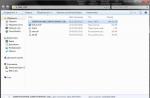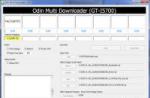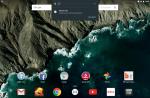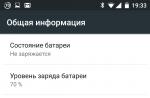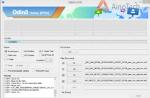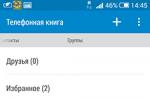One of the common features of modern operating systems and custom applications is the ability to save credentials for accessing certain resources. Thus, when re-accessing such a resource, the user needs to re-enter the account name and password. Naturally, this function is not very good from a security point of view, but from the user's point of view it is very convenient. Therefore, the most widespread opinion is that it is better not to save passwords for critical resources from the point of view of security, financial systems and systems with personal data, etc.
In the event that you still want to store credentials for accessing network resources in local network, be aware that there is a special manager in Windows 7 Credential Manager... This manager allows you to store authorization data for accessing servers, network folders and drives, websites, etc. Also in this password manager, user passwords are saved when they are saved by the command
To get acquainted with the list of users in Windows 7 for which the system already stores names and passwords, you need to open: Control Panel\u003e All Control Panel Items\u003e Credential Manager.
You will see a list of network resources for which access data is stored on your system.
Each of the stored records can be expanded and detailed information can be viewed.

From here you can also change the username / password.

Or delete the saved information.

Password Manager also allows you to back up and restore saved credentials (buttons Back up vault and Restore vault).
In the event that access to the password manager is closed (this can be done by an administrator through Group Policy), Credential Manager can be opened from the command line (it works in both Windows XP and Windows 7).
To do this, on the command line, type:
Rundll32.exe keymgr.dll, KRShowKeyMgr

In the Stored User Names and Passwords window that appears, you can perform the same procedures for managing stored passwords.
Given the current specifics of the Internet, even the most unpretentious users are forced to use one or another program for storing passwords.
Even with a very limited number of visited sites, almost for every person who actively uses the capabilities of the World Wide Web, there are several dozen accounts on various resources.
It is almost impossible to remember such a large number of passwords.
For many people, this loss can cause serious harm in the form of leakage of personal correspondence or loss of access to an electronic wallet.
Therefore, a reliable program that stores all passwords in one place and at the same time protects them with an encryption algorithm is an essential tool on a computer.
However, there are dozens of products in this area that have different reputations and technical features, and choosing the right one is not easy.
This task is especially complicated for inexperienced users who have little idea of \u200b\u200bwhat encryption methods, trusted connection, dictionary enumeration, etc. are.
It is on them that this review is focused, but it will also be able to find a lot of useful information and those who consider themselves savvy in matters of Internet technologies.
# 1. KeePass - OpenSource with a human face
Its main advantage is a free license, which allows you to use all the functions of the software for free.
Despite its spartan interface, this software has a wide range of capabilities, which are quite conveniently organized, which is not typical for OpenSource software.
Getting started with KeePass is easy, just a few simple steps:
- After installing the distribution kit, for further convenience, you can organize work with software in Russian.
To do this, you need to download the localization file in the appropriate section of the official website and place it in the directory with the program files. Then select the View-Change Language function and select the required item.

Advice! Currently, two branches of the program are supported, versions 1.XX and 2.XX, and the second is backward compatible with the first. We recommend choosing exactly version 2, as it has an improved encryption system and advanced data export capabilities.
- Next, you need to create a new password database. To do this, use the File-New command on the toolbar. Here we enter the invented master password and remember it, as it will be required every time you start KeePass.
Also in this window you can select such additional protection measures as Key File or Windows Account.

- KeePass's working interface is pretty intuitive. You can create a new record using the key icon with a green arrow on the toolbar or using Edit-Create Record. The new entry menu looks like this:

Advice! KeePass supports an auto-typing feature that can be activated using the Ctrl + Alt + A hotkey. When you press this combination, the login fields will be filled in automatically. You can correctly configure this function in the menu of each entry by going to the Autodial tab.
- By choosing the Service-Settings function, you can customize the software for yourself. All options are quite thoroughly and clearly described, so if you do not take into account the complex technical issues associated with the encryption procedure, then everyone can figure it out.

Many network security professionals believe that best program is open source software, and the author of this review fully shares this opinion.
But for the sake of objectivity, other options for such specific software should be considered, since some options can also be a good solution.
# 2. LastPass - modern design and usability
The LastPass developers approached the issue of porting to various systems in a rather original way: the main product is distributed in the form of a browser add-on, which can be downloaded from the app store or from the official website.
There is a free version, but it has significant limitations, in particular, it does not support synchronization on multiple devices.
To get started, you need to create a LastPass account, which will be the basis for protecting your password database.
The main advantage of this product is its visual appeal and a rather thought-out interface, which captivates many users.

After installing the add-on and registering an account, you must enter your username and password in the appropriate field.

You can manage your passwords both through the web interface and through the add-on menu. This article will consider the second option as the most popular.
It is very convenient to work with passwords through this manager: when entering data in the appropriate authorization fields, the user will be prompted to make an entry in the database.
Also, special buttons will be attached to the login and password fields, giving access to some functions.

Advice! Despite the fact that the Russian version is present, the quality of the translation leaves much to be desired. Some menu items are translated inaccurately, and some are signed only in English. Therefore, if you want to fully understand the functionality of the program, at least a superficial knowledge of the English language will be very useful.
Other features of the LastPass plugin include the ability to create secure notes, templates for new posts and generate passwords with specified parameters.
These functions may seem quite useful to someone, but, according to the author of the article, they were added only to create the effect of a wide variety of tools.

The settings of the program, as in the previous case, are quite clear. But most of them in LastPass are about usability and interface improvements.
These opportunities are the main reason for the popularity of this application.

It should be mentioned that in 2015, LastPass servers were hacked, as a result of which hundreds of thousands of accounts fell into the hands of attackers.
However, this incident caused only reputational damage to the developers, since the user agreement states that the company is not responsible for the data provided to them.
Therefore, if you decide to give preference to this password manager, be sure to analyze other similar products, which may turn out to be at least no worse.
No. 3. Dashlane is a multifunctional commercial solution
A feature of this password manager is its focus on the organization of secure online payments.
The basic version can be downloaded for free on the official website, but like LastPass, it has significant limitations.
A commercial subscription will cost $ 40 per year, which may be too high for many users.
Cross-platform functionality has also been successfully implemented, allowing you to import this storage for Android, Windows, iOS and Mac.
The approach to working with Dashlane can be called unique: software is a complex solution consisting of a desktop client and an add-on for any of the popular browsers.
But often both of these components copy the functionality of each other, and only the version on the computer has some advanced features.

The working area of \u200b\u200bthe main program is organized in a fairly standard way: the upper toolbar, the sidebar with the most necessary functions and the workspace that takes up most of the window.
Advice! There is no Russian localization, so if you are at odds with the most popular languages \u200b\u200bsuch as English, German or Spanish, then Dashlane is not for you.
The best way to get started is to export passwords from previously used managers.
The program has extensive capabilities that allow you to losslessly move records from many different clients, including KeePass and LastPass, for which you need to use the File-Import Passwords function.

To create new entries, you need to use the Password functions in the sidebar, after which they will be displayed in the Security Dashboard.

The settings (access via Tools-Preferences) allow you to organize the synchronization procedure, change the master password and slightly tweak the usability and security features - nothing unusual.

The browser add-on serves only as a kind of remote control and gives access to basic functions such as generating passwords, viewing and using records, as well as the most necessary settings.

In general, this product is very similar to LastPass: behind a beautiful cover hides a lot of tinsel and a lack of necessary features.
Moreover, all this is complemented by a paid subscription, which must be renewed annually.
There are other solutions in this area, such as StickyPassword, Roboform, Password, but they are noticeably inferior to the products described in this article.
At the same time, KeePass remains the only cross-platform OpenSource solution that anyone can test the reliability of.
Videos:
KeePass Password Safe password manager (program overview)
Review and use of a free and convenient manager keePass passwords Password Safe in a portable version.
Where to store passwords. LastPass Review
Where are passwords stored? This question is no longer relevant for me, since I store my passwords in the LatPass storage.
The average user spends a lot of time entering logins and passwords and filling out all kinds of web forms. In order not to get confused in dozens and hundreds of passwords and to save time on authorizations and entering personal information on different sites, it is convenient to use a password manager. When working with such programs, you will have to remember one master password, and all the rest will be under reliable cryptographic protection and always at hand.
Best password managers
KeePass Password Safe
Undisputedly the best utility to date
KeePass Manager has consistently ranked # 1. Encryption is performed using the AES-256 algorithm, which is traditional for such programs, however, it is easy to strengthen the encryption protection by multi-pass key transformation. Hacking KeePass using brute-force is nearly impossible. Considering the extraordinary capabilities of the utility, it is not surprising that it has many followers: a number of programs use KeePass databases and code fragments, some copy functionality.
Help: KeePass ver. 1.x works only under Windows operating systems. Ver 2.x - multiplatform, works through the .NET Framework with Windows, Linux, MacOS X. Password bases are backward incompatible, but there is an export / import option.
- encryption algorithm: AES-256;
- multi-pass key encryption function (additional protection against brute-force);
- access by master password;
- open source (GPL 2.0);
- platforms: Windows, Linux, MacOS X, portable;
- database synchronization (local media, including flash drives, Dropbox and others).
There are KeePass clients for many other platforms: iOS, Blackberry, WM Classic, J2ME, Android, Windows Phone 7 (see the KeePass website for a complete list).
A number of third-party programs use KeePass password databases (for example, KeePass X for Linux and MacOS X). KyPass (iOS) can work with KeePass databases directly through the "cloud" (Dropbox).
Disadvantages:
- There is no backward compatibility of 2.x databases with 1.x (however, there is a possibility to import / export from one version to another).
Cost: Free
Official website: keepass.info
RoboForm
A very serious tool, besides, it is free for individuals
A program for automatic filling of forms on web pages and a password manager. Despite the fact that the password storage function is secondary, the utility is considered one of the best password managers. Developed since 1999 by a private company Siber Systems (USA). There is a paid version, but additional features are available for free (Freemium license) for individuals.
Key features, benefits:
- access by master password;
- encryption by the client module (without server involvement);
- cryptographic algorithms: AES-256 + PBKDF2, DES / 3-DES, RC6, Blowfish;
- synchronization through the "cloud";
- automatic filling of electronic forms;
- integration with all popular browsers: IE, Opera, Firefox, Chrome / Chromium, Safari, SeaMonkey, Flock;
- the ability to run from a "flash drive";
- backup;
- data can be stored online in a secure storage RoboForm Online;
- supported platforms: Windows, iOS, MacOS, Linux, Android.
Cost: Free (under a Freemium license)
Official site: roboform.com/ru
eWallet
eWallet is very convenient for users of online banking services, but the application is paid
The first paid manager of passwords and other confidential information from our rating. There are desktop versions for Mac and Windows, as well as clients for a number of mobile platforms (for Android - in development, current version: view only). Despite some drawbacks, it does an excellent job with the password storage function. Convenient for online payments and other online banking operations.
Key information, benefits:
- developer: Ilium Software;
- encryption: AES-256;
- optimization for online banking;
- supported platforms: Windows, macOS, a number of mobile platforms (iOS, BlackBerry and others).
Disadvantages:
- data storage in the "cloud" is not provided, only on a local medium;
- synchronization between two PCs only manually *.
* Synchronization Mac OS X -\u003e iOS via WiFi and iTunes; Win -\u003e WM Classic: via ActiveSync; Win -\u003e BlackBerry: via BlackBerry Desktop.
Cost: platform dependent (Windows and MacOS: from $ 9.99)
Official website: iliumsoft.com/ewallet
LastPass
Compared to competing applications, it is quite large
As with most other managers, access is done with a master password. Despite the advanced functionality, the program is free, although there is also a paid premium version. Convenient storage of passwords and form data, use of cloud technologies, works with PCs and mobile devices (with the latter - through a browser).
- developer: Joseph Siegrist, LastPass;
- cryptography: AES-256;
- plugins for major browsers (IE, Safari, Maxthon, Firefox, Chrome / Chromium, Microsoft Edge) and a java-script bookmarklet for other browsers;
- mobile access via a browser;
- the ability to maintain a digital archive;
- convenient synchronization between devices and browsers;
- quick access to passwords and other account data;
- flexible settings for functionality and graphical interface;
- using the "cloud" (storage LastPass);
- shared access to the database of passwords and data of Internet forms.
Disadvantages:
- not the smallest size compared to competing software (about 16 MB);
- potential threat to confidentiality when stored in the "cloud".
Cost: free, there is a premium version (from $ 2 / month) and a business version
Official website: lastpass.com/ru
1Password
The most expensive app in the review
One of the best but quite expensive password and other sensitive information manager for Mac, Windows PC and mobile devices... Data can be stored in the cloud and locally. The virtual vault is protected by a master password, like most other password managers.
Key information and benefits:
- developer: AgileBits;
- cryptography: PBKDF2, AES-256;
- language: multilingual support;
- supported platforms: MacOS (from Sierra), Windows (from Windows 7), cross-platform solution (browser plugins), iOS (from 11), Android (from 5.0);
- sync: Dropbox (all versions of 1Password), WiFi (MacOS / iOS), iCloud (iOS).
Disadvantages:
- windows is not supported before Windows 7 (in this case, you should use a browser extension);
- high price.
Cost: trial version for 30 days, paid version: from $ 39.99 (Windows) and from $ 59.99 (MacOS)
DashLane
Not the most famous program in the Russian segment of the Web
Password manager + automatic form filling on websites + secure digital wallet. Not the most famous program of this class on the Runet, but quite popular in the English-speaking segment of the network. All user data is automatically stored in a secure online storage. Works, like most similar programs, with a master password.
Key information and benefits:
- developer: DashLane company;
- encryption: AES-256;
- supported platforms: MacOS, Windows, Android, iOS;
- automatic authorization and filling out forms on web pages;
- password generator + weak combination detector;
- function of changing all passwords at the same time in one click;
- multilingual support;
- it is possible to work with several accounts at the same time;
- secure backup / restore / synchronization;
- synchronization of an unlimited number of devices on different platforms;
- two-level authentication.
Disadvantages:
- lenovo Yoga Pro and Microsoft Surface Pro may experience font display issues.
License: proprietary
Official site: dashlane.com/
Scarabey
Password manager with the most simplified interface and the ability to run from a flash drive without installation
A compact password manager with a simple interface. Fills in web forms with login and password in one click. Allows you to enter data by simply dragging and dropping into any fields. Can work from a flash drive without installation.
Key information and benefits:
- developer: Alnichas;
- cryptography: AES-256;
- supported platforms: Windows, browser integration;
- support for multi-user operation;
- browser support: IE, Maxthon, Avant Browser, Netscape, Net Captor;
- customizable password generator;
- virtual keyboard support for protection against keyloggers;
- no installation required when starting from a flash drive;
- minimizes to tray with the ability to simultaneously disable automatic filling;
- intuitive interface;
- function of quick data viewing;
- automatic custom backups;
- there is a Russian version (including the Russian-language localization of the official website).
Disadvantages:
- fewer opportunities than the leaders of the rating.
Cost: free + paid version from 695 rubles / 1 license
Download from the official website: alnichas.info/download_en.html
Other programs
It is physically impossible to list all noteworthy password managers in one overview. We talked about several of the most popular, but many of the analogues are in no way inferior to them. If you do not like any of the options described, pay attention to the following programs:
- Password Boss: The level of protection of this manager is comparable to that of government and banking structures. Solid cryptographic protection is complemented by two-level authentication and authorization with SMS confirmation.
- Sticky Password: Convenient biometric authentication password saver (mobile only).
- Personal Passworder: Russian-language utility with 448-bit encryption using BlowFish technology.
- True Key: password manager by intel with biometric facial authentication.
Please note that although all programs from the main list can be downloaded for free, most of them will have to pay extra for additional functionality.
If you actively use Internet banking, conduct confidential business correspondence, store important information in cloud storage, you need to ensure that all this is reliably protected. Password managers can help you with this task.
To determine the best password manager, we will traditionally rely on the opinions of users of the Android app store, Google play... This is the simplest and most objective criterion. As Gagarin said, let's go!
Important! We only took free apps.
1. KeePassDroid - 4.6
Traditionally, for this kind of applications, you can create groups here, put your own marks, even add password files and the like.
It is also important that there is a function for generating complex passwords. Thanks to KeePassDroid, you don't need to come up with a strong password - just generate it in the program. If you want, you can change a couple of symbols to make it even more reliable.
There is also a function to fill in the login and password fields on certain sites and programs. All in all, a very high quality application!

2. LastPass Password Manager - 4.6
Another very reliable store that can generate passwords.
LastPass Password Manager's interface is simpler and more welcoming than KeePassDroid. It also has some unique features like its own browser.
Using the program is very simple - first, the user enters one password for the application, and it, in turn, puts them wherever it can according to the data entered by the user. The storage can contain not just passwords, but full-fledged accounts.

3. Enpass password manager - 4.6
Enpass password manager is a whole small ecosystem. There are programs for Mac, Windows and Linux. All of them have the same accountwhich is very convenient.
There are no fees, but there is automatic filling of password fields in browsers and other applications.
It is important that fingerprints are supported here. This is the most reliable way protect yourself from unauthorized access.
It is also possible to back up all the information that is in the Enpass password manager. Great program!

4. PasswordSafe and Manager - 4.6
The main feature of this password storage is the use of Advanced Encryption (AES) 256bit encoding. This ensures a high degree of storage reliability of all your information.
It is important that PasswordSafe does not provide Internet access at all. Accordingly, it can be hacked (theoretically) only from your smartphone or tablet. It is impossible to get unauthorized access remotely. And the use of the application is traditional - one password for the program, and it will enter all other logins and passwords by itself.

Figure: No. 4. PasswordSafe and Manager
5. Dashlane Password Manager - 4.6
We can say about this application that it is very fast. If, when using other managers, logging into accounts may be slightly slowed down due to the work of the program, then everything here happens much faster.
There is a separate service for electronic payments, which is very important, because the transfer of money on the Internet has become an integral part of our daily life.
There is also a function for generating passwords. True, there is a significant drawback for many - Dashlane Password Manager is not translated into Russian. There are only English, Spanish and French versions. However, the interface is quite simple and everyone can easily figure it out.

6. Bitwarden - Password Manager - 4.7
A very beautiful and multifunctional application that allows you to conveniently store all passwords in one place. It has a separate extension that integrates into Chrome and other programs.
To encrypt user data, the AES-256 and PBKDF2 SHA-256 algorithms are used here. Today they are considered more than reliable. At the same time, Bitwarden has an open source... However, no one can hack it to gain access to users' information.
Bitwarden is considered one of the most trusted apps in this category.

Fig. No. 6. Bitwarden - Password Manager
7. Password Manager - SmartWho Keeper - 4.7
Another really beautiful and multifunctional program that makes it possible to store all passwords in one place and configure them to be automatically entered into the appropriate fields.
One general password for the program is also used, which you still need to remember and not lose.
SmartWho Keeper uses AES 256 encryption. It is noteworthy that there are separate categories and, accordingly, the peculiarities of storing certain types of data, for example, passport, files, bank information, insurance number, and so on. There are separate templates for all this.

Fig. No. 7. Password Manager - SmartWho Keeper
8. Keepass2Android - 4.7
A very popular program, perhaps the most popular in this TOP. But her assessment does not allow to put Keepass2Android in the first position of the rating.
The application even has its own file format, kdbx. The user can write all his data into such files, and then store them in some separate place or on a medium (flash drive, disk, in the cloud, and so on).
With kdbx, you can import and export data from one device to another. Keepass2Android has access to cloud storage.

There is also Keepass2Android Offline, which works without an internet connection. If this option suits you more, and it is, of course, more reliable, use it.
9. Password Saver - Keeping passwords simple and secure - 4.7
This is a more "toy" application. Of course, it fulfills all the declared functions and is extremely convenient to use, but its interface looks somewhat cartoonish, childish. It seems that the development was done by novice developers who did not involve designers in the work. But this is a subjective opinion. In any case, all passwords are stored in a very secure place.
For encryption, the AES algorithm is also used, work with fingerprints is supported, there is a password generator and a creation function backups... The latter can be saved to cloud storage.

Fig. No. 9. Password Saver - Keeping passwords simple and secure
The only program from the list that has a rating of 5. And this five is very solid!
Yes, the application has appeared quite recently and some will rightly note that it needs to be tested at a distance, that is, wait a while. But PasswordKeeper has such functions and features that make one think that in a year the rating will not be much lower.
For example, you can generate a password of 100 characters. It is simply impossible to choose such one - the chances of guessing or choosing such a combination are too low.
It also supports work with a fingerprint and uses AES 256 encryption. After closing the program, it is cleared rAMso that even if an attacker takes over your device, he cannot get data from PasswordKeeper.

Those who spend a lot of time on the Internet (like me) are well aware of such a problem as remembering passwords. After all, they register not on one site, but several. And besides, registration is required not only for sites, but also for programs, such as ICQ or. Therefore, even a novice user usually has at least five passwords in his head.
A little about passwords. It is better not to put the same password everywhere, because an attacker, having learned it, will be able to gain access to everything. It is also not recommended to write it to text file, for the same reason (and it can also be stolen over the Internet).
Therefore, there are password managers that allow you to safely store them in yourself.
So what kind of program is this - password manager? Its meaning is to store in itself any number of passwords from different sites and at the same time block access to them by setting a password.
The main feature of such a program is that you do not need to remember dozens of passwords and trick with creating new ones, but simply save them in the program and put a password on it. Thus, you only need to know one password instead of several.
I will not describe the programs, I will not write about the possibilities either. You can read about this on their official websites.
I will describe only the basic skills of working with them.
Password commander is a free manager program with a Russian-language interface. Downloading from.
1.
Launch, press the button Actions and choose Create new account ... from the menu
Pay attention to point Install on removable media ... - this means that you can install it directly on a USB flash drive. And all your passwords will always be with you.
2.
Select the type of account. Best first Standard... He's ordinary.
Second it is used if there are several accounts on the computer and can only be changed under it.
Third can be used with a fingerprint, retina, etc. + you need to install an additional paid program.

3. We write the name and choose the storage location

4. Choosing a password encryption method. If simple is enough for you, then choose Default... If you want better protection, then you need to choose Use encryption method and download plugins from the official site using the link in the program itself by clicking Download plugins!

5. Set a password for your account.
Pay attention to the button with a lightning bolt - it will generate a rather complex password.

Important in this window!
1)
Remember this password and login. Make a tattoo for yourself, but try to remember them by heart. Because if you forget, you will lose access to all passwords!
2)
Try to make your password hint as descriptive as possible. But it should be such that only you would guess about it, and not someone else's uncle.
6. In the next window, click Done and the main program window will appear:

7. We create the first group. I think the most important thing is the mail. So let's create it in the example. To do this, press the big plus sign and Add group ...:

8. This will open a window for creating a new group. By default, here you just need to add its name and click OK... But in the future you can Add to other fields to display, such as URL, E-Mail, file, etc. You can also change their positions with the buttons Up Down.

9. Now we add our mail to the created group. To do this, click on the already familiar "plus sign" and select Add a note..

10. Will open Post editor... Here everything is clear what and how. I just want to draw your attention to the already familiar button with a lightning bolt (password generator) and a button with a keyboard. This virtual keyboard is needed so that no one can trace the keystrokes on the keyboard (from viruses and trojans, if any).

Now the main window of the program will look like this. It remains only to select a username or password and press the button Copy (By default, but you can also use other methods, for example, by dragging and dropping where needed) to enter a password or login into the window:

And you do this with all the folders and data.
You can end there. You can easily figure out all the other settings and parameters yourself.
KeePass Password Safe - a free and Russian-language program. You can download from. There you can also read about the possibilities and download Portable (does not require installation) version (on a USB flash drive) and Russian localization files (they must be "put" in the program folder).
For especially lazy ones - you can download from my site under the spoiler, but remember - the latest version will always be at the office. site.
We unpack the file from the archive with the Russian language directly into the program itself, then run the program and in the menu View choose Change Language ...

In the language selection window, click LMB on Russian and click Yes in the dialog that appears