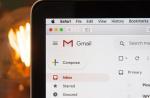Setting up Internet access is a problem that many users face. This is especially true of those who own Nokia smartphones on the operating system Windows Phone... The reason is the difference between the interface and the usual options. Dealing with the settings is not as difficult as it seems at first glance. It is enough to follow simple tips on how to set up the Internet on Nokia.
First, you need to figure out how to set up a connection step by step. There are not so many steps to be taken:
- Start by activating traffic transfer on your mobile phone. To do this, go to the settings, select the item "Networks and wireless communications", go to the section "Cellular communications and SIM card". Set the switch to active position.
- Configuring the APN access point. Open the menu again, and in it the settings item. Then everything follows the same principle as in the first step. Only in the section "SIM card parameters" add an access point.
At the end, you will need to fill in four fields with certain information in order to set up a new access point. The first two are mandatory, you need to choose an attendant cellular operator... Then the data is entered into the remaining columns. Connection name - the field where you should enter the name of the company, but phone owners are allowed to choose any convenient options.
Access point characteristics
An example with an MTS operator:
- network password - MTS;
- username - MTS;
- access point name - internet. Mts. Ru.
Important! For all changes to take effect, it is recommended to reboot the gadget. First they turn it off, then turn it on. After that, everything should work.

Note! Each operator has its own actions, after which the settings for the Internet are sent to the owners of the phones automatically. Therefore, it is worth knowing in advance how to connect the Internet on a Nokia phone in one case or another.
- MTS. It is enough to make a call to 0876 or send an SMS to 1234 with an empty text field. Another available option is to visit official page a cellular operator on the Web. You need to go to the tabs "Individual clients" - "Help" - "Settings". The last step is to order automatic settings for a particular phone, for example, "Lumiya". The procedure does not involve additional payment.
- Beeline. The best options are to call the technical support center at 0674, request by * 111 #. The operator provides an official program for Windows Phone with the corresponding name. It makes it easy to automatically configure the required functions. In this case, everyone will figure out how to connect the Internet to Nokia.
- "Megaphone". Here you will have to call 0500. It is permissible to send a request to 5049 containing only the number 1.
- "Tele 2". Here the main number for communication is 679. After dialing it, it remains to wait until the owner of the equipment will be sent the necessary parameters. In the case of the Nokia 216, the Internet settings will remain the same. Usually, with this model, many users have problems with setting up the Network.
Internet settings on "Nokia" series "Lumiya"
Phones of the Lumiya series operate on the same operating system, but the menus may have certain differences. Because of this, there are some problems with the selection of the correct settings.

For a phone with two SIM cards
The configuration assumes the following actions:
- Activation of data transfer to Nokia. You need to go to the settings, go to the cellular network point, and then - SIM cards and data transfer. The slider should be moved to the on position. It remains to choose a SIM card, which at the moment will be the most convenient for working on the Web. You can choose both the first and the second option.
- Organization of an access point online. Again, you need to open the settings, go to the item with SIM cards, then to the settings of the first or second SIM card. It is worth choosing the one where data transfer is precisely activated and adding an access point. Enter the required information in the fields provided. When everything is done, it remains to restart the phone.
Important! This instruction is universal, therefore it is suitable for the complex in understanding "Nokia" 3310. How to set up the Internet later is intuitively easy.
Setting up the Internet is much easier if the owner has a device with only one SIM card. It is enough to go through the following algorithm:
- Go to settings.
- Go to profile settings.
- Add a new one.
These instructions make it easier to organize Internet access for any device.
Note! You can watch various training videos if it is difficult to figure it out the first time. They will also help if the Internet is not connected to Nokia N2.
How to set up the Internet on a Nokia phone on an Android
Most modern smartphones, when first turned on, receive settings for the Internet automatically. But there are exceptions to any rule. An example is when the phone is brought from abroad.

Note! The transition to the menu looks standard: "Settings" - " Wireless networks" - "Mobile connection".
If the user accidentally disabled automatic detection of settings, he can enable them without any problems. To do this, take a few simple steps:
- Go to the item "Communication operators".
- Select the "Select automatically" section. Or the operator is selected from the proposed list with several items. This rule may also apply to Nokia phones with 4G.
Another option is to call the helpdesk of the cellular company with a request to send him automatic settings. The same result will be obtained when sending a certain combination of numbers to the operator's short number. Information is easy to find on the official website of the provider.
Note! If none of the above helps, you can try manually defining access points.
In the corresponding menu item, you need to find the "New access points" section and enter the network name, user and password. They have their own for each operator, the examples were sounded above.
Configuring the Internet on Key Phones
There are several options available to set up the network on these phones:
- Go to settings, and then turn on the display of LAN networks. If a network is found, then the user will constantly notice the icon in the form of four squares. But you can use other methods to find out about the network parameters, see the name.
- Another solution is to visit the menu with the connection manager. Push-button telephone supports it too. At this point, you should find the section on WLAN, where you can view the network, find out its name, determine the signal strength and protection, speed.
- Sometimes the applications themselves ask which network to use when they see a suitable connection. Here, too, an item with a search for WLAN networks drops out. If you select this part of the menu, the user will see available connections along with current specifications. The access point is always displayed.

If the network is used often enough, then there is no point in defining it manually. This is not necessary. You can add a WLAN as a regular hotspot. There are several fields that you need to fill in in this case:
- connection name;
- used data channel;
- network status;
- network mode;
- protection mode;
- protection parameters;
- Homepage;
- WPA mode;
- shared key;
- encryption. Each system has its own, Microsoft is no exception.
Note! You can change the selected channels on which the network works. It all depends on the support of one or another functional.
Setting up an access point on the Lumiya phone
Wi-Fi internet connection is supported on all Lumia phones. But sometimes other devices that are near the phone need it. In this case, the gadget can be used as an access point. The main thing is to turn on Wi-Fi on the device, set the appropriate parameters. The procedure for users is as follows:
- Go to the item "Shared Internet".
- Turning on a point Wi-Fi access... According to the indicator " General access»You need to slide your finger to the left. The function will then be enabled.
- Specify specific settings. First, go to the item with the settings. The name for the planned shared access point is entered in the "Connection name" field. Next, a password is determined with which other users and devices will open access to the connection. The minimum number of characters is 8. At the last stage, it remains to click on the confirmation button.
- Try to connect the network from another device. It also needs to turn on the Wi-Fi function. The user will see a list of connections that are currently available to him. A new access point should be selected, the role of which is currently played by the phone Nokia Lumia... To establish a connection, just follow the instructions on the screen: enter a password, establish a connection.
- The last step is to click on the "Exit" button to return to the original screen. After that, you will be able to connect to the Internet on another gadget without any problems.

Disconnecting the Internet on Nokia
There are several ways to disable the Internet option when it is no longer needed:
- through the settings in the mobile phone;
- via USSD code;
- disconnection on a call to the operator;
- disconnection via the internet assistant.
Each operator will have its own instructions for those who are looking for suitable solutions:
- In the case of Beeline, most USSD commands begin with a combination of * 11 * # characters. After the grid there are certain numbers - 60, 70, 80, 90. The user chooses his option depending on which tariff he is connected to at the moment.
- For Tele2 subscribers, the most relevant is the use of the Internet assistant. It is available at my.tele2.ru. Calling 611 is also one of the ways to disable any functions of interest, not only the Internet. You can also contact the company office directly.
- If you want to refuse Internet services on Android, the owner of the smartphone can simply turn off the access point. To do this, it is enough to change one of the parameters in the field to be filled, or you can simply delete the existing information.

Setting up MMS and SMS
"Network Settings" is the official app from the developer. It is easy to find it in the store on the smartphone itself, download and install. MMC settings from a new SIM card are set in the program when it has already been installed and downloaded.
Important! To complete the process, it will remain to send the first message in the appropriate format from the phone. After that, the smartphone itself will be able to receive such information, such a requirement is set by all operators.
If errors occur when sending messages, it is possible that the files used are too large and do not suit the operator for some additional characteristics. Therefore, it is recommended to process the image itself or tune the camera to create more suitable images. Alternatively, try sending a few seconds of low quality video.
Lack of account balance is one of the common reasons why errors appear when sending messages, using the Web in general. By the way, this is one of the options why the Internet on Nokia 5.1 is bad. Other common problems are poor connection quality, an overloaded cellular station at the operator's own. In this case, the Internet may work intermittently.
Note! Setting up the Internet on Nokia phones with an operating room Windows system shouldn't cause serious problems. No complicated steps are required, just use the standard settings.
The rest of the steps remain intuitive for users of all skill levels. Network access is usually activated immediately after the smartphone is rebooted. Then the owner has a lot of opportunities associated with this function. If any problems arise, it is easier to contact the operator himself to clarify the information.
Often, smartphone users have Windows based Phone, in particular Lumia (formerly Nokia Lumia), the question arises of how to set up the Internet on these devices. The interface of these phones is a bit unusual compared to the well-known Android or iOS devices, which confuses the new owners of Lumiyas. Nevertheless, setting up the Internet on Lumiya is no more difficult than on any other smartphone.
Algorithm for setting up the Internet on Lumia
- The first step is to enable mobile data. To do this, go to the phone settings and select the item "Network and Wireless" → « Cellular network and SIM card " and move the slider to the "on" position.
- The second step is to create an APN access point.
Open the phone menu and go to "Settings" → "Network and Wireless" → "Cellular network and SIM-card" → "SIM card parameters» → "Internet access point"- select item "Add an Internet access point".To create a new access point, you will need to enter data in 4 fields, two of which are required. You can find the required parameters below. Select your carrier from the list and enter the settings in the appropriate fields of your Lumiya. In field "Connection name" write the name of your mobile operator, although you can set any other arbitrary name.
Access point parameters depending on the operator:
Megaphone:
Access Point Name (APN) - internet
Password - do not fillMTS:
Access Point Name (APN) - internet.mts.ru
Username - mts
Password - mtsMTS Belarus:
Access Point Name (APN) - mts
Username - mts
Password - mtsBeeline:
Access Point Name (APN) - internet.beeline.ru
Username - beeline
Password - beelineTele 2:
Access Point Name (APN) - internet.tele2.ru
Username - leave blank
Password - do not fillIota:
Access Point Name (APN) - internet.yota
Username - leave blank
Password - do not fillRostelecom:
Access Point Name (APN) - internet.rt.ru
Username - leave blank
Password - do not fillKyivstar (prepayment):
Access Point Name (APN) - www.ab.kyivstar.net
Username - leave blank
Password - do not fillKyivstar (contract):
Access Point Name (APN) - www.kyivstar.netUsername - leave blank
Password - do not fillLife:
Access Point Name (APN) - internet.life.com.by
Username - leave blank
Password - do not fill
A reboot is required for any changes you have made to take effect. Turn your phone off and on again. Ready! The Internet on your Lumia smartphone is now set up!
This is how it turns out to be easy and simple to set up the Internet for Lumiya.
How to set up Internet on Nokia Lumiya 630?
The menus of some Nokia phone models can be very different from each other, although they work under the same operating system... This can be confusing for some users. And since in the comments to this article the question was asked how to configure the Internet to Nokia Lumiya 630, let me dwell on it in more detail.
Configuring the Internet on Nokia Lumiya 630 Dual SIM:
- Turn on data transfer.
Select a menu item "Settings" → "Cellular network + SIM" → "Data transfer"(Here you need to move the slider to the" on "position). Here we go to the item "SIM-card for data transmission" and select the preferred SIM card for Internet access (Sim1 or Sim 2) - Create an access point.
Back to the menu "Settings" → "Cellular network + SIM" → "SIM card 1 settings"(or 2 - you need to select the SIM card for which you enabled data transfer) → "Add an Internet access point"... We enter the necessary data in the appropriate fields (for each telecom operator, the settings are different, see point 2 from the beginning of the article). We save the changes, reboot the smartphone and enjoy life)))
If you have a Nokia Lumiya 630 with one SIM card, then setting up the Internet is even easier:
Open the menu "Settings" → "Connection profile settings" → "Add new profile"... We fill in the fields (point 2 from the beginning of the article) and do not forget to save the changes and restart the phone. Everything! The Internet is set up!
I think that now you can easily set up the Internet on Lumiya phones yourself.
How to set up the Internet? How to set up Internet on Nokia X2-00 phone
Is it possible to set up the Internet yourself on a Nokia x2-00 mobile phone? Perhaps. And this is not at all difficult to do. You just need to know what settings you need to enter and where exactly.
I want to warn you right away that these settings are not suitable for this model, but for many others. Mainly for nokia X series.
And so let's get down to the setup itself. I advise you to do everything in the order shown.
We go to the Menu.
Settings
Configuration
Personal parameters
Add / (FUNCTIONS) -Add new
Internet
Name account: (enter any name you like)
Username: -
Password:-
Use preferred hotspot: no
Further we see.
Access point parameters
Proxy: disable
Data channel: packet data
Channel settings
Packet data hotspot: (Enter your carrier hotspot here). Below I will write the access points of Ukrainian operators.
In so: www.kyivstar.net
At MTS: www.ums.ua
At DJuice: www.djuice.com.ua
Network type: IPv4
Authentication Type: Regular
Username: -
Password: -
After that, you need to restart the phone in order for the settings to be saved.
Nokia X2-02. dark, reddish, orange, blue, violet. 3.5 mm headphone jack: Dimensions. Battery properties. Battery capacity (mAh): Talk mode (h): Music play mode (h): Video play mode (h): Video recording mode (h): Communication ability.
Video reviews and comparisons of gadgets
How to set up Internet on Nokia X2 02
Home »How to Set Up Internet on Nokia X2 02
dark, reddish, orange, blue, violet.
Review of Nokia x2-02 mobile phone
3.5mm headphone jack:
Battery capacity (mAh):
Talk mode (h):
Music play mode (h):
Video playback mode (h):
Video recording mode (h):
is, Opera Mini, supports Flash Lite 3.0.
yes, micro USB with USB 2.0 support.
Can it be used as a modem ?:
Can I connect to a PC with a cable ?:
Resolution (pixels):
CPU clock speed:
Memory card slot:
Largest Heap size:
Read the same
Largest JAR size:
Phone book functions.
Number of rooms per name:
Subscriber identification by photo / image:
Subscriber identification by video:
Caller identification by personal melody:
Support for subscriber groups:
Call, dialing -
Talk time display:
Call price display:
Integrated stereo speakers:
yes, stereo (87.5-108 MHz), integrated radio antenna.
AAC, AAC, AMR-NB, AMR-WB, AWB, HE-AAC v2, M4A, MIDI Tones (poly 24), Mobile XMF, MP3, SP-MIDI, WAV, WMA, BMP, GIF87a, GIF89a, JPEG, OTA , PNG, WBMP, 3GPP formats (H.263), ASF, MPEG-4, WMV.
Supported formats for text and other editors:
2 megapixels (1600 x 1200 pixels)
Multiplicity of growth (zoom):
likely with a resolution of 176 x 144 pixels, video speed of 10 frames per second, zoom 4x.
Nokia Life Tools 1.9, Nokia Store 2.8, Nokia Messaging Service 3.1, Facebook and Twitter client, Chinese Dictionary.
NOKIA X2 02 connect to internet
after 5 years of offline. I connected this phone to internet and checked weather those services are available or not and a radio
Review of Nokia x2-02 mobile phone
Nokia x2—02 ... Characteristics, price, reviews: nokia/x2—02 -dark-silver.html.
Read the same
Nokia Stereo Headset WH-207.
Nokia Bluetooth Headset BH-108.
Nokia 4 GB microSDHC Card MU-41.
Charger Nokia AC-3.
Stereo headset Nokia WH-102 Distinguished guests of TopWords portal If you have any comments or you have seen an error in the description of your mobile phone, please tell us about it. This will help make the portal better and more informative!
Julia 05/01/2015 12:44:13 reply
In order to download music, you need to visit the website, specify there your VK login and password and go to your personal page, where you can already download your beloved music. Music is downloaded very quickly and in one click! Before that, you can not only download mp3 music, but also listen, choosing only the ones you like.
From our website you can download music not only from a computer without any programs, but also through your phone. The essence of the work remains the same. After logging in to the website, you will be given access to music for a day at all free of charge, and then you need to log in again.
Jefferyskice 07/09/2017 11:52:37 PM reply
like_vuml 05/13/2017 10:53:13 PM reply
like_vuml 05/13/2017 10:52:27 PM reply
We are a steadily developing company in the field of package design, in the field of migration services and registration of foreign and nonresident citizens.
We have the ability to provide re-registration for c. CIS for 3 months for 2.000 rubles, registration for the citizens of the countries included in the customs EAEU: Kazakhstan, etc., for 12 months-5500r Temporary and permanent residence permit for citizens of the Russian Federation.
We work only with the Federal Migration Service. Only officially.
Thank you for your time.
Propasportalogy 04/05/2017 12:35:28 PM reply
We, a steadily developing company in the package formation market, in the field of visa services and registration of foreign and nonresident people.
We have the opportunity to re-register for the group. CIS for 3 months for 2.000 rubles, registration for the citizens of the states belonging to the Eurasian alliance: Kazakhstan, etc., for 12 months-5500r Temporary and permanent residence permit for citizens of the Russian Federation.
Abstracts
NOKIA X2-02 can't set up web. bought nokia x2-02 can't set up web! the browser enters and the agent mail ru is included in the application. How tune web? How to setup the Internet on. The process of the web option on the Nokia x2-00 mobile phone is described. How to set up the web. How to setup the Internet... That would not be filmed a lot on. How to set up the Internet. Internet to nokia x2-00 SMS numbers on Nokia x2-02 phone. And so the Nokia X2 was born to get into the Internet from the phone. how to setup? I can not configure the Internet - a problem with my cell phone. I did not understand at all how to set up the Internet on Nokia X2-02, communication on the Nokia X2 phone. How to set up Internet on Nokia x2 00 video. Review and experience of using the phone Nokia x2-00 Mobile phone review Nokia x2-02 video. Nokia Review X2-02 - F. Strong and weak sides Nokia X2-02. configure Agent on Nokia X2-02 how to configure Internet. how tune Internet on NOKIA X2-02 phone. On Nokia X2-02, the Internet is not manually configured, you need a SIM card on which to be. Questions and answers (FAQ) to Nokia X2-02 / FAQ to. To Nokia X2-02/ FAQ to Nokia phones, into Russian how to set up the Internet.
Have you ever seen a smartphone without a working internet connection? If so, it is extremely rare. It is difficult for a modern person to imagine his / her phone / communicator (for example, Dell Venue Pro, HTC Arrive, HTC 7 Pro, HTC HD7, HTC HD7S, HTC Mozart, HTC Surround, HTC Trophy, HTC Titan, HTC Titan II, HTC Radar, HTC 8S , HTC 8X, Nokia Lumia 510, Nokia Lumia 610, Nokia Lumia 710, Nokia Lumia 800, Nokia Lumia 900, Nokia Lumia 520, Nokia Lumia 620, Nokia Lumia 720, Nokia Lumia 820, Nokia Lumia 920, LG Optimus 7, LG Quantum , Samsung Focus, Samsung Omnia 7, SamsungFocus Flash, SamsungFocus S, SamsungOmnia W, Samsung Ativ S, Huawei Ascend W1) without a working internet connection, which gives the smartphone more features and new functions. Therefore, if you become the proud owner of a Windows Phone 7.X or Windows Phone 8 phone, immediately set up an active Internet connection on it. Naturally, there is an opportunity to receive from your operator cellular communication automatic settings, but very often they either do not come at all, or they cannot be saved. In this case, you will have to set them manually:
- Go to Menu->Settings.
- Then paragraph Data transfer.
- Further Add access point.


And here it is already necessary to enter Username, Password and APN(access point). Here is a list for the various operators:
- Access point (APN): internet.mts.ru
- Username: mts
- Password: mts
Megaphone:
- Access Point (APN): internet
- Password: leave blank.
Beeline:
- Access point (APN): internet.beeline.ru
- Username: beeline
- Password: beeline
TELE 2:
- Access point (APN): internet.tele2.ru
- Username: no need to fill
- Password: no need to fill
- Access point (APN): internet.life.com.by
- Username: Leave blank.
- Password: leave blank.
MTS Belarus:
- Access Point (APN): mts
- Username: mts
- Password: mts
First screenshot of Windows Phone 7.x, second screenshot of Windows Phone 8.x


Once all settings are saved, try loading into Internet Explorer on the phone one page, or test the Internet in any way. If it doesn't work, restart the device. Also don't forget to include Data transmission... This can be done by going to Menu->Settings->Data transfer and put the slider on on WP7 or select Included from the dropdown in WP8.