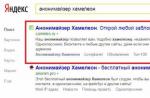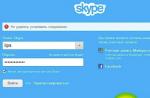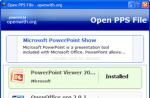Allows you to perform DNS queries even before the user clicks on the link. For example, Google's browser will make a DNS query for a domain when a user hovers over a link or when a drop-down menu with suggested domains appears in the address bar.
The main purpose of DNS Prefetching is obvious - this technology allows Chrome to save a few milliseconds from the time the page starts loading. Because of this advantage, the browser Google chrome comes with DNS prefetching already enabled by default.
10 out of 15 popular VPN Chrome extensions expose DNS Prefetching requests
Under normal circumstances, the VPN client uses custom DNS settings to hide DNS requests. However, John Mason of TheBestVPN.com claims that some VPN extensions fail to mask requests made by DNS Prefetching.
The issue has to do with the way DNS requests are handled during the transfer from Chrome to VPN client. Certain configurations can create a leak.
Mason described the technical details of this issue on his blog:
The problem is that DNS Prefetching keeps working when pac_script mode is used. Since the HTTPS proxy server does not support DNS proxy requests, and Chrome does not support DNS over SOCKS technology, all DNS requests will go through the system DNS, resulting in a leak.
Research by Mason found that 10 out of 15 popular VPN extensions for Chrome expose user activity due to DNS prefetching queries. According to Mason's information, the vulnerability is observed in the following extensions (tested on April 4):
- Betternet
- PureVPN
- VPN Unlimited
- Ivacy VPN
- DotVPN
Mason also tested WindScribe, NordVPN, CyberGhost, Private Internet Access and Avira Phantom VPN, but concluded that they did not disclose DNS requests due to DNS Prefetching.
How to test a VPN extension for DNS Prefetching leaks
- Activate your VPN extension in Chrome.
- Enter chrome: // net-internals / # dns in the address bar and press Enter.
- Click the “Clear host cache” button.
- Hover your mouse over the link or use the address bar to search.
- See if new domains have appeared in the DNS hosts table.

How to fix the vulnerability
Mason believes that the problem lies in the extensions themselves:
VPN extensions must route all web traffic, including encrypted DNS traffic, through own networkbut many don't. This issue is not observed if the user is using a VPN application for a specific operating system.
Thus, the easiest way to avoid DNS Prefetching leaks is to use a VPN client application instead of a Chrome extension.
In addition, users can fix the leak by disabling DNS Prefetching in the browser. Users who do not use browser VPN extensions are advised not to disable this performance optimization feature.
You can opt out of DNS Prefetching by disabling two Chrome settings in the “Privacy and Security” section:

- Use hints to complete search queries and URLs entered in the address bar.
- Use hints to speed up page loading.
Tweet
Plus
You can go to sites prohibited by Roskomnadzor, watch TV shows blocked for users from Russia, and also hide your real location from curious services for collecting information about network users using an anonymizer plug-in for the browser. Let's take a closer look at what a plugin (add-on) is, how to install it in a browser and which of the many is the most effective.
What is a plugin (add-on, extension) anonymizer for the browser
A plug-in (add-on, extension) for a browser is a compact application that is installed into the browser and adds new functions to it.
Add-ons for anonymization - preserving anonymity, hiding information about IP, location, browser type and version, etc. - allow you to freely and safely access any sites. After activating the add-on, your browser connects to one of the remote servers. The server downloads a web page and sends it to your browser. Thanks to this, it is the server data, instead of your real ones, that are recorded by the tracking services for Internet users. Provider restrictions are bypassed in a similar way - the program records the transition to the server allowed for access, therefore it does not terminate the connection.
Where to download the anonymizer for the browser
It is convenient to search for extensions on Webstore virtual storefronts:
- Mozilla Firefox - https://addons.mozilla.org/ru/firefox/;
- Chrome and Yandex Browser - https://chrome.google.com/webstore/category/apps.
To install, select the add-on, click "Install", wait until it loads and installs, use it.
You can also download add-ons from file storages and from the official websites of the developers. In this case, to install, you need to run the file, confirm the intention to install the extension, wait for the installation process to complete.
Popular browser anonymization plugins
AnonymoX is a free plugin from German developers with manual and automatic configuration options. There are versions for Chrome and Mozilla Firefox.

Once installed, it fits neatly into the panel. By clicking on the icon, a compact settings window opens, where you can select a country - USA, UK, Netherlands - and a server.

AnonymoX succeeded in hiding the browser from tracking - the location changed to the USA. We managed to calculate the real data only through flash. But the data transfer speed with the plug-in enabled leaves much to be desired - an average of 4.35 Mbit / s, which is almost 4 times lower than the usual speed provided by an Internet provider.

FriGate is a domestic product released in versions for Mozilla Firefox, Opera and Chrome. For the latter, there are three options: Lite (for the average user), CDN (for the advanced), and Proxy (for the geeks). The Lite version is sufficient as an everyday browser anonymizer.

To enable / disable, just click on the icon on the browser panel. The activated extension creates a small window in the upper right corner, where you can click on the flag to select a server and disable anonymization for individual tabs and sites. The fine tuning is hidden in the "Options" context menu item.

In matters of concealment, he lost to the previous decision on several points at once. But the download speed after turning on friGate practically did not change. Not a bad option to watch TV shows blocked for users from Russia.

Browsec VPN is another anonymization option from European creators. The plugin is free, but it is possible to purchase a paid subscription. Paid subscription expands the channel to increase the download speed, opens access to more servers. The add-on is available for Opera, Chrome, Mozilla Firefox.

The Browsec VPN plugin was able to hide the ip of the device under test for most services. We figured out the spoofing using several methods, which is not so bad. Much worse is the speed, its launch of the plug-in reduced almost 10 times, changing the server in the settings did not help. You can use it if you are ready to endure a snail's page loading speed.
ZenMate VPN is a free product with the option to purchase a premium subscription. Suitable for Opera, Chrome, Firefox.

Installing it into a browser is a simple matter, but you won't be able to launch it without registration. To register, you need to fill out the form, wait until the activation letter arrives and follow the link sent. As a bonus for their efforts, the developers give 7 days of free Premium.

After successful registration, you need to click on the program icon and start the anonymizer. A pleasant interface brightens up the negativity left after the hassle of activation. Servers can be manually configured by selecting the appropriate country.

The settings included a Romanian server, but we located it in Turkey. The download speed turned out to be almost two times slower than without anonymization, which is quite good compared to competitors. The main drawback is that Premium is given free for only a week, then you will have to pay dearly for speed and manual settings.
None of the tested free anonymization extensions were able to hide the device under test and completely replace the data transmitted to it. All were punctured by the only vulnerability - Flash, and in some the use of anonymization was discovered by other methods. However, it was possible to bypass restrictions on access to spicy sites with the help of anonymizer add-ons, sites blocked by Roskomnadzor also started working.
The friGate extension showed the highest download speed, pages open slightly slower when ZenMate VPN was enabled, anonymoX and Browsec VPN turned out to be slow regardless of the settings. All options except ZenMate VPN work without registration.
If you plan to watch movies and use complex online services through an anonymizer, then install friGate or buy a paid subscription to ZenMate VPN. For everyday surfing, any of the solutions described will work.
We figured out the wording, let's move on to a review in which there will be no winners and losers, but just good extensions.
Browsec VPN for Google Chrome - installation and configuration
Installation in a browser does not require special permissions, which means that "Freegate" will not bother with advertisements or perform extraneous actions without our knowledge.

An unusual decision of the developers was to abandon the usual button connection to the server. Access through VPN is carried out exclusively to the sites included in the list, which can be configured by right-clicking on the extension icon.

Before using, create your own list and include the most visited Internet resources.

With the correct sequence of actions, in the right edge of the browser window, you will see an icon with information about a successful connection.

To change the server, you must click on the flag image.

Frigate passed the baud rate test successfully, outperforming many rivals.

Final Comparison Table
The purpose of the review was not to identify the best offers on the market, I wanted to show the main points for choosing a solution that suits your needs. Some extensions that have shown disastrous results in measuring the data transfer rate may show opposite results in the paid versions.
When compiling the final table and "distribution" of places, not only dry numbers were taken into account, but also my subjective opinion about the convenience of this or that extension.
Also, it is worth noting that during the measurements the extensions could have "temporary" technical difficulties, due to which they showed poor results.
And do not forget about an excellent replacement for extensions, albeit paid, but reliable -.
This article provides a list of the best VPNs for Chrome browser. Using them, you will be able to open sites, access to which is blocked on Wi-Fi or on a local network.
1. GOM VPN
One of the best VPN for Google Chrome browser that will allow you to view blocked sites.
GOM VPN Features:
- Fast 1000Mbps servers and proxies.
- One-click activation.
- Can be used on Android, iPhone, Firefox or Chrome from the same account at no extra charge.
2. Hola VPN
Hola VPN - Bypass Site Blocks in 2018
This is one of the best and most popular extensions among users. It provides many servers to choose from and makes it easy to switch to any of the countries listed on the list.
Hola VPN Features:
- Free and secure VPN.
- Access to blocked or censored websites in your country.
3. Browsec
This is a simple and user-friendly extension. You will have at your disposal four lists of servers that will be used in the browser to bypass site blocking.
4. Dot VPN
Dot VPN - Best VPN for Google Chrome
It is one of the best VPNs that provides access to blocked sites as well as VoIP applications. It can be used in Google Chrome browser.
Dot VPN features:
- Provides unlimited speed and bandwidth.
- 4096-bit key encryption is twice as secure as banking standards.
- Save up to 30% traffic with integrated compression.
5. ZenMate
Another great VPN for Chrome that lets you access blocked sites. It is trusted by over 10 million users.
6. Breakwall VPN
Breakwall VPN
Breakwall VPN is arguably the fastest VPN of all, but it's not completely free. A free trial is offered and hence it was included in this list because the trial is too good not to be mentioned.
7. Cyberghost VPN-Proxy for Chrome
CyberGhost is a trusted VPN provider with over 5 million satisfied customers worldwide.
Cyberghost VPN-Proxy Features:
- An encrypted connection protects your browser data with 256-bit AES encryption.
8. Unlimited Free VPN
Unlimited Free VPN
Unblock any sites by running this free VPN for Chrome.
Unlimited Free VPN Features:
- Free VPN service.
- Lack of advertising.
- Simple interface.
- Just connect to VPN with one click.
9. TunnelBear VPN
This is an incredibly simple extension for the most popular browser. You can connect to a high-speed private network in 20 countries.
10. Hotspot Sheild VPN
It is one of the best VPNs that can bypass any blockages and protect your computer from cyber attacks.
Hotspot Sheild VPN Features:
- Virtual locations in the USA, Canada, France, the Netherlands and Denmark.
- Protect browser activity with bank-grade encryption.
11. SurfEasy VPN - Security, Privacy, Unblock
SurfEasy VPN for Google Chrome protects your online privacy, unblocks websites, prevents tracking and encrypts all data.
Features:
- Virtual location in the United States and a dozen other countries.
12. Betternet Unlimited Free VPN Proxy
Betternet Unlimited Free VPN Proxy by betternet is the easiest way to connect to the internet without censorship or restrictions.
Features:
- Completely free.
- Lack of registration or authorization.
- There are no ads in the app.
- Simple connection interface.
- One click launch.
13. Unlimited Free VPN Proxy - Tuxler
The extension allows you to access any site in complete confidentiality.
Features:
- A huge number of proxy servers are available.
- Precise choice of the city.
- VPN IP from real ISPs
- The only plugin to offer complete browsing anonymity.
14. SaferVPN - FREE VPN
Enjoy unlimited internet access, anonymity and privacy with SaferVPN for Google Chrome.
Features:
- Free.
- SaferVPN provides over 30 servers in various locations and 400 bypass servers around the world.
15. Touch VPN
Unable to access some sites? Worried about unsecured Wi-Fi hotspots? Do you want to be anonymous and protected from tracking and hackers? Touch VPN is the best solution for you!
Features:
- 100% free.
- Unlimited - there are no restrictions on session duration, speed and bandwidth.
Unblock everything with one click of the "Connect" button.
16. Windscribe
It is a VPN desktop app and browser extension that work together to block ads, tracking, and access blocked content.
17. Tunnello VPN
You can use this VPN to secure your internet connection and access any resource that is blocked in your country.
18. Hoxx VPN Proxy
Hoxx VPN Proxy - Best VPN for Google Chrome
Hoxx VPN Service can be used to visit blocked sites.
19. Hide My IP VPN
Hide My IP VPN is the number one tool to hide your IP address and bypass any website blocking!
Features:
- Completely free.
- Change your virtual location in just one click.
- Compact and ultra-fast.
20. Anonymous Proxy
Today, the acronym VPN can be heard on every corner. Services, browser plugins, and even routers with a VPN connection option appear. Many users use a VPN connection to access country-blocked sites. Others use it to improve overall internet security. However, most VPN users don't know how it works.
VPN technology in simple terms
The term VPN stands for Virtual Private Network ("Virtual Private Network"). Let's take a closer look at this definition. We will start from the word Private, which is the main one in this term. It implies that:
The VPN connection is secure, private and is created personally for the user using some virtual servers. Information passes through this server and then gets to the user without the ability to track it. It can be compared to a car hiding in a tunnel with many exits. An outside observer does not see where this car is going inside the tunnel and cannot figure out exactly where it will leave.
There is usually no need to use a VPN connection all the time. It slows down your network speed, so it's best to turn on your VPN before entering a site where you want to remain anonymous.
What is such a secure connection used for:

I would like to talk about whether it violates using VPN laws of Russia. In fact, of course not. And the point is not even that a VPN can be used for a variety of purposes, and not just for accessing prohibited sites. The technology for blocking sites in Russia is not ideal. Quite recently, my provider closed access to many sites that they did not even think to prohibit, they came under attack by accident. Other users faced the same problem. In this case, the VPN, although it was used to bypass the blocking, allowed access to services, including those for which people paid their money (for example, to the Playstation Network service). Maybe someday the very use of a VPN will be banned, but I hope it will not come to that. As for access to websites that are prohibited in our country, I in no way urge anyone to use loopholes in the system. The purpose of this article is to educate people about VPN, not teach them how to bypass official bans.
Video: VPN in Brief
VPN in Google Chrome
Some browsers have the option to enable VPN by default, but Google Chrome is not one of them. To use a VPN connection in this browser, you need to install one of the popular custom extensions.
One of the benefits of using VPN extensions is that they don't have any special technical requirements. If you are running the Google Chrome browser itself, then VPN extensions will work correctly.
VPN Extensions for Google Chrome
There are many VPN access extensions, but they all differ in connection quality and other parameters. But before we start reviewing specific extensions, let's figure out how to install them:
- After opening the browser, find and click on the icon with three horizontal bars in the corner of the screen.
Click on the button with three bars to open the drop-down menu
- Go to the Tools or Tools section.
- Then select "Extensions".
In the "Tools" section, select "Extensions"
- You will see a list of all installed extensions... Here you need to click on the "Get more" line to open the extension store.
In the extensions selection window, click on the Get more extensions button
- After selecting an extension in the store, click on the plus that appears on the right side of the page.
Click on the plus on the extension page to add it
- And confirm its addition with the "Add" button.
Click the Add button for the extension to be added
- The extension is installed in your browser.
ZenMate
The ZenMate browser extension offers easy access to VPN servers... IN free version extensions, you can choose a server in one of four countries. In case you have a paid premium account, the choice will increase to thirty. The extension requires a simple registration after being added to the browser:

This extension has only one major drawback. The servers in the free version are often overloaded, so the connection speed may not be good at all. The paid version of the extension does not have this problem, although the speed decreases, but the Internet works fine.
The paid version of ZenMate extension has faster internet speed
Video: how to use the ZenMate extension
Hola VPN
Hola service was quite popular at one time. Easy installation extensions, completely free access to servers. But, unfortunately, the developers turned out to be not the most honest people. The fact is that the Hola service not only opened a VPN connection to the user, but also installed malware on the computer, used user traffic for DDOS attacks, and had other hidden and unpleasant effects. Now the rating of this service on most sites is very low.
Hola extension has been found to be dangerous for users
Browsec
Next in line is the Browsec service. It is completely in English. The price of the paid version is from 220 rubles per month. In the free version, you can choose a server from one of four countries, and in the paid version, from twenty-four. This extension is doing well with protecting user traffic: it hides the user's IP address, encrypts his data, and helps bypass blocking.
Installing this extension is very simple:

The downside of this extension is the complete lack of information about its developers. The entire privacy policy remains hidden, and no one guarantees that the situation with the Hola extension will not happen again here. On the other hand, so far the developers have not given any cause for alarm. This is a good free extension with no traffic limit.