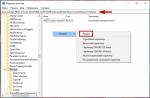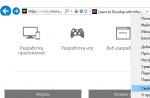Once again, trying to find an interesting and original free program I came across a very specific copy that most users will not be interested in, but in a certain circle should have a certain popularity. This application turned out to be nothing more than a very powerful subtitle editor Subtitle Edit. I want to warn you that further everything that is written is a superficial review of a non-professional who experimented with the program for several tens of minutes and met for the first time with applications of this type.

Before starting the installation, make sure that you have the .NET Framework 2.0 or higher runtime on your computer, usually everyone has it, but there may be a rare exception to the rule in your case. Having launched the installation, the first step is to choose the language in which the entire installation process will go, it's nice that there is Russian. Next comes the standard list of questions, the license agreement, we want to install in the cookie pack and where to place the icons for launch. In principle, everything can be left by default, agreeing on the machine without reading it carefully.
First of all, in Subtitle Edit, the omnivorousness is striking. The program understands more than 90 different subtitle formats, ranging from the usual srt and ending with pulling (in the program it is called import), if necessary, from DVD, Blu-Ray discs or mkv files. He also understands all kinds of encodings and languages, coping with everything automatically, but in clinical cases, you can select it manually.
Having launched the program, we see a rather strange window, but there is nothing terrible here, everything is done quite simply and clearly, at least for people who imagine what subtitles are and roughly guess what to do with them and how to create them. We have two tabs:
- The "original list" is the subtitles that we downloaded, as they are stored in files with text and markup. Theoretically, you can edit everything here, but I do not recommend doing amateur performances here, a couple of numbers and colons in the wrong places, then you will have to look for a long time, what is the problem.

- "List of subtitles" here walk your soul indicates the time when the subtitles should appear on the screen, the duration, and of course we drive in the text by ourselves. You can insert, add, concatenate, split lines, add effects and spelling styles, even translate from one language to another and check spelling. In general, we try, experiment, achieving the desired result.
After the subtitles are ready, you need to check how much the text coincides in time with what is said in the frame. To do this, you need to call the video player (the icon in the form of a "clapper" which is clapped before the shooting of scenes in films), we will watch how the text is superimposed on the picture and a regular player (looks like a monitor with a drawn graph), where we look how, on which the sound spectrogram is visible , where phrases of speakers and pauses are clearly visible on the schedule. By the way, building a spectrogram and binding text to it takes quite a long time, so you can safely start this process and drink tea. In fact, you have to view and compare each individual phrase to how much the speech matches the text; if necessary, a separate such episode can be run in a circle.
To facilitate the synchronization of subtitles with what is happening on the screen, they present a rather extensive toolkit, from a simple shift of all subtitles forward / backward for a certain period of time, synchronization by other ready-made subtitles with foreign languages to automatic at specified points or visual when we specify the start and end scene after which the program it will do everything automatically. All this is available from the "Synchronization" item of the main menu.

By and large, I managed to mention only a part of the capabilities, I did not even mention the built-in translator, the ability to recognize the scanned test and group work over the network. I recommend trying everything and tugging with your own hands to understand everything, do not be afraid that nothing fatal will happen, in the worst case, you can not save the finished file.
Settings allows you to tweak many parameters from general ones related only to subtitles to fine-tuning the interface, hotkeys and choosing a default player.
As an inexperienced person in editing subtitles, the Subtitle Edit program liked me everything that you need at first glance is at hand and it is quite understandable, it can be understood from the name why each section and button is needed. First you have to experiment a little, spending time, by trial and error to figure out how everything works. After that, everything will be much easier, you will know approximately what to do, in which direction to dig and the logic of the program.
Anyone who wants to play with subtitles should first try Subtitle Edit at work, and then decide for themselves how useful the program is.

The only thing that is a little annoying, the program takes a very long time to start and is a little thoughtful when performing some operations, you press a button and you see the reaction only after a few seconds.
Works great in 32 and 64 bit operating systems... The interface has been translated into several dozen languages, including Russian.
Subtitle Edit - free app for Windows of all versions, which helps to create and edit subtitle files.

The program provides the user with powerful tools for processing graphic (pre-rendered) data, as well as advanced tools for processing text subtitles.
After launching the installation, the user is immediately prompted to select a language localization, a pleasant circumstance is the presence of a Russian language pack. After that, formalities follow regarding the acceptance of the license agreement, the choice of the installation folder and the menu with additional components, where it is better to leave everything by default. First of all, Subtitle Edit pleases with omnivorous formats, ranging from ordinary srt, ending with "pulling" (or importing) tracks from Blu-Ray / DVD and mkv movies.
In addition, Subtitle Edit resources are able to understand about 90 more specialized formats, dealing with all the subtleties in an automatic mode. The interface as a whole is pretty simple and straightforward. Even if the user has never encountered the insertion of subtitles into the movie, but he has an approximate idea of what it is, he can figure it out without difficulty.
There are two main tabs in the main window. The first, "Source List", is a repository of downloaded subtitles, in their original form, including test and markup. Editing in this area can be done, but it is extremely undesirable and time-consuming, since even a couple of random commas will pretty much spoil the final result.
The second tab, "Subtitle List", on the contrary, gives scope for complex adjustment of the original text content and its parameters. After the final touches have been placed, it is necessary to synchronize with the identification of the correspondence of the text track with the video frames. To do this, you need to call the media player through the icon in the form of a cinematic firecracker.
In fact, here it is necessary to compare the speech frame by frame with ready-made inscriptions; in case of difficulties, viewing episodes can be started in a circle.
But in order to facilitate this synchronization procedure, the creators provided the program with additional tools, which include a visual shift of the text strip, movement at specified intervals, and the built-in translator and the scanned content recognition wizard make working with the Subtitle Edit application even easier.
Subtitles play a very important role in the film. If you have a weak hearing or you watch a film in a foreign language, then you can use subtitles, and everything will become clear to you. If you borrowed from friends or borrowed from a video rental DVD, then it probably has subtitles. But if you download films from the Internet, then in such files only in rare cases can you find subtitles.
There are many free utilities with which you can get subtitles for a movie or TV program. These utilities help you find the subtitles you want, and some have the ability to manually create your own subtitles. Check out this collection of useful utilities, which consists of 5 programs for working with subtitles.
Subs.to allows you to search for subtitles for movies. You can select the language you want. The program supports Farsi, Hebrew, Slovenian and many other languages. Most subtitles include the subtitle file itself and the frames per second information file.

DivxSubtitles Is another online movie subtitle database. The site offers more detailed search options, including search by language, file format, download date, number of discs, worst quality, movie name, and so on.

It's not that hard to find the right subtitles for a movie. It is much more difficult to find subtitles for TV shows. Through TVsubtitles you can search subtitles for many TV Shows. Subtitles are available in a variety of languages, including English, French, Polish, Italian, Romanian and many more.

SubtitleSync gives you the ability to search for subtitles for TV programs and movies. In addition, the application offers you an online application for syncing, splitting and merging your subtitle files. If the only file you've been able to find is out of sync with the movie, then this app will do you a great favor.

Aegisub Is an advanced subtitling tool. The application must be installed on your computer, there are versions for Win, Mac and Unix. You can use Aegisub to create subtitles as well as sync them with movies. You can also edit the font and size of the subtitles with of this application... You can also modify existing subtitle files.
Editing subtitles in the subtitle editor
This program with a user-friendly GTK + interface allows you to create and edit ready-made subtitles, including in Russian ( http://kitone.free.fr/subtitleeditor/). Using the subtitle editor, you can easily add, edit or remove subtitles with a convenient search and replace system, convert frame rate, control time and track errors. Supports multiple subtitle formats (SSA, ASS, SubRip (srt) and MicroDvd (sub)). Distributed under the GNU GPL license.
This program is not in the Ubuntu repository, but this does not mean that you have to deal with compilation. Add a new repository to /etc/apt/sources.list:
deb http://repository.debuntu.org/ dapper multiverse
deb-src http://repository.debuntu.org/ dapper multiverse
After that, update the database and install:
$ sudo apt-get install subtitleeditor
Run the program by typing subtitleeditor in the terminal window or by selecting the appropriate menu item after executing the K command? Multimedia.
Editing subtitles is a special case of creating new subtitles, so let's take a quick look at this process. Before you start, run the Options? Preferences and then on the Encoding tab, by clicking the Add button, add the encoding (most use CP1251, but others starting with Cyrillic are also possible). Then, using the arrows, move the main encoding to the beginning of the list. When creating subtitles, this does not matter, but when saving, you can specify any of the selected encodings. To create a new subtitle file, use the File? New (File? New). You can insert a new record by executing the Edit? Insert After - a new line will appear (Fig. 3.53).
Rice. 3.53. Subtitle editor window
The name and number of columns can be different, to add / remove new ones, select the ones you need by executing the View? Columns (View? Columns), although all columns are also unnecessary. Video preview is possible. Records are numbered in order, if necessary, you can add a record anywhere by sliding them down. By double-clicking on the start and end columns, add the start and end times of the current subtitle, respectively, in duration the display time will be calculated. In the text field, enter the text that will be displayed on the screen, remembering to press Enter at the end of the input. In the Style list, using the drop-down list, select the style of the displayed text. By default, there is only one style, Default. To add your own style, run the Tools? Style Editor The Style Editor is easy to use. Enter the name of the style in the Name field, then in the Fonts field select the font and effects (bold, underline and others), in the Appearence Color - the color, in the Border - the frame thickness, in the Transformations (Transformations) you can adjust some effects, and in Aligment (Alignment) - the alignment of the text. Then press Insert and create a new line, repeating all the operations from the beginning.
It is easy to make a mistake when entering the time, and the start time of one subtitle may overlap with the previous one; to check the correctness run the command Tools? Check Time
After creating a new subtitle, it will most likely need to be synchronized with the movie. Dissynchronization is possible at different frame rates in the movie and the generated subtitle file, or in simple subtitle lag or advance. You can use the capabilities of the video player. In MPLayer, pressing Y moves the subtitles forward one phrase, adjusting it to the present moment, G - scrolls back one phrase, and the Z and X keys adjust the subtitles, focusing not on the order of phrases, but in time. This problem can be easily solved in the subtitle editor. To change run the command Tools? Change FPS and set a new value in the New field. It is easy to find out the value of the frame rate of a video film, since almost every video player allows you to view information about open file... For example, when starting mplayer, the following information is displayed:
$ mplayer movie.avi
VIDEO: 352x216 24bpp 25.000 fps 94.1 kbps (97.5 kbyte / s)
Konqueror displays similar information in a pop-up window when the mouse hovers over a video file. In case the subtitles are late or in a hurry, mark the time when you want to show the subtitle from which the shift occurred. Then click on the desired subtitle and execute the Edit? Move. In the window that appears, enter the shift time, after pressing OK, the display time of the subtitles following the edited one will be automatically recalculated. You can also use the Tools? Command to sync subtitles for the first time. Scale (Tools? Scale).
There are some other useful features in the subtitle editor. By running the Tools? Split (Tools? Split), you can save subtitles not entirely, but only in the selected range, indicating the format. To merge subtitles, use the Tools? Join. A spell check is available (Tools? Spell Check).
There is at least one other good GNOME Subtitle Editor available for Linux - GSubEdit (). It uses the GTK + interface, so it can be recommended for those who prefer the GNOME environment.
From the book Handbook of Windows registry XP the author RuBoard team From the 64 kilobyte book about Fido by Filimonov NickWindowsAccessoriesRegistry Editor HKEY_CLASSES_ROOT egfileshell (default) If you set the value "edit" then REG files will be opened by double-clicking in notepad for editing. Type: REGSZ; Value: (there is no default parameter; edit) HKEY_LOCAL_MACHINESOFTWAREClasses.reg (default) If necessary, to REG files when you click on them do not
From the book Burning CDs and DVDs: A Professional Approach the author Bakhur VictorMessage Editor The Message Editor allows you to view the database of letters by area, create new letters, both in network and in echomail. In addition, typical editors provide many other possibilities, such as moving letters from area to
From the Linux book for the user the author Kostromin Viktor AlekseevichNero Wave Editor The Nero package includes a fairly powerful sound editor - Nero Wave Editor. Of course, according to the possibilities and quality of processing sound files he is inferior to musical Adobe editors Audition and Sound Forge, but if you cannot hear the difference in the sound of audio files by ear,
From book 200 best programs for Linux the author Yaremchuk Sergey Akimovich8.3.4. System V Init Editor ksysv The KDE shell has a very handy utility for managing the services that run at different levels. It is called ksysv or System V Init Editor and must be run as the superuser, otherwise it will only show the existing configuration of services, but
From the book 3ds Max 2008 the author Workbench Vladimir AntonovichSubtitle Editors Those who are engaged in video processing, or simply users who like to watch movies comfortably, have to deal with subtitles. Subtitles are a text line at the bottom of the screen that duplicates dialogs and explains
From the book Creating Electronic Books in FictionBook 2.1 Format: A Practical Guide the author Kondratovich Mikhail IosifovichMaterial Editor Window The Material Editor is a dialog window that allows you to create, edit, and assign materials to objects in the scene. The Material Editor is an advanced environment in which all types of procedural and texture maps and
From the book Secrets and Secrets of the Computer author Orlov Anton AInterface of the Material Editor window The Material Editor window contains its own toolbar located below and to the right of the cells with materials: Sample Type - determine the shape of the sample displayed in the cell (sphere, cylinder,
From the book Programming PDAs and Smartphones on the .NET Compact Framework the author Klimov Alexander P.Part IV Editing books. FB Editor As already mentioned, the book file, after conversion, without fail requires final tweaking. For this, there is the FB Editor program included in the FB Tools package. Of course, this is far from the only editing tool.
From the book Getting Started with Windows 7. A Beginner's Guide the author Kolisnichenko Denis N. From the 3ds Max 2008 book 100% the author Workbench Vladimir AntonovichRemote Registry Editor Another useful utility is the Remote Registry Editor. With this editor, the user can modify, delete and create new entries in the registry. One of the following chapters will talk about programmatically changing registry values from
From the book FictionBook Editor V 2.66 Guide by Izekbis2. The program regedit (Registry Editor) In inexperienced hands Registry Editor is a really dangerous tool, which is why you will not find a shortcut to launch it in the Start menu. Just imagine what would happen if every user had access to the editor? Attempt to make
From the HTML, XHTML and CSS book 100% author Quint Igor4.1. Material Editor Window The Material Editor is a window that allows you to create, edit, and assign materials to objects in the scene. The material editor is an advanced environment in which all types of procedural and texture maps and materials
From book Social networks... VKontakte, Facebook and others ... the author Leontiev Vitaly Petrovich From the author's book12.5. Debugging Script in Microsoft Script Editor The Microsoft Script Editor debugger is distributed with Microsoft FrontPage, although it can be downloaded freely from the Internet. This debugger is used in conjunction with the browser Internet Explorer, which means that you need to enable debugging in the browser. 1. Please select
From the author's bookEditing An interesting feature: you can change the order of photos in an album without even entering the editing mode - you just need to drag them to a new place with the mouse right in the browser. But for other operations (deleting, moving between albums) you need
Subtitle Edit is an editor for subtitles. With this program you can synchronize subtitles with videos, as well as create new subtitles. Subtitle Edit allows you to import subtitles (including OCR), combine and split them into several fragments, adjust their encoding and frame rate, translate them from one language to another, and much more. Program users can use search and replace functions with support for regular expressions, extract audio tracks from movies and export subtitles to text, binary or image formats.
This application allows you to automatically translate subtitles using the online services Google and Multi Translator, and can also fix many common mistakes - remove unnecessary line translations and spaces, change the case of letters, add missing quotes, etc. In addition, with the help of Subtitle Edit you can check the spelling in subtitles. The program already has a dictionary for checking English words, and for checking spelling in other languages, the program allows you to use Open Office dictionaries. Using Subtitle Edit, you can even collectively translate subtitles over the internet.