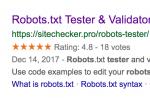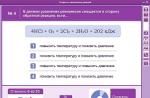Have you become the proud owner of a modern Android smartphone and can’t wait to set your own ringtone for incoming calls? For those who have been using smartphones for a long time, setting the melody is not difficult, but for novice users Android given the operation may raise questions. Let's look at how to set or change the ringtone.
The classic way to set a ringtone
You can set your own melody regular means smartphone using the settings menu. To do this, you need to go to the device settings, find the section “ Sound", where select the menu item " Ringtone" Here you can see a list of standard ringtones preinstalled on your smartphone. On some devices (depending on the manufacturer), from the same menu you can set your own melody from audio files saved in internal memory. For example, on HTC smartphones, clicking on the + icon in the upper right corner of the display allows you to add your composition from the list of saved files.

Other smartphones may not have such an opportunity, and in this case you have to “dodge” by connecting the device to the computer.
The trick is to place the desired melody in the folder where the standard smartphone sounds are located. In this case, your composition will appear in the list of melodies available for installation on a call.
Connect your smartphone to your computer using the cable that came with your smartphone. Go to the folder " My computer» ( Start > Computer), where the icon of your device should appear in the list of media.

Double-click on the icon to open your smartphone, where you need to find the folder “ Media" In folder " Media"find the subfolder" Audio", where in turn the subfolder " Ringtones" This is where you need to place your melody by copying or moving the file from your computer. After these manipulations, the new composition should appear in the list of standard smartphone sounds. If your melody is not in the list, then turn off and turn on the phone again, i.e. reboot it.
There may not be folders with such names on your device. Then you will have to create them, you should get the following folder structure (the so-called path): \Media\Audio\Ringtones. Those. first create a folder " Media", in this folder create a folder " Audio" and already in it the folder "Ringtones". You can also set your own sound for the alarm, but the folder structure (path) will be different: \Media\Audio\Alarms.
Setting a ringtone using the player
This is another simple way to set a ringtone on a smartphone, which most devices allow you to do. Open required file in the standard audio player and find the menu item “ Set to call" If such a feature is provided in the player, then your melody will be set as a signal for incoming calls.
In almost every smartphone you can set a personal melody for any contact in your device’s phone book, which is very convenient. When you make a call, you will already know, without looking at the screen, who is calling you. The only thing is that installation methods may differ depending on the device model, its manufacturer and Android OS version.
In any case, first of all you need to open the phone book, find the desired contact and use it.

Most often, the item for setting a personal melody is located in the contact editing section, where you need to find something similar to this: “ Ringtone», « Setting the Ringtone" and so on.
The Android operating system is intuitive and user-friendly, so setting a personal ringtone should not be difficult.
Emphasize your uniqueness. This also applies to ringtones and videos on your Android smartphone. A song or ringtone from a reality show or a favorite movie as a ringtone or SMS melody, a video for an incoming call - this is a sign of the individuality of the smartphone owner, telling others about his tastes in music and cinema. By following our instructions, you can independently post a melody on any Android device.
How to set a ringtone or SMS message on an Android smartphone
Instead of forcing others to listen to the standard Android melodies installed in the default call settings, you set as a signal something of your own that is close in spirit, for example, arias performed by Vera Davydova. You can set anything downloaded on the Internet to a call or SMS.
Set a permanent ringtone using the Music app
Your actions are as follows.
At the first incoming call, this song or melody will sound.
How to change the default ringtone through the Android File Manager
The Android operating system, unlike iOS, does not create any difficulties with setting a ringtone for calls and SMS. Any melody or song downloaded from the Internet using either the built-in Android Download Wizard or another “downloader” such as DVGet or tTorrent will be saved on the SD card - each of these applications, as a rule, keeps its own folder on the memory card, in which is thrown by all downloaded content. And it, in turn, is easy to find by the Dispatcher Android files.
Congratulations! You now have the desired ringtone.
How to change and customize your ringtone for individual contacts or a group
How to change one of the numbers
Ask this person to call you back - the selected composition will play.
How to assign a ringtone to a contact group in Android
The selection of melodies downloaded over the Internet in the Contacts application has not yet been finalized - this is the task of new versions of Android. To set your ringing signals, use third party applications, for example, Group Realtones. Most of them are available on PlayMarket.
How to set a different sound for notifications or SMS
Check the sound of the melody. Send some free SMS, to which you will receive a response SMS. Either log in, for example, to any of your bank accounts or online wallet, in which an SMS notification is configured when entering it. Setting the ringtone for incoming messages is complete.
How to adjust settings for ringing tones
Fortunately, the volume of ringing melodies and vibration are easily adjusted using the volume “arrows” on the device itself. You need to adjust the parameters of the ringing signal when music or video is not playing on the gadget, preferably when an incoming call arrives. There is another way: give the command “Settings - Sounds” and set the volume and vibration to your liking.
Installing and configuring video for incoming calls
But if everything is simpler with melodies and music, then “video tones” for an incoming call is a special issue. Why is this even necessary, you ask. And yet, Android software developers have brought this opportunity to life. One such application is Videotones Pro or VideoCallerID.
Videotones Pro app
The Videotones Pro program, despite being paid, has simple and accessible settings that make it easy to install video on a call.
Videotones Pro comes with a built-in set of short animations and videos. Other videos can be downloaded from PlayMarket. The Videotones Pro library also contains “video tones” selected by the application developer. You can completely disable video playback for incoming calls.
Why the installed signal may fail
The problem with installing ringing signals in Android may appear suddenly. Causes:
Video: How to Set a Custom Video Clip for Incoming Calls Using the VideoCallerID App
It’s not enough to have high-quality and expensive mobile device. Customizing your smartphone to make a good impression on others is easy! Now you know how to set any song or video to an incoming call or SMS so that pleasant sounds can be heard from the speaker of your gadget.
Gone are the days when ringtones on your phone were limited to factory settings.
Nowadays, after purchasing a new smartphone, a user has a natural desire to customize the device as much as possible. Often, the first thing a person does after buying a new mobile phone is replacing standard calls with his own: recognizable and favorite songs. This applies not only to incoming calls, but also to SMS, alarm clock, and reminders.
On Android smartphones This is very easy to do and even in several ways:
How to put music on an Android call using a player?
- Turn on the player. A list of tracks available on the device will appear.
- Select the track that should be used as a call.
- Press the "Options" key.
- In the menu, select “Rend a call”.
How to set a ringtone or song using a file manager?
- Open file manager.
- Moving through the folders, select the one that contains the desired track. Enter it.
- Press and hold your finger on the desired track. An additional menu will appear.
- Select "Use as ringtone".
Done, your favorite track will play when there is an incoming call. In the same way, you can put a voice recording, a song, or any sound file on an incoming call.
In the Android system, it is possible to set different ringtones for different people from the contact list:
- Open your contact list.
- Find the image of the desired contact (thumbnail picture on the left), click on it.
- In the new window, click on the person’s image (on the right side of the screen).
- The contact settings will open. Press the call button context menu(or the button with three dots, depending on the system version).
- In the additional menu that opens, click “Set ringtone”.
- Another menu will open. In it, select a file manager in which to find the desired folder with the call.
How to set a melody for an alarm clock?
- Open the Clock app
- Start the alarm.
- Click on the “Select melody” menu item.
- In the file manager that opens, select the folder containing the desired track.
- Click on this track.
How to set your own SMS ringtone on an Android smartphone?
- Open the application responsible for sending and receiving SMS.
- Click on “Options” and select “Settings” in the window that appears.
- Select the “Notifications” sub-item.
- Click on the “Sound notifications” item.
- A file manager will open in which you can select the desired folder with the file.
- Click on the desired file.

An alternative option is how to set up calls:
- Go to the root directory of the memory card (it should be called sdcard).
- Create a "media" folder. Enter it.
- In this folder "media" create new folder"audio". Enter it.
- Inside the “audio” folder, create folders: “alarms”, “notifications”, “ringtones” and “ui”
- Place the desired alarm melody inside the “alarms” folder.
- Place a notification signal (SMS) in the “notifications” folder.
- In the “ringtones” folder - install the desired ringtone.
- In the “ui” folder - interface sounds (key presses).
To make your contacts recognizable from the first seconds of a call and add individuality to them, we suggest using an Android feature such as setting a melody for a separate contact.
It's very easy to do. First, you need to decide on the ringtone itself and the contact itself to which we will install this melody.
Next, click the handset icon to open the list of your contacts. Select the contact you want to set a ringtone to. Click on the image icon, after which this contact should open for viewing. In the upper right corner you can see three icons - a star for adding favorite status to a contact, a pencil for editing a contact and three vertical dots for opening additional options. Click on the pencil icon.



The contact editing menu opens, where in the upper right corner there are three vertical dots, when clicked they open additional options. We find the “Set ringtone” option, click and select from the proposed melodies the one that seems most suitable for this contact. Click “Ok” to confirm the selection. Ready!



Setting a custom melody
Installing a custom ringtone will take a little longer. First you need to download the necessary ringtones, you can do this directly from your phone, just search for “download ringtone”. Once you have downloaded all the necessary ringtones, you can proceed to adding them to the list of ringtones.
We will need a file manager, you can use a standard file manager. I recommend using ES Explorer; users love it for its convenience and simplicity. You can download it from the link below:
After installing the ES Explorer application, launch it. Press the “Menu” button and select “Downloads”. A download folder will open containing the downloaded ringtones.


Now we need to copy the melodies; to do this, click on the name of one of the melodies and hold your finger on the screen until the selection mode turns on (squares should appear at the bottom of the icons). Now select all the melodies by clicking on their icons. Next, click the “copy” button:

Open the menu again and select “Device”, go to the “sdcard” folder, then go to the “Ringtones” folder and press the “Insert” button.
Sounds incoming call or notifications can really amuse us, and this is a great reason to learn how to change ringtones using Android settings. And then the gadget will proudly announce “You have a letter!” Game sounds, phrases from your favorite movie or fragments of your favorite song, all this can be your notification or call sound. But, how to change the ringtone and notifications?
In this lesson, for our beginners Android users, we will give an answer to this question.
Changing sound parameters can be done in several ways. The Android operating system has built-in settings tools, which we will show you today. Of course, you can always install one of the many applications dedicated to this matter.
The main thing here, which I am sure of, is to remember to select the appropriate sound. Surely you have come across ridiculous situations, especially in public places or at work, when the phone rings and several people are looking for their smartphone, trying to answer the call, and in the end it turns out that it was not even their gadget that was playing. But, I doubt that you want to be such a person in real life.
Change the ringtone and notifications
Changing the sounds of incoming calls or messages is actually a fairly simple task, and the process is almost identical on all versions of Android.
Method 1
- First, go to the main system settings;
- Find the item “Sound Profiles” and go into it. On other devices the name may be different, for example “sound settings”;
- Opposite the “General” profile, click the gear and get into the profile settings. Here the settings become available to us: volume, vibration, voice call melodies, video call melodies, notification sounds, etc.;
- select a ringtone. To do this, tap on the item “Voice call ringtone” and get into the multimedia storage. Now all that remains is to select the desired ringtone and click OK. This option may not be available if the device is in vibration mode (silent);
- We set up video call and notification tones in the same way.
As you may have noticed, the method described above allows you to select only from the gadget’s built-in sounds. If you have your own ringtones that you want to use, you'll need to install a third-party app to be able to change your ringtone and notification ringtones.
How to change the ringtone and notification tone on devices with operating system Android system 5.0 Lollipop - watch the video below
Using your ownmediafilesas a ringtone and notifications
There is a long list of apps that can help you here, some of which you might not even expect.
If you are looking for an application for slicing .mp3 files, then here you can use a program such as Ringtone Maker or Ringtone Slicer. But, if the media files are already ready for use, then a file manager is needed to solve this problem.
Method 2
In such cases, we recommend using ES Explorer, which is much more functional than the standard explorer. If Explorer is already installed, then you could see that when you clicked on the “Voice call ringtone” item, the system offered you a choice of which application to use to set the sound.
ES Explorer does not allow you to pre-play these files, it simply activates the file that you see on the screen. However, once you select a file, it is registered as a notification sound (ringtone) and will be available in the list of default ringtones.
 Method 3
Method 3
This method may not work on all devices. But, it is worth your attention. This method will make it very easy to add your media files to the list of default ringtones. So, we will need any file manager, even a regular one will do.
- launch the file manager;
- in it we look for the required mp3 file and copy it;
- in the phone memory (not on the SD card) look for the Ringtones folder and paste the previously copied file there. Thus, this ringtone will now be available in the list of ringtones by default.
- Now we perform all the steps described above - in method 1, and look for your ringtone that you just copied.
Note. In order for method 3 to work correctly, the names of the files and meta descriptions should not have Cyrillic characters. But, if this method didn’t work, don’t be upset, use method 2.
Us play a melody on the subscriber
It will be much more fun if you install different melodies to your loved ones or even to all subscribers in the phone book. To set a ringtone for a contact from phone book need to:
- go to the phone book;
- decide on the choice of contact on which you are going to set a melody and stamp it;
- click it to view full information
- Press the menu and select “set ringtone”. On different devices, this item may be called differently. By the way, it can be placed below under the contact details.
- and then all you have to do is select a melody and press OK. You already know how to select files, everything is as described in method 1 or 2.

Many users have problems with volume; it happens that the smartphone plays quietly, even when the volume is set to maximum. In such cases, we recommend that you read ours.
That's basically all we wanted to tell you. We hope you have figured out this task, and changing the ringtone and notification melody will now not be difficult for you.