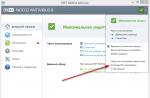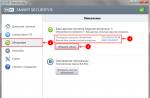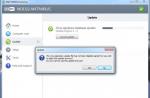Hello everyone, regular and new visitors to our site. Today we will talk about a useful browser extension - LastPass Manager passwords. What is it and how to use it? This is exactly what we will do today.
Registration on many resources gives additional features: shopping in the store, accessing restricted content, commenting on articles, adding your own news and much more. Each site will have its own registration benefits. At the same time, when we register, we have to come up with a login and, most importantly, a password, which should be quite complex. Therefore, more often than not, the password is difficult to remember. You can write down in a notebook with a pen, or use password managers such as and.
But with all the advantages of the above programs, they have one inconvenience: whenever we need to enter a login (email) and password on the site, we need to open the application, find the necessary resource in it and then either copy the desired element, or using autocomplete fill in the form fields for authorization. All this will take some time.
LastPass is an extension for any browser that lets you keep all of your data in one place. That being said, you don't have to worry about the security of your passwords. The first time you run the extension, you set up a master password. This will be the main password that you will need to remember or enter into the same Keepass, for example. All your data is stored under your account on the Lastpass server.
Thanks to this extension, you will quickly enter any site using your username and password, which you will save in the password manager.
Well, let's get down to business.
How do I download LastPass?
To install the LastPass extension, go to this address. https://www.lastpass.com/ru.
And click on any of the two red buttons " Get LastPass Free". For other download methods, click on the corresponding link.


After LastPass is successfully installed, we need to create our account... First, enter your email, then tick the box that we agree to the privacy policy and click " Create an account».

At the next stage, we need to create the same master password, thanks to which you will enter the extension in the future. Enter the password, then repeat, but in the third field, enter a hint. This hint will help you remember your current password. If it does not help you, then you will have to go through the access restoration procedure.
I would like to make a reservation right away. LastPass can be installed not only in your computer's browser, but also on a tablet or smartphone. Thus, you will have access to the saved data from any device.
And you don't have to worry that your passwords might be lost as a result of a computer crash or reinstallation. Windows systems... Just reinstall the extension, log in with your email and password, and you get access to your data.
After you have filled in all the fields, click on " Unlock my vault».

And we immediately find ourselves in our so-called storage on the server. Here you can add a site, a note, create a folder. But all these actions can be carried out in the extension itself. Therefore, you can safely close the current page.
After LastPass is installed, an icon with three white dots on a red background will appear in the upper right corner of your browser. Click on it.

A list of sites, notes, forms, password generator will open.
Let's add the site on which we registered and we need to save the username and password. Click on the section " Websites»

There are two options here, manually add or already with the entered data. Let's consider them.
How to add a site to LastPass

A window for adding a site will open. We indicate the address of the resource, the name of the portal, in the Folder field we indicate the name of the folder. Later, when adding other mail services, you can select this "Email" folder. Then all mail accounts will be in one place. It is very convenient. You can also create a folder, for example, Social networks, Favorite sites, in which you will store the addresses of the sites you need.
Advanced settings. If you tick the box "Re-request password entry", then before opening this site from the extension, you will need to enter the master password. This is important if strangers have access to your computer. In this case, they will not be able to log in with your data on this resource.
Automatic login. This setting allows us to automatically log in to the site immediately.
After filling in all the data and setting the settings, click "Save". Now, in order to enter this portal with our username and password, you just need to go into the extension itself, select the Sites section, then the folder (in our case, Email) and then the added Google mail portal.
Option 2. We go to the site, for example, Odnoklassniki, enter the login (phone), password. But don't click Login. And we go to LastPass, to the Sites section and select "Save all entered data"

The extension, as it were, will scan all the fields on the page and produce such a form.

Some fields are already automatically filled in based on your data, we indicate new folder- Social networks. You can, of course, click Save now, but why do we need extra form fields. In our example, you can leave the fields with the login (phone) - st.email and the password - st.password, and the phone (field_phone) and country (country) fields can be deleted by clicking on the cross on the right. After that we save our data.
How do I edit a site in LastPass?
Sometimes it can happen that we made a mistake when entering a password or login. Or just give a different name, change the address. To edit, go to the extension - sites - (folder) and to the right of each resource name, when you hover over it, an icon in the form of a wrench appears.

Click on it and a list of actions will open in front of us.

In it, select the "Edit" item. You will see a window similar to when we added the site. We make adjustments and save.
LastPass password generator
During registration, you need to come up with strong password... Because it increases your safety. But it is not always possible to create a complex password yourself. In this case, password generators will help us. We have already talked about one of these in. LastPass also has its own generator. To call it, go to the extension and select the item "Generate Secure Password"

This will open the generation settings panel.

Set the password length (at least 6-8 characters are recommended). In the Extended section, specify the required symbols. And click on the Generate button (number 1). Each time you click on it, there will be a new generation. Then the selected password can be copied (number 4) and pasted into the registration field on the site. And then save (if necessary, of course) in the LastPass password manager.
Storing sites with our data is only part of the LastPass experience. With it, you can save notes, data on your cards, personal data and much more. But we'll talk about this next time, so as not to overload you with a volume of information. Share your impressions of LastPass, the password manager, in the comments. In the meantime, let me finish with this, all the best to you and see you soon!
It is high time to replace the marriage formula of love and fidelity with an oath of readiness to wash dishes and take out the trash.
Alexander (Leshek) Kumor
LastPass for Yandex Browser... Many people ask about this interesting extension, since almost no one has any idea what it is for. In this article, we will answer all your questions and tell you about the installation process.
Now it is impossible to live without logins and passwords. They are needed for almost everything. Even making a payment in an online store is impossible without entering data. And if you remember all your accounts, then there will be no place in your head at all.
It's good that browsers can do it themselves. However, there is no need to talk about safety in this case. Therefore, a number of special extensions were invented that are able to store logins and passwords in a protected form.
One of them is LastPass. However, we will talk about it in more detail a little later. We will also consider the process of installing the extension. Although it is extremely simple, you still need to provide instructions. But first a description.
Description
So, LastPass is a plugin that stores usernames and passwords encrypted on a separate server. All the user needs to know to work on the network is the code from himself. The rest isn't going anywhere.
Quite an interesting idea. It is also worth noting that the plugin is able to substitute registration data where necessary, is able to synchronize with other browsers and devices, and is also capable of storing other information that is associated with forms. Autocomplete is one of key features this extension.
Also LastPass has an extremely simple interface, flexible settings and consumes very little random access memory... The extension also supports the Russian language. There is also advertising content. But only in free version... And if you pay, then all advertising will disappear instantly. These are the miracles. However, many modern extensions are guilty of this.
The very simple interface in the. It is so simple that even a beginner can easily figure out the settings. The menu design is also very modern. What can be safely written down as pluses.
Installation
As mentioned above, you can easily find the plugin in the online store. Google chrome... Basically, all add-ons are downloaded directly into the browser. Therefore, there is no standard installation wizard (as is the case with programs).
It should be noted that in Chrome and Yandex Browser, plugins are installed according to a simpler scenario than in the case, for example, with Mozilla Firefox... However, we provide detailed instructions describing how and what to do:

This is how you can download LastPass for Yandex Browser. Now you can use it not only in this web browser. It's pretty straightforward. There is no Russian language, but the interface is very simple, so even beginners should not have problems with the initial setup.
Usage
Now click on the new icon and on Createanaccount. Then enter a valid email address and click on this button (red) again. Then indicate the master key in the first two columns that meets the following requirements:
Then enter a valid email address and click on this button (red) again. Then indicate the master key in the first two columns that meets the following requirements:
- Length - at least 12 characters.
- At least one uppercase and one uppercase letter and one number.
- Does not match the specified email.
And in the lower field, if you wish, you can enter a password hint. Then press the button Next. This completes the setup procedure.
This completes the setup procedure.
Meet LastPass, one of the best programs for storing passwords, distributed as a single plugin installer for Internet Explorer, Google Chrome, Mozilla Firefox, Opera and Apple Safari developed by LastPass. Passwords in LastPass are protected by a master password, are stored locally, and can be synced to any other browser. LastPass also has a form filler that allows you to automate password entry and form filling. The plugin supports password generation, data sharing, logging of site logins, creating secure notes, and much more. Download LastPass below.


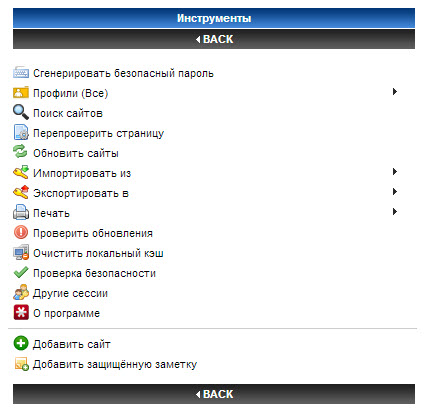

One master password (the motto on the site is "The last password you must remember!").
Synchronization of browsers.
Generating strong passwords.
Encrypting passwords.
Online form filler.
Import passwords from other password managers as well as export.
Passwords are stored in the cloud service lastpass.com in encrypted form (AES-256).
The LastPass Master Password is stored in your head and when you enter it, all passwords are decrypted from the database (AES-256).
Passwords are transmitted over a secure (https) connection.
LastPass creates a hash of your username and password, which is the key to the AES algorithm.
For authorization, the LastPass service uses a double hash, it is he who is sent to the server and is the verification key for authorization.
The names of groups, accounts and data are transmitted in encrypted form, https is used everywhere.
LastPass collects passwords that other password managers don't see, including many AJAX forms, and makes it easy to create strong passwords.
You will be able to import and export data from many well-known password storage systems (such as: RoboForm, 1Password, KeePass, Password Safe, MyPasswordSafe, Sxipper, TurboPasswords, Passpack, Firefox and Internet Explorer and many others). Passwords in LastPass are protected by a master password and are stored locally and can be synced to any other browser.
LastPass uses strong client-side cryptography - passwords leave the computer already encrypted, and only the user can decrypt them. And even if someone gets this data, then the encrypted data is basically useless.
What I like most is that all data is stored on a computer and a secure service, periodically synchronized, and can be accessed from any computer where LastPass is installed. In addition, it has a very convenient function for creating secure notes and other equally useful functions.
Almost everything. The program does everything by itself. He will offer to save the login - password, enter them into the fields when you next visit the page, or even enter it herself (if you want). At the same time, it generates passwords that you do not need to remember at all, and they will be different for each resource. This greatly increases the security of secure access.
If you want, your secrets can always be with you, wherever you work and whatever computer you use. To do this, you can use the local version (LastPass Pocket) for a flash drive (for this, it is advisable to first export your data from your LastPass account to a file on disk, so that you can then open it portable version anywhere without installing the main program). Everything works without any restrictions on the amount of stored data, time of use, for free and in Russian. Although there is a paid version, with slightly more advanced features, we are not talking about it.
The procedure for installing the program and registering a LastPass account is quite simple, you just need to agree with the default settings, and the installer will offer to disable password managers in installed browsers due to their unreliability. It is also very easy to create a master password (here you will be presented with options and shown the resistance of your master password to cracking). In addition, the developers recommend changing your Master Password periodically to prevent unauthorized access to your LastPass account. The LastPass service itself does not have access to your confidential data, which they honestly warn about. That is, if you forget or lose your master password, you will only be sent a hint for password recovery (and not your passwords, logins, etc.), or you will have to use account recovery.
A big plus of LastPass, in my opinion, is that if you have an existing LastPass account (well, a learned master password, of course, to log into your account), you have absolutely nothing to be afraid of "falling" or reinstalling the system, you just need to install it again LastPass and log into your account, then the program will work for you. It goes without saying that all your passwords, websites, forums, protected notes, in general, everything that you saved will be restored on the new computer. The developers are on the alert, constantly updating LastPass, strengthening it (and your security) and improving the program, and in browsers, the LastPass extensions are updated background without interfering with work.
This is the description of the LastPass features turned out, far from complete, I hope you like the program. In the end, I note that having tried many password managers, paid and free, I have long opted for LastPass because of its simplicity and reliability. The program is updated quite often, both on the official website and services Google extensions, Firefox, Opera and Safari, there is a detailed online help and video on setting up and using the program.
Developer: Joe Siegrist
License: FreeWare
Language: Multi + Russian
The size: 59 MB
OS: Windows
Download:
The digital space is one of the most unsafe areas of modern human life. Cybersecurity has evolved into a separate industry with the goal of protecting the personal data of ordinary users on the Internet. However, the safety of personal information depends primarily on the people themselves. Therefore, you should independently take measures to ensure the security of personal information from intruders, keeping logins, passwords and other information in a safe place.
Reliability comes first
Storage program Lastpass passwords Is a high-end extension for storing authorization data of a device user. By trusting the application with the information for logging into accounts, the user chooses reliable protection against viruses that can read information without the knowledge of the owner of the device. The data entered into the password manager is protected by a master code, which is a guarantee of sole access to the information recorded in the application.
An indicator of the level of security, convenience and trust of owners of electronic devices in this extension is a five-star rating from the resource Firefox Add-Ons. Also, the add-on became the editor's choice of PC Magazine. Popular blogs - Lifehacker, Makeuseof, Download Squad and popular specialized editions did not bypass this program. The widespread popularity suggests that users tend to trust this password manager with personal information. The program is constantly being improved by developers who release regular updates.
Versatile protection available to everyone
Spreading software carried out on the following browser applications:
- Google Chrome;
- Yandex browser;
- Mozilla Firefox;
- Apple Safari.
In addition to the main versions of the program, there is a bookmarklet for other browsers besides the ones listed above. Download Lastpass for free in Russian is possible only for personal computers... A paid version of the program is available for Android users. The plugin collects passwords from the browser and keeps them in local storage, access to which is limited by the master code.
The add-on functions are not limited to this. With this program, users automate data entry by setting up auto-complete forms. The extension is able to synchronize the codes and logins it contains with any supported browser. The code generator is activated if necessary.
Hello everyone! Recently, most PC users visit quite a lot of different sites, services, social networks etc. In many of these services, we enter our passwords from personal pages. Remembering all these passwords is quite difficult.
Some users have come up with an easy way. Create one password for all these services. But this is pretty silly. If the attacker or malware learns the given password, she can easily enter these resources on your behalf and make any changes there she wishes.
How to secure passwords archiving files
Therefore, one password for the entire service is a failure. Most The best way- write down passwords in a regular notebook and enter them manually. But this is a rather time-consuming method, but it is still the best. Also, you can write down passwords in a notebook computer, and during archiving.
Further, to find out the data we need, just unzip desired file, look through it and enter the passwords you need. IMPORTANT! After you have entered all the passwords you need, do not forget to delete the unzipped file and empty the trash can (the archived file will remain intact)!
Otherwise, malware can easily download your data. The main thing is, do not forget the password that you entered into the archive. It is better to write it down in a regular notebook.
How to secure passwords password manager
You can use one of the password manager programs. It is too good way... These software make special databases with information containing encrypted personal data, creating a cryptocontainer. To gain access to it, you need the program that created it and, of course, the password from it.
Also, such programs are able to create complex passwords and have an auto-complete form function. The disadvantage of the password manager is the high cost of the program and do not forget that after reinstalling the system, this software will disappear. But, I found free manager passwords working in online mode which in my opinion is the best so far.
Lastpass password protection for the browser
The advantages of this password manager are that you not only install it on your computer, but also register for this service, add its extensions to the browser and mark the auto-fill form. When you enter any service that requires a password, it automatically puts passwords and you quickly enter this page.
When you reinstall the system, the program disappears from the computer, but on online service your data is saved. Therefore, in new system all you need to do is log into your Lastpass account and install the browser extension. In general, when working with Lastpass, it is not necessary to install the software of this program, it is enough to install the extension into the browser.
Lastpass has a wide security level. There are also paid versions of the program, but they are mainly needed to synchronize your data on tablets and smartphones with a computer. We will not consider them.
The first step is to go to home page https://lastpass.com and create your account by entering your details.


Then the program will ask you to install your software on your computer. By installing Lastpass, the program will show you in which browsers it can install its extension. These are mainly Google, Opera, Mozilla, Explorer. Also, if you have Yandex Browser, I advise you to view its extensions and enable the lastpass extension. After that, the program can be uninstalled through the computer control panel. The main thing is that the password manager extensions remain in the browsers.
Also, the Lastpass extension can simply be added to the browser directly from the plugin search. Let's consider the example of Mozilla. Click on three horizontal lines in the upper right corner. Then, select the "Add-ons" icon.


In the column on the left, select "Get add-ons". Then, in the "search among add-ons" we enter the word Lastpass. We have an add-on, but Lastpass is not among them. Scroll down the page and click on the link "View 21 add-ons".
We are transported to new page, where we see the addition we need. Click on the green "Add to Firefox" button.
After that, we are asked again - Install the add-on? We agree. Next, we are asked to restart Firefox.


After restarting the browser, Lastpass appears among the extensions, and a shortcut of 3 dots appears at the top of the browser in the right corner. By clicking on it we get to the settings of this extension. But before that we are asked to log in for this browser, enter the Email and password.


To do this, you need to click on the pencil icon and carry out the desired revision of the site.


Also, in this editor I advise you to put an auto-login so that when you enter any site, Lastpass puts down addresses and passwords automatically.
Everything I have told you about adding the Lastpass extension for Firefox browser can be done with any other browser. For those people who do not want to search for an extension on their own, I recommend installing the Lastpass password manager program and the extensions will install themselves in those browsers where possible.