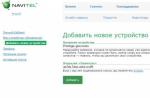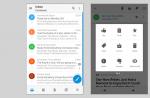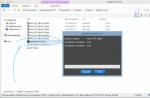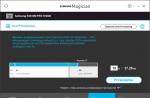Reading time: 8 minutes. 4k views. Published 09/11/2017
Very often, users ask the question: “How to open a RAR file?” This file format is quite popular and is used in all versions of Windows, Linux, MacOS and even Android, but for some reason it causes difficulties for users to open.
RAR is a special file compression format; essentially it is an archive that has a high compression ratio; because of this, it has gained high popularity on the Internet.
To open RAR archives, the generally accepted WinRAR utility is most often used, which allows you to both create archives and extract files from them.
When working with the WinRAR application, the user can create compound and multi-volume archives, as well as set a password on them. At the moment, there are a huge number of different archivers that can work with the Rar compression format. I propose to consider the most best programs for different operating systems.
How to open a RAR file in Windows
If you have already paid attention, you probably noticed that by default there is a standard ability to open only Zip archives. Therefore, users often simply cannot open a RAR archive until they download a special utility. If you don't know what exactly you need, then consider several options.
WinRaR
Probably the most popular archiver for operating system Windows. WinRar can not only open and extract files from an archive, but also allows the user to create archives themselves.
As always, you can download the program from the developer’s official website – www.win-rar.ru/download/.
It is worth paying attention to the fact that the program is shareware. There is a 30 day trial version, which allows the user to become familiar with all the functions.
WITH installed program In WinRar, in order to place a file in an archive, just right-click on it and select “Add to archive”.
To unpack compressed file, just left-click on it and in the program window that opens, click on the “Extract” button, which is located in the toolbar.
Main functions of WinRAR:
- Ability to create archives of no more than 8GB;
- Yes, email attachment, archive blocking and more;
- Recovering damaged archives;
- Availability file manager;
7-zip
Another equally popular archiver, created in 1999. The main advantage of 7-zip is that it is completely free and open source. The program has two versions:
- Version with graphical interface;
- Command line version;
Like the previous archiver, 7-zip does an excellent job with Rar archives, and also supports working with file types such as: tar, gz, tb2, wim, 7z. By the way, the main compression format for this program is Zip. 
The user, at his discretion, can install several archivers on his PC at once, but by default the archives will be opened in WinRar.
Main advantages of the program:
- Excellent speed of creating and unpacking archives;
- Support for native 7z format, which has more advantages over zip;
- A simple and intuitive interface that allows users to quickly understand the functions.
FreeArc
Another absolutely free archiver with open source code. If you have FreeArc installed in your arsenal, then you will not have any questions about how to open a RAR file, since the program can work with all popular archive formats.
By the way, those who have already worked with this archiver have probably noticed that it has an excellent speed of operations, so it is at least twice as fast as many of its competitors. 
By the way, this archiver can be easily connected to such popular file managers as Total Commander and Far.
Distinctive aspects of FreeArc:
- High speed;
- Ability to restore damaged archives;
- Automatic sorting of archives by date, size, etc.;
- A huge number of settings;
- Clear interface.
TUGZip
A lesser-known free, open-source archiver that has proven itself not only when working with archives, but also with disk images.
If the standard functionality of the program does not suit you, you can easily supplement it with specially created plugins. 
Main features of the program:
- Creation of self-extracting archives;
- Working with disk images: ISO, BIN, IMG and others;
- Support for installing third-party plugins;
- Restoring damaged archives;
- Integration into context menu conductor;
I won't list all the features that TUGZip has. As you can see, there are plenty of them here and, probably, even more than the most popular archivers have. By the way, the program is independently updated via the Internet and has support for the Russian language.
IZarc

A fairly universal archiver that can also work with disk images.
The program is completely free and supports all modern archive and disk image formats. The main advantages include the following:
- Ability to convert an archive into an image and vice versa;
- Automatic integration into the Windows context menu;
- Scanning archives for viruses using ;
- Russian language support;
Having this archiver on your computer, you will no longer have questions: “How to open a Rar file?”
Hamster Free ZIP Archiver

Quite an interesting and at the same time advanced archiver, which combines functions that are not typical of most archivers.
It has features like:
- Upload archives to popular cloud services: DropBox, Yandex Disc, Google Drive and others;
- Share links to created archives with friends and work colleagues;
- Supports all popular file compression methods;
- Has a high compression ratio.
Therefore, if you want to keep up with the times, I advise you to take a closer look at this archiver.
PeaZip
Our list of archivers for Windows ends with PeaZip. This is a freely available free archiver that does not require installation on the device. All you need to do is copy the program to disk.
PeaZip is also a graphical shell for other archivers. The program has support for creating archives in its own Pea format. 
Main functions of the program:
- Working with multi-volume archives;
- Support for all modern archives;
- Checking the integrity of archives;
- Creation of encrypted archives;
In general, a standard set of functions that are found in many archivers.
How to open a RAR file on Android and iOS mobile devices
As a rule, many mobile devices already come pre-installed with various archivers and file managers that can work with RAR archives. Moreover, most file managers allow you to view archives as if the user had opened a regular folder.
If your device does not have a program to open the archive, then you can use the options suggested below.
Popular programs for opening RAR archives on Android

Total Commander is a popular file manager that has migrated from computers to mobile devices. With its help, you can easily open archives on your smartphone, although the program interface is somewhat complex, which is why many users are looking for alternative programs.
ES File Explorer is another very popular file manager, which, in addition to its main tasks, has a number of additional functions, which work great on rooted devices.
FX File Manager is one of the few file managers that can work in two window mode. The truth will not always be convenient for owners of gadgets with a small display.
Amaze File Manager is a less popular, but quite fast file manager that works without freezing. It is loved by users because of its interface, which is similar to Google services.
The best programs for iOS that can work with archives.

File Manager is probably one of the advanced managers that users will like cloud storage. Because it can upload archives to the cloud.
USB Disk Pro - allows you to preview files, and also has a bunch of other functions that will appeal to both beginners and advanced users.
Documents 5 is the best file manager that allows you to search for files on your device, copy and move, and also add to the archive.
How to open a RAR file on Linux

If you are using an operating system on your computer Linux system, then I can make you happy. You don’t have to search or download anything, since the distributions of this operating system already have built-in software packages for working with Rar archives. True, this set of programs does not have a familiar graphical interface.
To activate them, open command line and enter:
Sudo apt-get install unrar p7zip-rar
After this, you can unpack any RAR archive by right-clicking on it and selecting “Unpack here”.
Note! Very often, if the archive was created in the operating room Windows system, and you unpack it in Linux (Ubuntu), the encoding of file names will be lost. This happens when using unrar-free.
If you need a classic archiver for Linux with a graphical interface, then I recommend using p7Zip - an analogue of 7-Zip.
Let's summarize.
Today we looked in detail at how to open a RAR file on different devices. I hope that after reading this article you will no longer have questions about which program to use when working with archives. As you can see, there are quite a lot of free and more advanced solutions that are in many ways superior to the popular WinRAR archiver. Therefore, you must decide for yourself which program to choose.
How and with what to open a .rar file?
Despite the fact that the .rar format has long become an integral part of Windows, Linux and many other operating systems, including MacOS and Android, for many, automatic opening of the archive by double clicking the mouse does not work.

Archives on Windows
By Windows default It opens only 7zip archives, and to open .rar you will need to download an additional distribution.
WinRAR
This is the main application for working with .rar. Of all the popular programs, only this one can create archives on Windows, while other software can only open them.
If WinRAR is installed on your computer, then to create an archive file, just right-click on the desktop so that a menu appears asking you to create a “WinRAR Archive”.
And to open .rar, you just need to click on this file and it will automatically be opened in WinRAR, if this program, again, is installed on the computer. It also allows you to extract files from the archive. To do this, there is an “Extract” button on the top panel.
Features of WinRAR are:
- you can create an archive of no more than 8 GB in size;
- you can add a password, email to the archive, split it into parts, block and
- perform many other manipulations;
- It is possible to correct archives that have been damaged.
7-Zip
This program copes well with the tasks of opening and unpacking archives in .rar format.
In addition to this format, it works with a huge number of other files - tar, gz, tb2, wim, 7z, but its main format is zip.
It is important to note that with 7-Zip and WinRAR installed, the user has the opportunity to create an archive in the 7-Zip interface, but WinRAR is still used.
Other features of 7-Zip:
- very high recording and decompression speed;
- there is its own 7z format, which, according to experts, is better than zip;
- The interface is very similar to WinRAR.
TUGZip
This program is not particularly known to many modern users. But it has many “nice” features.
Among them are the following:
- there is an editor for self-extracting archives;
- the program supports multi-archive arrays;
- classic interface for archivers;
- automatic data security check.
TUGZip also supports a huge number of formats, even more than 7-Zip.
IZArc
The main feature of IZArc is that it works not only with archives, but also with disk images, that is, with files in iso, mdf and so on.
Features of IZArc:
- the ability to convert archives into disk images and vice versa;
- more secure encryption methods than previous programs (including AES);
- support for multi-volume and self-extracting archives.
Overall, IZArc is a very good, reliable and free tool for opening .rar files.
FreeArc
FreeArc is a completely free and open source archiver. Work with big amount filters and compression algorithms - 11 in total. Judging by performance tests, FreeArc works at least 2 times faster than any other modern archiver. Its huge advantage is the ability to connect to Total Commander and FAR. Its other features are:
- it is possible to restore archives;
- automatic sorting by size, creation date or other parameters;
- ample customization options;
- automatic archive integrity check after recording.
PeaZip
Another free archiver, which doubles as a graphical shell for other archivers. It has its own unique archive format, .pea. Supports a huge number of formats, including 7z, tar, gzip, xz, ace, chm and many others. It also has its own testing algorithm.
Hamster Free ZIP Archiver
An interesting product from Hamster Studio. It features a very non-standard interface and support for a large number of archive formats (12 pieces) and files in general.
Has a set of special functions for working with by email and disk images. Also supports Drag-n-Drop technology. Allows you not only to open, but also to create archives.
Archives in Linux (Ubuntu)
Often in Linux distributions There is already a software package specifically designed for opening a .rar archive. This is a set free editors archives, without the usual graphical interface.
You can activate them via the command line by entering:
sudo apt-get install unrar p7zip-rar
Now in the file manager, when you right-click on a rar archive and select “Extract here,” the rar archive will be unpacked. You can also use unrar x [archive name] to unpack.
Often, if an archive was created in Windows, when you try to open it in Ubuntu, the encoding in the file names gets lost (this is believed to be typical for the unrar-free and rar commands).
This editor does not allow you to view anything before unpacking, convert, or generally perform various operations without a terminal.
p7zip – this is exactly the same 7-Zip, only for Linux. p7zip has a full-fledged interface, classic for archivers. Developers are ideologists software It's open source, so all programs are free.
Here's one unverified piece of advice from the forum: use the 7zip program for Windows in Ubuntu.
Opening an archive on MacOS
For this operating system there are also versions of UnRarX, 7zX and a paid RAR utility, which, in our opinion, is extremely inconvenient to use. All of these are analogues of the above programs for other operating systems, and they work almost identically - with their own operating features, depending on the OS.
We would advise Apple users to use the UnRarX utility for MAC OS. Here it has a full-fledged graphical interface and is much more understandable to the average user. There is another interesting archiver called keka - a clone of p7zip and, accordingly, 7-Zip, with minor differences.
RAR in Android and iOS
On mobile platforms, archives, including those with the .rar extension, can be opened by almost all file managers. However, you need to install WinRAR along with them.
In most cases, all this is already installed on the phone and tablet at the moment when these devices fall into the hands of the user.
Accordingly, on a phone or tablet you can also open, create or unpack an archive, and in some file managers all this happens as if the user were opening a regular folder.
So, if you have difficulty opening an archive on your phone, use one of the popular file managers for Android and iOS.
Programs for opening .rar on Android:
ES File Explorer
One of the most popular file managers, which has perhaps the widest functionality of all - it can give root rights, monitor memory usage and much more.
Total Commander
This file manager can do about 10 times more than ES File Explorer, but these capabilities are only available to those who can understand its complex interface.
Amaze File Manager
Attracts many users with its Google-like interface. Doesn't freeze.
FX File Explorer
File manager that works well in two-window mode.
Programs for working with archives on iOS:
Documents 5.
Provides many options for searching and working with files - moving, copying, adding to an archive and much more.
FileBrowser.
Copes perfectly with the task of connecting to a remote device.
USB Disk Pro.
This file manager has many features for advanced users and file previews.
File Manager.
The best option for those who use cloud storage.
Below you can clearly see how a .rar file is opened in Windows using WinRAR.
WinRAR is a powerful and fast archiver for Windows that every computer needs. The program works with a variety of archive file formats, including the most common RAR and ZIP formats. This program is a must-have application for your operating system as it is used almost every day all over the world. By archiving files using WinRAR, you can reduce their size several times by compressing their contents. You can also pack a large number of files into one archive and conveniently transfer them by email.
The Winrar archiver has a high compression ratio when working with text documents. The size of such files can be reduced several times. You can archive files of different formats in any quantity, and transfer them to people in this form. You can download WinRAR for free in Russian for Windows, without registration, directly on our website.
Archiver features:
The features of the shareware WinRAR archiver include the ability to work with large archives, support for any OS versions, including new Windows 7 and 8, high file compression, support multi-core processors for the fastest possible data processing. It is also worth mentioning its ease of use and small size. The disadvantages of the program include its price and duration free use. The developers offer forty days for testing it, after which, upon launch, a notification about an unregistered program will be displayed on the screen. But, you can ignore this and continue using WinRAR archiver for free with its full functionality, just close this warning.
Russian language in WinRAR:
The WinRAR archiver offered on our website already has a Russian-language installer, so the installation will take place in Russian. All you need to do is run the automatic installation file and in a few moments you will be able to use this program.
WinRAR - WinRAR archiver
WinRAR (VinRAR) needs no introduction, the program is widely known all over the world and has proven itself only from the best side. The RAR archiver was developed by a Russian programmer - Evgeny Roshal, the name RAR means R oshal AR chiver.
Evgeniy Roshal is developing not only RAR and Win RAR, but also the no less popular free classic two-panel file manager - .

WinRAR - WinRAR settings window
Key features of the VinRAR archiver
Vin RAR archiver supports packing files into archives in RAR and ZIP formats, extracting files from archives packed in RAR, 7z, CAB, ARJ, LZH, TAR, GZ, ACE, UUE, BZIP2, Z formats. The utility supports 256-bit encryption data and the ability to create continuous, multi-volume and self-extracting archives with the function of adding information for recovery in the event of file damage or even the absence of entire archive volumes.
You can download VinRAR in Russian from the file archive located directly on our website, using the direct links given below. The Vin RAR archiver is presented in two versions: WinRAR x32 and WinRAR x64, for installation, respectively, on a 32-bit or 64-bit version of the operating system. Microsoft systems Windows.

We remind you that Win RAR is distributed on a “try before you buy” basis. This means that the user can use the program for free, without any functionality restrictions, for a trial period of no more than 40 days. After this period, you must purchase a license to continue using the program, or completely remove the application from your computer.
If for some reason the Win RAR archiver is not suitable for you, then we advise you to draw your attention to an absolutely free archiver for home and commercial use, also presented on our website.
So, what is WinRAR for Windows 7, 8 32/64 bit? This popular utility is one of the best archivers available today. The development of Russian programmers, brothers Evgeniy and Alexander Roshalov, was created for any Windows version. Among existing tools, it does have a number of advantages.
Want to download WinRAR for free? No problem if you are on the Free Software portal! In a matter of seconds, the program will be on your computer. There is also no need to waste time on registration or SMS messages that the torrent may request - everything is for your convenience.
Winrar - Russian version
Let's talk in more detail about what functions the Vinrar archiver performs in Russian and why it is considered an unspoken rule to install it on your PC, regardless of whether we are talking about an office or a home machine.
Program functions:
- Archive format support various types: TAR, CAB, ARJ, LZH, BZIP2, GZ, ACE, UUE, ISO, 7z, JAR, Z.
- Creation of RAR and ZIP archives.
- Encryption with the Advanced Encryption Standard algorithm in CBC mode (key length 256 bits).
- Working with huge files.
- Self-extracting, continuous and multi-volume archive.
- Creation of special volumes for archive recovery in case of damaged information.
- Support NTFS systems, as well as file names in Unicode.
- Ability to set a password for unpacking the archive.
- Ability to drag and drop files.
- Various settings and working with skins.
- Using unique algorithms for processing multimedia files (games, audio, video).
WinRAR is convenient
Another advantage of the application is the compression ratio - none of the competing software can boast such a high density, except for another popular tool in this segment. However, the speed of the latter is inferior in terms of performance.
You can work with several archives at the same time. As already mentioned, you have the opportunity to split information into several parts for convenient transmission via the Internet. The program interface is intuitive and easy to use, examine the information window.
Pay attention to the update - every a new version contains qualitatively new and useful improvements. You can install it now, downloading will take a few seconds - work with files conveniently!