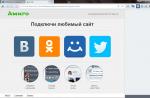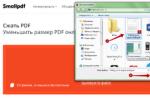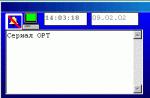If you've come across PDF files often, you know that sometimes they can be quite weighty due to images or other graphics. Fortunately, there are now many ways to compress any type of file, including PDF documents.
In this article, I'll show you a couple of ways to reduce the size of PDF files. If you have Adobe Acrobat (not free) it is much easier to do this, but we will only use free ways.
Method 1 - SmallPDF.com
This is the easiest way to shrink your PDF. Using this free service you can also convert PDF to: Word, PTT, JPG. In general, the functionality is very extensive, but we will return to our goal.
So, we go to the site smallpdf.com. Next, at the bottom of the screen, select the language.

Then click on “ Compress PDF».

Now you need to either drag your document to the appropriate area, or select it in the standard way.

Then we wait a few seconds while the file is uploaded to the server and compressed. When finished, you will receive the following message (see screenshot below).
To download the already reduced PDF file, click the " You can save the file". By the way, the service works with Google and DropBox cloud storage, which is very convenient. From the clouds, you can upload files, as well as move already compressed documents into them.

As you can see in the screenshot below, using this online service, we managed to reduce the file size from 5.46 MB to 3.1 MB. Good enough compression, and it's free
Among other online services, I would also recommend using pdfcompressor.com/ru/ or convertio.co/en/compress-pdf/. I especially liked the last service, if you select a high compression ratio in it, the document size will decrease by 15-20%, although there is no particular loss of quality.
Method 2 - PDF Compressor Program
Wonderful free program for compressing documents in PDF format. You can download it on the official website pdfcompressor.org. We install and start working with the program. First you need to download the file, for this click on the button " Add file"Or just drag the PDF to the center area of \u200b\u200bthe window.

Then click on the button " Start Compression". After 10-15 seconds we will get the result.

The result did not comfort me, as my document was compressed by only 1 KB. But if you work with files over 20 MB, then PDF reduction occurs by 30-40%.
Compression with pDF programs The good thing about Compressor is that the document does not lose quality. It is also useful that in this program you can work with PDF documents in batch mode, compressing 100 or more files at a time.
Method 3 - Free PDF Compressor Program
Free and easy to use program. You can download it at freepdfcompressor.com. After installation, go directly to compression.
Load the document by clicking on the " Browse"On the first line. On the second line, specify the path where the compressed PDF file will be saved.

Next, select the compression format. Of the five presented, I recommend installing “ Printer ...". In this mode, compression occurs with minimal loss of quality (especially my observation).

Now you just have to click on the button " Compress»And wait for the program to finish processing each page of your document.
After creating a PDF document, it is usually very large, in order to optimize it, you need to know how to reduce the size of the PDF file.
PDF Is a very popular document format among users. A universal program for viewing this format on all types of OS - adobe reader.
Advantages of the format:
- The display quality is superior to compression types such as JPEG and GIF;
- Standardization - documents with this format can be opened on all devices, while the appearance of the document will not change;
- Ensuring security - by transferring PDF files online, you can always be sure that no one will get access to edit the file. It is also difficult to embed a malicious malicious script in such files;
- Support for a large number of compression algorithms;
- Automatic detection of the authenticity of the document.
Adobe Acrobat Pro for compression. Using standard functions
One of the most popular programs for working with PDF files is Adobe Acrobat Pro. With its help, you can edit a previously created document and reduce its final size.
The application is paid, however, users can download a free trial version for 30 days or a portable version with reduced editing functionality.
The program can significantly reduce the size of the final file.
Follow the instructions:

- Open your document in Adobe Acrobat;
- On the main panel, enable the File tab;
- Find and select the item "Save as another document ..."and then "Reduced file size"as shown in the picture below;

- Next, a window will appear in which you will need to specify the necessary parameters and the level of protection of the created document;
- After converting the file, click on the "Open" tab again - "Optimized file"and in the pop-up list, click on the item "Save as another ...";
- Select a location on your hard disk where you want to save the reduced size document and click the "OK" button. This program allows you to perform compression without loss of quality.
In Adobe Acrobat, you can not only optimize the file, but also forcefully reduce its size.
To do this, follow the instructions:

- Open the document in the program;
- Now enable the File tab on the main toolbar of the utility;
- Select item "Save as other" and in the new list that appears, click on "Reduce size"as shown in the picture below;
This method is perfect if, after optimization, the size has not decreased to the level you need.

- In the new window, select the version of the program with which the final file will be compatible;
- Click OK to apply options to only one file or Apply To Multiple to save settings for multiple PDFs at once.
You can compress a file using built-in functions operating system Windows. If the document does not open or takes too long to start, you need to perform an emergency compression.
To do this, you need to open the properties of the PDF file.
Then, in the general settings, find the "Others" button and in the window that opens, check the box next to the item marked in the figure below "Compress content ...".
Save the changes by pressing the "OK" button.
This compression method is the simplest, therefore, after compressing files that are several GB in size, the overall image of the content may be slightly distorted.

After compressing, open the document in adobe reader to check its quality.
If it is not valid, return the original properties and optimize the file using third party utilities.
If you need to reduce the file size only for a certain amount of time, use utilities to archive data.
For example, or WinRAR... Later, if necessary, you can quickly unpack the archive and get PDF with the initial size.
Cute PDF Utility
Consider the Cute PDF program. It is one of the most common applications for converting to PDF and optimizing final documents.
The utility is free to download and offers a wide range of functions.
The program creates a virtual printer on the computer, through which the user interacts with the basic functions.
To reduce the size desired file with Cute PDF follow the steps below:

- Open the document in any PDF reader;
- Now click on the "Print" button;

- In the window that opens to configure the printing parameters, indicate that the printer has the name "Cute PDF", find the "Properties" or "Properties" button and click on it. In the Windows operating system, this key is located opposite the printer name;
Note! If there is no Cute PDF name in the drop-down list of available printers, the program may have been installed incorrectly or you did not restart your computer after installation.
- In the window that appears, open the Compression tab, then select the desired quality level and degree of compression for the document. Save the settings and close the properties window;
- Now in the printer settings window for printing, press the "Print" button;
- Next, a window will appear to select the location for saving the document;
- Wait until the end of saving and check the size of the final file. If necessary, you can carry out all the above steps with the compressed file to further reduce its size.
Using Google Drive storage and Adobe Acrobat
Compression can be done directly through your Google drive. Also, the computer must have Adobe Acrobat installed.
Go to your account on disk and download the required PDF file.
Then you need to open PDF in your browser.

To do this, select a document from the list of previously loaded ones, right-click on it and click on the item "Open" or "Open".
Now you need to send the contents of the PDF tab to the print queue. To do this, open the window for printing settings in the browser settings.
Select Adobe PDF from the list of available devices. Then click on the "OK" button.
Instead of the usual printing process, the process of saving the document to the hard disk of the computer will begin.
At the same time, the program will automatically optimize it, thereby reducing the size.
Remember! In order for the Adobe PDF item to be available in the print list, Adobe Acrobat must be installed on your personal computer. Otherwise, saving by this method will be impossible.
Compression with MS Word
The popular word processor Word from the MS Office software suite will also help you reduce the size of your final PDF. Open the file with the Adobe Acrobat utility.


Now find the saved object and click on it with the right mouse button. In the pop-up list, click on "Convert to Adobe PDF" as shown in the image below.
Wait for the process to finish. As a rule, it will not take more than two minutes.
In this way, the document size can be reduced by approximately thirty percent without significant loss of quality.
Best online converters
Thanks to open source software, many services have appeared on the Internet that replace some of the desktop programs.
To reduce the size of the document you need, you can use the following services:
- Shrink PDF. Official link to the resource. This online converter allows you to reduce the size of up to 20 documents at a time without loss of quality.
To get started, click on the "Open" button and select documents for compression on your computer. Wait for the object to be loaded onto the service.
The file and the status of the compression process will now appear at the bottom of the page. Wait for the process to complete and download the resulting file to your device.
The figure below shows an example of using the service;


Also with the help of this service you can perform instant compression of JPEG and PNG files. To do this, switch to the appropriate service tab.
- SmallPDF. Link to the main page of the site. With this service you can optimize popular formats, including PDF.
To get started, drag a file from your desktop to the red area of \u200b\u200ban open page in your browser. You can also open the file using cloud storage from Google or Dropbox.

Wait until your document is uploaded to the service. Then the compression process will start automatically. As a rule, the service allows you to compress a file by 5-20%.

- Online IlovePDF converter. Link to the page . This online utility allows you to perform compression as quickly as possible.
The scheme of its operation is standard: drag the PDF onto the field in the browser window, then wait for the compression to finish and download the file.

- Universal online utility PDF-docs. Link to the site page.
To compress, find a small window on the right side of the page. Then upload your file and select the type of compression.
Press the Forward key and wait a few minutes for the process to finish.

Videos:
Why compress a PDF file at all? I understand pictures, videos that weigh tens, if not hundreds of megabytes, the same music. Here they need to be squeezed. In fact, files also need to be compressed, because in some cases they may not be a couple of kilobytes long. This often applies to books and large articles with pictures.
You can quickly compress a PDF document for sending by mail, where a fixed size of the downloaded file is set. When uploading to your site or other resource where you want to save space. There are many options why you need to do this, so in the article I will reveal all the known methods.
In the article on PDF definition, I wrote about its advantages. The format can be opened on any computer and operating system and the document view will not change. The only drawback is the size.
How to compress PDF online using services
Compressing PDF documents over the Internet is the most popular and convenient way. There are many services to implement the process, which I will describe in this article. Here we go?
pdfcompressor.com
The resource may not be the best, but it is easy and convenient to work with it. To load a document into the resource window, just move it there, or click the " Download»And select a file on disk. Suppose I take a 19MB book on computer architecture. Now I will upload it to the site and see how efficiently it will compress the document.
As a result, the book has shrunk by 49%, almost twice, which means its size is now 9.7 MB.
Compressing PDF format is not the only thing that can be done on the resource. It also does image and ODT to PDF conversion, pDF conversion to DOC format and vice versa, the same with HTML, PUB, ePub. The disadvantage of the service is the slow uploading of a large file to the server, so you need to be patient and wait if you decide to compress the file into 100 MB.
ilovepdf.com
The next option for compressing the PDF format is the ilovepdf.com service. Also popular, but that's not important to us, is it? You, as a user, are interested in the effectiveness of this service. We'll check it now.

Having entered the resource, you have two methods of uploading a file to the server - press the button " Select PDF file"Or drag it there. I choose the same 19MB computer architecture book. The window immediately shows 3 compression options - low compression, recommended and extreme. Depending on the type you choose, the quality of the document will either not be affected or it will suffer more. Let's try extreme compression.

We are waiting for the PDF file to download and the compression process begins. According to my observations, loading occurs at a low level. About 60-70 Kb / s, the Internet is not shit * about me, which means this is a limitation of the service itself.
As a result, the document shrank by 50%, as in the previous case, and its size was 9.4 MB. We can conclude that ilovepdf.com and pdfcompressor.com do their job in almost the same way. You can choose which one is more convenient. By the way, the components of the document were not affected, that is, images and text.
In addition to the ability to perform the process that we are currently implementing, the resource can do the following useful things:
- Combine and split PDF files;
- Compress PDF;
- Convert PDF to Word, PowerPoint, Excel, JPG and vice versa;
- Insert watermarks into the file;
- Remove security passwords;
- Flip the document at any angle;
- Uploading files from the Dropbox cloud and Google Drive.
Note that an unregistered user can upload a file up to 160 MB, after registration, you can upload files up to 200 MB.
smallpdf.com
Practically no different from previous services, but who knows, maybe smallpdf.com can compress pdf better? This is what we will find out now.
I upload a PDF book document to the resource, and wait for the process to end. The result is almost identical to the previous ones - 9.6 MB.

The compressed file can now be downloaded to your computer or saved to. By the way, the functionality of the service has the same features as in all other sites.
jinapdf.com
Right now, without further ado, I'm uploading a book file to jinapdf.com. Hope this compressor is better than the others.
The result was much worse than the others, with 19 MB we were able to achieve compression up to 17.4 MB. Therefore, I will not use this option.

Additional tools can be found on the site:
- Convert PDF format to Word, Text, JPG and vice versa;
- Converting images to text;
- Combine PDF;
- Extract PDF;
- Splitting PDF.
In short, nothing new and all services are eerily similar to each other.
pdfio.co
You can download a document from a cloud computer or via a link, as well as using a drag and drop method. After loading, we wait a bit and see the result.
So, a beautiful and pleasant interface gave us the worst result - 18.2 MB. Probably worse can be the absence of any compression.

You can compress pdf without losing quality, for this you need to select "Low compression ratio", or slightly worsen the image quality by selecting the "High compression ratio" option.
In addition to the "unique" functions that are on the resource, you may have noticed the item "Online text recognition". The top panel contains image compression options, various converters and converters from MP4 to GIF.
pdf.io
A very simple website with a big button " Select a file"With which you need to select a PDF document. There are download options from the cloud or from a link.

In this case, we managed to compress PDF by 37%, maybe someone will have a better result, I can't say. Rather it depends on the document.
You can download the file to your computer or upload to Dropbox or Google Drive.
pdf2go.com
Guys last hope. I move on to the last service on this list and announce the verdict. Then I'll move on to the programs.

The result is 17.48 MB.
The conclusions are obvious, only the first two services from the list provide normal tools for compressing PDF files.
How to compress a PDF file using programs
Using the programs is less convenient, since you need to find a worthwhile option, download and install. Fortunately, I have collected several options that keep up with their counterparts - online services.
Adobe acrobat
A well-known program for viewing PDF documents. Who does not know, with the help of it you can save a document with a reduced size. To do this, go to "File", select "Save as Other" and click on the "Reduced PDF File Size" option. This feature is only available in the paid version.
Best for viewing PDF. I think this is the most convenient utility, but I did not find the compression function there.
The most effective way to compress a document in our format is to run it in the online tools that I described above, and then compress it using an archiver, for example.
Let's say I already have a compressed file. The same book in PDF format. I right-click on it to bring up the context menu and select the 7-ZIP\u003e Add to Archive option.

In the settings, set the same parameters as mine. You can play around, maybe you will achieve better results.

Converting ... Please wait.
notification
The service is available in
notification
In order to prevent overuse of the service, Allinpdf has a limitation of using 60 times per hour.
This condition can be changed.
- How to compress PDF Drag and drop files into the box above, or click the "Select File" button and download the result when the compression is done. It is so simple.
- Perfect Quality Allinpdf's unique file compression and optimization technology can dramatically reduce file size while maintaining the image quality of the original file.
- Easy to Compress After deleting the file, wait a while until it is compressed. Once the compression is complete, you can download the result in one click.
- Safe online conversion Downloaded files and data are automatically and immediately deleted after using the service. The converted files were deleted by the system automatically within half an hour after conversion. No one has access to the files, and it does not leave any traces of work after being deleted. Allinpdf provides a secure service over SSL based on encrypted file transfers.
- Support for all operating systems Allinpdf is a web application served through a web browser. Allinpdf supports all types of browsers including IE, Chrome, Safari, FireFox and Opera. Allinpdf works for whatever operating system you use - Windows, Linux, or IOS.
- Conserve Your PC's Resources Allinpdf is a web service that doesn't use your PC's resources. All work is done on our server.
No installation required (eg ActiveX) is required.
The question of reducing the size of a pdf file is often raised by an active computer user. The scanned images are heavy. Because of this, the document takes up hundreds of megabytes of disk space. Let's consider the problem in more detail.
Using Adobe Reader
You can reduce the size of the document using free version Adobe Acrobat Reader. The compression function is only available with a paid subscription. The utility is installed without any problems, so let's get to work right away.From the initial menu, go to the "File" tab. Click on the "Open" item and select the document. In this example, we will use a textbook weighing 69.9 MB. It consists entirely of scanned pages of the printed edition. You can also open the document by clicking on it in file manager... Go to the menu shown in the screenshot.

We leave the default values \u200b\u200bin the called window. Select the location to save the compressed pdf. The sample file now weighs 33.3 MB. The compression was performed for about two minutes. Image quality has deteriorated. This may not be visible on a website or computer. However, after printing, illustrations will be indistinct or even blurry. The disadvantage of this method is that there is no flexible configuration for an advanced user.
If you need to set additional parameters, the optimizer will help. We open the document we need. Click on the button shown in the illustration below.

The settings are few, but they look difficult to master. Let us give the main definitions. They are located in the left menu "Pictures". Downsampling determines the resolution of the images. To the right of the parameter, you can set ppi (pixels per inch). It is highly not recommended for use when printing. Recommended when placing illustrations on the site. Below you can set the type of compression. ZIP is used for simple, single color images. JPEG - for any images. Its improved version is JPEG2000.

After setting up, select the location to save the file. Let's compare the quality of the optimized document and the original. On the left is the original file, on the right is the compressed file.

The quality changes are invisible even when the picture is enlarged three times.
Using third-party software
PDF Compressor is suitable for the role of a free analogue.
The intuitive interface and low weight of the program will appeal to any user. In the upper left part of the window, click the “Add Files” button to open the document. You can also drag the file directly to the workspace of the program.
For optimization, click “Start Compression”. The button is at the top center. First, you need to set the compression parameters by clicking the “Compression Settings” button.

After opening the settings menu, you will be notified of the purchase of a license. It is needed to fine-tune the compression. Click “Continue”, in the tabs “Compression” and “Optimization” check the boxes. Close the window and click “Start Compression”.
During the compression process, the weight of the example textbook decreased from 69.9 MB to 56.9 MB. Let's compare the quality. On the left - the document before optimization, on the right - after.

The result is worse than that of Adobe Acrobat Reader. Distortion is now visible in the compressed file. The advantage of the program is that you can compress the file absolutely free. As a result, worse quality and larger size. The utility logo is also added to the first page.
Using WinRAR
WinRAR is a free program with the option to purchase a license. Created to put files in an archive and then compress them. This does not change the quality. You can extract the original from the archive at any time.The workspace of the utility shows the file system of your computer. Select the folder to create the archive. Click on “Add”. The button is in the upper left corner. Before us is the archive settings menu.

We are interested in the "Compression method" drop-down list in the "General" tab.

Their names speak for themselves. High-speed, less time consuming, also having a low compression ratio. The maximum has opposite characteristics.
Documents from the “Files” tab are added.

The file from the example was compressed for several seconds. The file weight has changed from 69.9 MB to 68.3 MB. Conclusion: WinRAR does not work well with pdf files. The advantage of the program is that the original is preserved unchanged.
Via the ILovePdf online service
A convenient solution is web services for working with pdf files. ILovePdf can not only edit the contents of the file, but also reduce its size.
We start by pressing the big red button “Select PDF files”. An explorer will open, where we will indicate the path to the pdf document.

After selecting from below, the compression settings will appear. They do not need comments. Let's leave the recommended parameters. At the very bottom is the "Compress PDF" button. Let's click on it.
After the compression process, we get to a new page and again click on the big red button.

In the screenshot above, we were also informed about the document weight changes. Instead of 69.9 MB, the textbook now weighs 55.9 MB. The result is similar to that of the PDF Compressor application. The difference is that you don't need to download or install anything. Let's compare the quality. On the left is the optimized document, on the right is the original.

A slight loss of quality is noticeable, it does not affect the perception of information.
Using the SmallPdf online service
This service allows you to upload files from Google Drive or DropBox. From a computer, documents are sent through the explorer or by dragging and dropping a file into the browser window.
Click on the big red button. You don't need to click anything to reduce the size of the pdf file. It happens immediately after loading. Then we download the document by clicking on the “Download file” button.

From the service, the document can be sent to Google Drive or DropBox (adjacent buttons). The illustration shows the size of the compressed document. The file size has changed from 69.9 MB to 59.2 MB. Somewhat more than the previous service. Let's check the quality. On the left is the compressed pdf, on the right is the original.

SmallPdf was able to compress the file with virtually no loss in quality. The downside of the service is the lack of compression settings.
In conclusion, archivers do not work well with PDF documents, and the best compression method is online services and a standard Adobe tool.