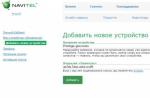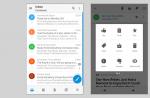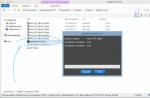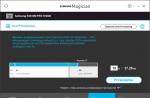It is unlikely that today anyone will be surprised to see works of art created without the use of traditional tools - paints, brushes and easels. Along with them, digital technologies have firmly entered our lives. Therefore, we decided to tell you how to draw on Android tablets or smartphones.
This material will present five drawing programs that, in our opinion, are worthy of your attention.
Autodesk SketchBook App- a professional tool, which, however, can be successfully used by both eminent masters and novice artists. The program has a simple, intuitive interface and a huge range of functions, the ability to scale up to 2500%, which allows you to draw even the smallest details of the picture.
SketchBook comes in two versions – free and paid. Of course, for professionals, the second option is preferable, since it allows you to fully use the entire range of available tools (for example, more than a hundred different pencils, as well as brushes, pens, etc., versus ten free options):

Right in the application, using the slow motion function, you can record on video the process of creating your masterpiece. I suggest watching this video, it’s actually simply impossible to tear yourself away from watching this action (the video is in English, but this does not in the least prevent you from enjoying the process):
Drawing tool FP sDraw Pro
Another program that is perfect for creating quick sketches or sketches, as well as for real artistic drawings. Instant access to key features in FP sDraw Pro is provided by the volume key, without taking up a special menu of a separate place on the screen of the mobile device.
The application implements a unique method, thanks to which the lines of an electronic drawing are practically indistinguishable from a drawing made in the traditional way on a sheet of paper.
A convenient functional menu with many settings and tools, the ability to save your work in automatic mode are absolute advantages that make this drawing program one of the best programs for Android.

Watch a short video about FP sDraw Pro in action:
MediBang Paint – pocket art
MediBang Paint is an excellent application that can be put on par with the best drawing programs. Thanks to cross-platform, we have the opportunity, having started drawing our creation on one device, to continue the process from anywhere on another (Windows, iOS, Android, Mac OS X). All work will be saved in the cloud and can be shared with other users. The Android version includes all the functions of a PC, providing a wide variety of tools that will be of interest to artists, illustrators, and even comic book fans.

Let's watch a short video about MediBang Paint:
Clover Paint
Clover Paint app is a first-class graphics editor that allows you to work with images at a professional level, from drawing simple objects and flattening layers to comprehensive detailed image processing. You can create your masterpieces with either a stylus or your fingers. Clover Paint has a huge number of tools. This includes an impressive arsenal of brushes of various sizes, textures, a ton of blending modes, and image processing with any number of layers. It is possible to import or export drawings in various formats. And the huge functionality coupled with a well-thought-out interface will appeal not only to a creative person who is starting to learn the basics of drawing, but also to professional artists or photographers.

Draw cartoons on Android
Very interesting application RoughAnimator. With its help, you can first create a drawing, and then immediately convert it into animation (unlike other programs, when you have to animate your drawings by importing them into other applications). The program is equipped with a full range of functions sufficient for professional work. At the same time, using RoughAnimator is so easy that even a beginner can create a hand-drawn cartoon with it.

Some of the features of the program include:
- Timeline for timing control.
- Possibility of preview and highlighting (both previous and subsequent frames).
- Setting brushes for painting and frame rate.
- Saving projects, ability to import, etc.
See how it works:
Of course, the programs presented are not the only software with which you can create works of art, or at least get closer to creating them. And if you have such a desire, just download the appropriate application, and the question of how to draw on Android will disappear by itself. Good luck!
Nothing can replicate the touch of a brush on canvas, we can't deny that we live in an era where digital art is highly valued. As you can see from the popularity of posters and infographics, digital art is in high demand these days. Besides being works of art, they also provide visual information. There are many drawing apps for Android that can help you draw your ideas and boost your creativity.
If you have a widescreen Android device with stylus support, these apps can be much more powerful. Whether you are a professional or an aspiring artist, check out this list of the best Android apps and choose the one you find best.
Note. This list is not in order of preference. You are advised to choose any of them that suits your needs.
Drawing apps for Android|Best selection
Adobe Illustrator Draw

Adobe Illustrator Draw is an award-winning Android graphics application from Adobe. It provides many drawing features along with a wide range of essential tools. You can get multiple types of custom brushes, five different pen tips, multiple images and drawing layers, undo/redo buttons, etc. When you're done, you can post your work on social media and get feedback from other app users. You can also import designs from Adobe Capture CC or export your drawings in Illustrator CC to your desktop.

ArtFlow is an amazing Android drawing app that is suitable for both kids and adults. It comes with over 70 brushes and tools, includes color settings, undo and redo buttons, as well as painting apps, and up to 16 layers with 11 different blending modes. You can import images from your gallery or camera, and export your designs as PSD, PNG, or JPEG files. It has an intuitive and user-friendly interface. The purpose of the app is to replace your physical sketchbook and become a universal Android sketch app.

PaperDraw strives to simulate real life experiences as much as possible. It offers essential features which include different types of brushes, ruler, eraser, etc. It allows you to import an image as a basemap and set it to transparent mode. You can then trace the original image and draw over it. A base map helps you learn to draw straight. Additionally, other features include the ability to add text, custom artwork, graphics tools, etc. This is one of the best Android apps to try for aspiring artists.

Ibis Paint comes with many interesting features. One of its distinguishing features is that it gives you the ability to record your screen while you draw, and you can also publish your drawing process. Moreover, it includes 142 different types of brushes, which include dip pens, felt-tip pens, digital pens, airbrushes, etc. Also, you can set different brush parameters, layer functions, area selection functions, etc. Free A version of this application is available on the Play Store and contains ads.
It also has a paid version available as an in-app purchase.

MadiBang Paint is an easy digital painting and comic book creation app that is great for comic book artists. It supports cross-platform and is available for mobile devices, Mac and Windows. It includes over 100 free brushes, different tones, textures, backgrounds and comic creation tools. You can access cloud storage and efficiently manage, back up and share your work.
All features of the app are available for free without any in-app purchases.
Sketch – Draw & Paint

Sketch-Draw & Paint is one of the free Android apps that has over 50 million downloads. It brings the fun of drawing and photo editing to anyone, regardless of their skills. Along with several brushes, pens, and pencils, it offers several stickers that you can apply to your images. You can create complex sketches with layers, zoom to draw fine details, and back up and sync your drawings across multiple devices. Additionally, it includes options for eraser, ruler, background selection, undo/redo buttons, exporting or sharing images, etc.
Greetings to all!
If earlier, to draw a picture, you needed a brush, an easel, paints, etc., but now you can create without leaving the computer! Moreover, I would like to note that paintings created in some editor on a computer also cause great delight (as if it were a painting on canvas)!
I will add that many people mistakenly believe that drawing a picture on a computer is easier than on canvas. Moving your cursor (or even drawing with a graphics tablet) is no easier or faster!
Actually, this article is dedicated to tools - to draw a picture, you need special drawing programs (note: graphic editors). These will be discussed below (by the way, I’ll add that I chose free programs that support all popular Windows: 7, 8, 10 (32|64 bits)) . So...
By the way!I have another article on drawing on my blog. There is a special sites that allow you to create paintings online, meet other artists, and find common ideas. For more information, see this article:
List of the best programs. Let's start drawing?
Before moving on to the programs, I would like to dwell on one important issue - the type of computer graphics. In general, there are two main types - vector and raster graphics.
Raster drawing is a canvas on which there are many multi-colored dots (pixels). Together, all these points look to the human eye like some kind of picture (or photo).
Vector drawing consists of entities: line, segment, square, ellipse, etc., which are all interconnected. All these entities also form a wide variety of pictures.
The main advantage of a vector drawing over a raster one is the ability to transform it in any way (for example, enlarge it) without losing quality. The computer, in fact, only needs to recalculate your picture according to the mat. formulas.
Raster graphics are convenient for creating high-quality photos and digital drawings. The most popular raster image formats are JPEG and PNG. It is raster graphics that are most popular in our time (and that is why in my article the main focus is on programs for working with it).
Vector editors in the article: Gravit, DrawPlus, Inkscape.
Raster editors in the article: Paint, Gimp, ArtWeaver and others...
Paint
Raster editor
Basic program in Windows
How to start: find it in the START menu, or press the Win+R buttons, enter the mspaint command in the open line and press Enter.

A very simple graphic editor, designed not even for drawing, but for easily editing pictures (add an inscription, an arrow, erase something, cut out one piece of the picture and paste it into another, save the screenshot taken, etc.).
Professionally, of course, you can hardly draw anything in Paint, but if we are talking about some very simple drawings, then the program can be used. At least, if you are just at the very beginning of your journey, then why not try? ☺
Gimp
Raster editor (partly vector)

The GNU Image Manipulation Program (or GIMP for short) is a very powerful, free and multi-purpose graphics editor. This editor is very multifunctional: it can be used for drawing, or as a program for retouching digital photos, as a program for processing a package of pictures and publishing them (+ converting one format to another).
In addition, there are very interesting opportunities for creating step-by-step commands (scripts) that will automate routine tasks (and the scripts can be truly complex)!
Main advantages:
- drawing pictures and posters;
- support for graphics tablets (Wacom, Genius, etc.);
- draw web designs for sites, edit ready-made layouts from Photoshop;
- you can refresh your old photos, make them more juicy and vibrant;
- or poster;
- remove unnecessary elements from photos (a bad photo can become a good one!);
- a huge collection of plugins for GIMP will allow you to solve a wide variety of problems;
- The program supports Windows, Mac, Linux operating systems.
ArtWeaver
Raster editor (some analogue of Photoshop)

This program replicates many of the tools of such a popular editor as Adobe Photoshop. To edit ready-made pictures and draw new ones, there are a bunch of ready-made brushes of all types and sizes, different modes, pencil imitation, ink pen, oil brush, etc.
Main advantages:
- support for all popular graphic formats: GIF, JPEG, PCX, TGA, TIFF, PNG (including PSD and AWD);
- a huge number of tools for editing pictures: gradients, selections, filling, etc.;
- plugin support;
- availability of convenient drawing tools: brushes, pencils, etc.;
- graphics tablet support (BIG plus for those who like to draw);
- many different filters: spot, blur, mosaic, mask, etc.;
- working with text layers;
- the ability to sequentially cancel your actions.
- support for all popular versions of Windows.
MyPaint
Raster editor

MyPaint - painted portrait of a girl
A popular raster graphics editor designed more for digital artists (those who like to draw). It is an unlimited canvas (sheet) and a relatively simple interface on GTK+, without distracting the artist from the creative process - drawing.
Unlike Gimp, MyPaint has much less graph functionality. editor, but for your attention a huge dimensionless canvas; a large number of brushes, for a variety of tasks and for different functions (there are a lot of brushes, see the screenshot above).
MyPaint is a tool for painting with brushes on your PC screen almost as if you were doing it on a real canvas. In addition to brushes, there are: crayons, charcoal, pencils, etc. It's hard to resist if you have a craving for drawing...
Main features:
- the program is specifically designed for drawing, so it has fewer options for editing existing pictures (i.e., there are no functions such as selection, scaling, etc.);
- a huge set of brushes that you can customize for yourself: create and change groups, blur, mix colors, etc.;
- the program supports graphics tablet;
- the boundless canvas is very convenient in the drawing process - nothing is holding you back while creating;
- support for layers: copying, pasting, adjusting transparency, etc.;
- Windows, Mac OS, Linux supported.
SmoothDraw
Raster

A free program for painting and those who like to draw by hand on a computer. The program's interface is very simple, designed so that any artist who has just started can immediately start creating without wasting time studying.
I would like to immediately note that the program has a lot of brushes (pen, brush, airbrush, pencil, etc.), there are tools for retouching, working with layers, you can change the brightness, contrast, colors of pictures, add some effects .
Program features:
- many types of brushes for drawing: pencil, chalk, pen, airbrush, brush, spray, etc.;
- works with tablet PCs, supports graphics tablets;
- works with the following image formats: PNG, BMP, JPEG, JPG, TGA, JIF, GIF and TIFF;
- there are tools for photo retouching;
- working with layers;
- possibility of color correction;
- Compatible with Windows 7, 8, 10.
Note! For SmoothDraw to work, you must have at least NET Framework version v2.0 on Windows.
Paint.NET
Raster

Paint.NET is a free picture and photo editor for Windows. The main difference from other programs is that it uses an intuitive and innovative interface with support for layers, a dimensionless canvas, special effects, useful and powerful editing tools (analogues of which are only available in paid products).
Active and growing online support will help in solving non-standard problems. In addition, quite a lot of instructions have been written for the program, additional ones. plugins to expand capabilities.
Peculiarities:
- free to distribute and use;
- user-friendly interface (somewhat similar to Photoshop);
- you can work with many documents at the same time;
- support for working with layers;
- a large number of instructions;
- the program is optimized to work with 2 and 4 core modern processors;
- Supported by all popular Windows: XP, 7, 8, 10.
Livebrush
Raster

Livebrush(translated from English as “live brush”) is a powerful graphic editor that allows you to paint with brushes. Moreover, I would like to immediately note that the “drawing tool” is not a simple one, with its help you can create quite interesting pictures, decorate the art with beautiful strokes and lines, etc.
As you work, you can select and adjust the brush so that as you move it, the line under the brush will change its thickness, color, transparency, tip rotation, depending on your mouse movement speed, pressing speed, etc.
By the way, those who have a graphics tablet will be able to fully experience the benefits of Livebrush, because it also understands the force of pressure and its inclination.
The program's set includes many brushes of different shapes: from simple lines to patterned Gothic ornaments. By the way, you can correct any pattern yourself by switching to editing with a pencil.
In addition, you can draw the pattern yourself and save it as a template. You can import ready-made sets of brushes, projects, and decorations into the program. By the way, they can be found in huge quantities on the official forum of the program.
In general, my verdict is that the program is very convenient, interesting, and deserves the attention of all drawing lovers!
Inkscape
Vector editor (one of the few)
Free analogues: Gravit, DrawPlus
Paid analogues: Corel DRAW and Adobe Illustrator

Inkscape is a free vector editor, one of the few that can partially replace such monsters as Corel Draw and Adobe Illustrator. The application has a fairly standard interface: color palette, menu, tools. The program supports all major graphic formats: SVG, PDF, AI, PS, EPS, CorelDRAW.
By the way, Inkscape also has tools from the raster editor - for example, it supports various types of blending. In addition to drawing some geometric shapes, the program supports extensive work with text: you can write text along curved lines. It looks very cool and unusual.
The application has a fairly large number of filters, extensions, etc. All this is available at the office. program website.
Gravit
Vector editor (online version)

Gravit- quite an interesting vector editor. Of course, it cannot replace Adobe Illustrator, but it can compete with the previous program (Inkscape).
The tools include all the most basic things: pens, lines, intersection and cutting of shapes from each other, alignment, layers, fonts, etc. Works can be exported to SVG and several raster formats. You can also open works made in Adobe Illustrator in the program.
What's somewhat surprising is that Gravit looks like a real program while running in a browser window, without using Flash. Among the main shortcomings I would highlight the lack of Russian language.
By the way, in Gravit the choice of canvas is quite interesting: you can choose standard formats of sheets, business cards, postcards, and create covers of popular social networks, phone screens and other gadgets.
Overall, an interesting editor that deserves attention.
DrawPlus
Vector

A very flexible and powerful graphic editor that allows its users to create high-quality illustrations. This program will allow you to fully explore your drawing capabilities.
DrawPlus has many tools that will allow you to easily and quickly create a variety of shapes, strokes, and lines. Each of the elements can be combined with others and gradually the whole complex will become a rather complex, but beautiful illustration.
By the way, DrawPlus has a 3D module - it will allow you to turn your creativity into real 3D design elements. You can apply a wide variety of effects when creating logos, isometric projections, and flowcharts.
You can import a huge number of formats into the program: PDF, AI, SVG, SVGZ, EPS, PS, SMF, etc. The proprietary format for projects is DPP.
Graffiti Studio
Website: http://www.vandalsquad.com
Raster graphics

One of the best programs for drawing graffiti, it looks as realistic as possible!
To start drawing: you need to choose a piece of canvas (carriage, walls, bus), and, in fact, start creating (there are just heaps of ready-made options to choose from!). The artist has a large palette of colors (more than 100 pieces), several types of caps (skinny, regular and fat), and a marker. The distance to the surface is changed manually, it is possible to make drips. In general, for fans of such graphics there is a huge scope!
Those who don’t believe that you can create real masterpieces in the program, I recommend taking a look at the official website and seeing the best works - your view will change a lot!
PixBuilder Studio
Raster editor

A powerful program for processing and editing graphic images and photographs. In addition to editing, it is quite possible to draw and create (although there are fewer tools for this than in previous similar programs).
PixBuilder Studio has quite interesting tools that allow you to finely work with color, brightness, contrast, and layers. In addition, there are built-in effects (for example, dithering (when processing digital signals, it is the mixing of pseudo-random noise with a specially selected spectrum into the primary signal) ), blur, sharpening, etc.
Peculiarities:
- support for popular raster formats: BMP, PNG, JPG, GIF, TIFF, etc.;
- there is the opportunity and tools for drawing (though very limited);
- Great opportunities for editing finished photos and pictures;
- ability to work with layers;
- professional work with color: adjusting balance, brightness, contrast, etc.;
- setting up hot keys;
- the presence of ready-made effects (you just need to apply them);
- preview (to evaluate the result);
- support for popular Windows OS: 7, 8, 10.
Krita
Raster editor

An excellent and convenient raster graphics editor for artists (by the way, at the time of writing this review, the program is free even for commercial use). Krita runs on both Windows and Linux.
As for the most important thing: there is a good brush motion stabilizer, layers, masks, dynamic brushes, animation, a large number of blending modes, paper and pastel imitation, “infinite” canvas, etc.
By the way, there is even a portable version of the program that can be run from a regular flash drive on any PC. The program has also been translated into Russian.
PS: the article will be updated...
Thank you in advance for tips and advice in the comments!
It's never too late to learn to draw, no matter your age or gender. One application can replace years of art school. Step-by-step learning or effective doodles, drawing on a photo or creating a sketch for a layer - everything is in your hands.
ibis Paint X
A simple application with a user-friendly interface. The main task is to create creative objects. The user has one hundred forty-two brushes to choose from, thirty-seven filters for image processing, twenty-seven types of overlay layers and more than seven hundred fonts. The program allows you to share finished works on social networks and save paintings by other authors. You can record a video of the creative process and watch it in normal mode or rewind. Over ten million downloads. Rating - 4.6.
Adobe Photoshop Sketch
A relative of the Photoshop program from Adobe, aimed at quick drawing. Does not require paper, the entire process is performed on the touch screen with a stylus. Contains virtual settings: pencil, marker, brushes and ink, watercolor and acrylic paints, eraser. Using the finished drawing as a layer for processing a photograph. Editor's Choice on Google Play. Included in the TOP 30 in the App Store in the “Performance” section.
Sketch
Editing photos, creating drawings, sketches, art objects. The program from Sony contains a wide range of artistic tools. Adding quotes, remarks, captions and stickers to photos will help you create your own memes. It’s easy to share finished works with friends and subscribers. One hundred million downloads. Editor's choice on Google Play. Rating - 4.5. Included in the TOP 10 free on Google Play in the “Art and Design” category.
MediBang Paint
Program for making comics and drawing. Simple interface and customizable shortcuts for beginners. Thousands of drawing tools contain professional tools for illustrators and artists. The material was developed and adapted for smartphones. Contains cloud storage capability. Editor's Choice on Google Play. Average rating - 4.4.
PaperDraw
The program does not teach drawing, but realizes creative potential. Contains the most realistic brushes with an individual handwritten signature of the finished drawing. It is possible to import a photo or picture and create creative transformations on them. Scaling will allow you to accurately draw small details. The finished result is preserved in good quality. Ten million installations. Recommended app on Google Play.
Autodesk SketchBook
The smart interface intuitively follows the user and provides a range of necessary tools for creativity. With the function of scaling and rotating the image, it is convenient to work on small objects. “Scan Sketch” - turns a photo from paper into a digital form with the ability to fill, draw and colorize. Adapted for all devices. Included in the TOP 50 applications on the App Store in the Entertainment category.
Learn to Draw Tutorial
A universal application that will teach children and adults how to draw. Contains a library of artistic material with varying degrees of complexity. The task consists of a step-by-step sketch and teaches you to draw along the main lines. It works in the absence of the Internet, takes up little space, and works fully on mobile devices. Five hundred thousand downloads. Rating - 4.1.
FlipaClip
Creative base for creating cartoons. Ability to create sketches, drawings, comics. Added audio import and recording functionality. Overlaying layers builds a frame-by-frame timeline with the ability to draw an object. Contains artistic tools and text editors for creating animated videos. Allows you to publish videos on social media. networks. Editor's choice on Google Play. More than two hundred and fifty thousand reviews. Average rating - 4.4.
How to draw 3d drawings
Step-by-step training in drawings with a volume effect. Methodology with tasks of varying degrees of difficulty. Beginners are recommended to draw in cells. They act as a guide for the figures. Photo instructions will help you create a 3D image step by step, following the sequence. More than a million installations. Average rating - 4.3.
PicsArt Color
The program is suitable for beginners and will be useful for professionals. Equipped with simple ergonomic interfaces. Allows you to draw in layers and create a palette by mixing colors. Customize brushes and their texture. Draw with lines and text with font and size correction. A quick path from creating a simple sketch to professional illustrations. Rating - 4.2. Forty thousand votes.
Cool Art Drawing Ideas
Art drawing game with the latest ideas. Combines the creation of comics, drawings, 3D images, graffiti, doodles. Suitable for beginners and experienced artists. Offers the creation of creative doodles using pencil, pen, markers, chalk, paints. Fifty ideas for creative drawing. Works offline, does not reboot the phone's memory.
Learn to Draw step by step
The art library contains ninety step-by-step illustrations with educational opportunities for children and adults. The menu consists of eight groups: animals, birds, toys, cars, transport, flowers, food and kawaii. The user is asked to select the picture of interest and follow the algorithm of actions on paper. The finished work can be painted as desired. Does not require registration. Rating - 4.5.
Drawing is one of the oldest activities. People from different parts of the world were engaged in it even before history began to be recorded in written sources. A lot of time has passed since then. And now, instead of cave walls, we have modern smartphones, tablets and computers at our disposal.
Adobe Illustrator Draw
Dotpict – it is intended exclusively for pixel graphics. The home screen is displayed as a grid, each square of which can be filled with a specific color. This way you can create small landscapes, images of people, animals, etc.
To draw small details, zoom in and then zoom out again to view the entire picture. The application has a function for automatically saving work results. Dotpict is a great app for pixel art lovers who want to create simple drawings without using complex tools.
MediBang Paint


MediBang Paint runs on Android, Mac OS X, Windows, iOS. It is possible to start and continue drawing anywhere on different devices. The results of your work are saved in a cloud service and can be shared with other people.
There is also a decent number of brushes and other tools for drawing and creating comics. What’s even more surprising is that such a high-quality application can be obtained completely free of charge.
RoughAnimator

RoughAnimator allows you to first create drawings and then turn them into animations. In other programs, you first need to draw something, then import the image into another program, and then animate it there. RoughAnimator brings it all together.
Draw frame by frame, turning them into little cartoons. There is a function for adjusting the playback speed and a number of simple tools. Save your work as GIF animation, QuickTime video, or as a sequence of frames. The application costs 300 rubles.