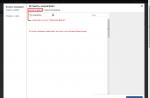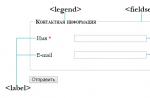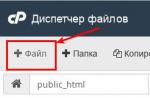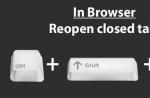If the computer's devices start normally, but the Windows XP operating system does not, you may have to start the troubleshooting process, consisting of finding out the reasons for the malfunctioning system boot and fixing them. Below are 10 tips for solving Windows XP startup problems.Using the Windows Boot Disk
The first thing to look for in case of problems during system startup is the boot floppy disk. It can help if the active partition of the hard disk or the files necessary to boot Windows are damaged.
To create a bootable Windows floppy disk, insert the floppy disk into the disk drive of a machine with a properly working and configured Windows XP operating system, open the "My Computer" window, click on the floppy disk icon and select the "Format" command from the context menu. » (Format). In the Format dialog box, leave the default settings unchanged and click the Start button. When formatting is complete, close the window to return to "My Computer", double-click on the label of drive C and copy three files from its root directory to the floppy disk:
Boot.ini
NTLDR
ntdetect.comNow insert the boot floppy you created into the floppy drive of the affected computer and click to restart the computer. When started from this floppy, the system will try to boot, ignoring the active hard disk partition and boot files.
Using the Load Last Known Good Configuration option)
You can also try to start the system using the "Last Known Good Configuration" option, which will undo any changes that caused problems in the CurrentControlSet registry key, which is responsible for determining the values of hardware parameters and installed drivers. The Load Last Known Good Configuration option will replace the contents of the specified registry key with the data from the backup that was used the last time the OS was successfully started.
Restart your computer by clicking. When you see the message "Please select the operating system to start" or hear a single beep, press the key to launch the Windows Advanced Options menu. Select the Last Known Good Configuration option and click .
Note that you only have one attempt at restoring Last Known Good Configuration. In other words, if the option did not help fix the system boot problem, then the backup is also corrupted.
Using the System Restore utility
Another useful tool for troubleshooting Windows XP boot problems is the System Restore utility. It runs in the background as a service to constantly check critical system components for changes. Before changing any setting, the service immediately creates a backup copy of it and a restore point. In addition, by default, checkpoints are created every 24 hours.
To use the System Restore utility, restart your computer by clicking. When you see the message "Please select the operating system to start" or hear a single beep, press the key to launch the Windows Advanced Options menu. Select "Safe Mode" and press .
After booting Windows XP in safe mode, click the Start button and navigate to the Programs | Standard | Office | System Restore (All Programs | Accessories | System Tools | System Restore). In safe mode, only the option "Restore an earlier state of the computer" is available, since it is already selected by default, just click "Next" (Next). The Recovery Wizard will then prompt you to select a checkpoint and begin the recovery process.
Using the Recovery Console
Windows XP boot problems of a more complex nature require, accordingly, a more serious approach. The Windows XP boot CD contains a useful tool, the Recovery Console.
To start the system from the Windows XP boot CD, insert it into the CD-ROM and click to restart the computer. Once the download starts, simply follow the prompts that will allow you to select the main files to run the Setup program. On the Welcome To Setup screen shown in image A, press the R key to launch the Recovery Console.
Rice. AThe Recovery Console menu screen appears (Figure B). The operating system files folder is displayed here, and you are asked to select the operating system you want to log into. Press the corresponding number key, and then enter the administrator password. Now you have access to the command line of the Recovery Console.
Rice. BFixing a corrupted Boot.ini file
At the beginning of the Windows XP boot process, Ntldr uses the Boot.ini file to determine the location of the operating system files and whether there are options available to continue booting. Therefore, if the Boot.ini file is damaged, Windows XP cannot start correctly.
If the system does not boot due to a corrupted Boot.ini file, you can use the Recovery Console's Bootcfg tool. Of course, for this you will have to start the system from a bootable CD and use the Recovery Console, as described in paragraph 4.
To run the Bootcfg command, enter the following at the command prompt in the Management Console:Bootcfg /parameter
Where /parameter- one of the options below.
Parameters and Description
/Add- scans the disk for all installed versions of Windows OS and allows you to add new OS identifiers to the Boot.ini file.
/Scan- scans the drive for all installed versions of Windows.
/list- displays each entry in the Boot.ini file.
/default- Assigns the ID of the default operating system in the boot menu as the master.
/Rebuild- completely recreates the Boot.ini file. The user has the option to confirm each step.
/redirect– allows you to redirect the execution of the download operation to a special port in the administration mode without a monitor. It has two subparameters: | .
/Disableredirect- Disables redirection.Fixing a corrupted hard disk boot sector
The boot sector is a small section of a hard disk that contains data about the operating system file system (NTFS or FAT32), as well as a very small program written in machine code that helps in the OS boot process.
If the system does not start due to a corrupted boot sector, you can use the Recovery Console's FixBoot tool. To do this, you will have to start the system from a bootable CD and use the Recovery Console, as described in paragraph 4.
To run the FixBoot command, type in the command line of the Management Console:Fixboot :
Where - drive letter for which you want to create a new boot partition.Fixing a corrupted master boot record
The Master Boot Record occupies the first sector of the hard drive to start the Windows boot procedure. It contains a disk partition table (partition table) and a small program called the "primary loader" (master boot record), responsible for placing the active or boot sector in the partition table. Once placed in the table, the boot sector starts Windows startup. If the master boot record is corrupted, the active sector will not be able to start the system.
The Recovery Console provides a Fixmbr tool to resolve this issue. Start the system from a bootable CD and activate the Recovery Console as described in step 4.
To run the Fixmbr command, type in the command line of the Management Console:Fixmbr
Where - Compound name of the drive for which you want to create a new master boot record. For example, a composite name for the main boot drive C would look like this:
\Device\HardDisk0
Cancel automatic reboot
When a critical error occurs while working in Windows XP, the system automatically reboots. If the failure occurs during the Windows XP startup process, the system is stuck in an endless reboot loop. In this case, disable the automatic restart on system failure option.
When the system starts to boot and you see the message "Please select the operating system to start" or hear a single beep, press the key to launch the Windows Advanced Options menu. Then select Disable The Automatic Restart On System Failure and click . From now on, Windows XP will display an error message during the boot process, from which it will be possible to find out the cause of the malfunction.
Restoring from a backup
If you can't get Windows XP to boot, you can try restoring the system from a backup (if available). The recovery algorithm depends on the backup utility used, which will provide all the necessary instructions.
"Update in place" (in-place upgrade)
If you can't get Windows XP to boot and you don't have a backup, you can perform an in-place upgrade. This operation is a reinstallation of the operating system in the same folder (as in the case of updating the version of Windows to a later one) and is able to fix almost all Windows boot problems.
Insert your Windows XP bootable CD into the drive and restart your computer. When the preparatory phase is complete, the Windows XP installation screen (shown earlier in Figure A) will appear. Click to start the installation procedure. After a couple of moments, a page with a license agreement will appear, click to confirm agreement with the terms. The program will then search for previously installed versions of Windows XP, and once it finds one, it will open the second Windows XP installation screen (Figure C).
Rice. CTo restore the selected version, you need to press R, and to install a new copy of Windows XP -. In this case, the operation to repair a corrupted version is identical to an in-place upgrade, so press R. After that, the installer will check the hard disks for faults, and then perform an in-place upgrade.
Please note that "after an in-place upgrade" or repairing a broken installation, you will have to reinstall all updates for Windows.
If you are faced with the problem that the Windows XP operating system does not boot, then first of all you need to find out the nature of the breakdown.
There are two versions of the problem:
- Software error due to incorrect operation of the software.
- A hardware error caused by the failure of a specific part.
1. The computer responds but does not boot
Have you pressed the Power button, and absolutely nothing is displayed on the monitor, but the cooler is working and the lights are on? Most likely the monitor is connected incorrectly or a hardware error has occurred. What to do if the matter is still in the hardware?
As an option, a contact has disappeared somewhere in your PC due to clogging with dust. Then you should do the following:
- Unscrew the cover from the system unit and remove the video adapter and RAM.
- Carefully get rid of dust on the parts and the system unit itself.
- Thoroughly wipe the contacts of the video adapter and RAM.
- Put all the parts back and check if the computer works.
If, after the steps taken, the computer does not turn on and Windows XP does not boot, you will need to find the part that failed. This can easily be done using the BIOS (Basic Input/Output System). The main thing is to know which version is installed on the computer.
Each time the PC is booted, it is checked using the BIOS. If there is any failure during the test, the computer makes a sound, by the type of which you can find out the cause of the breakdown. You can find out what kind of breakdown a certain sound signal is talking about from the BIOS signal table.
If you do not know what BIOS version you have, then you will have to suffer. You will need to change your parts one by one for others (borrowed from someone) until it turns out which one is not working. Is this option not feasible for you? Then it remains only to turn to specialists.
2. The computer does not respond at all
In the case when you press the Power button, but the computer does not respond (the cooler does not make noise, the lights do not light up), you immediately need to check whether the computer is connected correctly. To do this, make sure that the switch on the back of the system unit is turned on and carefully inspect the power cables.
If everything is connected correctly, then the power supply is most likely broken. If you have never dealt with electrical appliances, it will be quite difficult to eliminate such a breakdown yourself. But it's still a good idea to borrow a power supply from someone, connect it to your PC and see if it turns on. Don't know how to connect? Then you should contact the experts.
3. The computer turned on, but Windows XP does not boot
There are times when the PC turns on, the monitor works, but Windows XP does not boot (black screen). A window is displayed on the screen, as in (Figure 1).
Figure 1 - DISK BOOT FAILURE - INSERT SYSTEM DISK AND PRESS ENTER
If you see a similar message, it means that the computer cannot find the storage device that stores the OS. Simply put, the computer does not see the HDD, and therefore does not boot Windows XP.
First of all, check if the hard drive is properly connected. If everything is fine with the hard drive, then the operating system has become unusable and you will have to reinstall Windows.
You can also see when starting the computer the text as in (Figure 2).
Figure 2 - Message
This means that system files are lost or corrupted. In this case, you need:
- Load the last successful configuration. To do this, turn on the computer and press F8 on the keyboard. Then select the desired item from the menu that appears.
- Follow the steps above, but click on "Safe Mode". Do a system restore if the OS boots up.
If the operating system does not boot at all, then it would be most reasonable to reinstall Windows XP.
It often happens that users Windows XP operating system won't boot. As a rule, this happens, it is not clear why, since until recently the OS was loaded normally, and at a subsequent moment problems arose.
There can be many reasons for this, there are a number of the most common reasons why the OS stops loading. Also, you should pay attention to how exactly the OS does not load, does not load, whether it does or stops loading after the Windows XP logo appears with a progress bar.
In the event that the operating system does not boot at all (the XP logo does not appear), then there may be 3 probable sources of the problem.
Firstly: you should check how well the HDD is connected to the motherboard, since it often happens that the operating system stops loading because the computer simply does not see the HDD. In this case, it is enough to simply adjust the connection of the HDD to the motherboard.
Secondly: Please make sure that the HDD is not defective. You can check the HDD for bad sectors using special programs that are loaded from the BIOS. One of these programs is called Victoria, it allows you to check the HDD for bad sectors from the BIOS. In the event that there are bad sectors in the HDD, we advise you to replace it, and to restore old data, contact a professional.
Thirdly: the problem may be in the defective OS. Most often, the OS is damaged due to viruses. To fix this problem, try reinstalling the OS. If you cannot reinstall the operating system, see the points described above. Also, if the problem could not be identified, we advise you to contact a professional for help - he will determine the source of the problem as soon as possible and fix it.
In the event that the operating system is loaded (the XP logo appears with a progress bar), then there may be 2 probable problems.
Firstly: The problem may be a defect in the computer. In this case, you should carefully check the connections of all kinds of devices with the motherboard.
Secondly: The most common problem in this case is the defective OS. This means that the operating system is damaged and for this reason cannot be loaded. This problem was most likely caused by a virus. In this case, there are 2 possible solutions, namely: try to restore the system or reinstall the OS.
The second option is more suitable, because even after the system is restored, viruses can remain in the system and initiate damage again. The best solution in such cases is to contact a professional who, in turn, is well versed in such issues and will help you solve the problem as soon as possible.
[Total: 3 Average: 3.7/5]
Who hasn't experienced this problem? You turn on the computer, and instead of the expected regular boot, you see something completely different.
A little about sore
I want to tell my little story about purchasing a computer. At one fine time, I bought it in a reputable specialized store. The sales assistant was especially kind and friendly, he offered the goods at a discount. He even helped me, as an amateur and an absolute "teapot", install Windows XP (of course for an additional fee), several programs and wished me luck. But it was luck that did not accompany me, at least for a year, at least after acquiring a computer.
Literally a couple of days later, when I installed a few more programs, after turning on the computer again, the download did not occur, and a message appeared with something like this:
How so? Why? The computer is brand new! I thought that I did something wrong myself, called a "specialist". The arrived "master" said - "Windows has flown!" and for a fee reinstalled the system. Well, I think, thank God, I'll be more careful and everything will be fine.
A week later, the unfortunate story repeated itself. They even had a fight with their son, who could have done such a thing .... We blame each other for wrong actions. Well, do you need to install at least some programs, or just stare at an empty desktop?
This nightmare went on for about a year! A few more times I reinstalled the OS (again expenses!). I took the system unit to the store where the computer was purchased, four times for warranty repairs, where they changed my hard drive and motherboard. I lost count of how many times the OS was restored and reinstalled (expenses again!).
Of course, now I understand that some kind of non-standard was “delivered” to me, and after a forced upgrade, everything began to work normally. But, in the end, apart from the lost money and nerves, I got some positive experience. I began to study literature on my own, began to understand a little about issues related to computer hardware. I started by installing a floppy disk (who remembers it was once), then increased the RAM, replaced the processor Celeron on the Athlon 64X2 bought and installed TV tuner and a second hard drive, learned how to independently reinstall the OS and perform recovery in case of failures.
How did I restore the OS for the first time?
When the excitement subsided a little and the computer began to work well, I calmed down, but it was not there. “Twenty-five again!” "Can't start Windows due to corrupted or missing file \WINDOWS\SYSTEM32\CONFIG\SYSTEM" or something like that...
This time I decided to take action on my own and restore the system.
When the computer was turned on, before the OS started loading, immediately after the characteristic “peak” signal, I pressed the F8 key, entered the menu of additional boot options:

Chose the option. The operating system loaded normally.
Loading Last Known Good Configuration- this windows mode allows you to load system settings that worked properly. When Windows shuts down successfully, important system settings are stored in the registry.
If the failure is not of a global nature, selecting this item quite often helps to start the system in normal mode.
Next, without turning off the computer, did a system restore:
Start → All Programs → Accessories → System Tools → System Restore→restoring an earlier state of the computer.
Picked a date one day ago. I pressed the "next" button and the system independently recovered to the state on the specified date.
After restoration, a system alert appeared on the monitor screen:

This, in my opinion, is one of the easiest and most effective ways to restore the system. But, in more complex cases, other measures will be needed.
If this method does not help, go to safe mode, in the same way by pressing the F8 key and select the top line - "Safe Mode".
Safe mode- fail-safe mode. In safe mode, only those drivers and services that are necessary for the operation of the system are loaded. Windows XP Safe Mode will fix all errors and return the system to working condition.
Let's try to run it the same way. System Restore and roll back Windows to another checkpoint.
Unfortunately, sometimes this service fails to start in safe mode.
Do not disable the System Restore service, it often saves the system from reinstallation. Working in the background and constantly checking important components for changes, it creates backups and restore points, which are also created every 24 hours by default.
Acronis True Image Home

In more complex cases, when Windows XP does not boot, various messages appear on the monitor screen that the registry or system files are damaged, or “Windows cannot start due to a corrupted file ... etc.”, and restore the system, entering the boot menu or accessing the restore point fails, the recovery console helps. I tried this option, but I did not find a dialog box asking you to enter the recovery console by pressing R on the keyboard, although I got to format the disk during the installation process. And then where? Perhaps, I thought then, such a function is not always available on system disks. Maybe I'm wrong? And in order to use this method, you need to already understand some complex issues, be a bit of a pro.
In this regard, I would like to draw your attention to Acronis True Image Home. For some time now, I began to use it and I am sure that all the data on my computer will not be lost and the system will not need to be reinstalled.

In the program window, on the "System Protection" tab, you can clearly see that there are system partition backup, boot disk and boot recovery enabled.
If the operating system for some reason does not load, you can use the tool Boot recovery(needs to be activated). To do this, while the computer is booting, when the corresponding message appears on the screen, press the F11 key. Program Acronis True Image Home will start offline and you can restore the system.
Function Boot recovery allows you to run Acronis True Image Home without loading the operating system. If Windows has stopped loading for some reason, then using this function you can start the standalone version Acronis True Image Home and repair damaged partitions. Unlike booting from removable media or a RIS server, this does not require a disk or network connection. This is especially convenient for traveling users. To be able to take advantage Startup recovery, prepare as follows:
- Install Acronis True Image Home to the local computer;
- Create an "Acronis Secure Zone" on the hard drive of the local computer;
- Activate Startup Repair. To do this, click on the "Startup Repair" item and follow the instructions of the Wizard.
To activate Startup Repair, the Acronis Secure Zone must be present on the computer. If there is no such zone, you will be prompted to create it, and Startup Repair will be activated after the zone is created. If Acronis Secure Zone already exists, Startup Repair will be activated immediately.

Somehow I had to try this method in practice. For reasons that users often have (the system hangs, refuses to respond to commands, etc.), I decided to restore the system using Acronis True Image Home. At the beginning of the download, as expected, I pressed the F11 key, before the OS booted offline, the program window opened and I chose to restore the system disk to a specific date from the backup. Following the prompts of the program, I successfully restored the system. To be honest, I was pleasantly surprised! The program worked flawlessly, there are no complaints about it. But, as always, I got a fly in the ointment. As with any recovery, there were some losses. I had to update the Anti-Virus again, the process of receiving money on Webmoney was duplicated, everything that was placed in the “My Documents” folder after the date of restoration disappeared. New bookmarks in IE and Opera disappeared (it was necessary to copy to a USB flash drive!) And most importantly, I have the site files on Denver’s virtual Z drive, and this, in fact, on drive C. Here they are also “updated”, so to speak, to previous level. I had to copy and update everything from the Hosting server. As a result, I restored everything successfully. These are the unpleasant costs of updating, they are usually unavoidable, but in any case they are not comparable with the losses that can occur as a result of reinstalling the system.
Was not activated), you should use the bootable CD created during installation (or later from the program) and boot the computer from it. This will automatically load Acronis True Image Home and you will be able to recover damaged partitions.
Thank you for your attention and patience. I wish you success in mastering the program and stable operation of the computer. Good luck! Sincerely, L.M.
Windows XP does not boot for many reasons, if information is displayed on a black screen, then it can be used to judge a malfunction. For example, when Bootmgr is missing, your boot record has flown along with the bootloader, so you are here. In case of violations of the Windows XP registry, such an inscriptionmissing or damaged. Or and such information exists.It happens that the Boot.ini file is incorrectly edited-> or do you need it Maybe while loading . For each problem, our response will vary greatly, so I would like to know more about everything that happened to you. By the way, one of our last articles- , can help you too.
Windows XP won't boot
First, let's try to solve our Windows XP startup problems by using Last Known Good Configuration, it restores the system registry and driver settings that were in use when the system was last known to boot.
- You need to restart your computer, and at startup, press the key. Next select " Loading Last Known Good Configuration» and press . You have one attempt to restore Last Known Good Configuration.
- Let's say nothing happened, then try restarting the computer again. When prompted to "Select an operating system to start" you need to press the key and boot into safe mode, then click the Start->Programs->Accessories->Utilities->System Restore button. In safe mode, only the option "Restore an earlier state of the computer" is available, since it is already selected by default, just click "Next" (Next). Then select a restore point and start the restore process, the full article is here.
- There is one tricky way to restore Windows XP boot, create an additional partition on the hard drive or take another hard drive and install a new copy of Windows XP there, the boot files will be overwritten anyway and you can choose between the new operating system and the old one, which by the way should boot, then delete the new one or exclude it from the boot menu.
Most boot problems are due to missing system files, primarily: Boot.ini, NTLDR, Ntdetect.com, which are usually damaged or deleted, due to the actions of a virus, or numerous other reasons.